Administer Microsoft Power Platform
The Power Platform admin center (https://admin.powerplatform.microsoft.com) provides a unified portal for administrators to manage environments and settings for Power Apps, Power Automate, Power Pages, and Microsoft Copilot Studio.
Power BI administrators use the Power BI admin portal (https://app.powerbi.com) to manage a Power BI tenant including the configuration of governance policies, usage monitoring, and provisioning of licenses, capacities, and organizational resources. Learn more about Power BI admin portal at What is Power BI administration?
The Power Platform admin center is also used by administrators of some Dynamics 365 apps, such as Dynamics 365 Sales, Dynamics 365 Customer Service, and Dynamics 365 Marketing, to manage environments and settings.
Power Platform admin center features
Currently, the admin center provides the following capabilities.
| Feature | Description |
|---|---|
| Environments | View, create, and manage your environments. Select an environment to see details and manage its setting. Learn more: Manage environment settings |
| Security | Run your organizational workloads in the safest way possible with a wide set of security features available. Learn more: Manage security. |
| Analytics | Get a detailed view of key metrics for Microsoft Power Platform apps. Learn more:: Microsoft Dataverse analytics |
| Billing | View a summary of environments in your tenant requiring licensing attention and license consumption for your environments. Learn more: Business subscription and billing documentation and View license consumption |
| Settings | Manage settings for all environments in your tenant. Learn more: Tenant settings |
| Resources | View and manage resources in your tenant and environments. Learn more: View and manage resources |
| Help + support | Get a list of self-help solutions or create a support ticket for technical support. Learn more: Get Help + Support Note: Although, you administer Power BI using the Power BI admin portal, you request support for Power BI through Help + support in the Power Platform admin center. |
| Data integration | Learn more: Integrate data into Dataverse |
| Data | Manage your cloud and data gateway connections. Learn more: Set up data transfer between on-premises data and cloud services |
| Policies | View and manage various policies for your tenant and environments. Learn more: - Manage data policies - Tenant isolation policy - Customer Lockbox policy - Enterprise policies - Billing policies |
Dashboard overview for home page
You can personalize your home page by selecting a theme, setting your language, and timezone from the Settings gear.
To personalize your dashboard, select + Add cards on top of the homepage and drag any card onto the dashboard to the location you want.
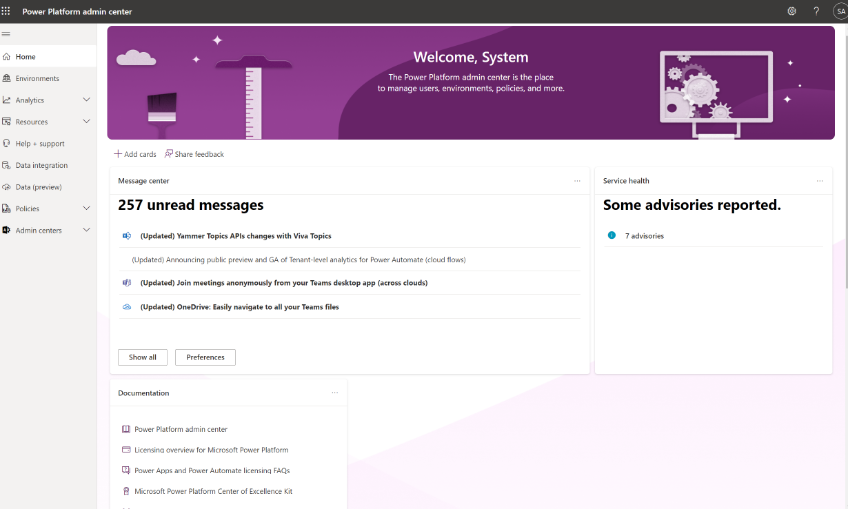
The following are the cards you can add to the dashboard.
Monitor service health
This card shows whether your Microsoft services are healthy, or if they're experiencing an active advisory or incident. For more info about an advisory or incident, select it to open the Service health page of the Microsoft 365 admin center.
Message center
This card helps you manage upcoming changes to our Microsoft services. Select a post to open it in the details panel. To view the full list of messages across all Microsoft services, select Show all. More info about the message center.
Resources for documentation and training
This card provides links to related documentation and information sources.
See also
Working with various admin portals
Training: Microsoft Power Platform Fundamentals
Feedback
Coming soon: Throughout 2024 we will be phasing out GitHub Issues as the feedback mechanism for content and replacing it with a new feedback system. For more information see: https://aka.ms/ContentUserFeedback.
Submit and view feedback for