Use Microsoft Bot Framework skills in Copilot Studio
Important
Power Virtual Agents capabilities and features are now part of Microsoft Copilot Studio following significant investments in generative AI and enhanced integrations across Microsoft Copilot.
Some articles and screenshots may refer to Power Virtual Agents while we update documentation and training content.
Microsoft Copilot Studio enables you to extend your copilot using Microsoft Bot Framework skills. If you have already built and deployed bots in your organization (using Bot Framework pro-code tools) for specific scenarios, you can convert such a bot to a skill and embed the skill within a Microsoft Copilot Studio copilot.
Prerequisites
- Review restrictions and validation for skills used in Microsoft Copilot Studio.
- A standalone Microsoft Copilot Studio subscription. If you have a Teams plan, you can't use Bot Framework skills.
Add a skill to copilot conversations
First, create a Copilot Studio copilot and create and deploy the skill using pro-code tools into your organization.
Next, register a skill in Copilot Studio.
Add a skill into a conversation:
Go to the Topics page for the copilot you want to edit.
Open the authoring canvas for the topic you want to call a skill action from.
Select Add node (+) underneath an existing node to add a new node.
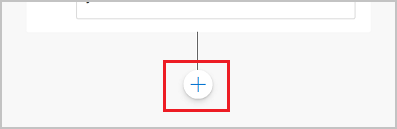
In the node selection window, select Call an action, and then select the skill you want to add.
If your skill has inputs, assign variables to those inputs. Also, if your skill emits outputs to variables, you can use those variables in any nodes that follow.
Note
Skills can accept simple data types (integer, Boolean, string) and complex data types (as JSON strings).
If you need to extract variables from complex data types, you must use Power Automate to further parse and break down complex JSON strings into key value pairs for use in your copilot.
Select Save to persist your changes to the topic.
You should test your copilot to make sure it's using the skill properly.
Feedback
Coming soon: Throughout 2024 we will be phasing out GitHub Issues as the feedback mechanism for content and replacing it with a new feedback system. For more information see: https://aka.ms/ContentUserFeedback.
Submit and view feedback for