Azure Web Application Firewall on Azure Front Door
Azure Web Application Firewall on Azure Front Door provides centralized protection for your web applications. A web application firewall (WAF) defends your web services against common exploits and vulnerabilities. It keeps your service highly available for your users and helps you meet compliance requirements.
Azure Web Application Firewall on Azure Front Door is a global and centralized solution. It's deployed on Azure network edge locations around the globe. WAF-enabled web applications inspect every incoming request delivered by Azure Front Door at the network edge.
A WAF prevents malicious attacks close to the attack sources before they enter your virtual network. You get global protection at scale without sacrificing performance. A WAF policy easily links to any Azure Front Door profile in your subscription. New rules can be deployed within minutes, so you can respond quickly to changing threat patterns.
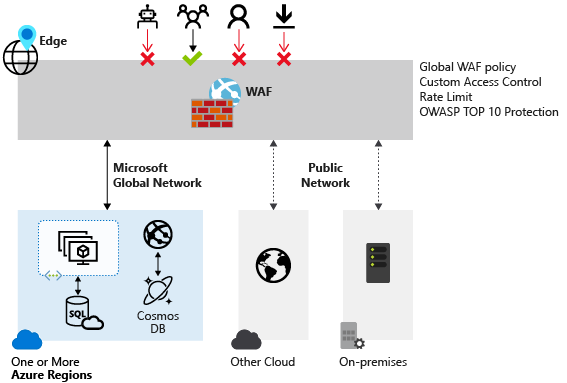
Note
For web workloads, we highly recommend utilizing Azure DDoS protection and a web application firewall to safeguard against emerging DDoS attacks. Another option is to employ Azure Front Door along with a web application firewall. Azure Front Door offers platform-level protection against network-level DDoS attacks. For more information, see security baseline for Azure services.
Azure Front Door has two tiers:
- Standard
- Premium
Azure Web Application Firewall is natively integrated with Azure Front Door Premium with full capabilities. For Azure Front Door Standard, only custom rules are supported.
Protection
Azure Web Application Firewall protects your:
- Web applications from web vulnerabilities and attacks without modifications to back-end code.
- Web applications from malicious bots with the IP Reputation Rule Set.
- Applications against DDoS attacks. For more information, see Application DDoS protection.
WAF policy and rules
You can configure a WAF policy and associate that policy to one or more Azure Front Door domains for protection. A WAF policy consists of two types of security rules:
- Custom rules that the customer created.
- Managed rule sets that are a collection of Azure-managed preconfigured sets of rules.
When both are present, custom rules are processed before processing the rules in a managed rule set. A rule is made of a match condition, a priority, and an action. Action types supported are ALLOW, BLOCK, LOG, and REDIRECT. You can create a fully customized policy that meets your specific application protection requirements by combining managed and custom rules.
Rules within a policy are processed in a priority order. Priority is a unique integer that defines the order of rules to process. A smaller integer value denotes a higher priority, and those rules are evaluated before rules with a higher integer value. After a rule is matched, the corresponding action that was defined in the rule is applied to the request. After such a match is processed, rules with lower priorities aren't processed further.
A web application delivered by Azure Front Door can have only one WAF policy associated with it at a time. However, you can have an Azure Front Door configuration without any WAF policies associated with it. If a WAF policy is present, it's replicated to all of our edge locations to ensure consistent security policies across the world.
WAF modes
You can configure a WAF policy to run in two modes:
- Detection: When a WAF runs in detection mode, it only monitors and logs the request and its matched WAF rule to WAF logs. It doesn't take any other actions. You can turn on logging diagnostics for Azure Front Door. When you use the portal, go to the Diagnostics section.
- Prevention: In prevention mode, a WAF takes the specified action if a request matches a rule. If a match is found, no further rules with lower priority are evaluated. Any matched requests are also logged in the WAF logs.
WAF actions
WAF customers can choose to run from one of the actions when a request matches a rule's conditions:
- Allow: The request passes through the WAF and is forwarded to the origin. No further lower priority rules can block this request.
- Block: The request is blocked and the WAF sends a response to the client without forwarding the request to the origin.
- Log: The request is logged in the WAF logs and the WAF continues evaluating lower priority rules.
- Redirect: The WAF redirects the request to the specified URI. The URI specified is a policy-level setting. After configuration, all requests that match the Redirect action are sent to that URI.
- Anomaly score: The total anomaly score is increased incrementally when a rule with this action is matched. This default action is for Default Rule Set 2.0 or later. It isn't applicable for the Bot Manager Rule Set.
WAF rules
A WAF policy can consist of two types of security rules:
- Custom rules, authored by the customer and managed rule sets
- Azure-managed preconfigured sets of rules
Custom-authored rules
To configure custom rules for a WAF, use the following controls:
- IP allow list and block list: You can control access to your web applications based on a list of client IP addresses or IP address ranges. Both IPv4 and IPv6 address types are supported. This list can be configured to either block or allow those requests where the source IP matches an IP in the list.
- Geographic-based access control: You can control access to your web applications based on the country code that's associated with a client's IP address.
- HTTP parameters-based access control: You can base rules on string matches in HTTP/HTTPS request parameters. Examples include query strings, POST args, Request URI, Request Header, and Request Body.
- Request method-based access control: You base rules on the HTTP request method of the request. Examples include GET, PUT, or HEAD.
- Size constraint: You can base rules on the lengths of specific parts of a request, such as query string, Uri, or Request Body.
- Rate limiting rules: A rate limiting rule limits abnormally high traffic from any client IP address. You might configure a threshold on the number of web requests allowed from a client IP during a one-minute duration. This rule is distinct from an IP list-based allow/block custom rule that either allows all or blocks all requests from a client IP. Rate limits can be combined with other match conditions, such as HTTP(S) parameter matches for granular rate control.
Azure-managed rule sets
Azure-managed rule sets provide an easy way to deploy protection against a common set of security threats. Because Azure manages these rule sets, the rules are updated as needed to protect against new attack signatures. The Azure-managed Default Rule Set includes rules against the following threat categories:
- Cross-site scripting
- Java attacks
- Local file inclusion
- PHP injection attacks
- Remote command execution
- Remote file inclusion
- Session fixation
- SQL injection protection
- Protocol attackers
Custom rules are always applied before rules in the Default Rule Set are evaluated. If a request matches a custom rule, the corresponding rule action is applied. The request is either blocked or passed through to the back end. No other custom rules or the rules in the Default Rule Set are processed. You can also remove the Default Rule Set from your WAF policies.
For more information, see Web Application Firewall Default Rule Set rule groups and rules.
Bot protection rule set
You can enable a managed bot protection rule set to take custom actions on requests from all bot categories.
Three bot categories are supported: Bad, Good, and Unknown. Bot signatures are managed and dynamically updated by the WAF platform.
- Bad: Bad bots are bots with malicious IP addresses and bots that have falsified their identities. Bad bots includes malicious IP addresses that are sourced from the Microsoft Threat Intelligence feed’s high confidence IP Indicators of Compromise and IP reputation feeds. Bad bots also include bots that identify themselves as good bots but their IP addresses don’t belong to legitimate bot publishers.
- Good: Good Bots are trusted user agents. Good bot rules are categorized into multiple categories to provide granular control over WAF policy configuration. These categories include verified search engine bots (such as Googlebot and Bingbot), validated link checker bots, verified social media bots (such as Facebookbot and LinkedInBot), verified advertising bots, verified content checker bots, and validated miscellaneous bots.
- Unknown: Unknown bots are user agents without additional validation. Unknown bots also include malicious IP addresses that are sourced from Microsoft Threat Intelligence feed’s medium confidence IP Indicators of Compromise.
The WAF platform manages and dynamically updates bot signatures. You can set custom actions to block, allow, log, or redirect for different types of bots.
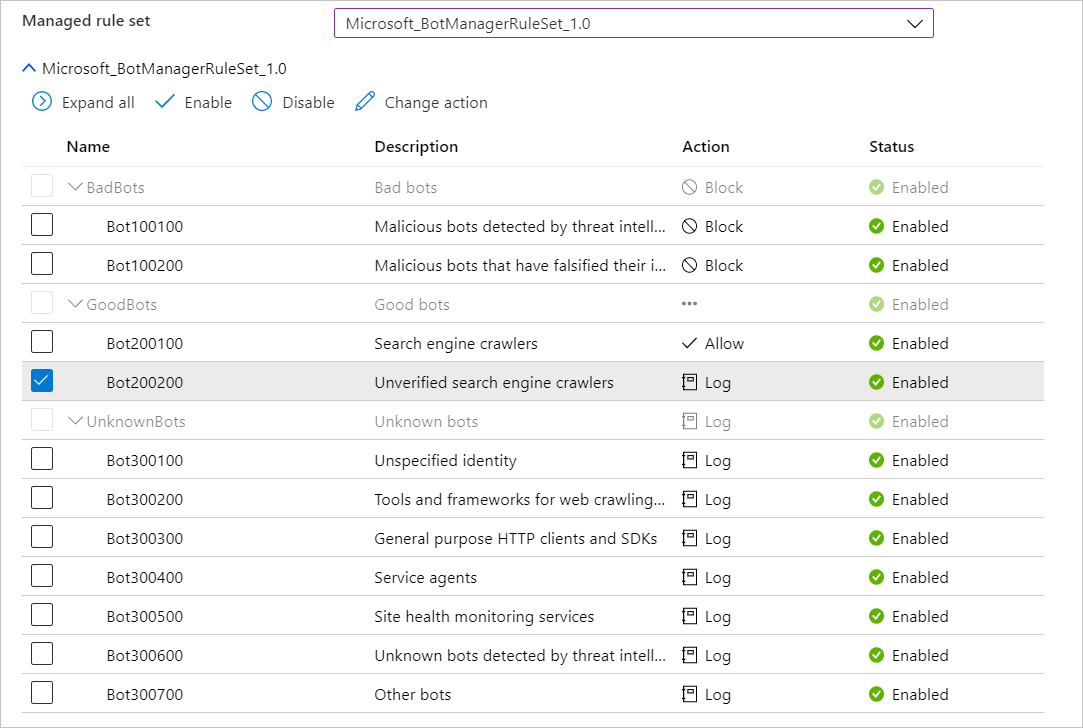
If bot protection is enabled, incoming requests that match bot rules are blocked, allowed, or logged based on the configured action. Bad bots are blocked, good bots are allowed, and unknown bots are logged by default. You can set custom actions to block, allow, log, or JS challenge for different types of bots. You can access WAF logs from a storage account, event hub, log analytics, or send logs to a partner solution.
The Bot Manager 1.1 rule set is available on Azure Front Door premium version.
Configuration
You can configure and deploy all WAF policies by using the Azure portal, REST APIs, Azure Resource Manager templates, and Azure PowerShell. You can also configure and manage Azure WAF policies at scale by using Firewall Manager integration. For more information, see Use Azure Firewall Manager to manage Azure Web Application Firewall policies.
Monitoring
Monitoring for a WAF on Azure Front Door is integrated with Azure Monitor to track alerts and easily monitor traffic trends. For more information, see Azure Web Application Firewall monitoring and logging.
Next steps
- Learn about Azure Web Application Firewall on Azure Application Gateway.
- Learn more about Azure network security.
Feedback
Coming soon: Throughout 2024 we will be phasing out GitHub Issues as the feedback mechanism for content and replacing it with a new feedback system. For more information see: https://aka.ms/ContentUserFeedback.
Submit and view feedback for