Build apps through conversation (preview)
[This article is prerelease documentation and is subject to change.]
Create Power Apps with the help of AI. Describe the app that you want to build, and AI will design it for you.
With the Copilot feature in Power Apps, you get in-app guidance using natural language processing to help you build your app.
The AI assistant is available from the Power Apps home screen. You can tell the AI assistant what kind of information you want to collect, track, or show and the assistant will generate one or more Dataverse tables along with relationships and use it to build your canvas app.
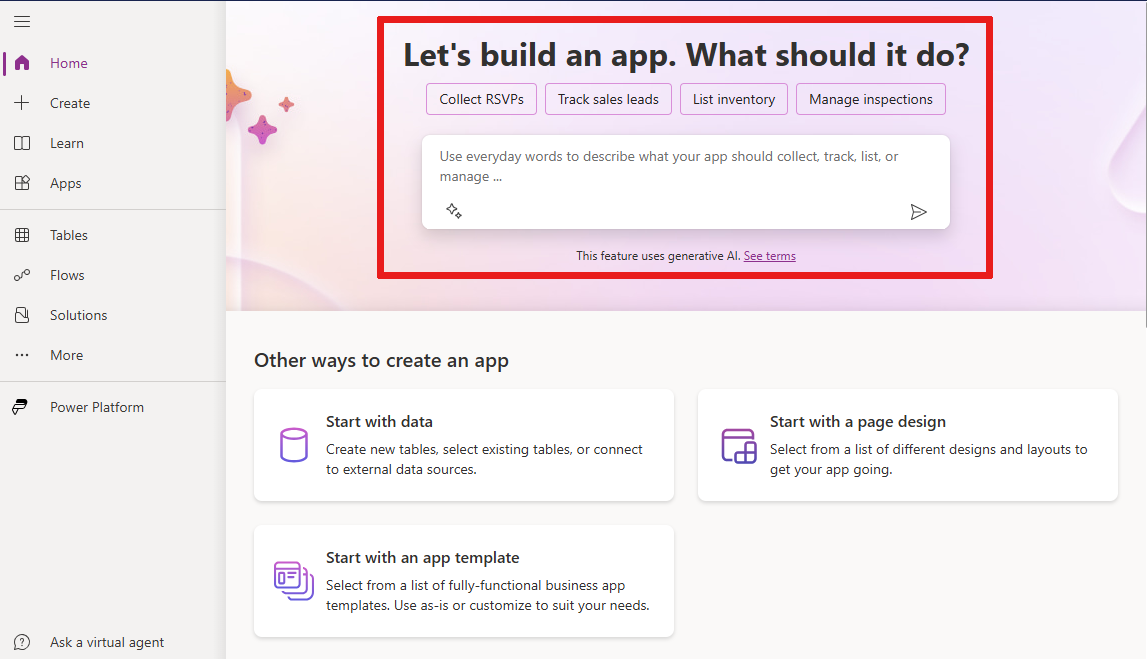
Prerequisites for preview
- Prerequisites for AI features: AI Copilot overview (preview)
- This feature is available in English. Depending on where your environment is hosted, you might need to enable data movement across regions. For more information see Copilots and generative AI features that are available when you enable data movement across regions.
- To use this feature you must set the Preview toggle to On.
Create an app with the help of AI
To help you get started, let's build an app to track housekeeping tasks for a hotel.
Sign in to Power Apps.
In the text box, enter hotel housekeeping.
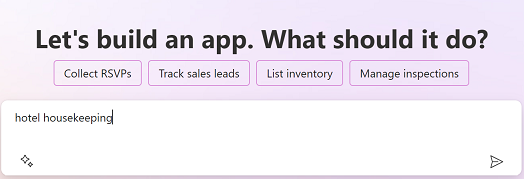
One or more Dataverse tables with relationship and data that includes typical hotel housekeeping tasks are created for you.
Review the tables for your app
Based on what you described, AI generates tables and relationships for your app. You can take the following actions:
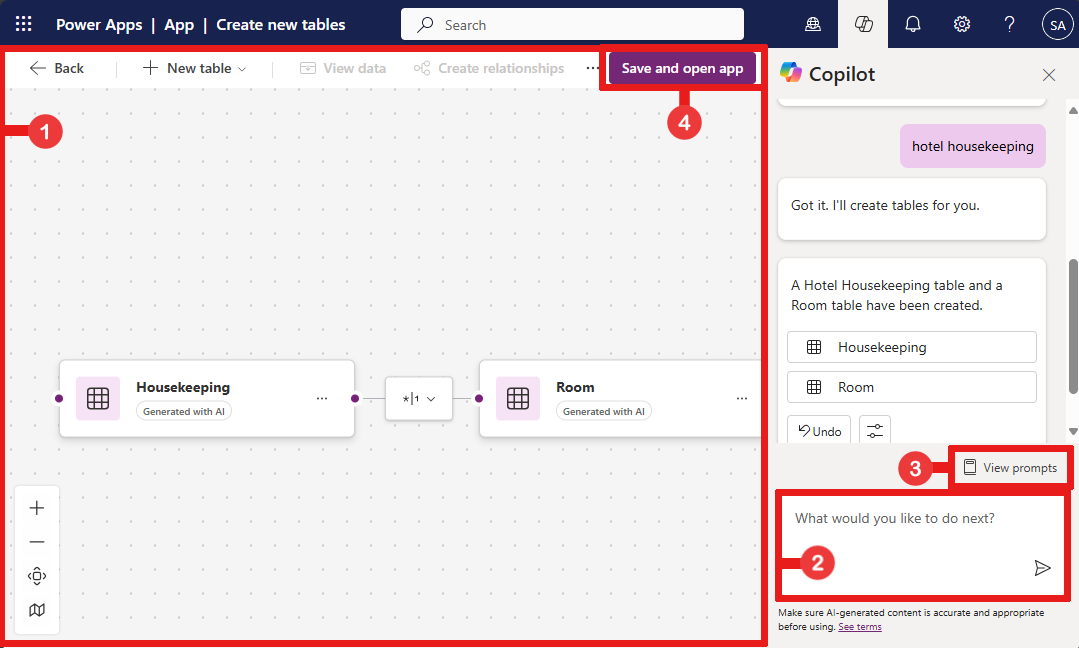
Edit: Edit or keep creating more tables in Power Apps Studio. For more information, see Create and edit tables.
Copilot: Enter text to instruct the AI assistant on how to modify the table, or create more tables.
View prompt: View examples of what actions are supported by Copilot.
Save and app: Select Save and app to create an app based on your tables or select Back to start over.
Important
If you encounter any issues during the app creation process related to permissions or if you don't have access to Dataverse, a dialog box will appear asking you to create the app in your own environment. You will need to confirm that the table and app can be created in your environment to proceed. In case you don't have a personal developer environment, a new one will be automatically created for you. For more information, see Get your developer environment (preview).
Build apps through conversation (General Availabilible (GA) version)
The app building experince will look different if your using the General Availabilible (GA) version to build apps through conversation with Copilot.
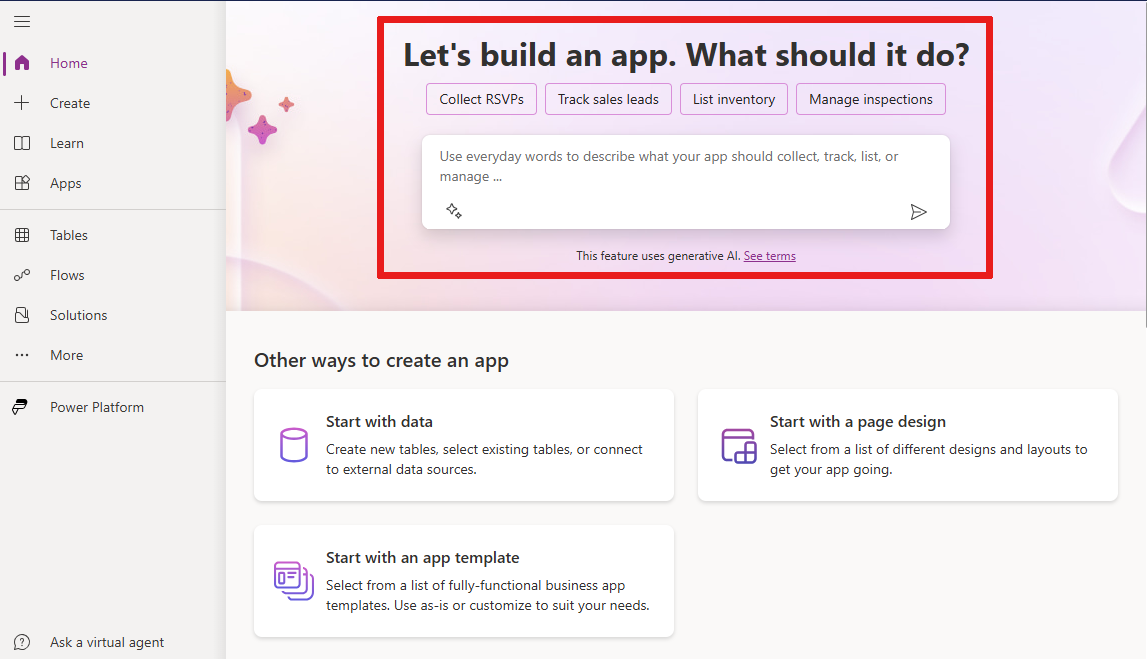
Prerequisites
- Prerequisites for Copilot features in Power Apps: Copilot in Power Apps overview (preview)
- Have a Microsoft Dataverse database in your environment.
- To see if this feature is available in your region, see the Product availability report.
- This feature is available in English, Dutch, French, German, Italian, Japanese, Portuguese (Brazil), and Spanish. Depending on where your environment is hosted, you might need to enable data movement across regions. For more information see Copilots and generative AI features that are available when you enable data movement across regions.
Create an app
To help you get started, let's build an app to track housekeeping tasks for a hotel.
Sign in to Power Apps.
In the text box, enter hotel housekeeping.
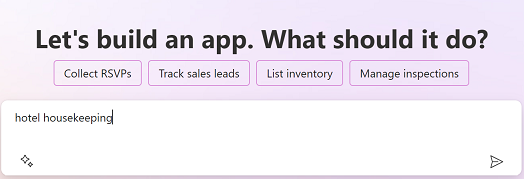
A Dataverse table with data that includes typical hotel housekeeping tasks is created for you.
Review the table
Based on what you described, AI generates a table for your app. You can take the following actions:
Suggestions: These are suggested actions that you can ask the AI assistant to take to help you finalize the table.
View column: Select to view the column name.
Edit table name: View the table name and its properties.
Copilot: Enter text to instruct the AI assistant on how to modify the table, such as remove room type column.
Create app: Select Create app to create an app based on the table or select Cancel to start over.
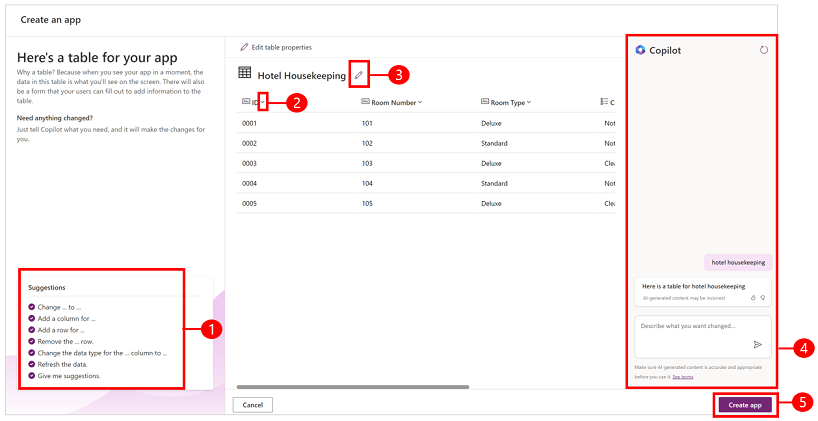
Important
If you encounter any issues during the app creation process related to permissions or if you don't have access to Dataverse, a dialog box will appear asking you to create the app in your own environment. You will need to confirm that the table and app can be created in your environment to proceed. In case you don't have a personal developer environment, a new one will be automatically created for you. For more information, see Get your developer environment (preview).
Make edits
If you want to make changes, use the Copilot panel to describe what you want to do, and it will make the change for you. Let's ask Copilot to add a column to track cleaning start and end time.
In the Copilot text box enter, Add columns to track start and end time.
Copilot has added two new columns called, Start Time and End Time.
You can continue editing the table by adding features such as room status, change rooms, or set priority levels for each room. When you're ready to create your app, select Create app.
See also
Copilot in Power Apps overview (preview)
Add Chatbot control to a canvas app (preview)
Feedback
Coming soon: Throughout 2024 we will be phasing out GitHub Issues as the feedback mechanism for content and replacing it with a new feedback system. For more information see: https://aka.ms/ContentUserFeedback.
Submit and view feedback for