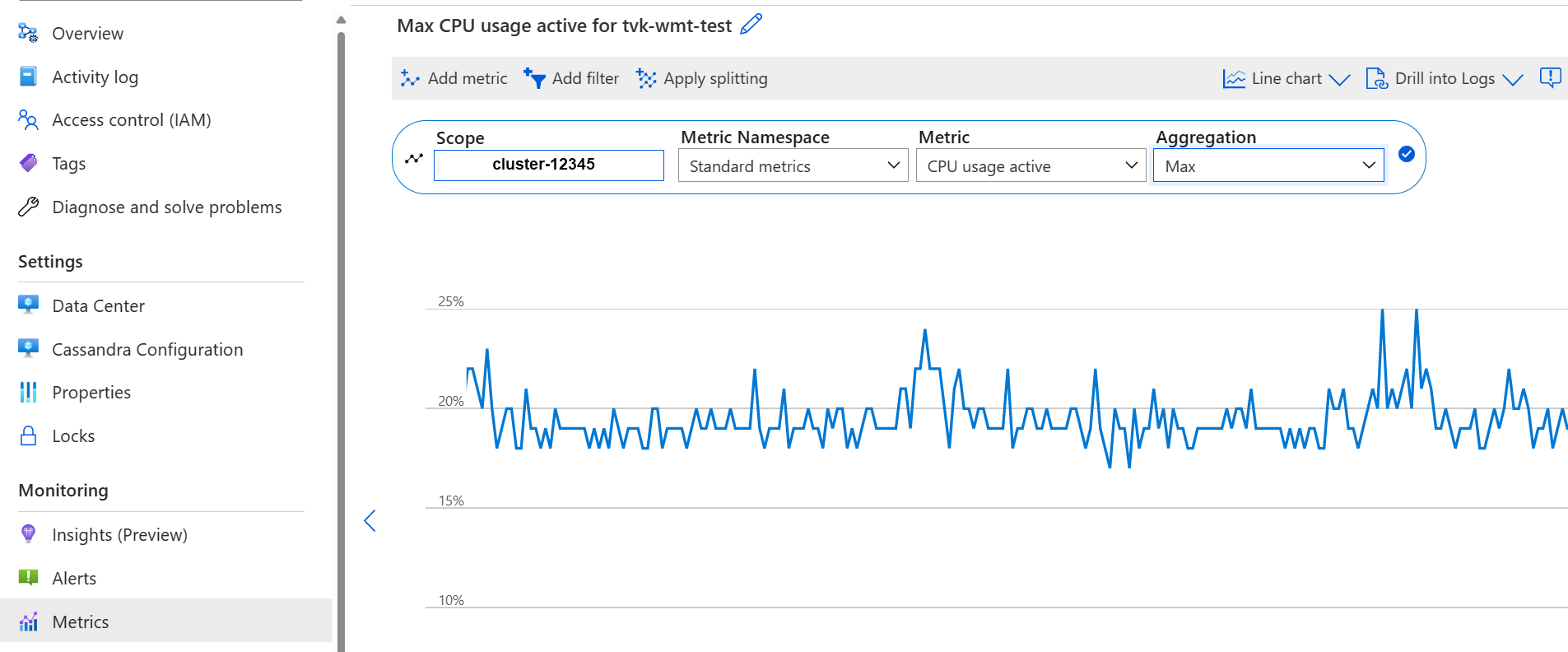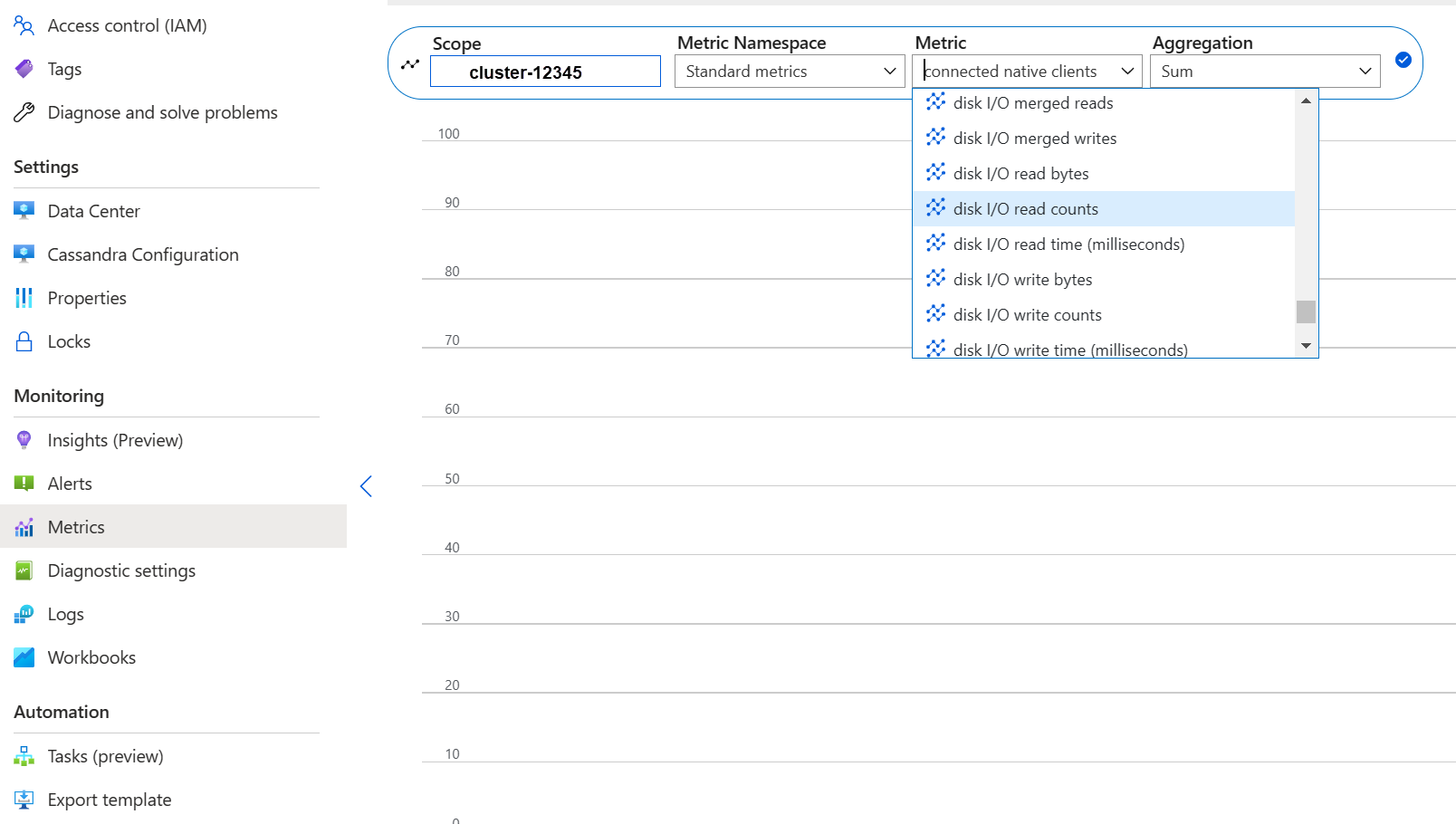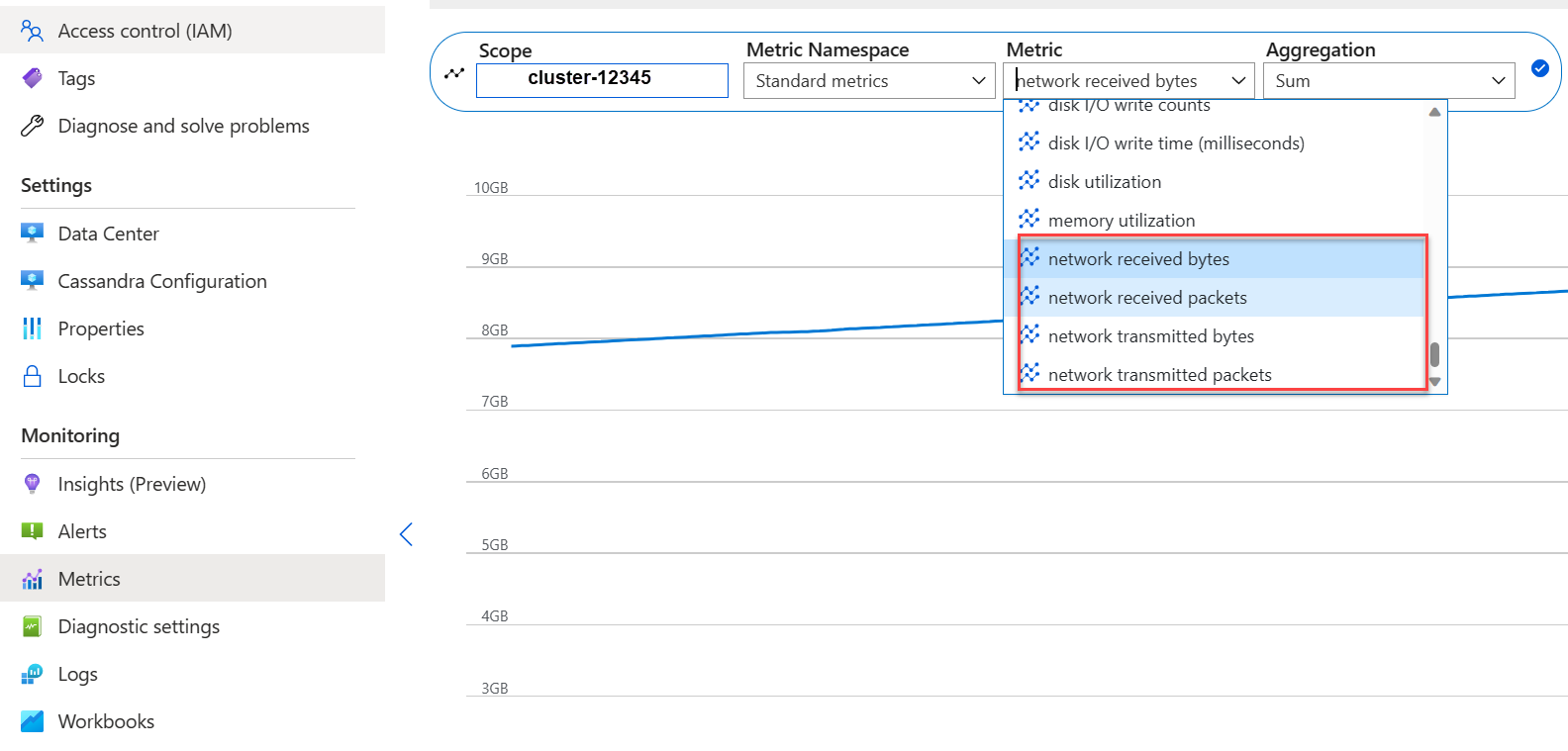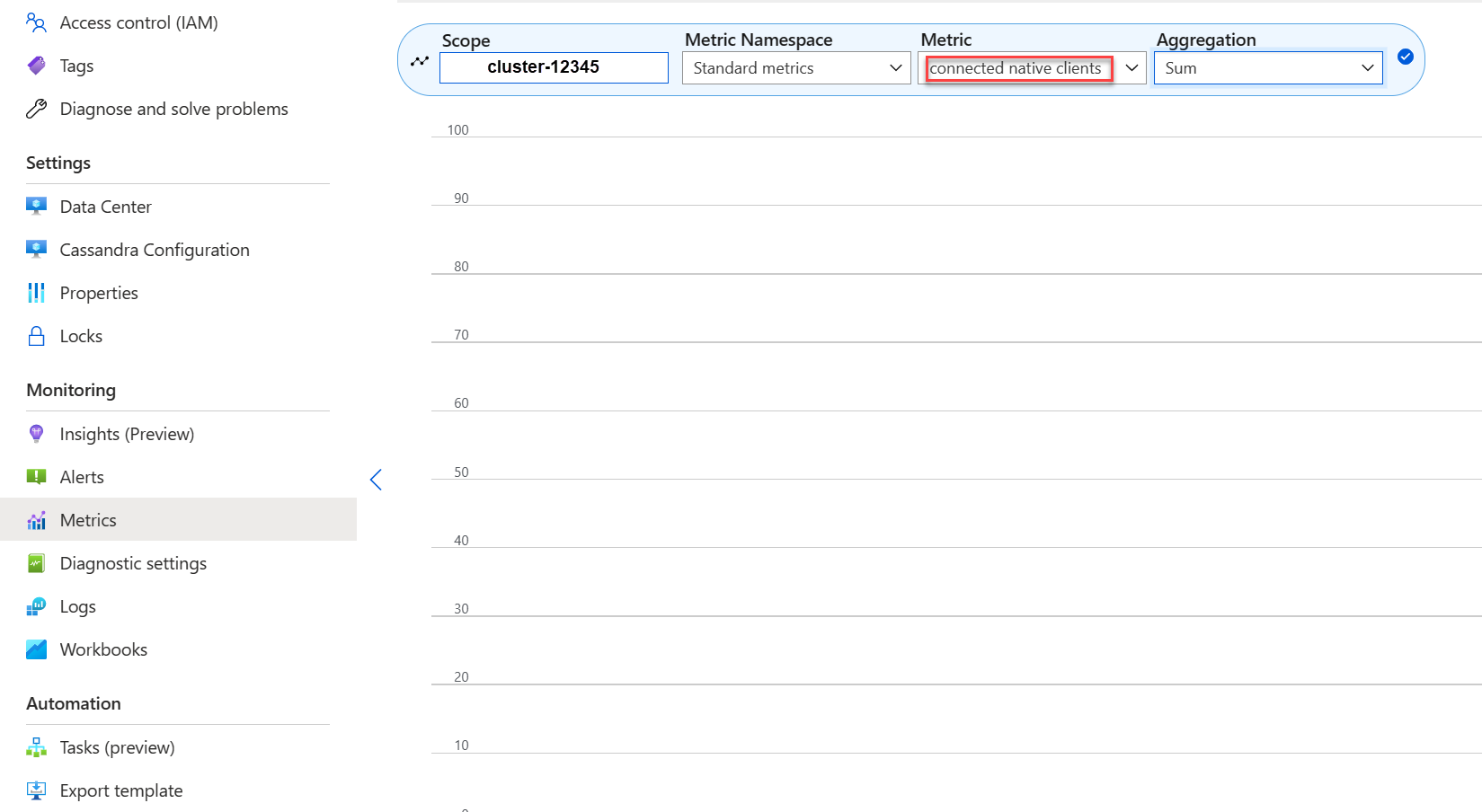Best practices for optimal performance
Azure Managed Instance for Apache Cassandra is a fully managed service for pure open-source Apache Cassandra clusters. The service also allows configurations to be overridden, depending on the specific needs of each workload, allowing maximum flexibility and control where needed. This article provides tips on how to optimize performance.
Optimal setup and configuration
Replication factor, number of disks, number of nodes, and SKUs
Because Azure supports three availability zones in most regions, and Cassandra Managed Instance maps availability zones to racks, we recommend choosing a partition key with high cardinality to avoid hot partitions. For the best level of reliability and fault tolerance, we highly recommend configuring a replication factor of 3. We also recommend specifying a multiple of the replication factor as the number of nodes, for example 3, 6, 9, etc.
We use a RAID 0 over the number of disks you provision. So to get the optimal IOPS you need to check for the maximum IOPS on the SKU you have chosen together with the IOPS of a P30 disk. For example, the Standard_DS14_v2 SKU supports 51,200 uncached IOPS, whereas a single P30 disk has a base performance of 5,000 IOPS. So, four disks would lead to 20,000 IOPS, which is well below the limits of the machine.
We strongly recommend extensive benchmarking of your workload against the SKU and number of disks. Benchmarking is especially important in the case of SKUs with only eight cores. Our research shows that eight core CPUs only work for the least demanding workloads, and most workloads need a minimum of 16 cores to be performant.
Analytical vs. Transactional workloads
Transactional workloads typically need a data center optimized for low latency, while analytical workloads often use more complex queries, which take longer to execute. In most cases you would want separate data centers:
- One optimized for low latency
- One optimized for analytical workloads
Optimizing for analytical workloads
We recommend customers apply the following cassandra.yaml settings for analytical workloads (see here on how to apply).
Timeouts
| Value | Cassandra MI Default | Recommendation for analytical workload |
|---|---|---|
| read_request_timeout_in_ms | 5,000 | 10,000 |
| range_request_timeout_in_ms | 10,000 | 20,000 |
| counter_write_request_timeout_in_ms | 5,000 | 10,000 |
| cas_contention_timeout_in_ms | 1,000 | 2,000 |
| truncate_request_timeout_in_ms | 60,000 | 120,000 |
| slow_query_log_timeout_in_ms | 500 | 1,000 |
| roles_validity_in_ms | 2,000 | 120,000 |
| permissions_validity_in_ms | 2,000 | 120,000 |
Caches
| Value | Cassandra MI Default | Recommendation for analytical workload |
|---|---|---|
| file_cache_size_in_mb | 2,048 | 6,144 |
More recommendations
| Value | Cassandra MI Default | Recommendation for analytical workload |
|---|---|---|
| commitlog_total_space_in_mb | 8,192 | 16,384 |
| column_index_size_in_kb | 64 | 16 |
| compaction_throughput_mb_per_sec | 128 | 256 |
Client settings
We recommend boosting Cassandra client driver timeouts in accordance with the timeouts applied on the server.
Optimizing for low latency
Our default settings are already suitable for low latency workloads. To ensure best performance for tail latencies, we highly recommend using a client driver that supports speculative execution and configuring your client accordingly. For Java V4 driver, you can find a demo illustrating how this works and how to enable the policy here.
Monitoring for performance bottle necks
CPU performance
Like every database system, Cassandra works best if the CPU utilization is around 50% and never gets above 80%. You can view CPU metrics in the Metrics tab within Monitoring from the portal:
If the CPU is permanently above 80% for most nodes the database becomes overloaded manifesting in multiple client timeouts. In this scenario, we recommend taking the following actions:
- vertically scale up to a SKU with more CPU cores (especially if the cores are only 8 or less).
- horizontally scale by adding more nodes (as mentioned earlier, the number of nodes should be multiple of the replication factor).
If the CPU is only high for a few nodes, but low for the others, it indicates a hot partition and needs further investigation.
Note
Changing SKU is supported via Azure Portal, Azure CLI and ARM template deployment. You can deploy/edit ARM template, and replace SKU with one of the following.
- Standard_E8s_v4
- Standard_E16s_v4
- Standard_E20s_v4
- Standard_E32s_v4
- Standard_DS13_v2
- Standard_DS14_v2
- Standard_D8s_v4
- Standard_D16s_v4
- Standard_D32s_v4
- Standard_L8s_v3
- Standard_L16s_v3
- Standard_L32s_v3
- Standard_L8as_v3
- Standard_L16as_v3
- Standard_L32as_v3
Please note that currently, we do not support transitioning across SKU families. For instance, if you currently possess a Standard_DS13_v2 and are interested in upgrading to a larger SKU such as Standard_DS14_v2, this option is not available. However, you can open a support ticket to request an upgrade to the higher SKU.
Disk performance
The service runs on Azure P30 managed disks, which allow for "burst IOPS". Careful monitoring is required when it comes to disk related performance bottlenecks. In this case it's important to review the IOPS metrics:
If metrics show one or all of the following characteristics, it can indicate that you need to scale up.
- Consistently higher than or equal to the base IOPS (remember to multiply 5,000 IOPS by the number of disks per node to get the number).
- Consistently higher than or equal to the maximum IOPS allowed for the SKU for writes.
- Your SKU supports cached storage (write-through-cache) and this number is smaller than the IOPS from the managed disks (this will be the upper limit for your read IOPS).
If you only see the IOPS elevated for a few nodes, you might have a hot partition and need to review your data for a potential skew.
If your IOPS are lower than what is supported by the chosen SKU, but higher or equal to the disk IOPS, you can take the following actions:
- Add more disks to increase performance. Increasing disks requires a support case to be raised.
- Scale up the data center(s) by adding more nodes.
If your IOPS max out what your SKU supports, you can:
- scale up to a different SKU supporting more IOPS.
- Scale up the data center(s) by adding more nodes.
For more information, refer to Virtual Machine and disk performance.
Network performance
In most cases network performance is sufficient. However, if you're frequently streaming data (such as frequent horizontal scale-up/scale down) or there are huge ingress/egress data movements, this can become a problem. You may need to evaluate the network performance of your SKU. For example, the Standard_DS14_v2 SKU supports 12,000 Mb/s, compare this to the byte-in/out in the metrics:
If you only see the network elevated for a few nodes, you might have a hot partition and need to review your data distribution and/or access patterns for a potential skew.
- Vertically scale up to a different SKU supporting more network I/O.
- Horizontally scale up the cluster by adding more nodes.
Too many connected clients
Deployments should be planned and provisioned to support the maximum number of parallel requests required for the desired latency of an application. For a given deployment, introducing more load to the system above a minimum threshold increases overall latency. Monitor the number of connected clients to ensure this doesn't exceed tolerable limits.
Disk space
In most cases, there's sufficient disk space as default deployments are optimized for IOPS, which leads to low utilization of the disk. Nevertheless, we advise occasionally reviewing disk space metrics. Cassandra accumulates a lot of disks and then reduces it when compaction is triggered. Hence it's important to review disk usage over longer periods to establish trends - like compaction unable to recoup space.
Note
In order to ensure available space for compaction, disk utilization should be kept to around 50%.
If you only see this behavior for a few nodes, you might have a hot partition and need to review your data distribution and/or access patterns for a potential skew.
- add more disks but be mindful of IOPS limits imposed by your SKU
- horizontally scale up the cluster
JVM memory
Our default formula assigns half the VM's memory to the JVM with an upper limit of 31 GB - which in most cases is a good balance between performance and memory. Some workloads, especially ones that have frequent cross-partition reads or range scans might be memory challenged.
In most cases memory gets reclaimed effectively by the Java garbage collector, but especially if the CPU is often above 80% there aren't enough CPU cycles for the garbage collector left. So any CPU performance problems should be addresses before memory problems.
If the CPU hovers below 70%, and the garbage collection isn't able to reclaim memory, you might need more JVM memory. This is especially the case if you're on a SKU with limited memory. In most cases, you need to review your queries and client settings and reduce fetch_size along with what is chosen in limit within your CQL query.
If you indeed need more memory, you can:
- File a ticket for us to increase the JVM memory settings for you
- Scale vertically to a SKU that has more memory available
Tombstones
We run repairs every seven days with reaper, which removes rows whose TTL has expired (called "tombstone"). Some workloads have more frequent deletes and see warnings like Read 96 live rows and 5035 tombstone cells for query SELECT ...; token <token> (see tombstone_warn_threshold) in the Cassandra logs, or even errors indicating that a query couldn't be fulfilled due to excessive tombstones.
A short term mitigation if queries don't get fulfilled is to increase the tombstone_failure_threshold in the Cassandra config from the default 100,000 to a higher value.
In addition to this, we recommend reviewing the TTL on the keyspace and potentially run repairs daily to clear out more tombstones. If the TTLs are short, for example less than two days, and data flows in and gets deleted quickly, we recommend reviewing the compaction strategy and favoring Leveled Compaction Strategy. In some cases, such actions may be an indication that a review of the data model is required.
Batch warnings
You might encounter this warning in the CassandraLogs and potentially related failures:
Batch for [<table>] is of size 6.740KiB, exceeding specified threshold of 5.000KiB by 1.740KiB.
In this case you should review your queries to stay below the recommended batch size. In rare cases and as a short term mitigation you can increase batch_size_fail_threshold_in_kb in the Cassandra config from the default of 50 to a higher value.
Large partition warning
You might encounter this warning in the CassandraLogs:
Writing large partition <table> (105.426MiB) to sstable <file>
This indicates a problem in the data model. Here's a stack overflow article that goes into more detail. This can cause severe performance issues and needs to be addressed.
Specialized optimizations
Compression
Cassandra allows the selection of an appropriate compression algorithm when a table is created (see Compression) The default is LZ4, which is excellent for throughput and CPU but consumes more space on disk. Using Zstd (Cassandra 4.0 and up) saves about ~12% space with minimal CPU overhead.
Optimizing memtable heap space
Our default is to use 1/4 of the JVM heap for memtable_heap_space in the cassandra.yaml. For write oriented application and/or on SKUs with small memory this can lead to frequent flushing and fragmented sstables thus requiring more compaction. In such cases increasing, it to at least 4048 might be beneficial but requires careful benchmarking to make sure other operations (for example, reads) aren't affected.
Next steps
In this article, we laid out some best practices for optimal performance. You can now start working with the cluster:
Feedback
Coming soon: Throughout 2024 we will be phasing out GitHub Issues as the feedback mechanism for content and replacing it with a new feedback system. For more information see: https://aka.ms/ContentUserFeedback.
Submit and view feedback for