Get started with Azure Cloud Shell
This document details how to get started using Azure Cloud Shell.
Prerequisites
Before you can use Azure Cloud Shell, you must register the Microsoft.CloudShell resource provider. Access to resources is enabled through provider namespaces that must be registered in your subscription. You only need to register the namespace once per subscription.
To see all resource providers, and the registration status for your subscription:
Sign in to the Azure portal.
On the Azure portal menu, search for Subscriptions. Select it from the available options.
Select the subscription you want to view.
On the left menu, under Settings, select Resource providers.
In the search box, enter
cloudshellto search for the resource provider.Select the Microsoft.CloudShell resource provider register from the provider list.
Select Register to change the status from unregistered to Registered.
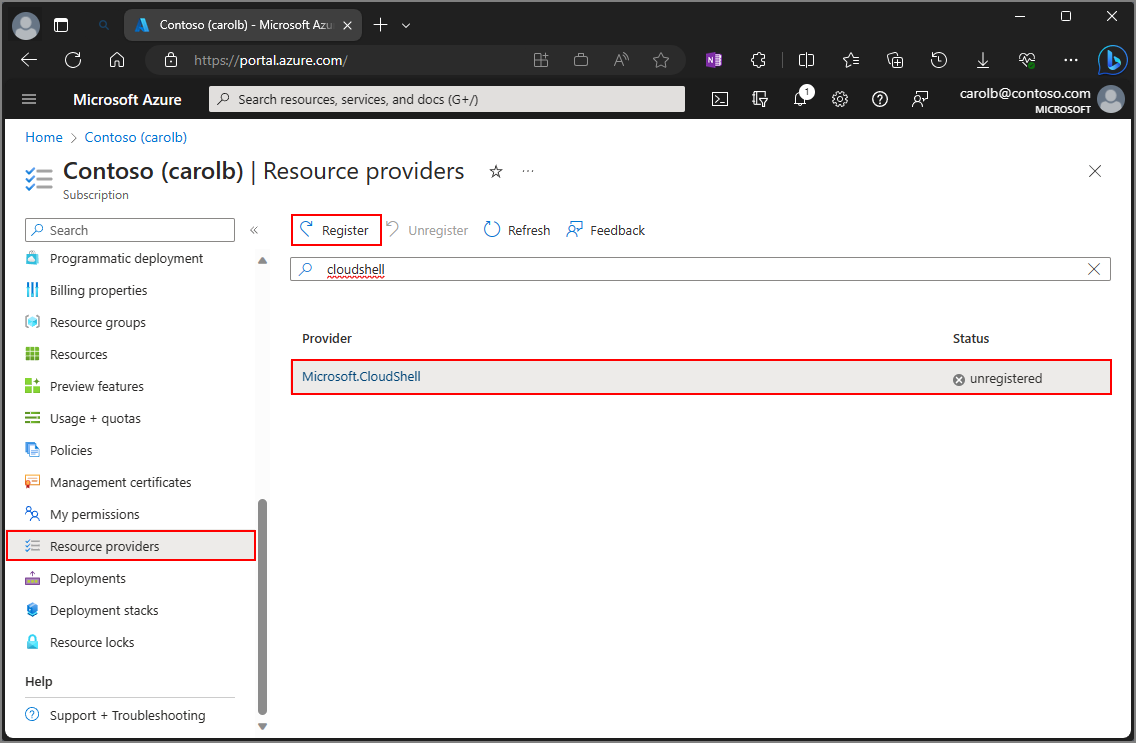
Start Cloud Shell
Launch Cloud Shell from the top navigation of the Azure portal.

The first time you start Cloud Shell you're prompted to create an Azure Storage account for the Azure file share.
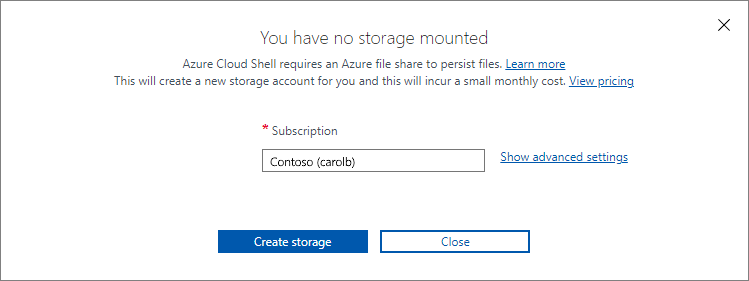
Select the Subscription used to create the storage account and file share.
Select Create storage.
Note
By following these steps, Cloud Shell creates a standard storage account and allocates 5 GB of storage for the file share. You can also create a storage account manually and specify the storage account and file share to use. If you use a Premium storage account, Cloud Shell allocates 100 GB of storage for the file share.
Select your shell environment
Cloud Shell allows you to select either Bash or PowerShell for your command-line experience.
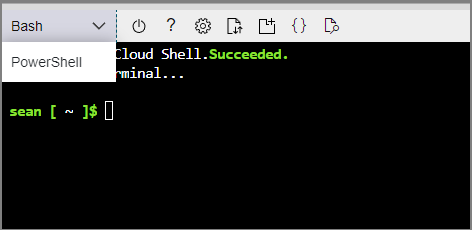
Set your subscription
List subscriptions you have access to.
az account listSet your preferred subscription:
az account set --subscription 'my-subscription-name'
Tip
Your subscription is remembered for future sessions using /home/<user>/.azure/azureProfile.json.
Get a list of Azure commands
Run the following command to see a list of all Azure CLI commands.
az
Run the following command to get a list of Azure CLI commands that apply to WebApps:
az webapp --help
Next steps
Feedback
Coming soon: Throughout 2024 we will be phasing out GitHub Issues as the feedback mechanism for content and replacing it with a new feedback system. For more information see: https://aka.ms/ContentUserFeedback.
Submit and view feedback for