Collaborate in account and deal room teams
You can open a collaboration space—an account team or a deal room channel in Microsoft Teams—in various ways.
In Outlook, open Copilot for Sales, and then follow one of these steps:
Scroll down to the Collaborate in Teams card, and then select the account team name or, for opportunities, the opportunity channel name.
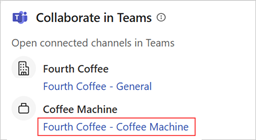
In the Accounts or Opportunities card, hover over a record, select More actions (...) > Teams, and then select the account team name or, for opportunities, the opportunity channel name.
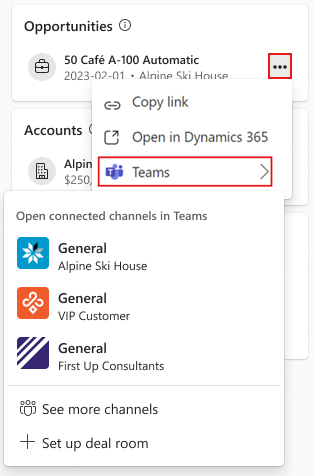
Open account or opportunity details. Scroll down to the Collaborate in Teams card, and then select the account team name or, for opportunities, the opportunity channel name.
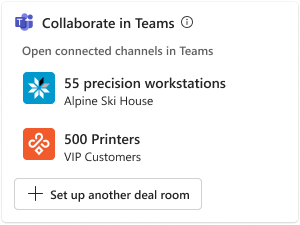
In Teams, select the account team or deal room channel.
In Dynamics 365 Sales, open an account or opportunity. Select Collaborate, and then select the team that's linked to the account or opportunity. Learn how to access linked teams and channels.
Anatomy of a collaboration space
A team that was created using the account team template or the deal room template always has a General channel. Other channels depend on how the team was created and whether more channels were created later.
The General channel is where you can work with members of the sales team or other colleagues on account-related activities. If the team was created using the account team template, the General channel is linked to the account in your CRM.
A channel named for an opportunity, like Coffee Machine, is where you can work with the sales team or other colleagues on activities that are related to a specific opportunity. If the team was created using the deal room template, the channel is linked to the opportunity in your CRM.
Shared channels, named Customer - AccountName or Customer - OpportunityName, are where you can work with people outside your organization, like customers, on account and opportunity activities.
Before you can add customers to shared channels using their federated identity, your tenant administrator needs to turn on shared channels in Teams. Learn more about collaborating with external participants in a shared channel.
Internal channels like General and Coffee Machine have the following apps pinned as tabs:
Files comes with three starter folders for organizing documents that are related to the account or the opportunity, and one CRM folder for organizing CRM-related files. Your administrator might have linked the CRM folder to the CRM storage location that's associated with the account or opportunity.
CRM displays the linked CRM account or opportunity record. You can view and update the CRM information in this tab.
Note
- If you're using Salesforce as your CRM, you need to use the Teams desktop application to view account or opportunity details. The CRM tab doesn't load in the Teams web application.
- The CRM tab doesn't load in the new version of Teams. To see a CRM record in the new version of Teams, use the Copilot for Sales app to share a customer's record as an adaptive card. Alternatively, you can use the classic version of Teams to view account or opportunity details in the CRM tab.
Notes is a OneNote notebook you can use to share notes with all the members of the Teams channel.
CRM OneNote is a OneNote notebook you can use to share notes with all the members of the Teams channel. It's available only in the existing collaboration spaces that were created before April 15, 2024.
Note
If the CRM OneNote tab shows an error message when you open it, you must delete the tab by right-clicking it and selecting Remove. You must use the Notes tab provided by Teams to share notes in the channel.
Shared channels like Customer - Fourth Coffee or Customer - Coffee Machine have the following apps pinned as tabs:
Files comes with three starter folders for organizing documents that are related to the account or the opportunity.
OneNote is a OneNote notebook you can use to share notes with your customers. This notebook is different from the one that's created in the internal collaboration channels. Team members who aren't part of the shared channel can't access this notebook.
The following screenshot shows an example of an account team for the Fourth Coffee account:
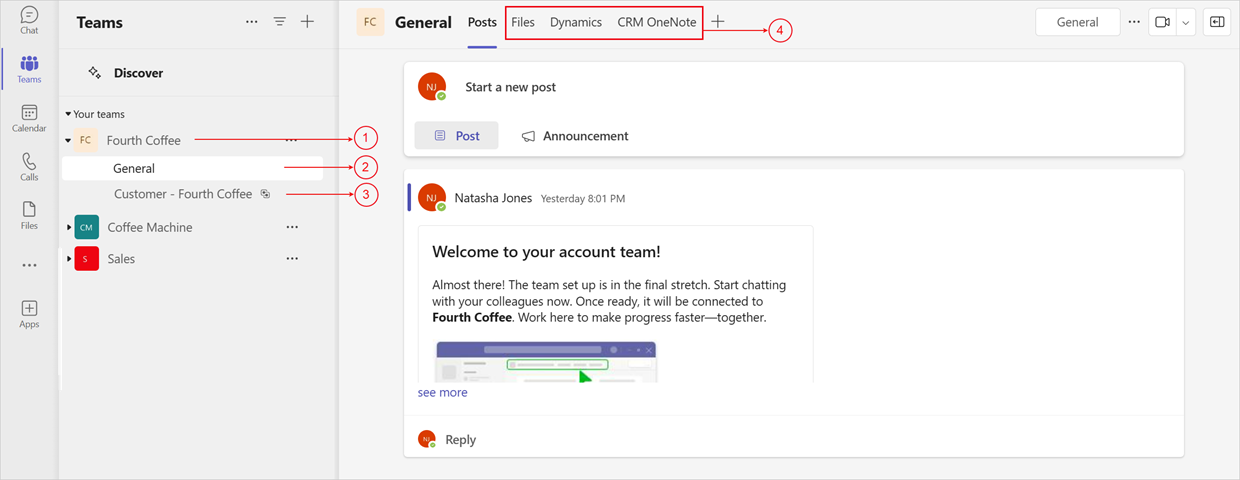
The following screenshot shows an example of a deal room team for the Fourth Coffee account:
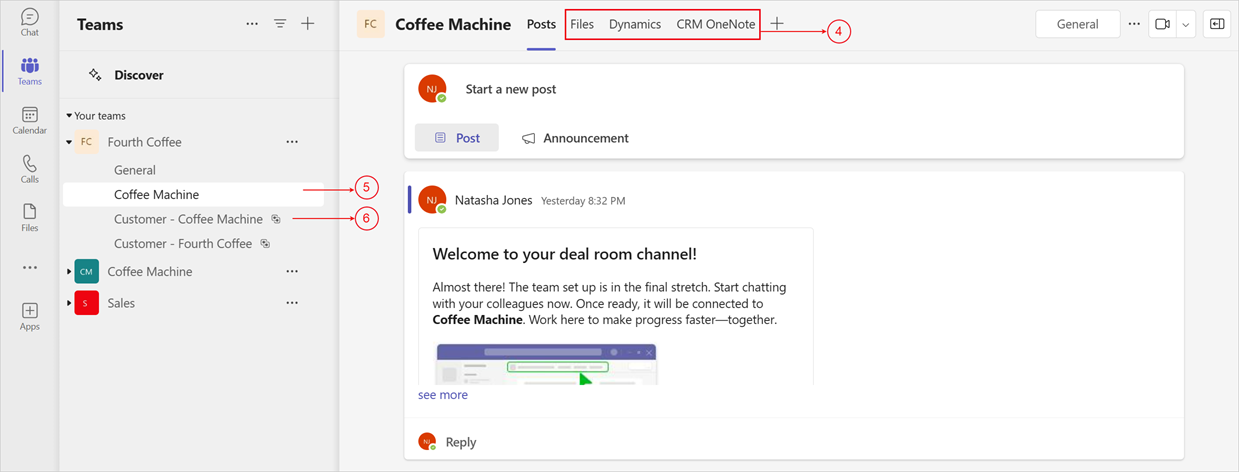
| Annotation | Description |
|---|---|
| 1 | New account team created with two default channels |
| 2 | General channel to collaborate on account-related activities with people in your organization; linked to the CRM account |
| 3 | Shared account team channel to collaborate with people outside your organization |
| 4 | Prepinned apps |
| 5 | New deal room channel created in an existing account team, used to collaborate with people in your organization; linked to the CRM opportunity |
| 6 | Shared deal room channel to collaborate with people outside your organization |
View an AI-generated opportunity summary in the deal room channel
When you set up a deal room, the Copilot for Sales Teams app and bot are automatically installed for the selected team. The first time you open the deal room channel, an AI-generated opportunity summary is included in the standard channel welcome post.
Note
- If you're using Dynamics 365 as your CRM system, you can view opportunity summary even if you are not signed in to the Copilot for Sales app in Outlook or if you are signed in to a different Dynamics environment, as long as you have read access for the record and Copilot for Sales privileges. This applies only to the auto posted opportunity summary.
- If you're using Salesforce as your CRM system, you must be signed in to Salesforce in the Copilot for Sales app in Outlook to view opportunity summary while also having read access for the record and Copilot for Sales privileges.
- Opportunity summary is not displayed in a private channel, as bots are not supported by Microsoft Teams in private channels. Also, shared channels have customers added, therefore, CRM information is not shared here as well.
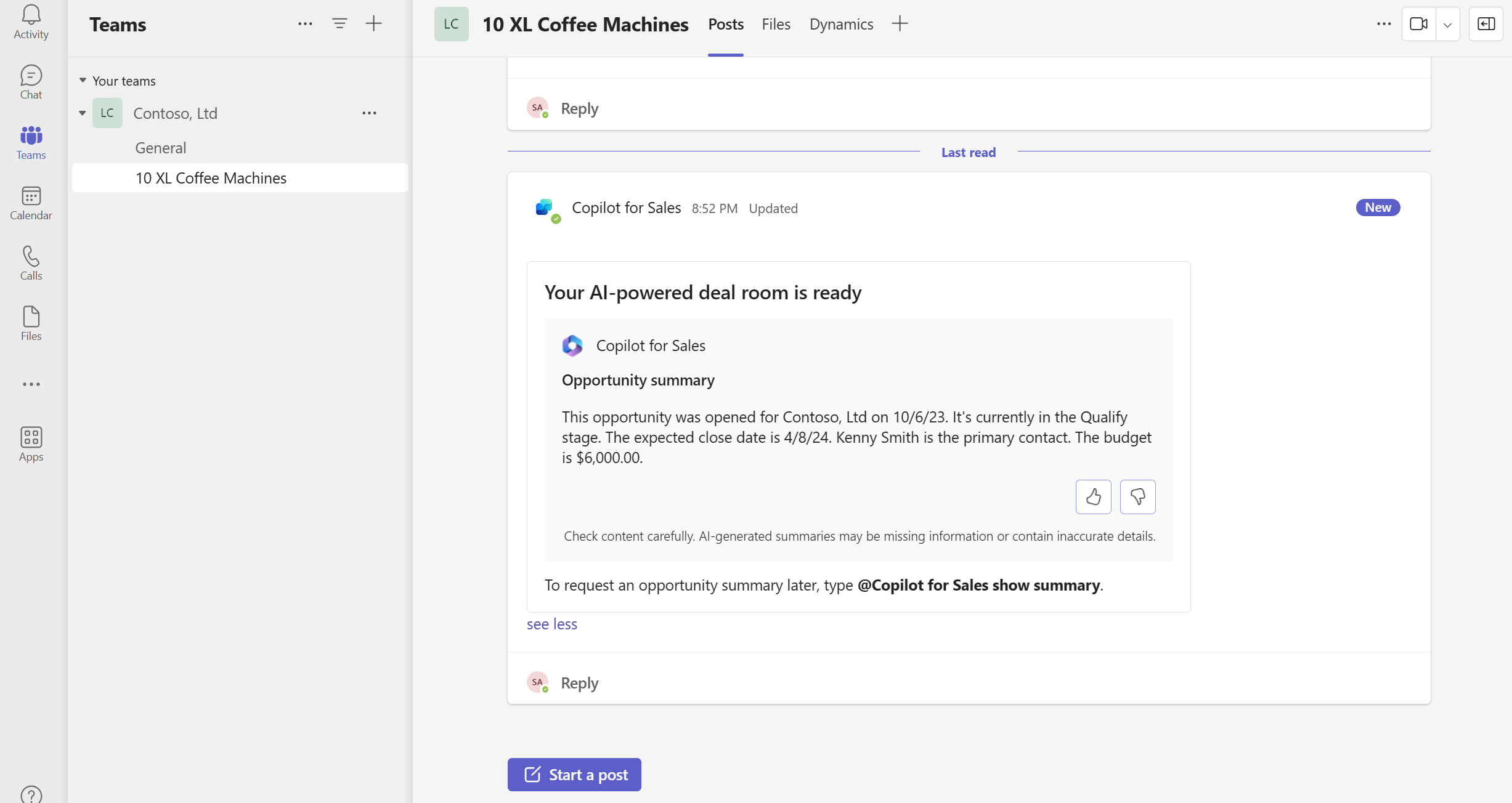
To view the opportunity summary again later, use either of the following methods:
- Enter
@Copilot for Sales show opportunity summaryin the message box. - Enter
@Copilot for Sales helpin the message box, and then select Generate Opportunity Summary from the list of options.
The summary uses the following columns in the opportunity record in your CRM:
- Opportunity name
- Opportunity ID
- Created on
- Estimated close date
- Sales stage
- Budget amount
- Description
- Parent account name
- Primary contact name
The Latest activity content is generated from the last three notes in the opportunity record.
The AI-generated opportunity summary is available only when your administrator has turned on copilot AI features. If your administrator hasn't turned on those features, the opportunity summary is displayed in the form of field-value pairs. The fields that are included in the summary depend on what your administrator has set.
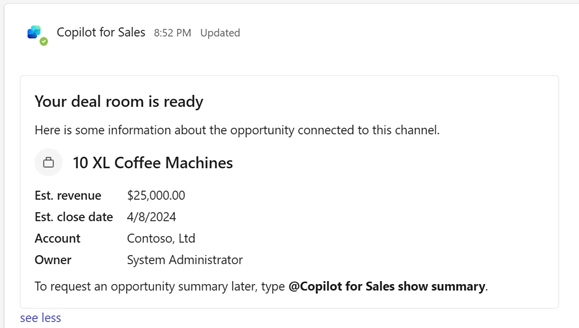
If your administrator has turned off the Copilot for Sales app in Teams, the opportunity summary isn't available at all.
See also
Feedback
Coming soon: Throughout 2024 we will be phasing out GitHub Issues as the feedback mechanism for content and replacing it with a new feedback system. For more information see: https://aka.ms/ContentUserFeedback.
Submit and view feedback for