Use code components in Power Pages
Power Apps component framework empowers professional developers and app makers to create code components for model-driven and canvas apps. These code components can provide an enhanced experience for users working with data on forms, views, and dashboards. More information: Power Apps component framework overview
Power Pages now supports controls built for model-driven apps created using Power Apps component framework. To use code components in Power Pages site webpages, follow these steps:
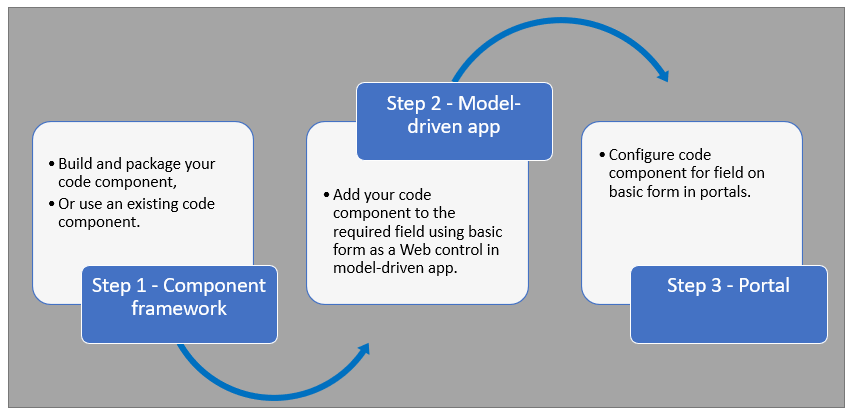
After following these steps, your users can now interact with the code component using the webpage that has the respective form component.
Prerequisites
- You must have System Administrator privileges to enable the code component feature in the environment.
- Your Power Pages site version must be 9.3.3.x or higher.
- Your starter site package must be 9.2.2103.x or higher.
Create and package code component
To learn about creating and packaging code components created Power Apps component framework, go to Create your first component.
Supported field types and formats
Power Pages supports restricted field types and formats for using code components. The following table lists all supported field data types and formats:
Currency
DateAndTime.DateAndTime
DateAndTime.DateOnly
Decimal
Enum
Floating Point Number
Multiple
OptionSet
SingleLine.Email
SingleLine.Phone
SingleLine.Text
SingleLine.TextArea
SingleLine.Ticker
SingleLine.URL
TwoOptions
Whole
More information: Attributes list and descriptions
Unsupported code components in Power Pages
The following code component APIs aren’t supported:
The uses-feature element must not be set to true.
Value elements not supported by Power Apps component framework.
Add a code component to a field in a model-driven app
To learn how to add a code component to a field in model-driven app, go to Add a code component to a field.
Important
Code components for Power Pages are available for web browsers using the client option of Web.
You can also add a code component to a form using Data workspace.
When editing a Dataverse form in the Data workspace form designer, select a field.
Choose + Component and select an appropriate component for the field.
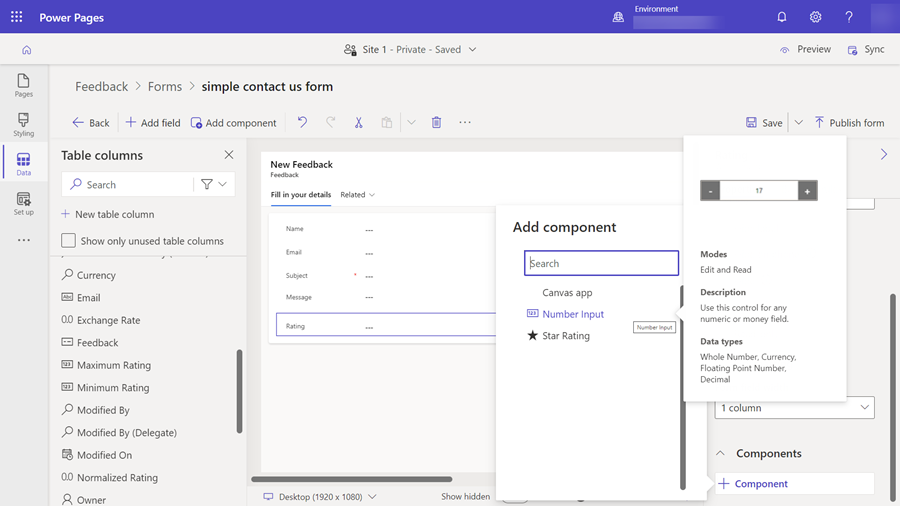
Select Save and Publish form.
Configure Power Pages site for code component
After the code component is added to a field in a model-driven app, you can configure Power Pages to use the code component on a form.
There are two methods to enable the code component.
Enable code component in design studio
To enable a code component on a form using the design studio.
After the form has been added to a page, select the field where the code component has been added and select Edit field.
Select the Enable custom component field.
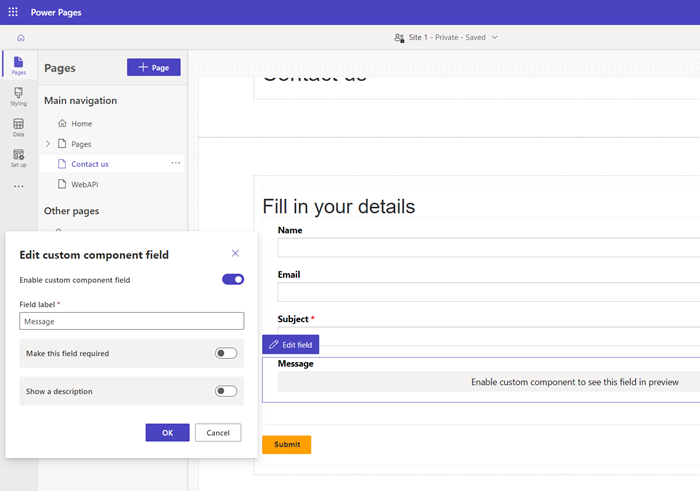
When you preview the site, you should see the custom component enabled.
Enable code component in Portals Management app
To add a code component to a basic form using the Portals Management app:
Open the Portals Management app.
On the left pane, select Basic Forms.
Select the form to which you want to add the code component.
Select Related.
Select Basic Form Metadata.
Select New Basic Form Metadata.
Select Type as Attribute.
Select Attribute Logical Name.
Enter Label.
For Control Style, select Code Component.
Save and close the form.
Code components using the portal Web API
A code component can be built and added to a webpage that can use the portal Web API to perform create, retrieve, update, and delete actions. This feature allows greater customization options when developing portal solutions. For more information, go to Implement a sample portal Web API component.
Next steps
Tutorial: Use code components in portals
See also
Feedback
Coming soon: Throughout 2024 we will be phasing out GitHub Issues as the feedback mechanism for content and replacing it with a new feedback system. For more information see: https://aka.ms/ContentUserFeedback.
Submit and view feedback for