Create and manage an App Service certificate for your web app
This article shows how to create an App Service certificate and manage it (such as renew, sync, and delete). Once you have an App Service certificate, you can then import it into an App Service app. An App Service certificate is a private certificate that's managed by Azure. It combines the simplicity of automated certificate management and the flexibility of renewal and export options.
If you purchase an App Service certificate from Azure, Azure manages the following tasks:
- Handles the purchase process from GoDaddy.
- Performs domain verification of the certificate.
- Maintains the certificate in Azure Key Vault.
- Manages certificate renewal.
- Synchronizes the certificate automatically with the imported copies in App Service apps.
Note
After you upload a certificate to an app, the certificate is stored in a deployment unit that's bound to the App Service plan's resource group, region, and operating system combination, internally called a webspace. That way, the certificate is accessible to other apps in the same resource group and region combination. Certificates uploaded or imported to App Service are shared with App Services in the same deployment unit.
Prerequisites
- Create an App Service app. The app's App Service plan must be in the Basic, Standard, Premium, or Isolated tier. See Scale up an app to update the tier.
Note
Currently, App Service certificates aren't supported in Azure National Clouds.
Buy and configure an App Service certificate
Start certificate purchase
Go to the App Service Certificate creation page, and start your purchase for an App Service certificate.
Note
App Service Certificates purchased from Azure are issued by GoDaddy. For some domains, you must explicitly allow GoDaddy as a certificate issuer by creating a CAA domain record with the value:
0 issue godaddy.com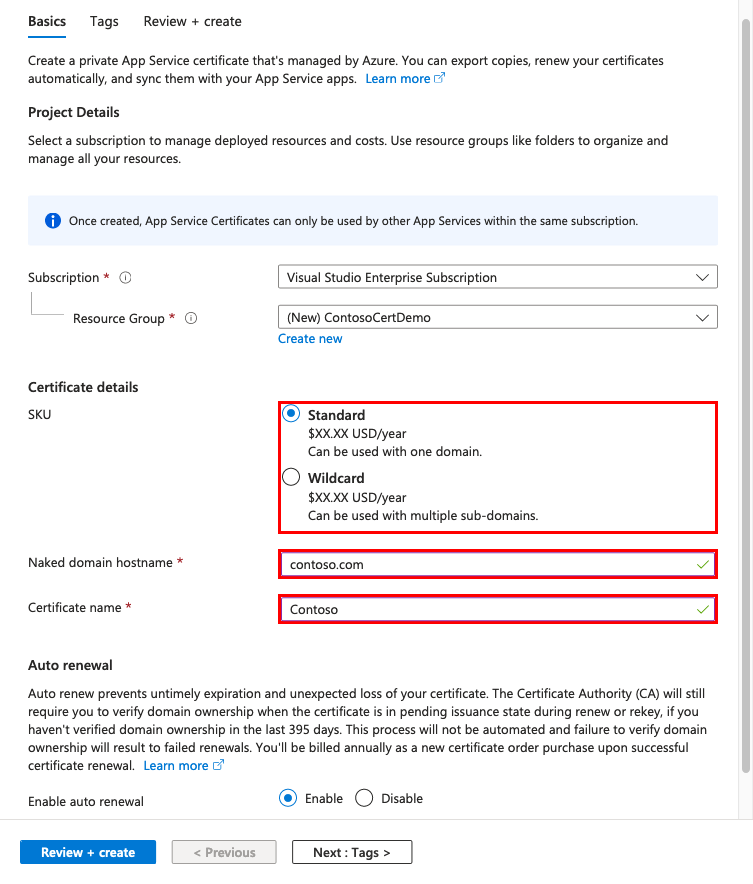
To help you configure the certificate, use the following table. When you're done, select Review + Create, then select Create.
Setting Description Subscription The Azure subscription to associate with the certificate. Resource group The resource group that will contain the certificate. You can either create a new resource group or select the same resource group as your App Service app. SKU Determines the type of certificate to create, either a standard certificate or a wildcard certificate. Naked Domain Host Name Specify the root domain. The issued certificate secures both the root domain and the wwwsubdomain. In the issued certificate, the Common Name field specifies the root domain, and the Subject Alternative Name field specifies thewwwdomain. To secure any subdomain only, specify the fully qualified domain name for the subdomain, for example,mysubdomain.contoso.com.Certificate name The friendly name for your App Service certificate. Enable auto renewal Select whether to automatically renew the certificate before expiration. Each renewal extends the certificate expiration by one year and the cost is charged to your subscription. When deployment is complete, select Go to resource.
Store certificate in Azure Key Vault
Key Vault is an Azure service that helps safeguard cryptographic keys and secrets used by cloud applications and services. For App Service certificates, the storage of choice is Key Vault. After you finish the certificate purchase process, you must complete a few more steps before you start using this certificate.
On the App Service Certificates page, select the certificate. On the certificate menu, select Certificate Configuration > Step 1: Store.
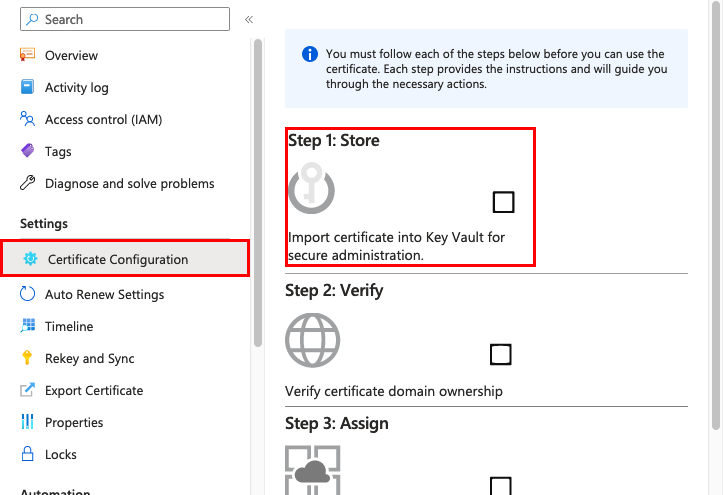
On the Key Vault Status page, select Select from Key Vault.
If you create a new vault, set up the vault based on the following table, and make sure to use the same subscription and resource group as your App Service app.
Setting Description Resource group Recommended: The same resource group as your App Service certificate. Key vault name A unique name that uses only alphanumeric characters and dashes. Region The same location as your App Service app. Pricing tier For information, see Azure Key Vault pricing details. Days to retain deleted vaults The number of days after deletion, in which objects remain recoverable (see Azure Key Vault soft-delete overview). Set a value between 7 and 90. Purge protection Prevents objects soft-deleted st objects to be manually purged. Enabling this option forces all deleted objects to remain in soft-deleted state for the entire duration of the retention period. Select Next and select Vault access policy. Currently, App Service certificates support only Key Vault access policies, not the RBAC model.
Select Review + create, then select Create.
After the key vault is created, don't select Go to resource but wait for the Select key vault from Azure Key Vault page to reload.
Select Select.
After you select the vault, close the Key Vault Repository page. The Step 1: Store option should show a green check mark to indicate success. Keep the page open for the next step.
Confirm domain ownership
From the same Certificate Configuration page in the previous section, select Step 2: Verify.
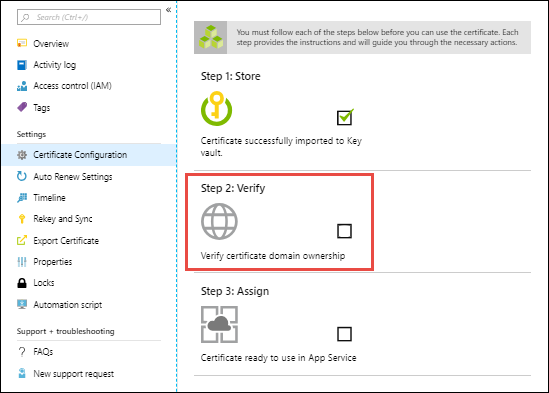
Select App Service Verification. However, because you previously mapped the domain to your web app per the Prerequisites, the domain is already verified. To finish this step, just select Verify, and then select Refresh until the message Certificate is Domain Verified appears.
The following domain verification methods are supported:
| Method | Description |
|---|---|
| App Service Verification | The most convenient option when the domain is already mapped to an App Service app in the same subscription because the App Service app has already verified the domain ownership. Review the last step in Confirm domain ownership. |
| Domain Verification | Confirm an App Service domain that you purchased from Azure. Azure automatically adds the verification TXT record for you and completes the process. |
| Mail Verification | Confirm the domain by sending an email to the domain administrator. Instructions are provided when you select the option. |
| Manual Verification | Confirm the domain by using either a DNS TXT record or an HTML page, which applies only to Standard certificates per the following note. The steps are provided after you select the option. The HTML page option doesn't work for web apps with "HTTPS Only' enabled. For domain verification via DNS TXT record for either root domain (ie. "contoso.com") or subdomain (ie. "www.contoso.com", "test.api.contoso.com") and regardless of certificate SKU, you need to add a TXT record at the root domain level using '@' for the name and the domain verification token for the value in your DNS record. |
Important
With the Standard certificate, you get a certificate for the requested top-level domain and the www subdomain, for example, contoso.com and www.contoso.com. However, App Service Verification and Manual Verification both use HTML page verification, which doesn't support the www subdomain when issuing, rekeying, or renewing a certificate. For the Standard certificate, use Domain Verification and Mail Verification to include the www subdomain with the requested top-level domain in the certificate.
Once your certificate is domain-verified, you're ready to import it into an App Service app.
Renew an App Service certificate
By default, App Service certificates have a one-year validity period. Before and nearer to the expiration date, you can automatically or manually renew App Service certificates in one-year increments. The renewal process effectively gives you a new App Service certificate with the expiration date extended to one year from the existing certificate's expiration date.
Note
Starting September 23 2021, if you haven't verified the domain in the last 395 days, App Service certificates require domain verification during a renew or rekey process. The new certificate order remains in "pending issuance" mode during the renew or rekey process until you complete the domain verification.
Unlike the free App Service managed certificate, domain re-verification for App Service certificates isn't automated. Failure to verify domain ownership results in failed renewals. For more information about how to verify your App Service certificate, review Confirm domain ownership.
The renewal process requires that the well-known service principal for App Service has the required permissions on your key vault. These permissions are set up for you when you import an App Service certificate through the Azure portal. Make sure that you don't remove these permissions from your key vault.
To change the automatic renewal setting for your App Service certificate at any time, on the App Service Certificates page, select the certificate.
On the left menu, select Auto Renew Settings.
Select On or Off, and select Save.
If you turn on automatic renewal, certificates can start automatically renewing 32 days before expiration.
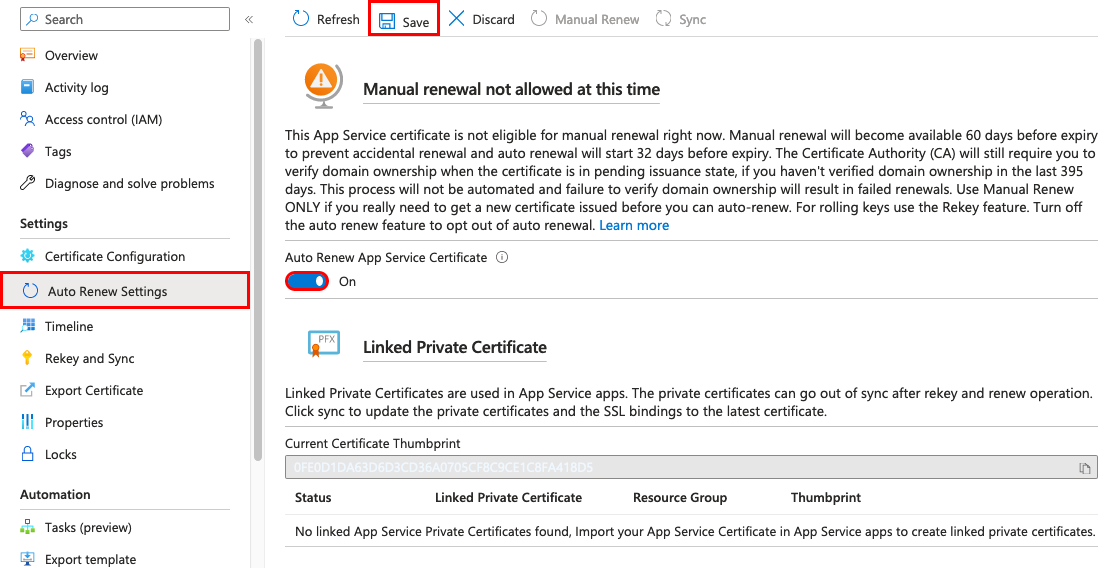
To manually renew the certificate instead, select Manual Renew. You can request to manually renew your certificate 60 days before expiration, but the maximum expiration date will be 397 days.
After the renew operation completes, select Sync.
The sync operation automatically updates the hostname bindings for the certificate in App Service without causing any downtime to your apps.
Note
If you don't select Sync, App Service automatically syncs your certificate within 24 hours.
Rekey and App Service certificate
If you think your certificate's private key is compromised, you can rekey your certificate. This action rolls the certificate with a new certificate issued from the certificate authority.
On the App Service Certificates page, select the certificate. From the left menu, select Rekey and Sync.
To start the process, select Rekey. This process can take 1-10 minutes to complete.
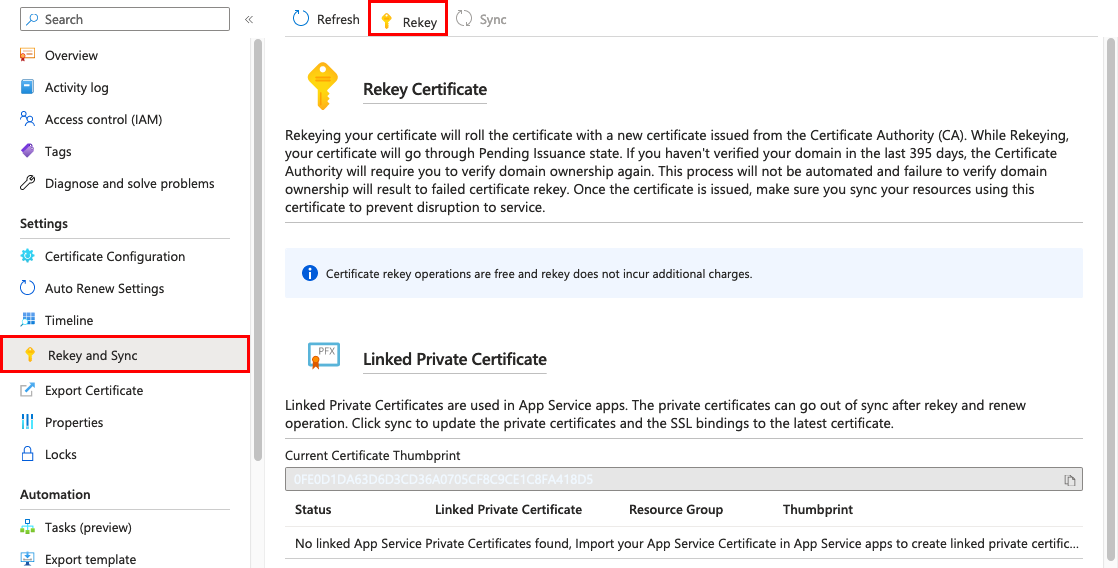
You might also be required to reconfirm domain ownership.
After the rekey operation completes, select Sync.
The sync operation automatically updates the hostname bindings for the certificate in App Service without causing any downtime to your apps.
Note
If you don't select Sync, App Service automatically syncs your certificate within 24 hours.
Export an App Service certificate
Because an App Service certificate is a Key Vault secret, you can export a copy as a PFX file, which you can use for other Azure services or outside of Azure.
Important
The exported certificate is an unmanaged artifact. App Service doesn't sync such artifacts when the App Service Certificate is renewed. You must export and install the renewed certificate where necessary.
On the App Service Certificates page, select the certificate.
On the left menu, select Export Certificate.
Select Open Key Vault Secret.
Select the certificate's current version.
Select Download as a certificate.
The downloaded PFX file is a raw PKCS12 file that contains both the public and private certificates and has an import password that's an empty string. You can locally install the file by leaving the password field empty. You can't upload the file as-is into App Service because the file isn't password protected.
Delete an App Service certificate
If you delete an App Service certificate, the delete operation is irreversible and final. The result is a revoked certificate, and any binding in App Service that uses this certificate becomes invalid.
On the App Service Certificates page, select the certificate.
From the left menu, select Overview > Delete.
When the confirmation box opens, enter the certificate name, and select OK.
Frequently asked questions
My App Service certificate doesn't have any value in Key Vault
Your App Service certificate is most likely still not yet domain-verified. Until domain ownership is confirmed, your App Service certificate isn't ready for use. As a key vault secret, it maintains an Initialize tag, and its value and content-type remain empty. When domain ownership is confirmed, the key vault secret shows a value and a content-type, and the tag changes to Ready.
I can't export my App Service certificate with PowerShell
Your App Service certificate is most likely still not yet domain-verified. Until domain ownership is confirmed, your App Service certificate isn't ready for use.
What changes does the App Service certificate creation process make to my existing Key Vault?
The creation process makes the following changes:
- Adds two access policies in the vault:
- Microsoft.Azure.WebSites (or
Microsoft Azure App Service) - Microsoft certificate reseller CSM Resource Provider (or
Microsoft.Azure.CertificateRegistration)
- Microsoft.Azure.WebSites (or
- Creates a delete lock on the vault called:
AppServiceCertificateLockto prevent accidental deletion of the key vault.
More resources
Feedback
Coming soon: Throughout 2024 we will be phasing out GitHub Issues as the feedback mechanism for content and replacing it with a new feedback system. For more information see: https://aka.ms/ContentUserFeedback.
Submit and view feedback for