Create a contact in your CRM from Copilot for Sales
If an external contact doesn't exist in your CRM, create a contact in the CRM right from Copilot for Sales.
Tip
Enter the contact's email address in the following format when you compose an email or meeting invitation: FirstName LastName <email address>. If you do, the corresponding items in the CRM contact form fill automatically.
To create a contact:
In the Copilot for Sales pane, hover over an unsaved contact, and then select Add to (CRM).
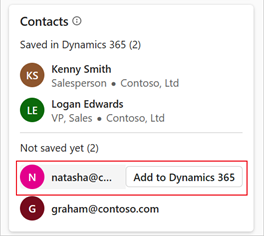
In the New contact form, add the required information, and then select Save.
Note
If your administrator has disabled the inline record creation, the New Contact form opens in your CRM to fill in the details. More information: Configure new contact creation
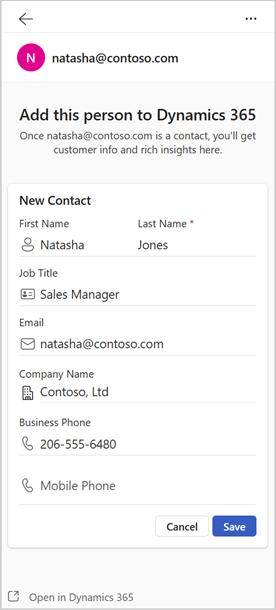
Note
You can also open the contact form in your CRM. Select Open in (CRM), and then enter details.
Copilot for Sales automatically connects the new CRM contact to your external contact.
Important
With the implementation of the global create feature in Copilot for Sales, contact creation might fail when you are using the external contact creation process. To continue creating contacts in CRM, perform the following steps in Teams admin settings:
- Go to Settings > Environment > Forms > Contact.
- Select one of the following options:
- Create new records inside Copilot for Sales
- Create new records by opening Salesforce from a link
- Save the settings and create the contact again.
Signature available in email
If you open the Copilot for Sales pane from an incoming email that contains the signature of the sender, and you add the contact to your CRM, Copilot for Sales prefills the contact details based on the signature and highlights the fields that it populated. You can update the information and select Save.
This capability is available only for emails in the supported languages.
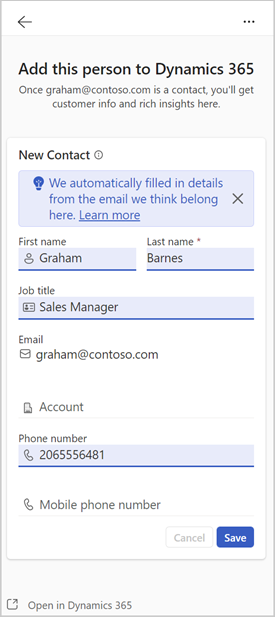
Add new contacts through quick CRM actions in email banners
When you read an email from external contacts and have at least one contact (in the email thread) that's not saved in CRM, the banner message at the top of the email enables you to add the new contacts through quick CRM actions.
Open an email with external contacts.
Select Add contact or Add contacts.
In the Copilot for Sales pane, hover over the unsaved contact, and then select Add.
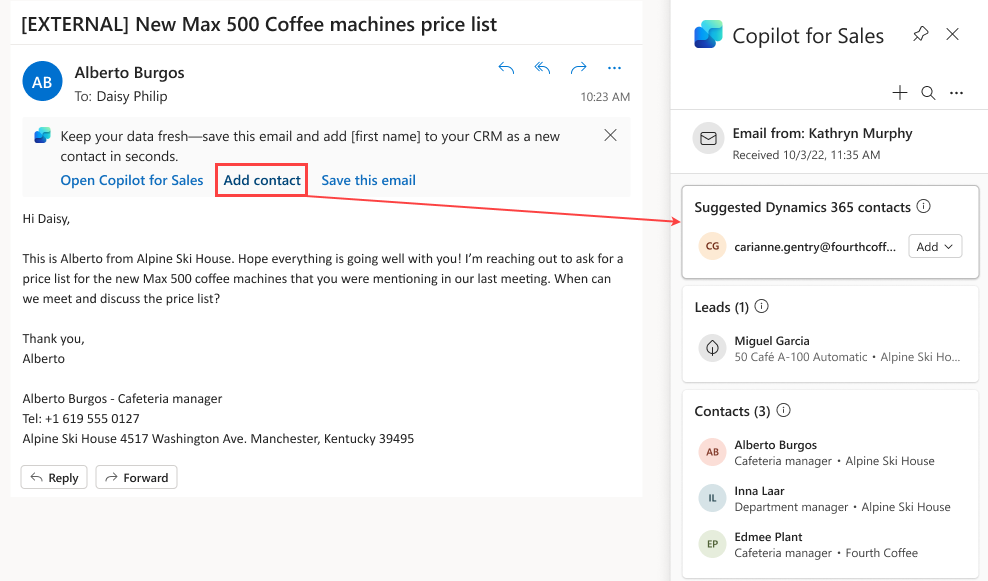
In the New contact form, add the required information, and then select Save.
Currently, banner messages with quick CRM actions are available on up to two external emails per day. If you wish to disable these banners, ask your admininstrator to disable them.
Note
This capability is being rolled out gradually and is expected to be available by the end of May 2024 to all users
See also
Feedback
Coming soon: Throughout 2024 we will be phasing out GitHub Issues as the feedback mechanism for content and replacing it with a new feedback system. For more information see: https://aka.ms/ContentUserFeedback.
Submit and view feedback for