Create a guide in the Dynamics 365 Guides PC app
In Microsoft Dynamics 365 Guides, you always create a guide in the PC app. If you want to organize your guides into folders, create your folders and then create your guides. After you create the guide, you can structure it in the Outline page, and then add steps and 3D content or 2D media.
Select Create a guide.
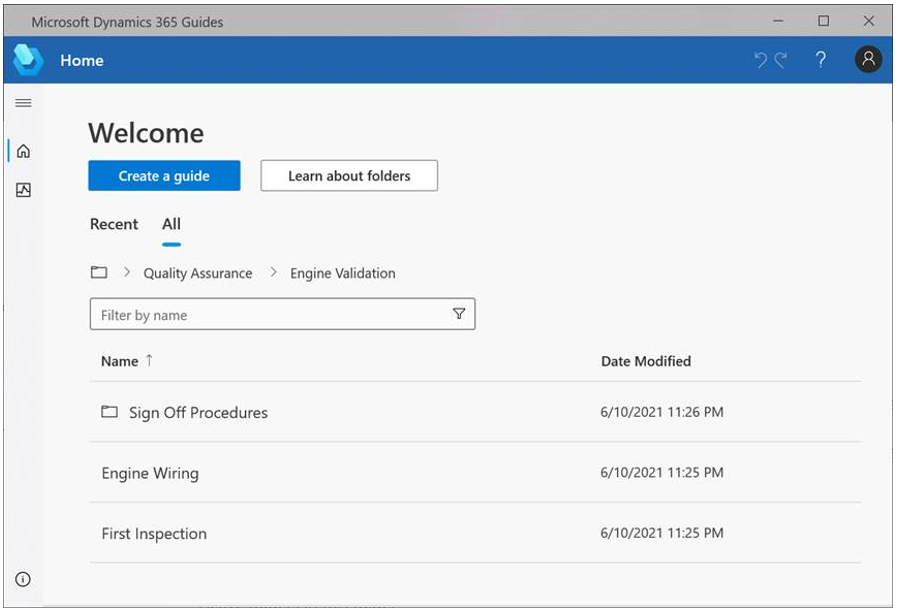
Go to the folder that you want to save the guide in. You can navigate the folder structure by going to the All tab or by using the breadcrumbs above the Filter by name box. Note that folders never appear on the Recent tab.
Note
To learn how to create a folder by using the Guides model-driven app, select Learn about folders.
Enter a name for the guide, and then select Create. The guide will be saved in the current folder.
Tip
If you're planning to create multiple versions of the guide, you might want to add _v2, _v3, and so on, as part of the name. You can also use the Save a Copy command on the File menu if you're creating multiple versions of the same guide.
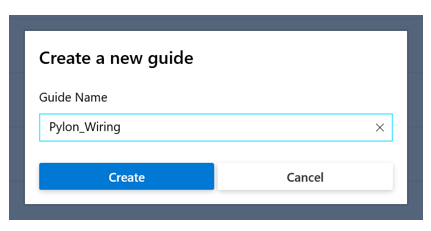
Note
When you create a guide by using the PC app, a JavaScript Object Notation (JSON) data file is automatically created in Microsoft Dataverse. This file is for internal use only. We don't recommend that you build functionality on top of this file, because it might change over time.
After you create your guide, the Outline page appears. To learn more about how to work with the Outline page, see Structure your guide in the Outline page.
How changes are synced between the PC app and the HoloLens app
The PC authoring app and the HoloLens app are connected through the cloud, where your Dynamics 365 Guides files and content are stored.
When you author a guide, all changes are saved on both the computer and the HoloLens. Therefore, it's easy to switch between devices. Autosave checks for changes every four seconds.
You must be online to use Dynamics 365 Guides.
Note
When you switch from one device to the other, it's a good idea to close the guide, to make sure that you don't lose any work.
What's next?
Feedback
Coming soon: Throughout 2024 we will be phasing out GitHub Issues as the feedback mechanism for content and replacing it with a new feedback system. For more information see: https://aka.ms/ContentUserFeedback.
Submit and view feedback for