Get started with Customer Service admin center
Welcome to Customer Service admin center, the app that unifies and simplifies administration experience across the Customer Service suite.
Use the Customer Service admin center app to set up the features in Customer Service, such as unified routing, cases, queues, knowledge articles, channels, rules for automatic record creation, agent experience profiles, and customer service schedules.
The features include:
Step-by-step guided experience for setting up a channel.
Search option to easily find the administrator settings for the various features in the app.
Reorganized and task-oriented site map.
Overview pages for each area that list at-a-glance information with deep links to manage features.
Landing pages per feature with an overview of all the capabilities.
The site map adapts to the capabilities that are provisioned. Based in core Customer Service, if Omnichannel for Customer Service is provisioned, then other features are automatically available.
Prerequisites
You'll need one or more of the following security roles to access this app to perform the various configuration tasks:
System Administrator: To access and edit all the site map entries.
System Customizer: To access and edit all the site map entries.
CSR Manager: To access the entities like queues for the email record, automatic record creation and update rules, and workstreams in Customer Service.
App Profile Manager administrator and Basic User: To access the app and edit app profile-related entities.
Omnichannel administrator and Basic User: To access the app and edit all the omnichannel-related entities, like chat and voice and queues, and workstreams.
Also, to create a shared mailbox, you need the Microsoft 365 tenant admin privileges.
If you use custom roles, you must make sure that you have the appropriate permissions corresponding to the feature you want to configure.
More information: Assign roles and enable users for Omnichannel for Customer Service
Access the app
The app is automatically installed in all the Customer Service organizations. You can sign in to Dynamics 365, and on the apps page, select Customer Service admin center.
Create your contact center
On the Home page, use the Create your contact center wizard to set up a new contact center with one click. When you select Create, the wizard automatically sets up the live chat and voice channels, a default agent experience profile, and the recommended AI features and reports. After the setup is complete, the summary page displays the channels and features that you can try. You can also customize the settings by following the bubble tour, which requires the Omnichannel administrator and Omnichannel agent roles.
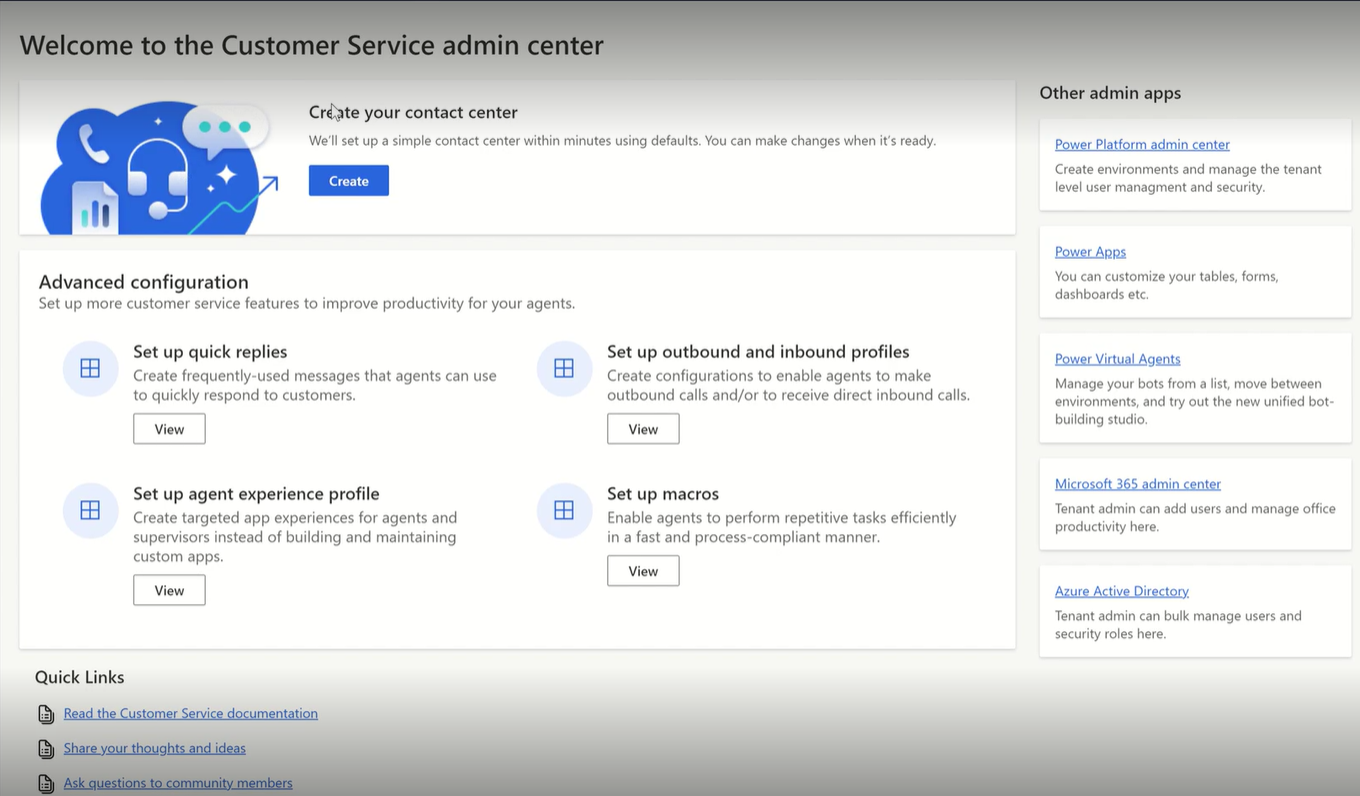
Note
The create your contact center feature is available for new organizations only.
Guided channel setup
You can use the guided channel setup wizard to configure channels, such as a channel for routing cases. The wizard helps you create the channel, configure users and permissions, and set up routing rules to get you started with handling customer issues with minimal setup.
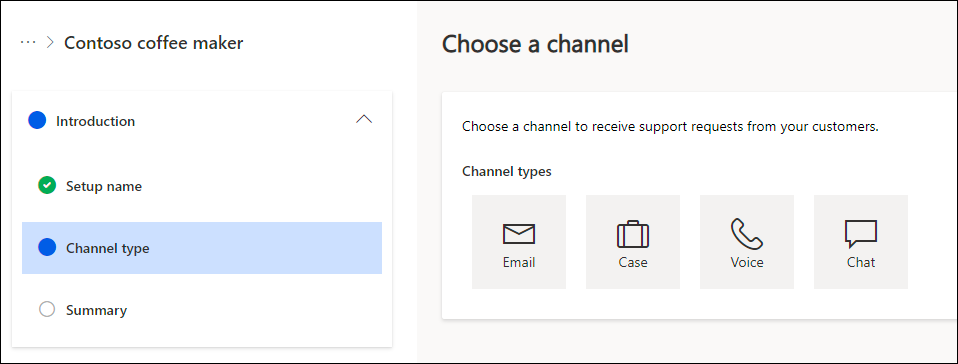
Important
To successfully create a guided setup for each channel, you must have full privileges to all the tables used in the setup.
Navigate the site map in Customer Service admin center
The Customer Service features are organized in the site map as follows. Every group contains an overview page with deep links to the features within the area.
Note
The options that appear on the site map are dependent on the features that you have provisioned.
The overview page for every group lists a summary of the objects that are available for each feature. For example, the number of users who are available, and channels and queues that are configured in the organization.
You can manage the following features in Customer support:
User management: Users, their skills, capacity profiles, and role persona mapping
Channels: Channels, such as record, chat, and voice, and the messaging accounts and phone numbers.
Queues: Manage basic and advanced queues.
Routing: Settings, such as enable unified routing, configure record routing, routing diagnostics, and machine learning models for skill-based, effort-based, and sentiment-based routing.
Workstreams: Workstreams for the different channels.
Case settings: Subjects, automatic record creation rules, advanced similarity rules, parent-child case settings, and case resolution dialog.
Customer settings: Blocked numbers, authentication settings, geo location, phone music, outbound messaging and automate messages.
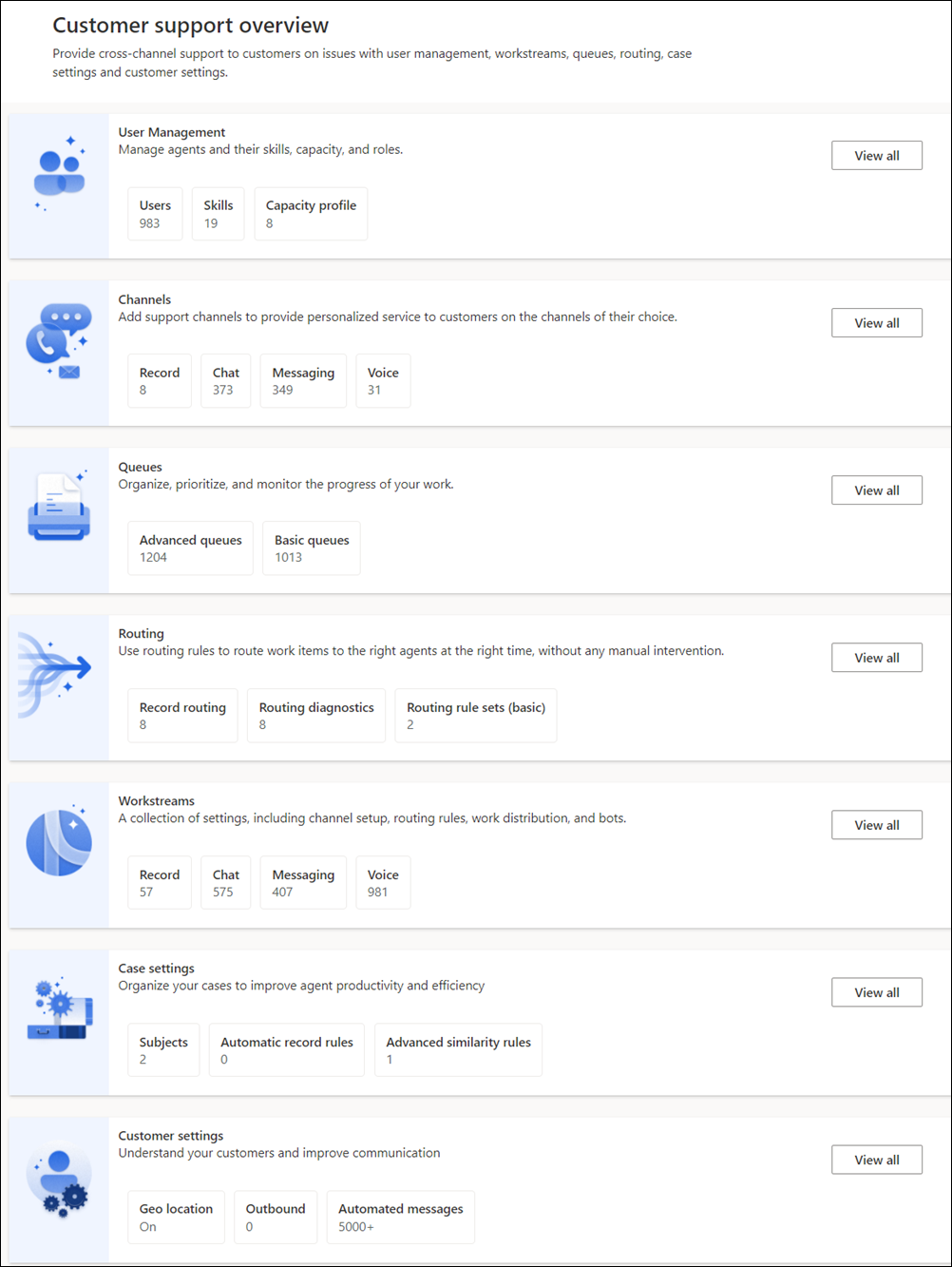
You can manage the following features in Agent experience:
Workspaces: Agent experience profiles, templates, and third-party voice channel provider.
Productivity: Transcripts, outbound profiles, templates for emails and messages, macros, and custom presence.
Knowledge: Record types for which knowledge management needs to be enabled, filters, external portal, article templates, and search providers.
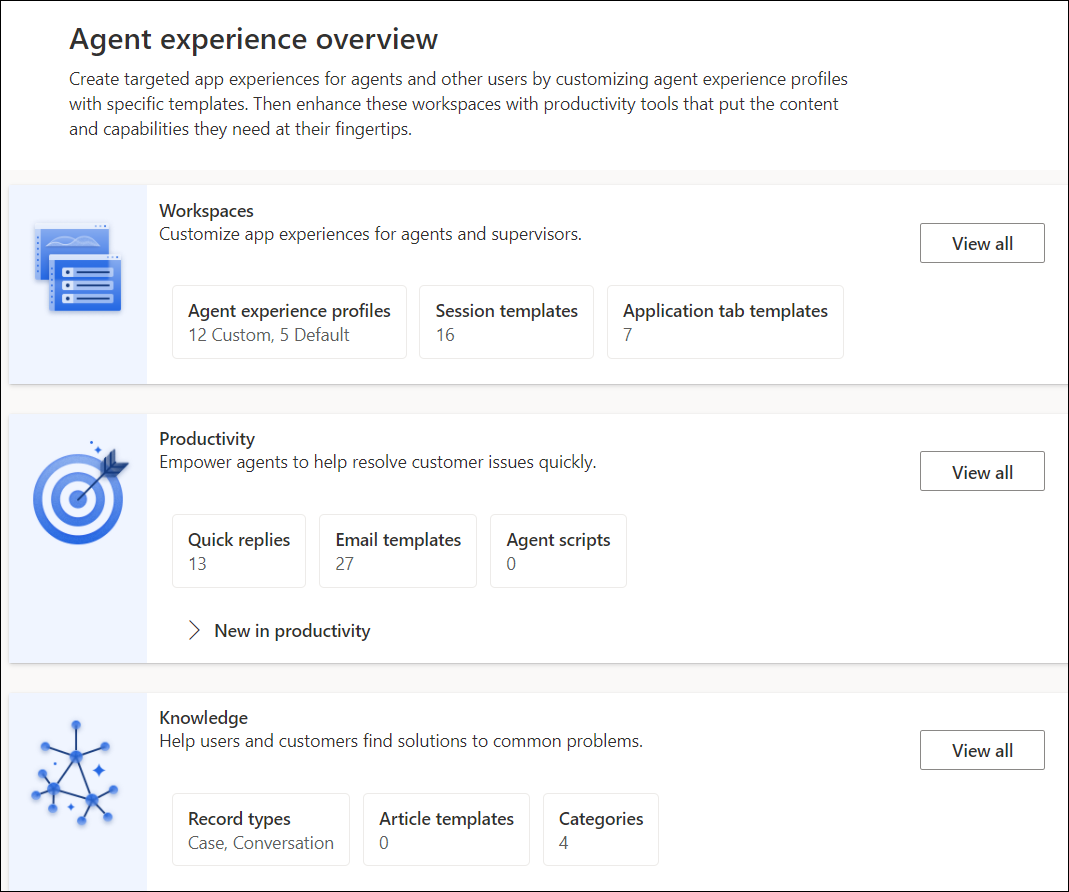
You can manage the following features in Operations:
Insights: Historical analytics for Customer Service and Omnichannel for Customer Service, Omnichannel intraday insights and AI feature settings for cases and conversations, real-time translation and machine-learning models for skills, and skill-based, effort-based, and sentiment-based routing setup.
Calendar: Operating hours, Customer Service calendar, and holiday calendar.
Service terms: Service-level agreements (SLAs), SLA KPIs, and entitlements
Service scheduling: Organizational units, facilities and equipment, resources, service scheduling, business closure, fulfillment preferences, and resource categories.
Miscellaneous: Analysis jobs, migration tool, and IoT settings.
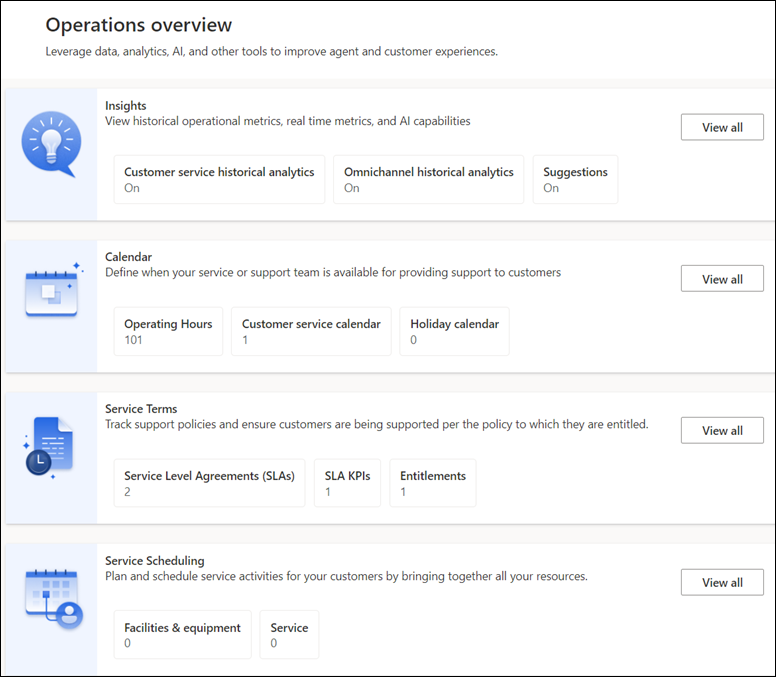
Search admin settings
Use the search option on the Search admin settings page to quickly list the admin setting that you want to manage. Along with the top matches, the page also lists settings for the new features.
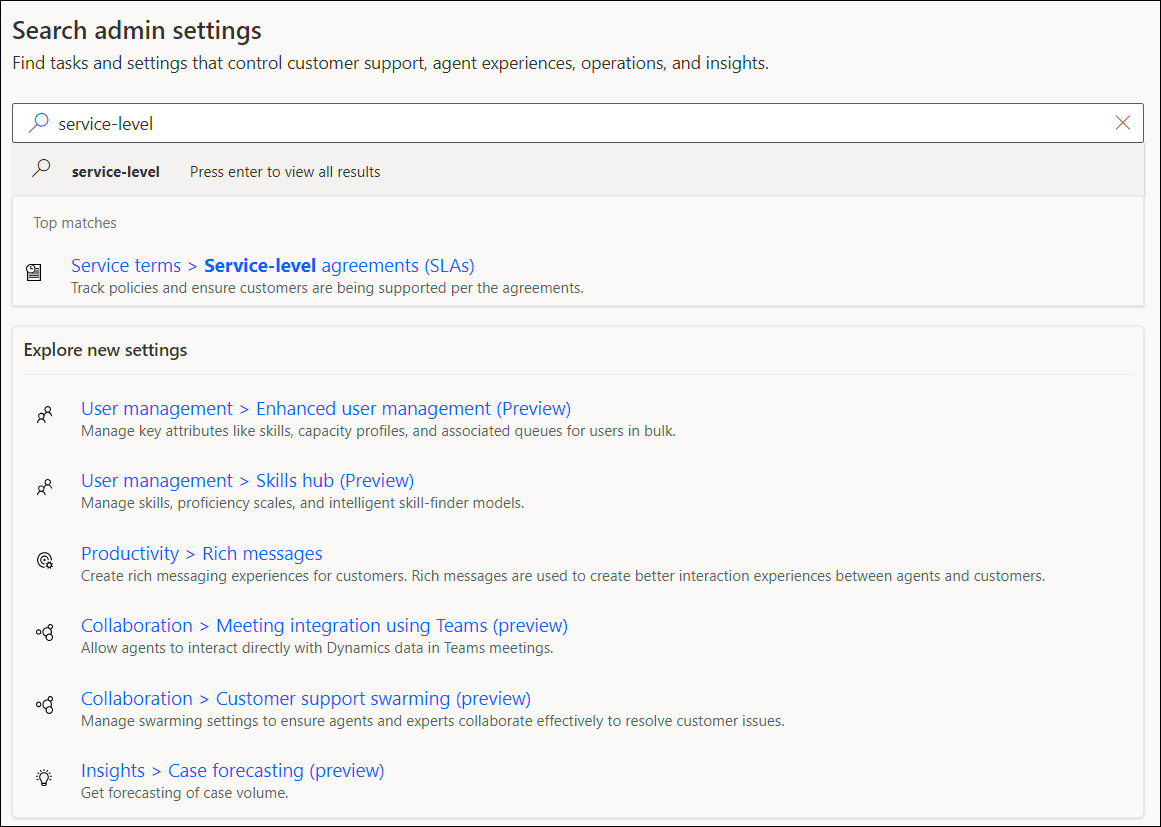
FAQ
See the FAQ about Customer Service admin center for any questions that you might have.
See also
Help resources for Customer Service
Sign up for a free Dynamics 365 Customer Service trial
Overview of user management
Manage your bots in Omnichannel for Customer Service
Check your contact center health
Feedback
Coming soon: Throughout 2024 we will be phasing out GitHub Issues as the feedback mechanism for content and replacing it with a new feedback system. For more information see: https://aka.ms/ContentUserFeedback.
Submit and view feedback for