Deploy Microsoft Cloud for Financial Services
Organization administrators can use this article to deploy Microsoft Cloud for Financial Services solutions. At the end of this deployment process, you'll have one or more of the following financial services solutions or apps installed in your environment:
- Unified customer profile
- Customer onboarding - Loan onboarding
- Customer onboarding - Onboarding essentials
- Intelligent appointments
During the deployment process, you can configure more capabilities.
For information about the regions and languages available, see International availability of Microsoft Cloud for Financial Services.
Prerequisites
You must be a Microsoft Power Platform admin or a tenant admin to deploy the Microsoft Cloud for Financial Services solutions.
You must have licenses for various Dynamics 365 apps, depending on the solution to be deployed. If you're missing any licenses, you'll be notified during the deployment process. For more information, go to Licensing.
Learn more in Compliance in Microsoft Cloud for Financial Services and ensure you use services that match your requirements.
Step 1: Prepare environment
To deploy financial services solutions, you need a Dataverse environment with a database. It's possible to create a Dataverse environment when you deploy a financial services solution. However, we recommend that your environment is ready first, and that you've installed the prerequisite Dynamics 365 apps and features.
Sign in to Power Platform admin center.
If you don't already have a Dataverse environment where you want to install financial services solutions, create a Dataverse environment with a database.
When setting up your Dataverse environment, you must select Yes for Enable Dynamics 365 apps. Although you need not install any specific Dynamics app, however you must enable the option so that a CE environment is set up.
Open your new environment: go to
https://[myenv].crm.dynamics.com, where[myenv]is the name of your environment.Install any dependencies for the financial services solutions and capabilities that you want to deploy.
Solution dependencies
| Solution | Dependencies |
|---|---|
| Unified customer profile | Power Apps |
| Customer onboarding - Loan onboarding | Power Apps |
| Customer onboarding - Onboarding essentials | Power Apps Power Automate AI Builder |
Step 2: Deploy financial services solutions
Sign in to Microsoft Cloud Solution Center. In addition to using the preceding link, here is another way to go there:
From the Microsoft 365 admin center, select the Financial Services collection under setup and the action called Enable financial services solutions powered by Dynamics 365.
On the Home page, select the Microsoft Cloud for Financial Services tile to get started with the deployment, or select Solutions > Financial Services in the left pane.
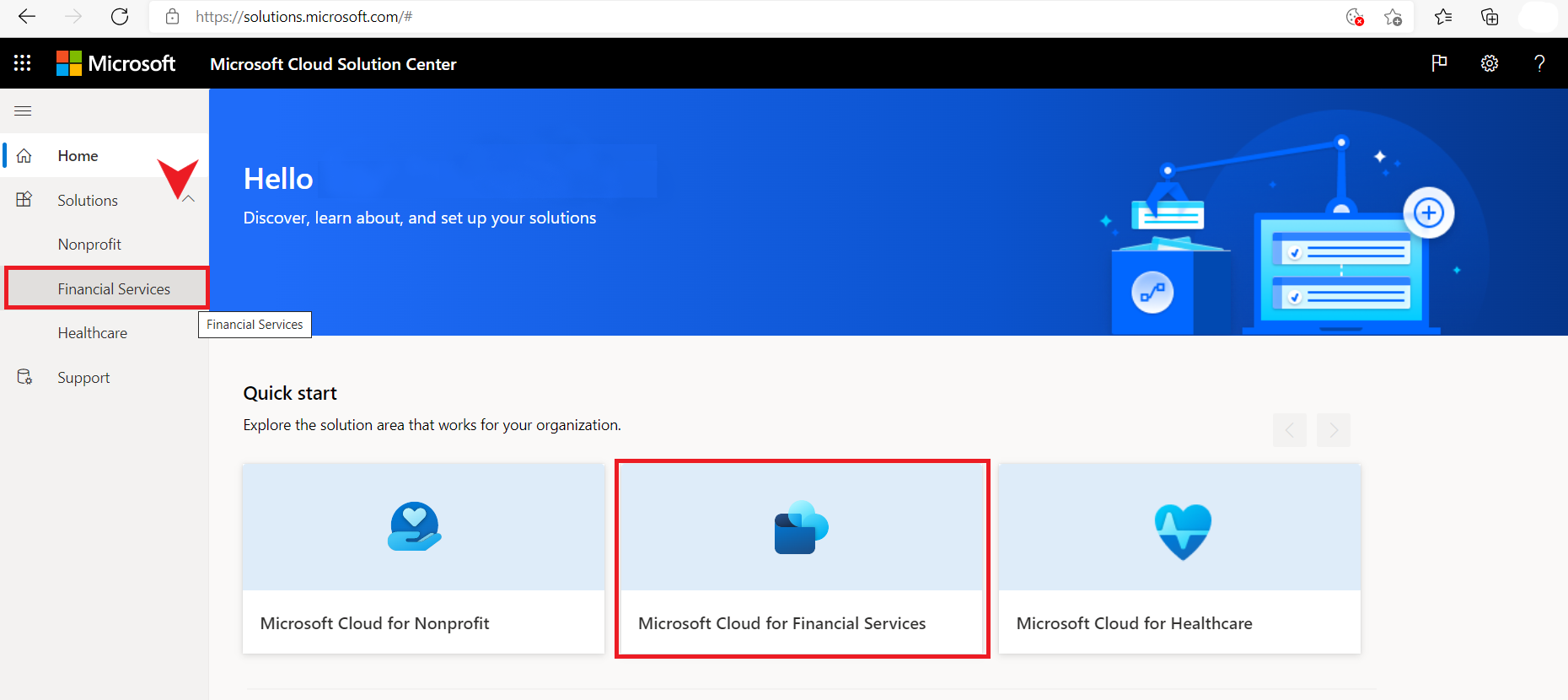
On the Solutions page, you'll see cards displaying the available solutions to deploy.
For each solution on the page, you can:
- Select Quick view to learn more about the component and its dependencies.
- Select the solution, and then select Go to setup on the solution tile that appears.
Important
The code bases of the following Financial Services solutions and data models are open sourced and available on GitHub:
- Unified customer profile for retail banking
- Unified client profile for wealth management
- Loan onboarding application
- Onboarding essentials
- Banking core data model
- Property and casualty data model
- SMB data model
The Readme file available in the repository provides comprehensive steps for deploying the solutions and data models.
Step 3: Add users and assign security role
To access the financial services apps you deployed, users in your organization must be assigned the appropriate security roles.
Sign in to the Power Platform admin center.
Select your environment by selecting the environment name, and then under Users select See all.
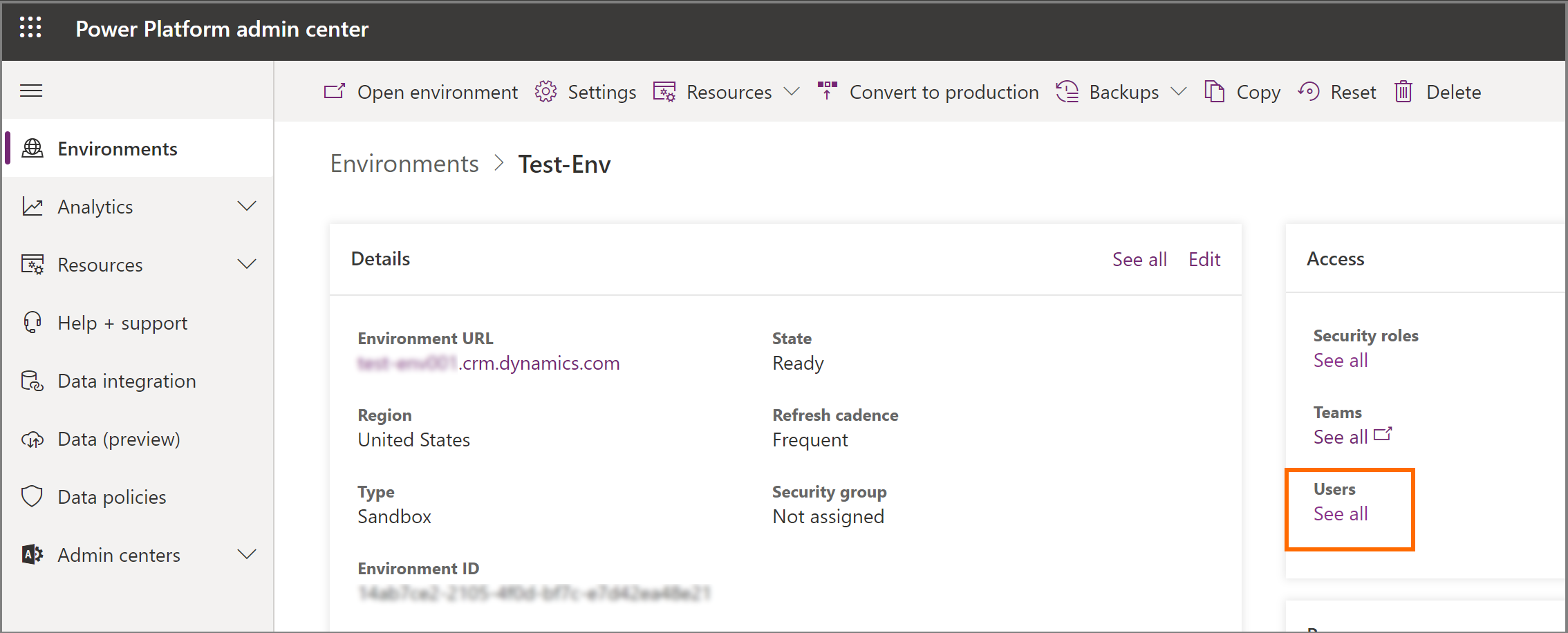
On the Users page, add users to your environment and assign them the relevant roles.
Also, depending on the solution you deployed, you'll have to assign extra security roles to your users so they can access the individual apps:
Solution Security role Unified customer profile Basic user (or another core role with access to Power Platform)
MC4FSI basic user
Retail banking - contributor
Relationship manager (be sure to allow the Relationship manager role access to Unified customer profile)Customer onboarding - Loan onboarding Basic user (or another core role with access to Power Platform)
MC4FSI basic user
Loan managerCustomer onboarding - Onboarding essentials Basic user (or another core role with access to Power Platform)
Onboarding agent (if deploying the application with no sample data)Banking customer engagement - Intelligent appointments Basic user (or another core role with access to Power Platform)
MC4FSI basic user
Scheduling Admin and\or Scheduling Resource Manager (be sure to allow them access to Scheduling Administration app)
Scheduling API user For users who test\trigger API
Scheduling advisor - Advisor users don't necessarily need permissions to access the scheduling administration app, but do require mapping to this role to participate in meetings
Note
Users who access Unified customer profile without a role that allows editing rights on Contact records will see a message at the top of the application notification:
Read-only: You don't have access to edit this record.
With the above roles for Unified customer profile, users will be able to edit Life events, Relationships, and Groups. Add Contact editing rights to a user to remove this message.
Additional configurations
You need to perform additional configurations to enhance the capabilities of each of the financial services solutions. For more information, go to Getting started with configurations for the financial services solutions.
See also
International availability of Microsoft Cloud for Financial Services
Post-deployment configuration for financial services solutions
What is Microsoft Cloud for Financial Services?