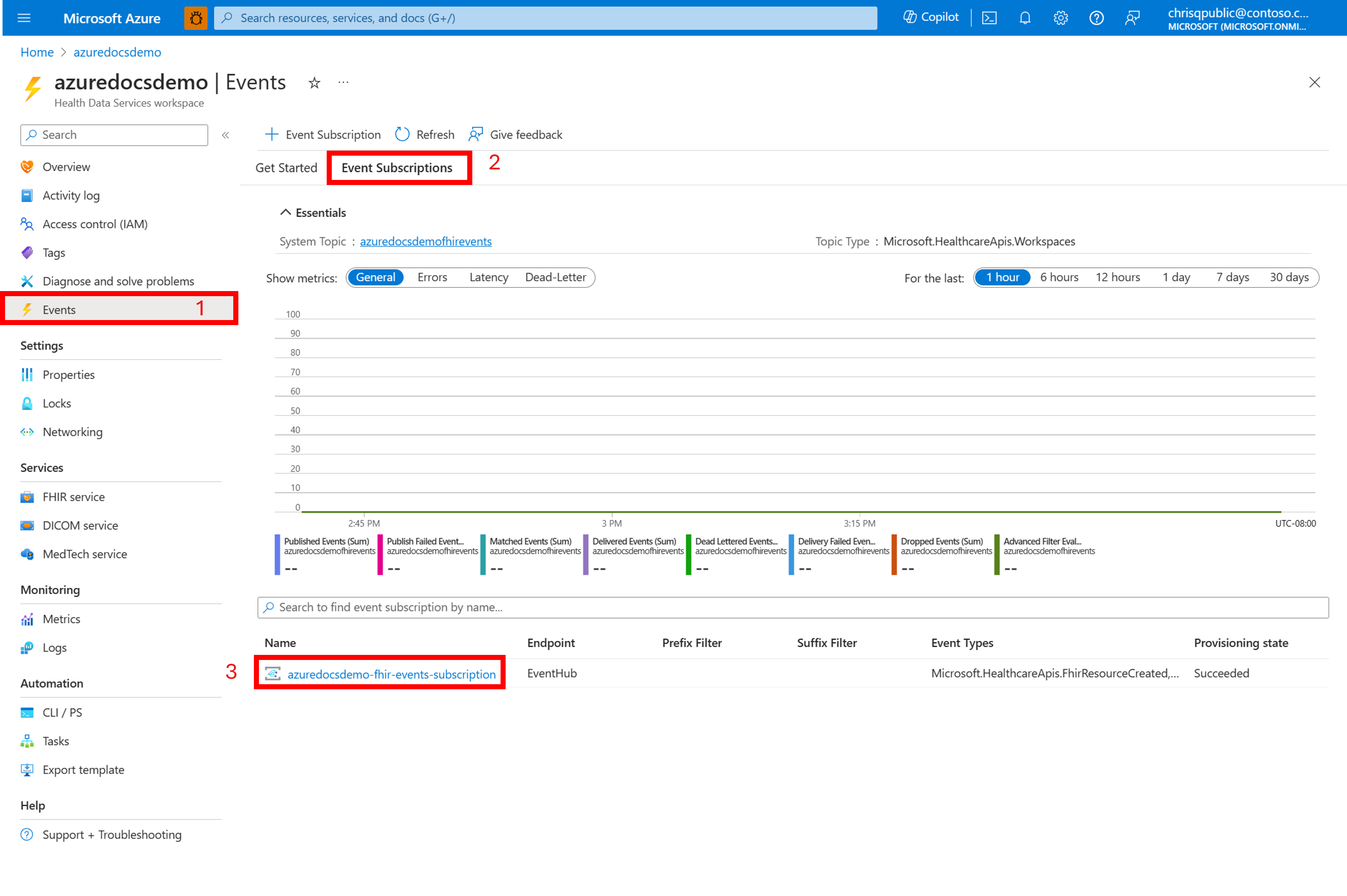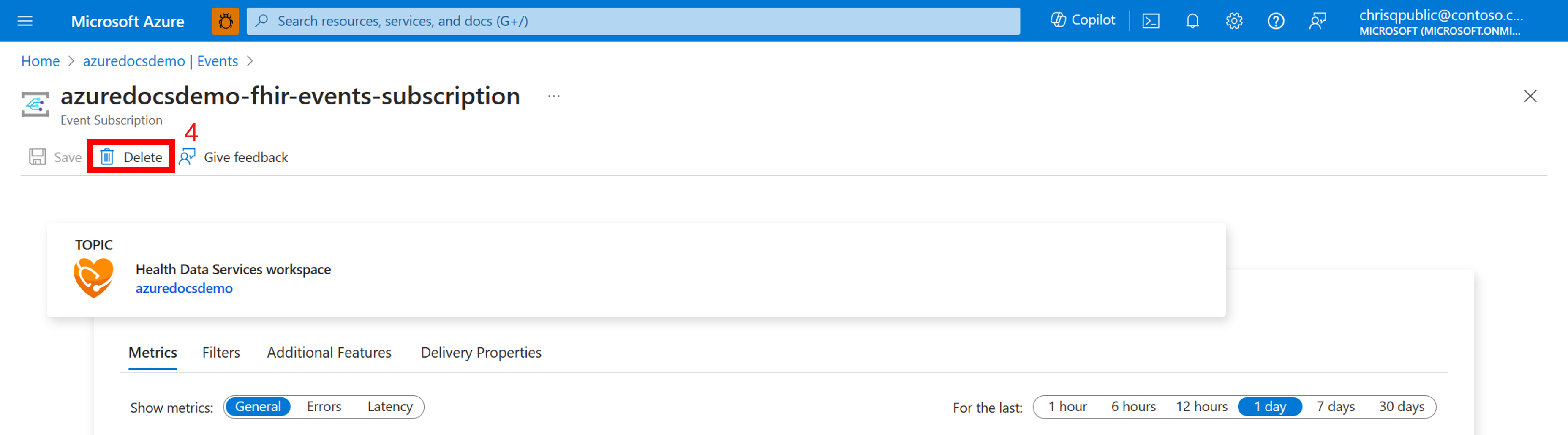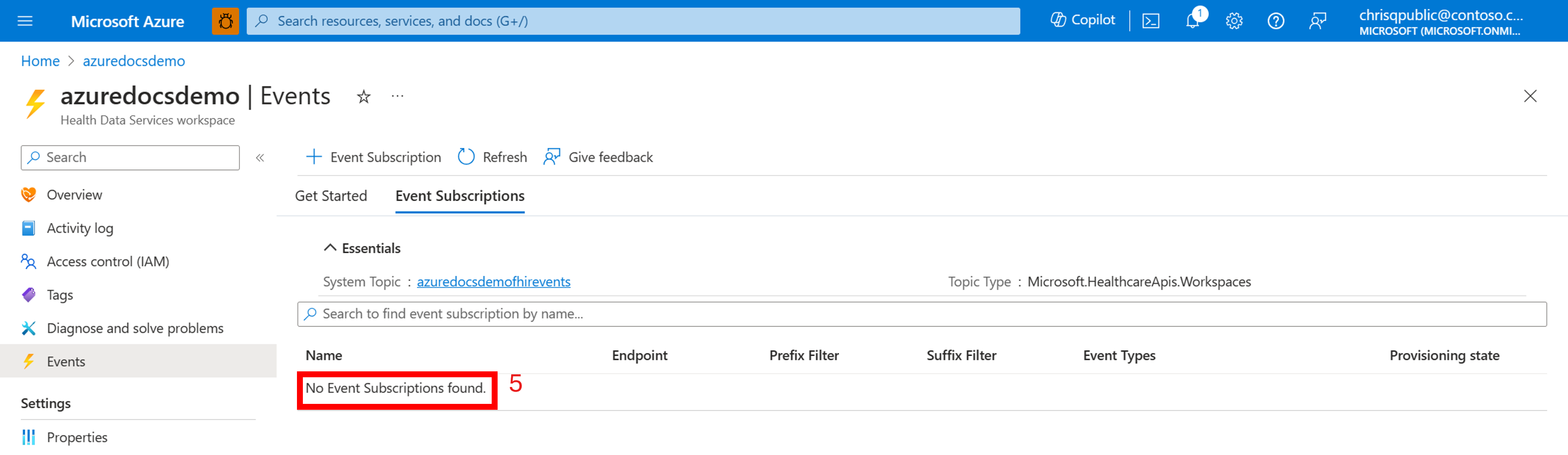Disable events
Events in Azure Health Services allow you to monitor and respond to changes in your data and resources. By creating an event subscription, you can specify the conditions and actions for sending notifications to various endpoints.
However, there may be situations where you want to temporarily or permanently stop receiving notifications from an event subscription. For example, you might want to pause notifications during maintenance or testing, or delete the event subscription if you no longer need it.
To disable events from sending notifications for an Event Subscription, you need to delete the subscription.
In the Azure portal on the left pane, select Events.
Select Event Subscriptions.
Select the Event Subscription you want to disable notifications for. In the example, the event subscription is named azuredocsdemo-fhir-events-subscription.
Choose Delete.
If there are multiple event subscriptions, repeat these steps to delete each one until the message No Event Subscriptions Found is displayed in the Name field.
Note
When you delete all event subscriptions, the FHIR or DICOM service disables events and goes into Updating status. The FHIR or DICOM service stays online during the update, but you can’t change the configuration until it completes.
Delete events-enabled workspaces
To delete events-enabled workspaces without errors, do these steps in this exact order:
Delete all child resources associated with the workspace (for example, FHIR® services, DICOM® services, and MedTech services).
Delete all event subscriptions associated with the workspace.
Delete the workspace.
Next steps
Feedback
Coming soon: Throughout 2024 we will be phasing out GitHub Issues as the feedback mechanism for content and replacing it with a new feedback system. For more information see: https://aka.ms/ContentUserFeedback.
Submit and view feedback for