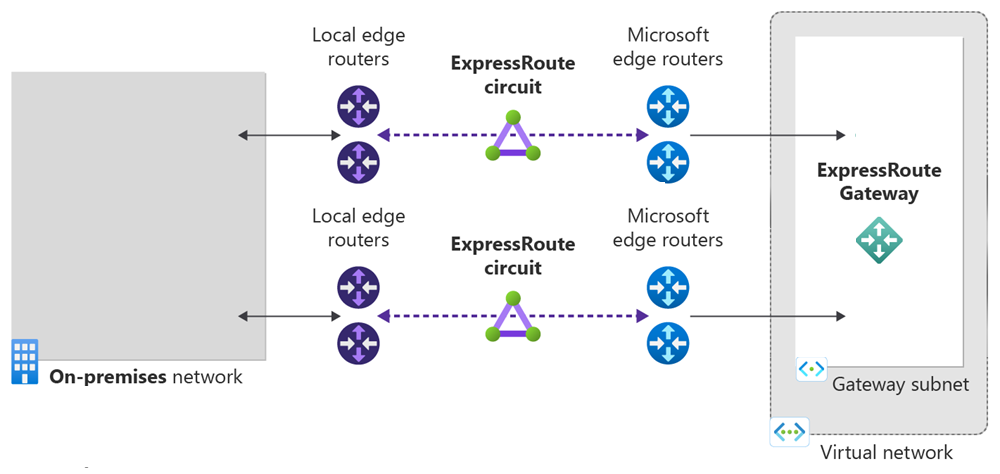Quickstart: Create and modify ExpressRoute Circuits
This quickstart shows you how to create an ExpressRoute circuit using the Azure portal and the Azure Resource Manager deployment model. You can also check the status, update, delete, or deprovision a circuit.
There are currently two create experience for ExpressRoute circuits in the portal. The new preview create experience is available through this Preview link. The current create experience is available through the Azure portal. For guidance on how to create an ExpressRoute circuit with the preview create experience select the Preview tab at the top of the page.
Prerequisites
- An Azure account with an active subscription. Create an account for free.
- Review the prerequisites and workflows before you begin configuration.
Create and provision an ExpressRoute circuit
Sign in to the Azure portal
Sign in to the Azure portal with this Preview link. This link is required to access the new preview create experience for an ExpressRoute circuit.
Create a new ExpressRoute circuit (Preview)
Important
Your ExpressRoute circuit is billed from the moment a service key is issued. Ensure that you perform this operation when the connectivity provider is ready to provision the circuit.
On the Azure portal menu, select + Create a resource. Search for ExpressRoute (preview) and then select Create.
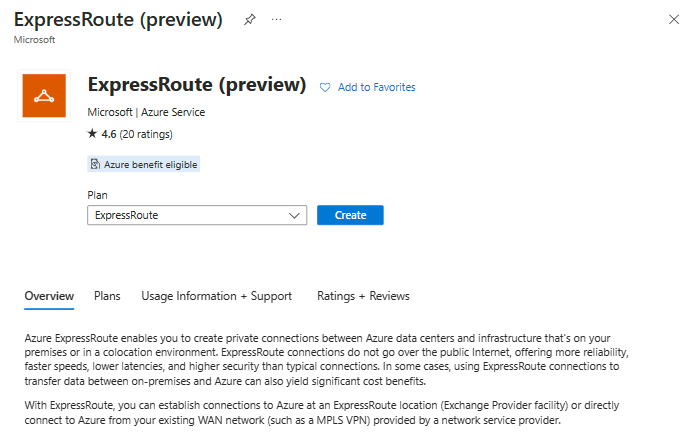
Select the Subscription and Resource Group for the circuit. Then select the type of Resiliency for your setup.
Maximum Resiliency (Recommended) - This option provides the highest level of resiliency for your ExpressRoute connectivity. It provides two ExpressRoute circuits with local redundancy in two different ExpressRoute locations.
Note
Maximum Resiliency provides maximum protection against location wide outages and connectivity failures in an ExpressRoute location. This option is strongly recommended for all critical and production workloads.
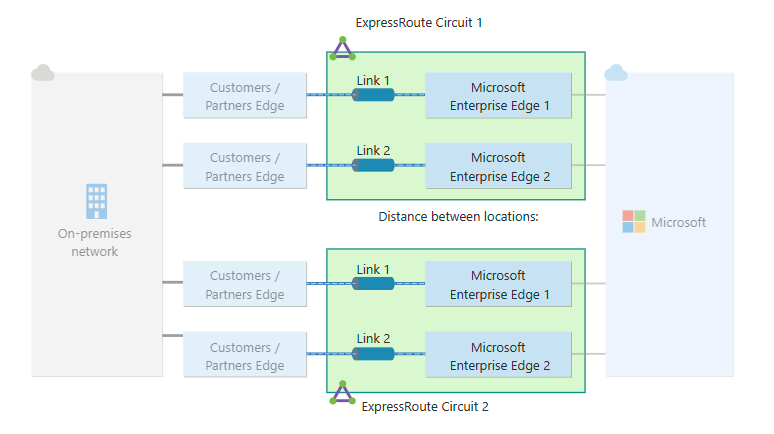
Standard Resiliency - This option provides a single ExpressRoute circuit with local redundancy at a single ExpressRoute location.
Note
Standard Resiliency does not provide protection against location wide outages. This option is suitable for non-critical and non-production workloads.
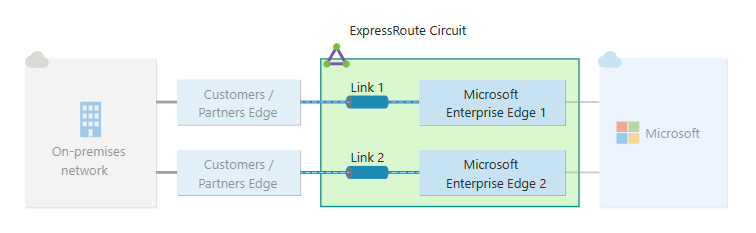
Enter or select the following information for the respective resiliency type.
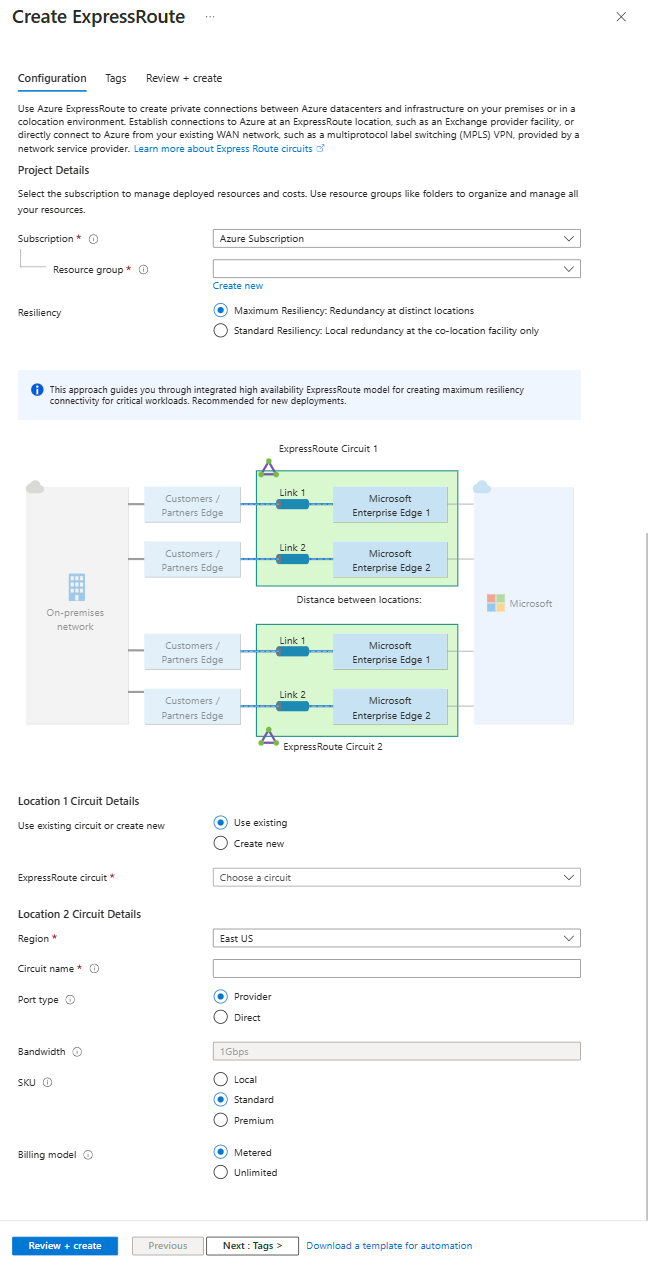
Maximum Resiliency
Setting Value Use existing circuit or create new You can augment resiliency of an existing standard circuit by selecting Use existing circuit and selecting an existing circuit for the first location. If you select Use existing circuit, you only need to configure the second circuit. If you select Create new, enter following information for both the new ExpressRoute circuit. Region Select the region closest to the peering location of the circuit. Name Enter a name for the ExpressRoute circuit. Port type Select if you're connecting to a service provider or directly into Microsoft's global network at a peering location. Peering Location (Provider port type) Select the physical location where you're peering with Microsoft. Provider (Provider port type) Select the internet service provider who you are requesting your service from. ExpressRoute Direct resource (Direct port type) Select the ExpressRoute Direct resource that you want to use. Bandwidth Select the bandwidth for the ExpressRoute circuit. SKU Select the SKU for the ExpressRoute circuit. You can specify Local to get the local SKU, Standard to get the standard SKU or Premium for the premium add-on. You can change between Local, Standard, and Premium. Billing model Select the billing type for egress data charge. You can specify Metered for a metered data plan and Unlimited for an unlimited data plan. You can change the billing type from Metered to Unlimited. Important
- The Peering Location indicates the physical location where you are peering with Microsoft. This is not linked to "Location" property, which refers to the geography where the Azure Network Resource Provider is located. While they're not related, it is a good practice to choose a Network Resource Provider geographically close to the Peering Location of the circuit.
- You can't change the SKU from Standard/Premium to Local in Azure portal. To downgrade the SKU to Local, you can use Azure PowerShell or Azure CLI.
- You can't change the type from Unlimited to Metered.
Complete the same information for the second ExpressRoute circuit. When selecting an ExpressRoute location for the second circuit, you're provided with distances information from the first ExpressRoute location. This information can help you select the second ExpressRoute location.
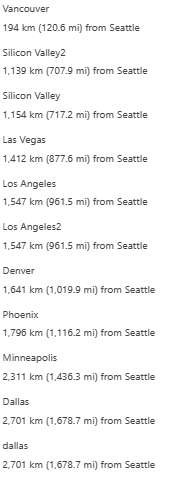
High Resiliency
For high resiliency, select one of the supported ExpressRoute Metro service providers and the corresponding Peering location. For example, Megaport as the Provider and Amsterdam Metro as the Peering location. For more information, see ExpressRoute Metro.
Standard Resiliency
For standard resiliency, you only need to enter information for one ExpressRoute circuit.
Select Review + create and then select Create to deploy the ExpressRoute circuit.
Sign in to the Azure portal
From a browser, sign in to the Azure portal and sign in with your Azure account.
Create a new ExpressRoute circuit
Important
Your ExpressRoute circuit is billed from the moment a service key is issued. Ensure that you perform this operation when the connectivity provider is ready to provision the circuit.
On the Azure portal menu, select + Create a resource. Search for ExpressRoute and then select Create.
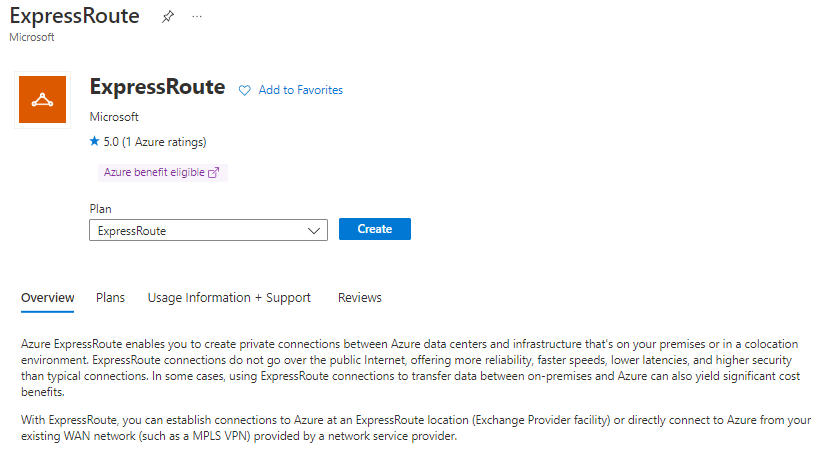
On the Create ExpressRoute page. Provide the Resource Group, Region, and Name for the circuit. Then select Next: Configuration >.
Setting Value Resource group Select Create new. Enter ExpressRouteResourceGroup
Select OK.Region West US 2 Name TestERCircuit 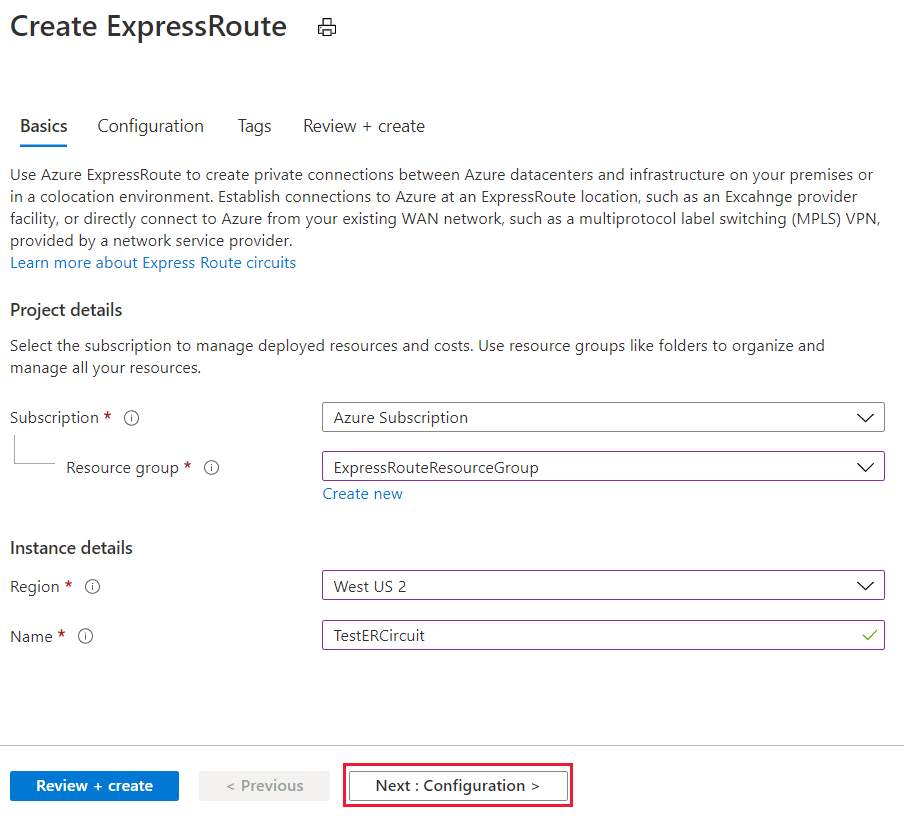
When you enter in the values on this page, make sure that you specify the correct SKU tier (Local, Standard, or Premium) and data metering billing model (Unlimited or Metered).
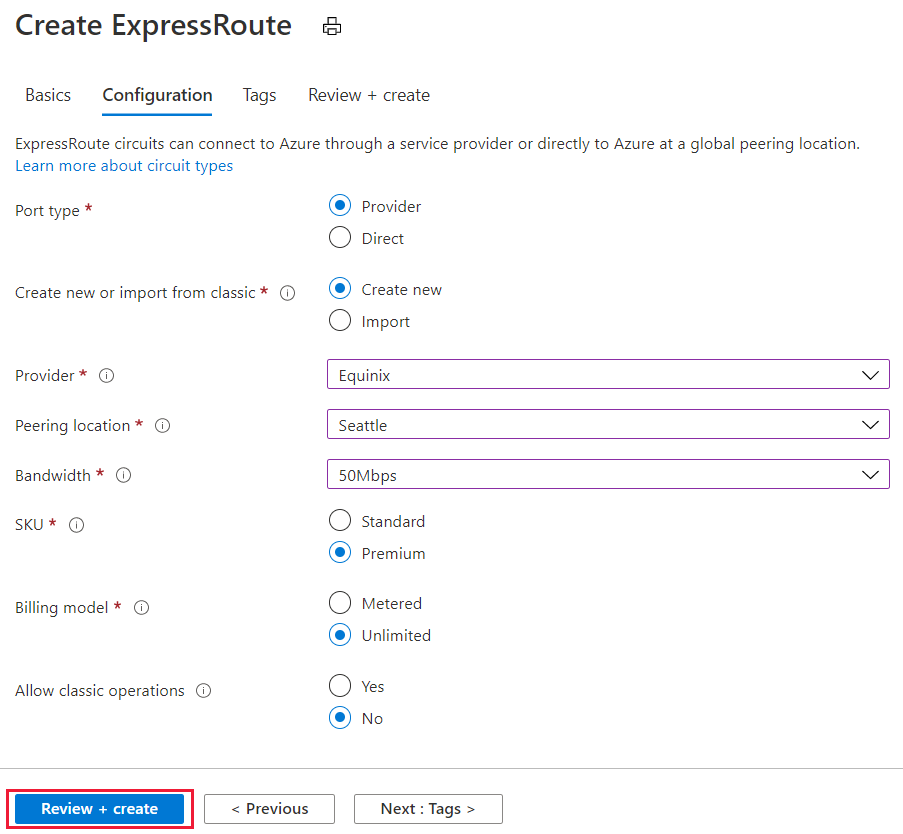
Setting Description Port type Select if you're connecting to a service provider or directly into Microsoft's global network at a peering location. Create new or import from classic Select if you're creating a new circuit or if you're migrating a classic circuit to Azure Resource Manager. Provider Select the internet service provider who you are requesting your service from. Peering Location Select the physical location where you're peering with Microsoft. SKU Select the SKU for the ExpressRoute circuit. You can specify Local to get the local SKU, Standard to get the standard SKU or Premium for the premium add-on. You can change between Local, Standard, and Premium. Billing model Select the billing type for egress data charge. You can specify Metered for a metered data plan and Unlimited for an unlimited data plan. You can change the billing type from Metered to Unlimited. Allow classic operations Enable this option to allow classic virtual networks to link to the circuit. Important
- The Peering Location indicates the physical location where you are peering with Microsoft. This is not linked to "Location" property, which refers to the geography where the Azure Network Resource Provider is located. While they're not related, it is a good practice to choose a Network Resource Provider geographically close to the Peering Location of the circuit.
- You can't change the SKU from Standard/Premium to Local in Azure portal. To downgrade the SKU to Local, you can use Azure PowerShell or Azure CLI.
- You can't change the type from Unlimited to Metered.
Select Review + create and then select Create to deploy the ExpressRoute circuit.
View the circuits and properties
View all the circuits
You can view all the circuits that you created by searching for ExpressRoute circuits in the search box at the top of the portal.
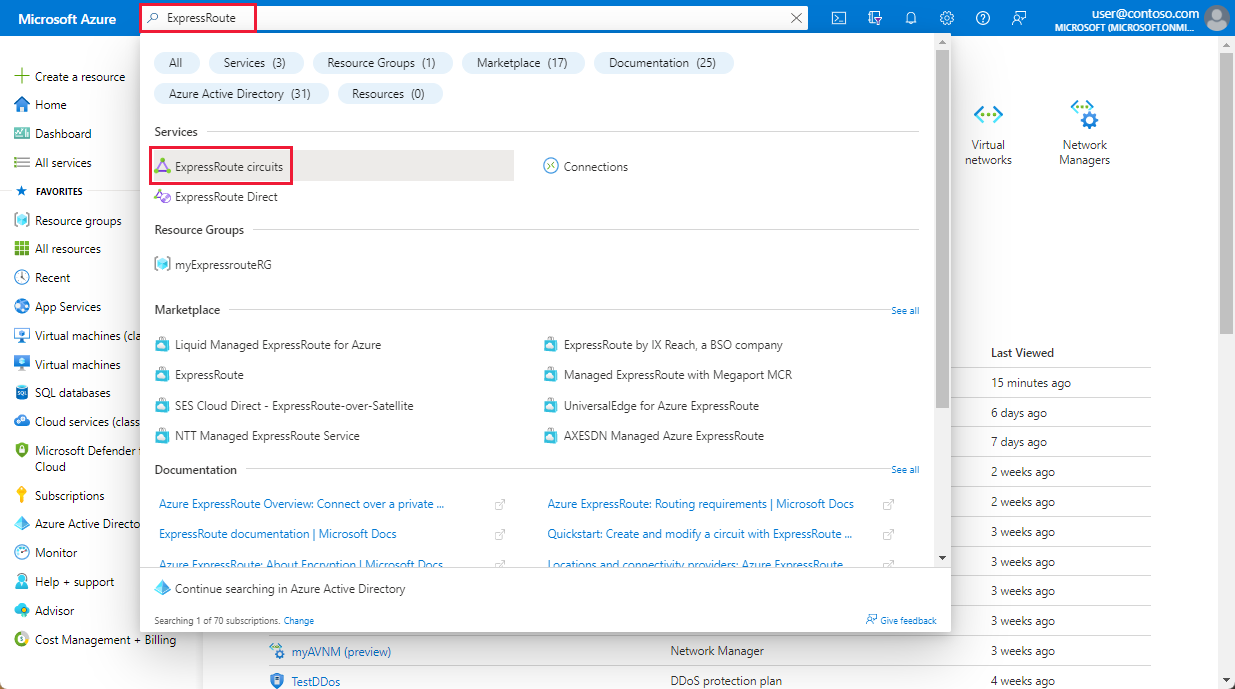
All Expressroute circuits created in the subscription appear here.
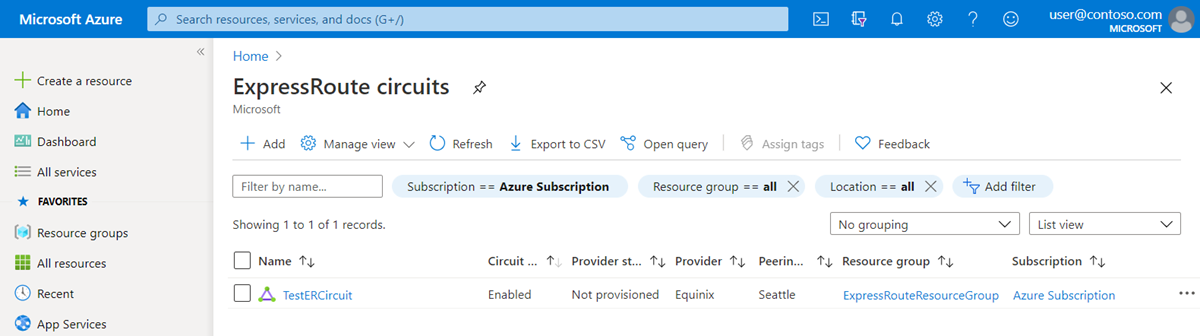
View the properties
You can view the properties of the circuit by selecting it. On the Overview page for your circuit, you find the Service Key. Provide the service key to the service provider to complete the provisioning process. The service key is unique to your circuit.
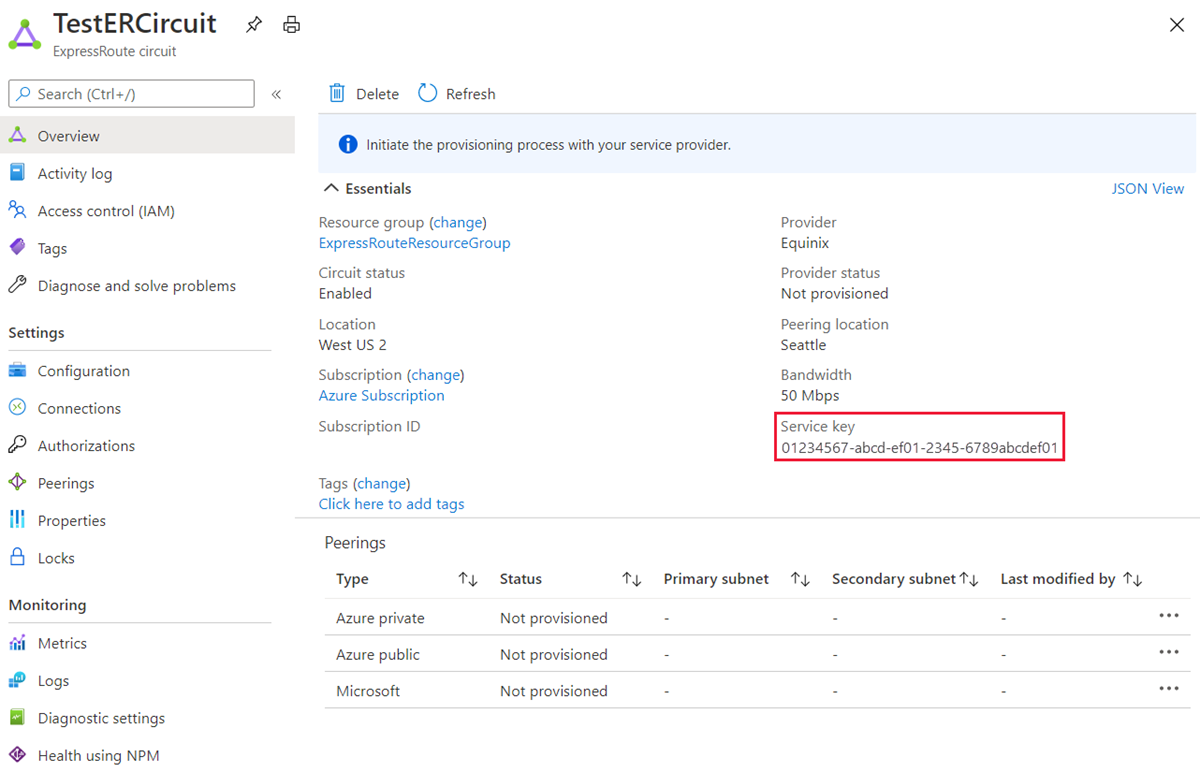
Send the service key to your connectivity provider for provisioning
On this page, Provider status gives you the current state of provisioning on the service-provider side. Circuit status provides you with the state on the Microsoft side. For more information about circuit provisioning states, see the Workflows article.
When you create a new ExpressRoute circuit, the circuit is in the following state:
Provider status: Not provisioned
Circuit status: Enabled
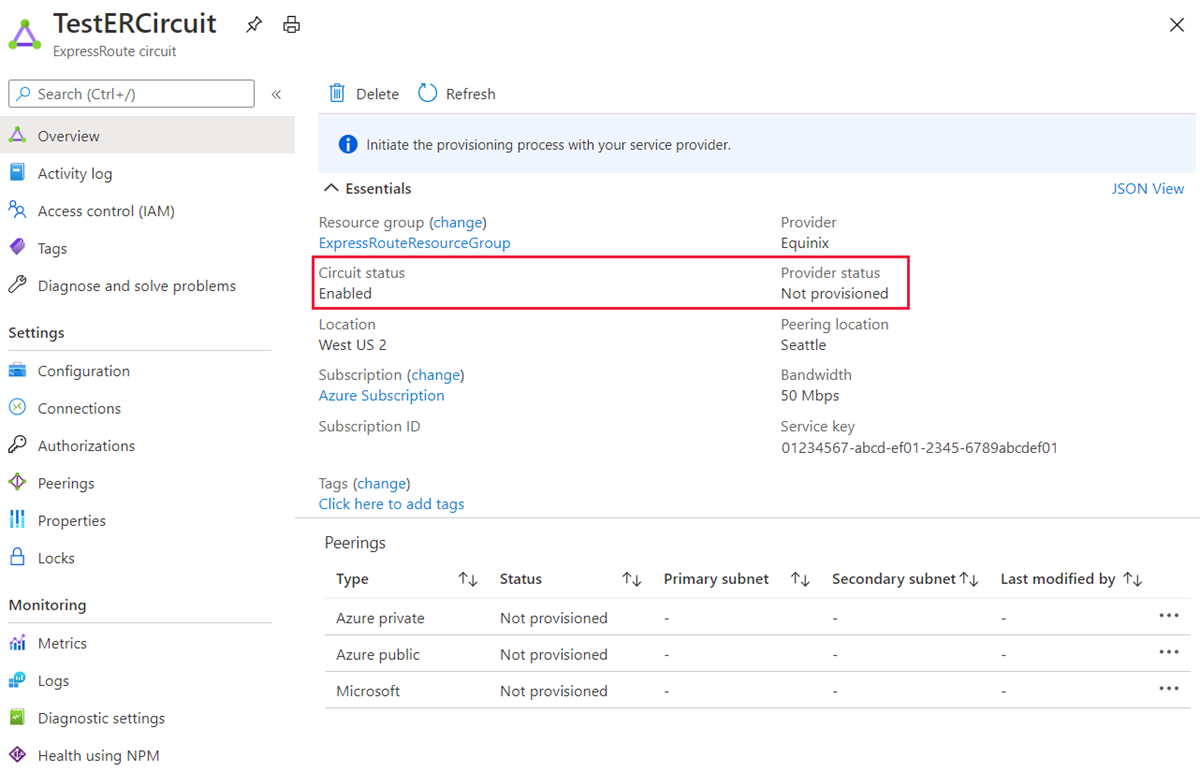
The circuit changes to the following state when the connectivity provider is currently enabling it for you:
Provider status: Provisioning
Circuit status: Enabled
To use the ExpressRoute circuit, it must be in the following state:
Provider status: Provisioned
Circuit status: Enabled
Periodically check the status and the state of the circuit key
You can view the properties of the circuit that you're interested in by selecting it. Check the Provider status and ensure that it has moved to Provisioned before you continue.
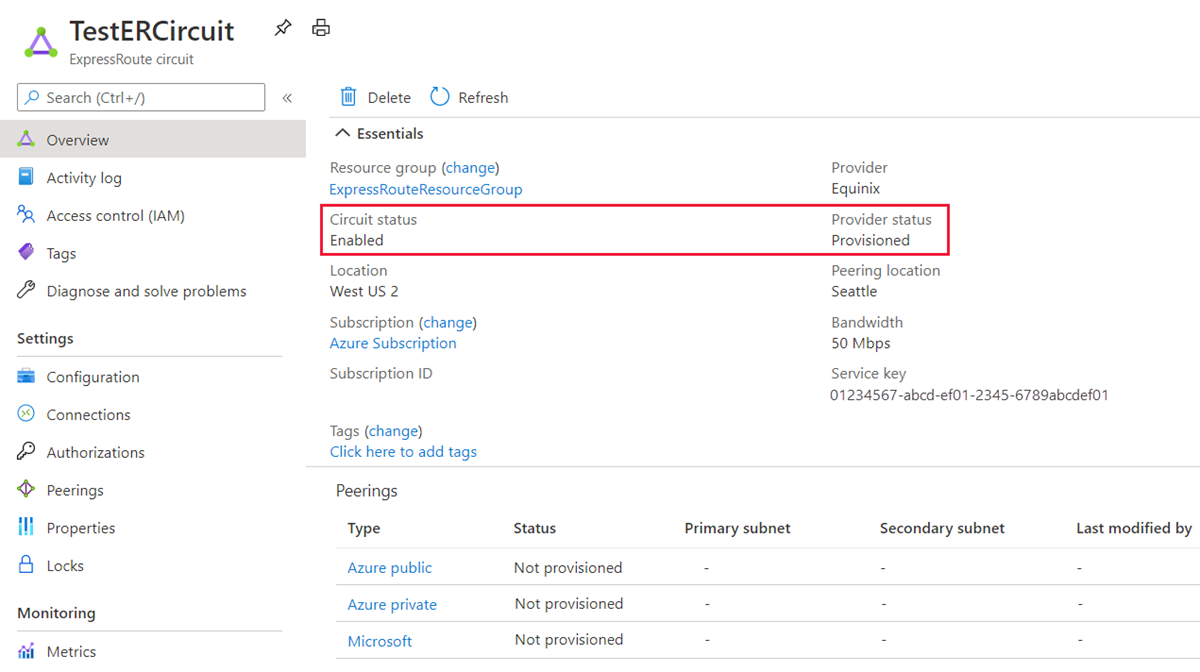
Create your routing configuration
For step-by-step instructions, refer to the ExpressRoute circuit routing configuration article to create and modify circuit peerings.
Important
These instructions only apply to circuits that are created with service providers that offer layer 2 connectivity services. If you're using a service provider that offers managed layer 3 services (typically an IP VPN, like MPLS), your connectivity provider configures and manages routing for you.
Link a virtual network to an ExpressRoute circuit
Next, link a virtual network to your ExpressRoute circuit. Use the Linking virtual networks to ExpressRoute circuits article when you work with the Resource Manager deployment model.
Getting the status of an ExpressRoute circuit
You can view the status of a circuit by selecting it and viewing the Overview page.
Modifying an ExpressRoute circuit
You can modify certain properties of an ExpressRoute circuit without impacting connectivity. You can modify the bandwidth, SKU, billing model and allow classic operations on the Configuration page. For information on limits and limitations, see the ExpressRoute FAQ.
You can do the following tasks with no downtime:
Enable or disable an ExpressRoute Premium add-on for your ExpressRoute circuit.
Important
Changing the SKU from Standard/Premium to Local is not supported in Azure portal. To downgrade the SKU to Local, you can use Azure PowerShell or Azure CLI.
Increase the bandwidth of your ExpressRoute circuit, provided there's capacity available on the port.
Important
- Downgrading the bandwidth of a circuit is not supported.
- To determine if there is available capacity for a bandwidth upgrade, submit a support request.
Change the metering plan from Metered Data to Unlimited Data.
Important
Changing the metering plan from Unlimited Data to Metered Data is not supported.
You can enable and disable Allow Classic Operations.
Important
You may have to recreate the ExpressRoute circuit if there is inadequate capacity on the existing port. You cannot upgrade the circuit if there is no additional capacity available at that location.
Although you can seamlessly upgrade the bandwidth, you cannot reduce the bandwidth of an ExpressRoute circuit without disruption. Downgrading bandwidth requires you to deprovision the ExpressRoute circuit and then reprovision a new ExpressRoute circuit.
Disabling the Premium add-on operation can fail if you're using resources that are greater than what is permitted for the standard circuit.
To modify an ExpressRoute circuit, select Configuration.
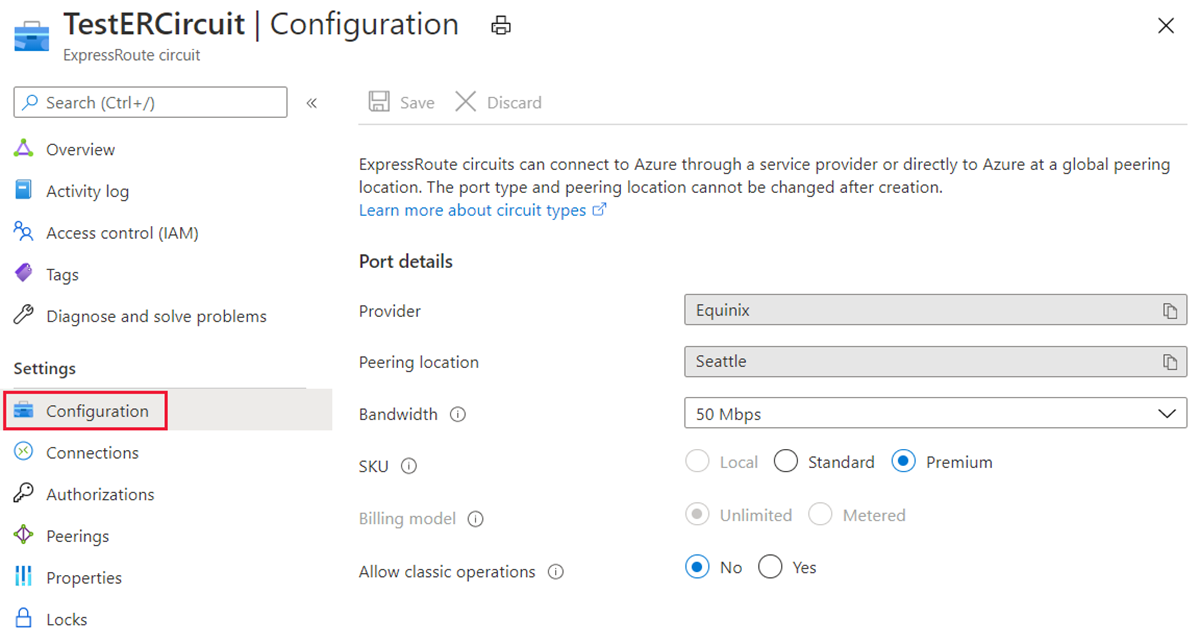
Deprovisioning and deleting an ExpressRoute circuit
On the Azure portal menu, navigate to the ExpressRoute circuit you wish to deprovision.
In the Overview page, select Delete. If there are any associated resources attached to the circuit, you're asked to view the resources. Select Yes to see the associations that need to be removed before starting the deprovisioning process. If there are no associated resources, you can proceed with step 4.
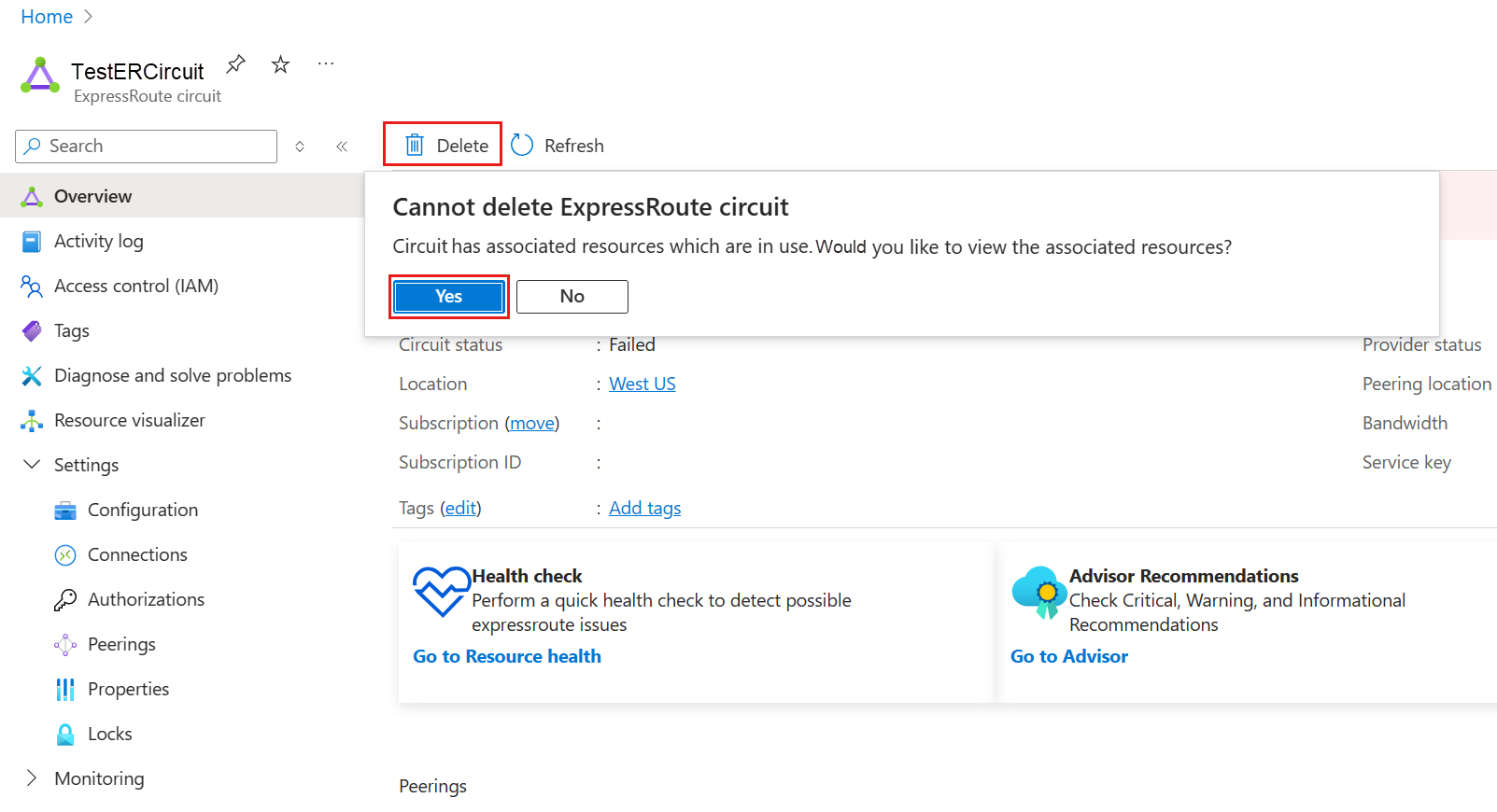
In the View Associated Resources of Circuit pane, you can see the resources associated with the circuit. Ensure you delete the resources before proceeding with the deprovisioning of the circuit.
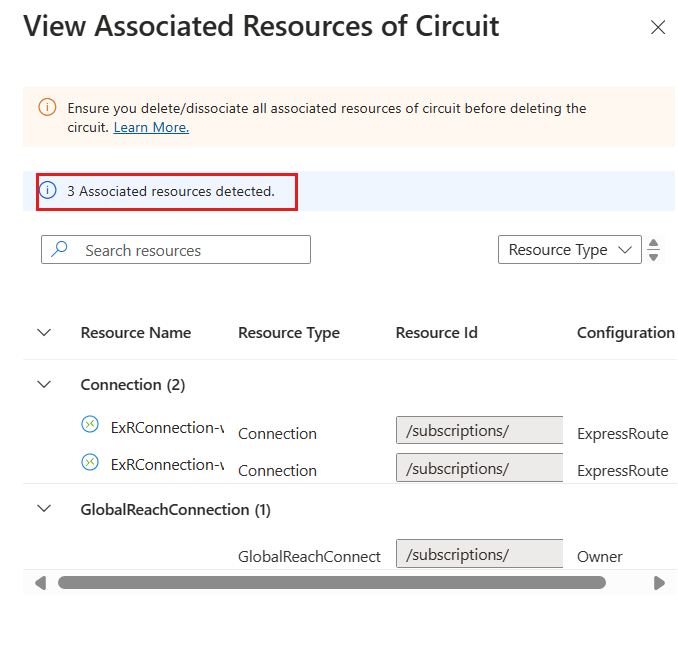
After deleting all associated resources, work with your circuit service provider to deprovision the circuit on their end. The circuit is required to be deprovisioned before it can be deleted.

After your circuit service provider has confirmed that they've deprovisioned the circuit, confirm that the Provider status changes to Not provisioned in the Azure portal. Once the Provider status is Not provisioned, you'll be able to delete the circuit.
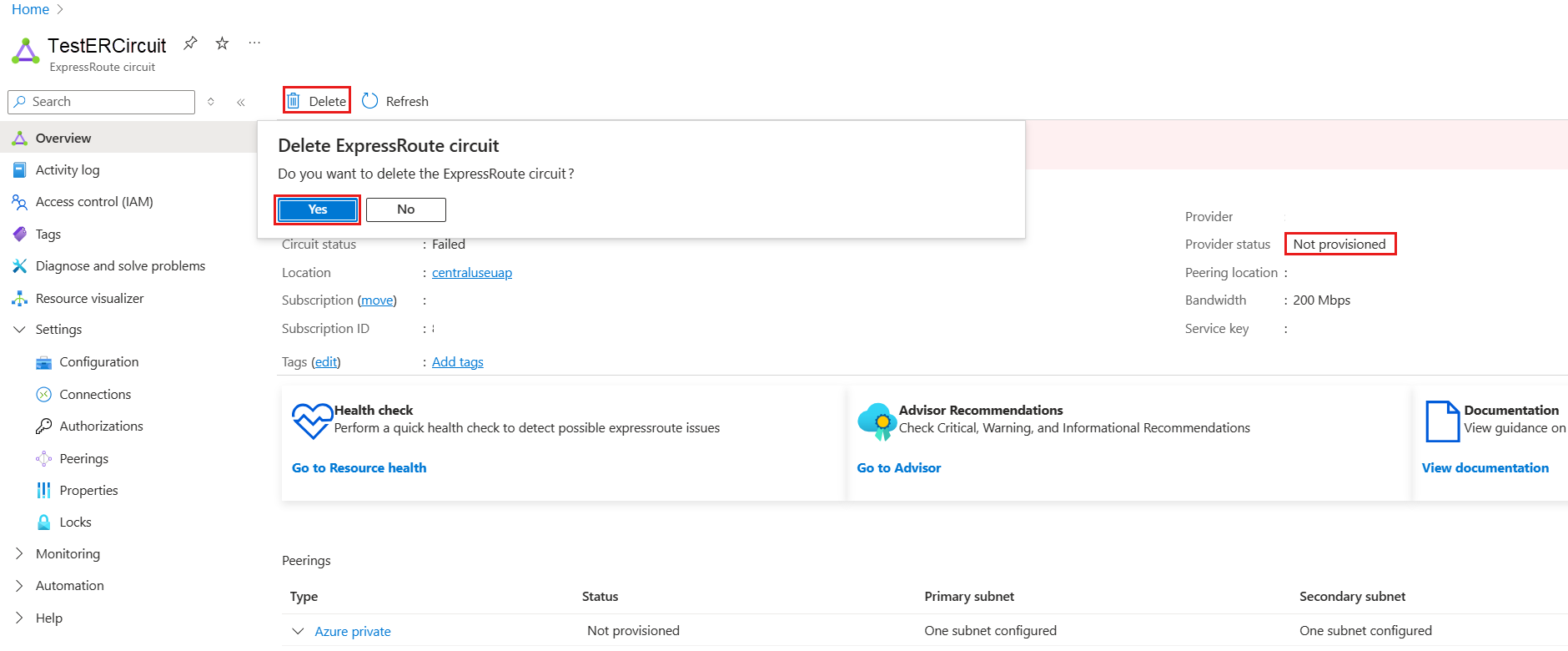
Note
- You must delete all associated Virtual Network connections, Authorizations, and Global Reach from the ExpressRoute circuit before deprovisioning. If deprovisioning fails, check whether any associated resources are still linked to the circuit.
- If the circuit service provider has deprovisioned the circuit (The Provider status has updated to Not provisioned), you can delete the circuit. This stops billing for the circuit.
Next steps
After you create your circuit, continue with the following next step:
Feedback
Coming soon: Throughout 2024 we will be phasing out GitHub Issues as the feedback mechanism for content and replacing it with a new feedback system. For more information see: https://aka.ms/ContentUserFeedback.
Submit and view feedback for