Quickstart: Deploy Azure API for FHIR using Azure portal
Important
Azure API for FHIR will be retired on September 30, 2026. Follow the migration strategies to transition to Azure Health Data Services FHIR service by that date. Due to the retirement of Azure API for FHIR, new deployments won't be allowed beginning April 1, 2025. Azure Health Data Services FHIR service is the evolved version of Azure API for FHIR that enables customers to manage FHIR, DICOM, and MedTech services with integrations into other Azure services.
In this quickstart, you'll learn how to deploy Azure API for FHIR using the Azure portal.
If you don't have an Azure subscription, create a free account before you begin.
Create new resource
Open the Azure portal and select Create a resource
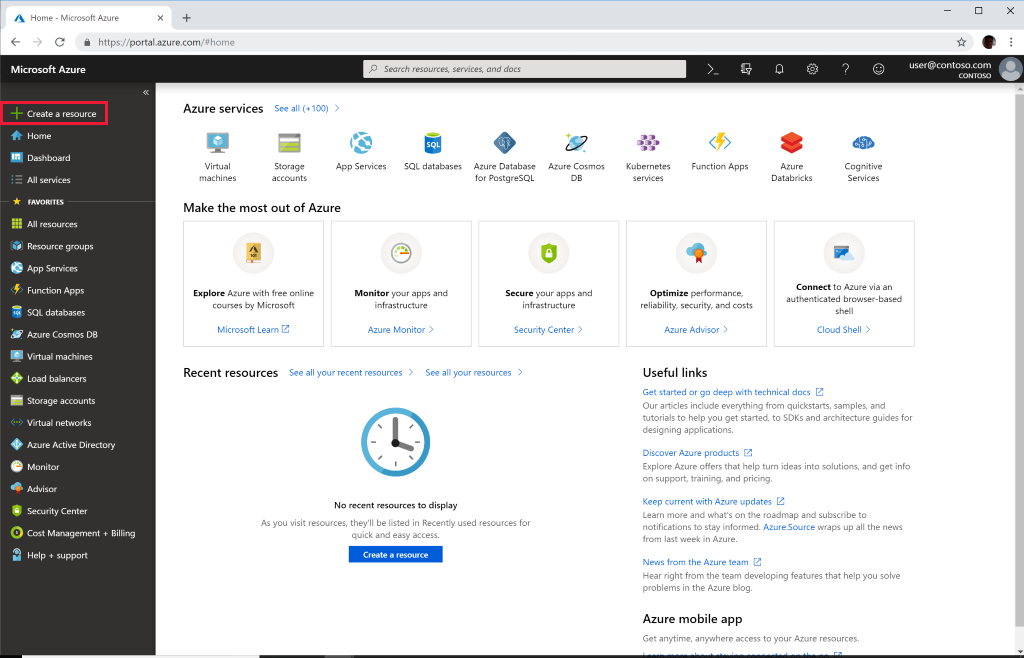
Search for Azure API for FHIR
You can find Azure API for FHIR by typing "FHIR" into the search box:
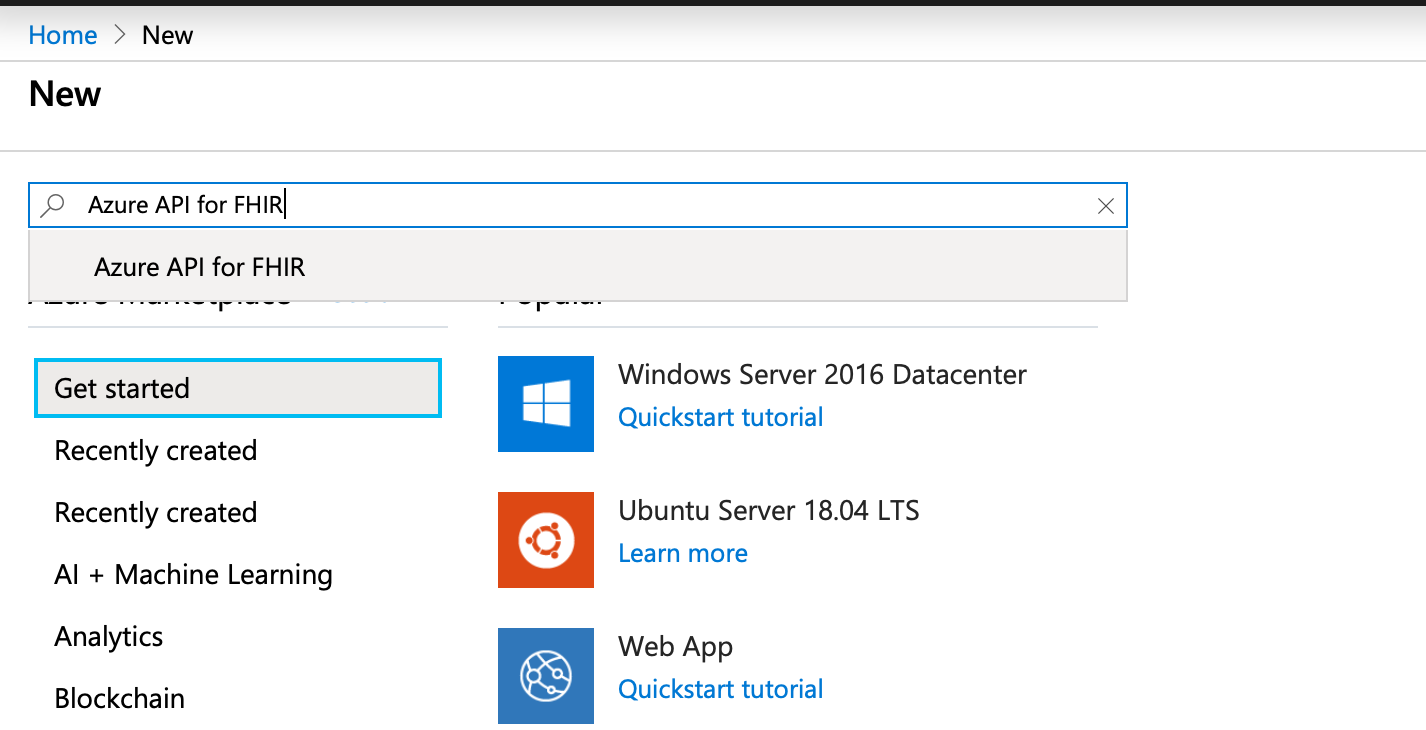
Create Azure API for FHIR account
Select Create to create a new Azure API for FHIR account:
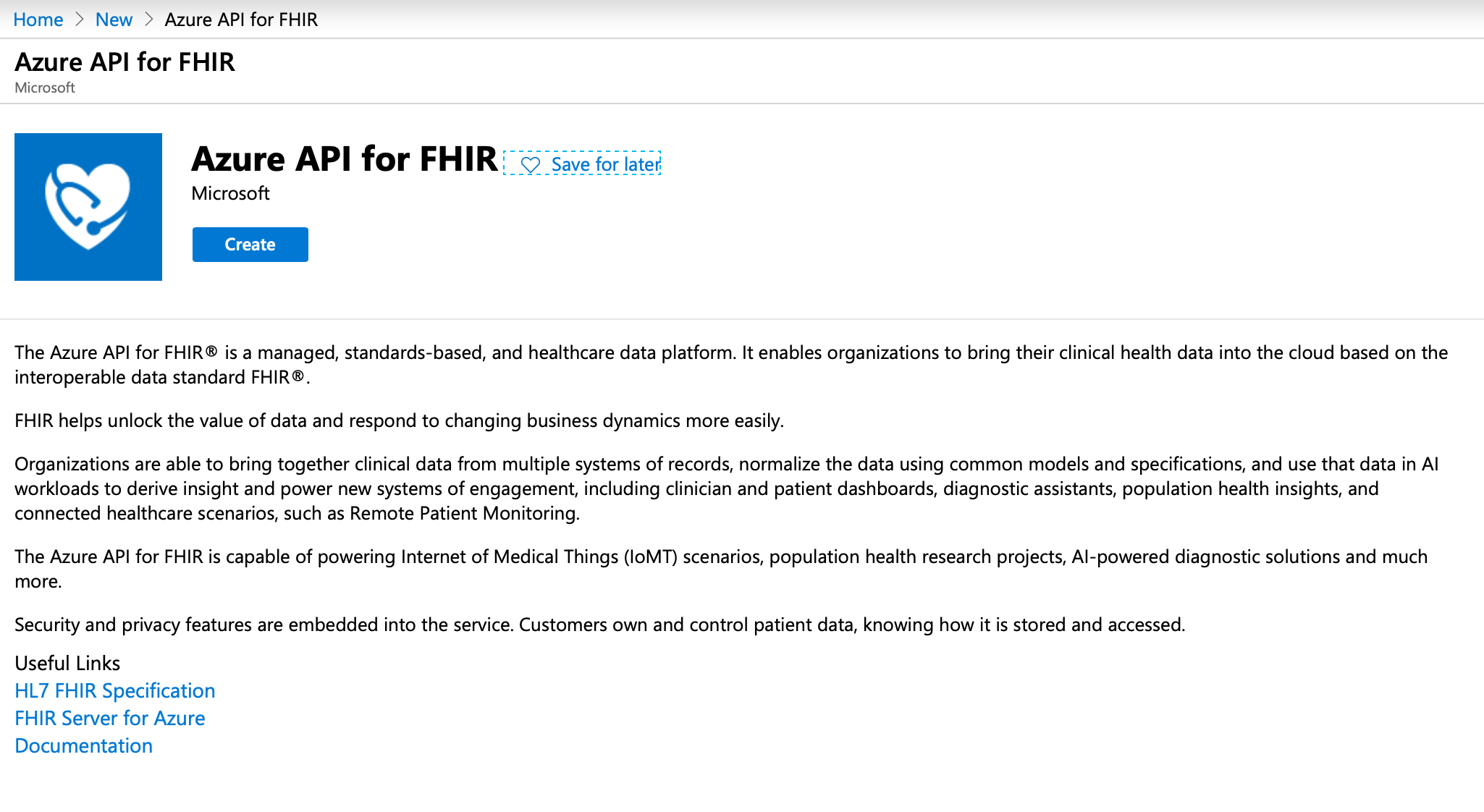
Enter account details
Select an existing resource group or create a new one, choose a name for the account, and finally select Review + create:
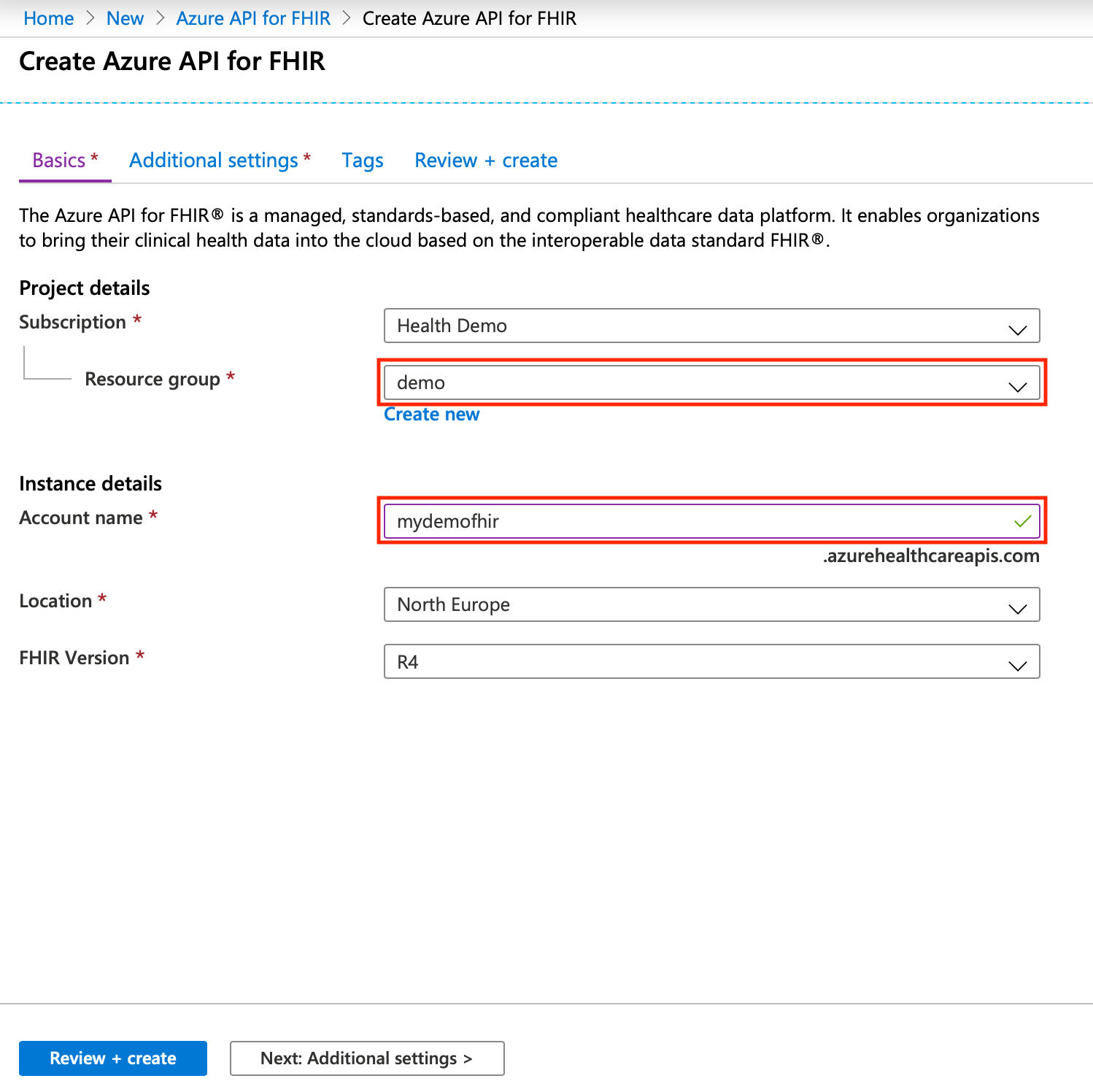
Confirm creation and await FHIR API deployment.
Additional settings (optional)
You can also select Next: Additional settings to view the authentication settings. The default configuration for the Azure API for FHIR is to use Azure RBAC for assigning data plane roles. When configured in this mode, the "Authority" for the FHIR service will be set to the Microsoft Entra tenant of the subscription:
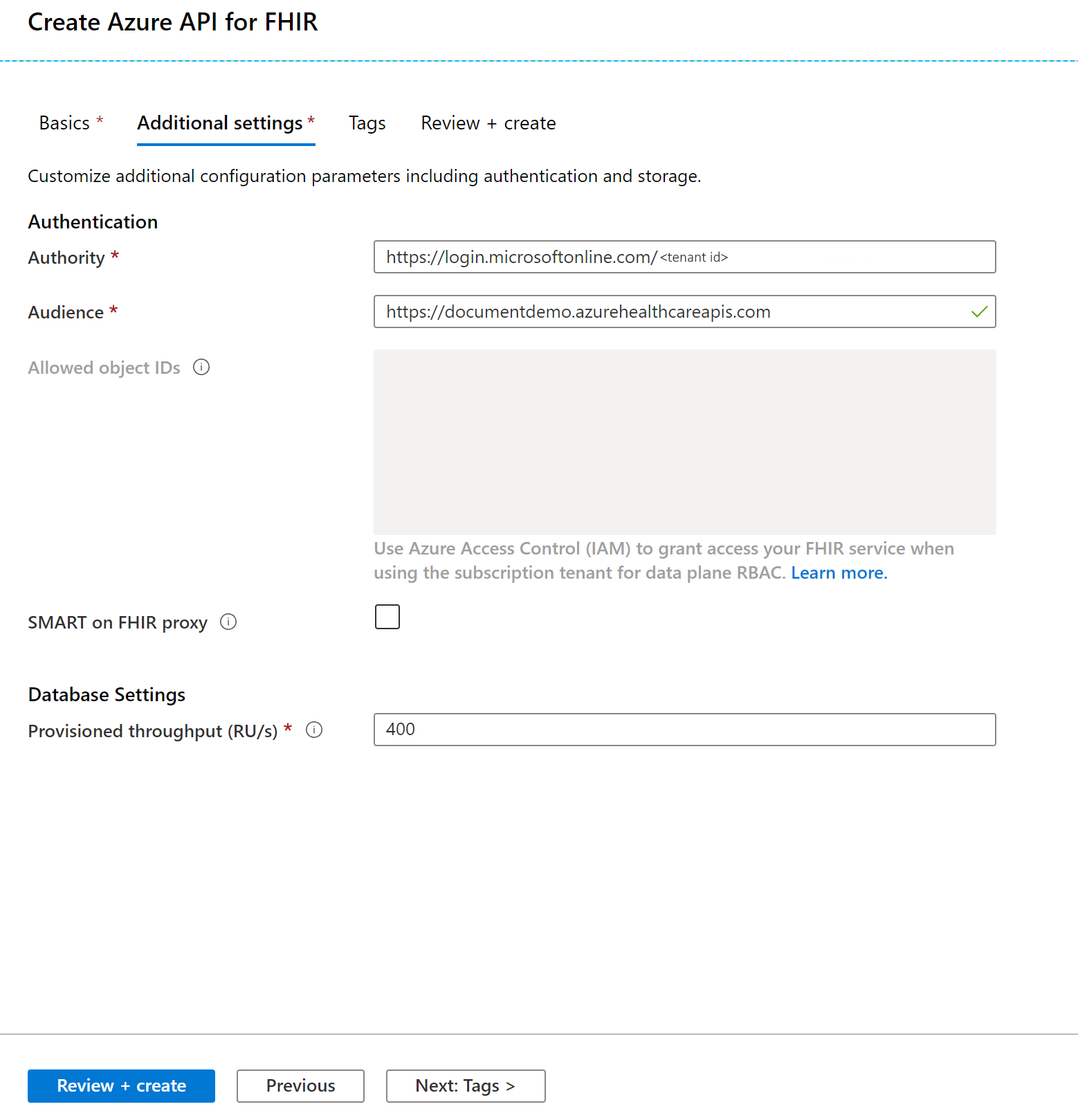
Notice that the box for entering allowed object IDs is grayed out, since we use Azure RBAC for configuring role assignments in this case.
If you wish to configure the FHIR service to use an external or secondary Microsoft Entra tenant, you can change the Authority and enter object IDs for user and groups that should be allowed access to the server. For more information, see the local RBAC configuration guide.
Fetch FHIR API capability statement
To validate that the new FHIR API account is provisioned, fetch a capability statement by pointing a browser to https://<ACCOUNT-NAME>.azurehealthcareapis.com/metadata.
Clean up resources
When no longer needed, you can delete the resource group, Azure API for FHIR, and all related resources. To do so, select the resource group containing the Azure API for FHIR account, select Delete resource group, then confirm the name of the resource group to delete.
Next steps
In this quickstart guide, you've deployed the Azure API for FHIR into your subscription. For information about how to register applications and the Azure API for FHIR configuration settings, see
FHIR® is a registered trademark of HL7 and is used with the permission of HL7.
Feedback
Coming soon: Throughout 2024 we will be phasing out GitHub Issues as the feedback mechanism for content and replacing it with a new feedback system. For more information see: https://aka.ms/ContentUserFeedback.
Submit and view feedback for