Create and edit Field Service columns (fields)
When deploying Field Service, you may need to add new columns (also called fields) to the various tables (sometimes referred to as "entities") that you use, like work orders, bookable resource bookings, customer assets, and more. Mobile views can display up to three columns.
Follow these best practices when creating and editing columns:
- Understand existing columns and try to use them before creating new ones.
- Field display names and labels can be edited.
- Field properties can't be edited.
- Optional fields can be made required, but required fields can't be made optional.
- Don't delete existing fields.
Important
Don't delete existing fields. Deleting fields can cause important processes to fail causing errors. You can simply hide or remove fields from the forms so that users cannot see them.
In this article, we'll discuss how to create and edit fields for the work order table; however, the following guidance applies to all Field Service tables.
Create new fields
Important
Before editing existing fields, make sure you consider possible system implications. Review the documentation to help avoid potential performance or process disruption.
After understanding the existing fields and processes on the work order form, you may need to create additional fields based on your unique business processes.
Go to https://make.powerapps.com.
To create a new field, select +Add column.
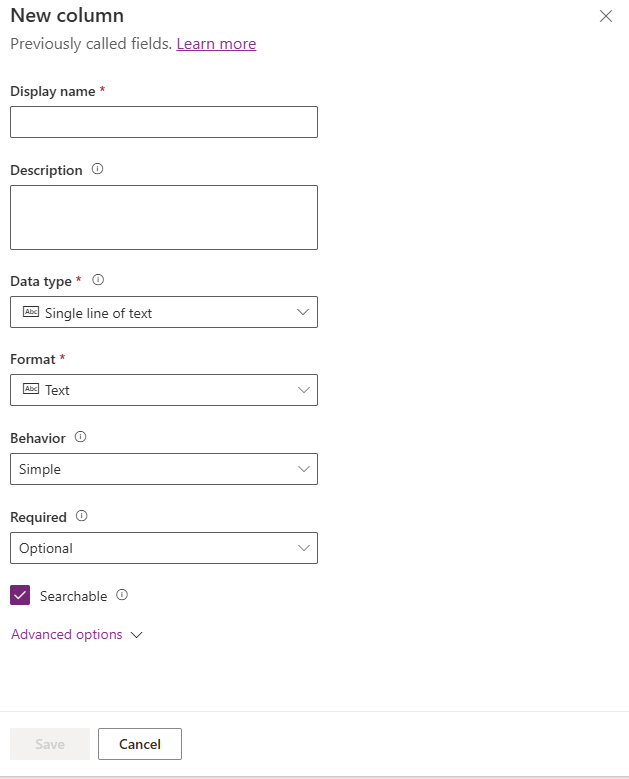
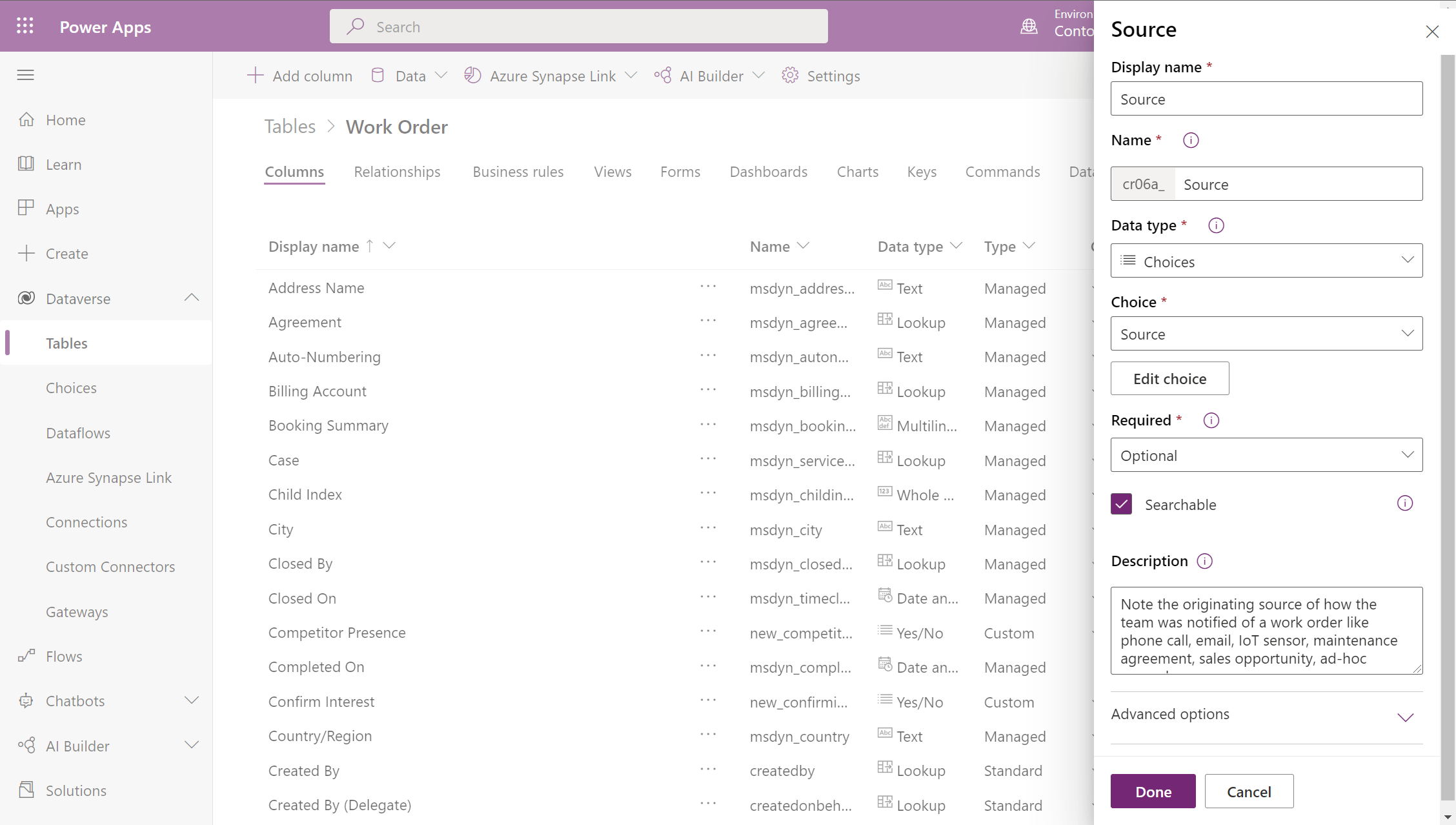
Save your changes.
Edit fields
Administrators can edit the display names and labels of existing fields, but can't edit field properties.
For example, you can change the field display name of Service Account to Customer, as seen in the following screenshot.
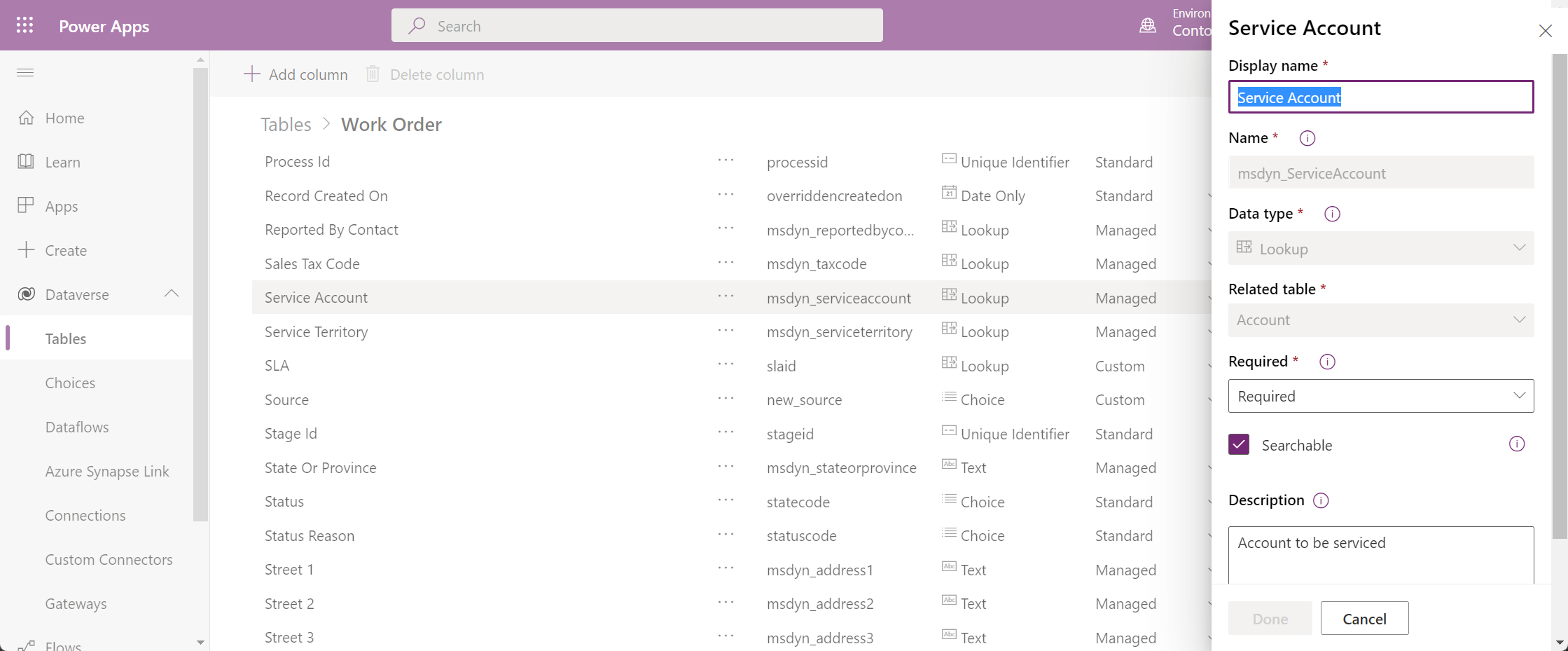
Or consider the System Status field; you can change choice option labels, like changing the In Progress label to Work Started.
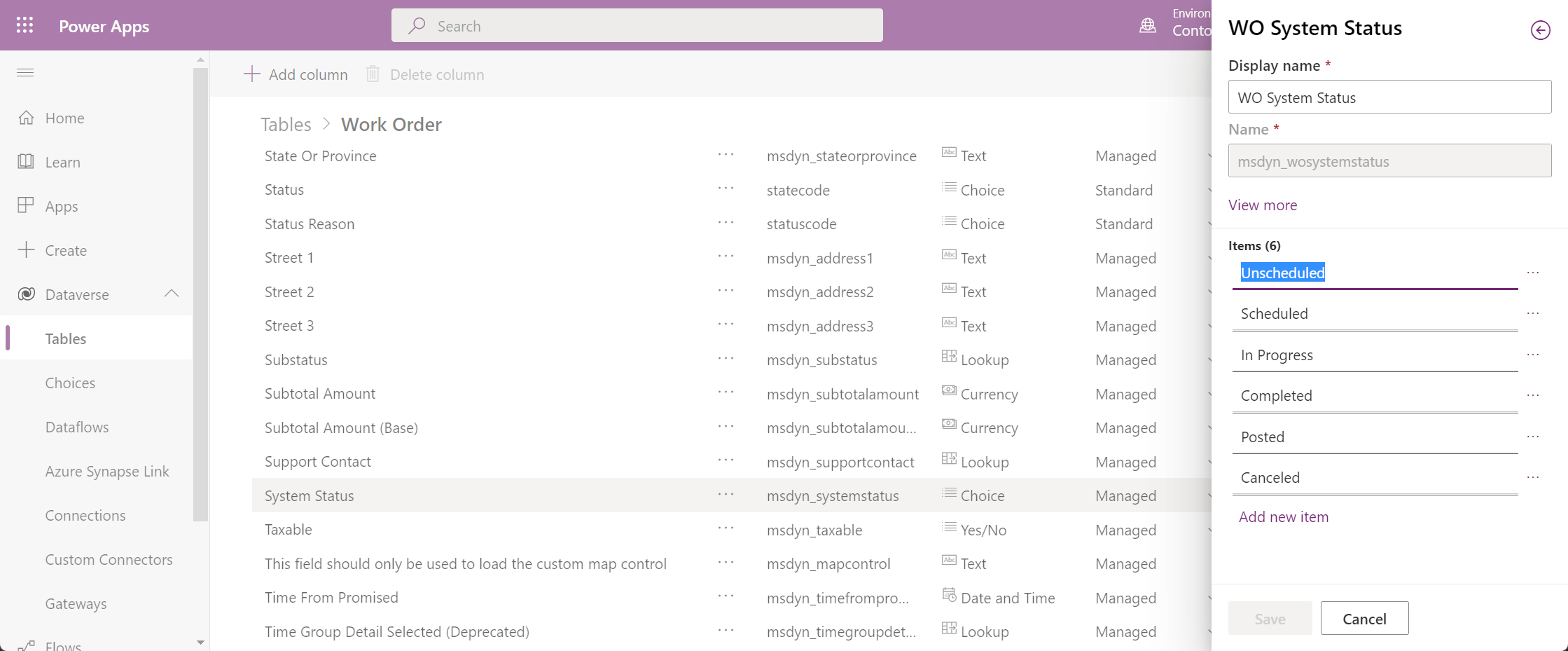
Optional fields can be made required, but required fields cannot be made optional.
Editing field properties
Don't edit field properties! Editing field properties can result in performance and process disruptions.
For example, editing fields in the following ways is unsupported and can cause issues when upgrading.
- Removing choice options.
- Adding choice options.
- Changing field requirement from Required to Optional (though it's okay to change from Optional to Required).
- Changing the behavior of a Date Only or Date and Time field is unsupported. They must be left as User Local and can't be set to Date Only or Time Zone independent. See additional notes for more details.
Additional notes
Deleting fields
Don't delete existing fields! Deleting fields can cause unexpected issues. Instead of deleting a field, hide or remove fields from the forms so that users can't see them.
Changing the behavior of a Date and Time field is unsupported
Changing the behavior of a Date Only or Date and Time column that is included with Field Service is unsupported, irreversible, and can cause upgrade issues. For example, the following screenshot shows the Start Date column located on the agreement table. The behavior property must be left as User Local.
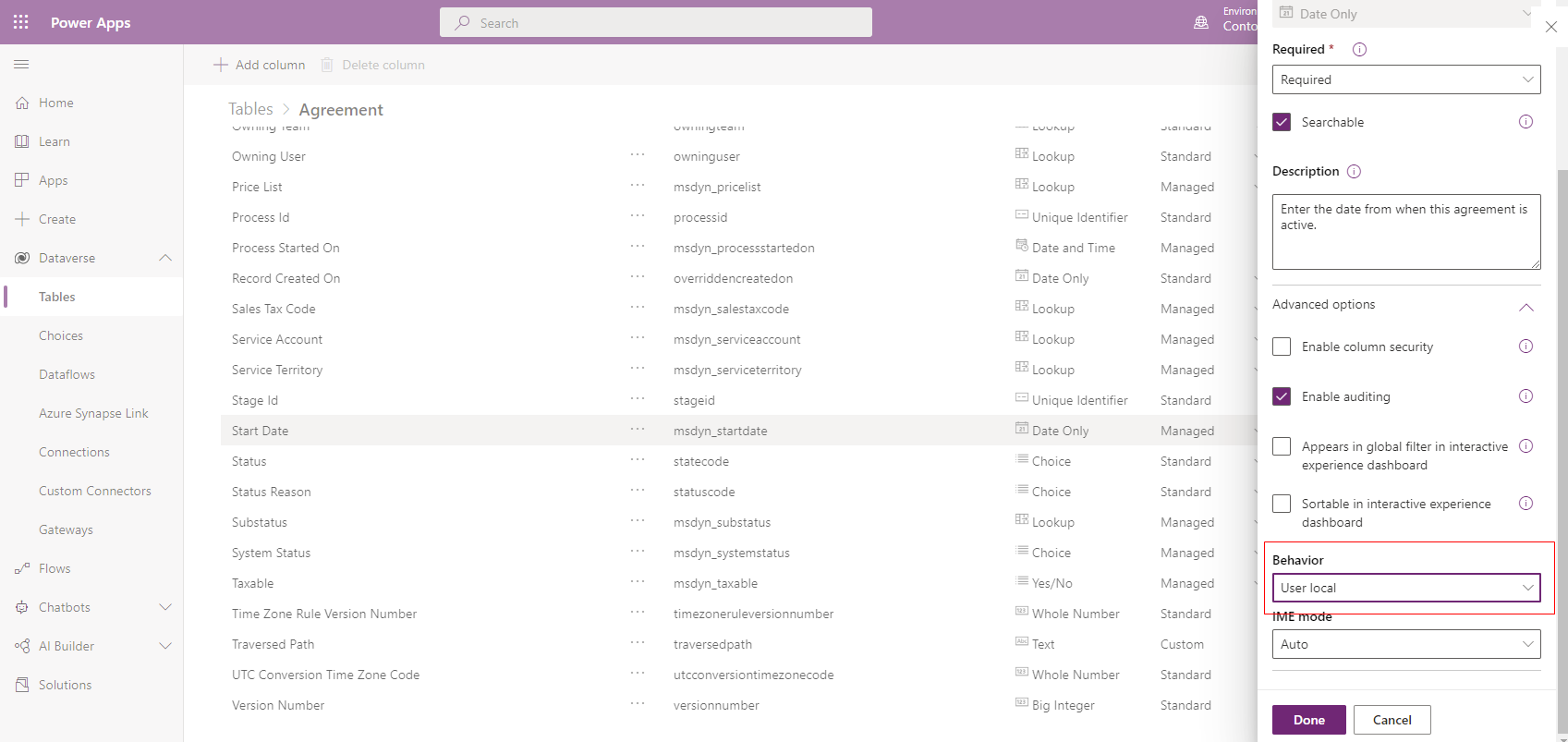
Feedback
Coming soon: Throughout 2024 we will be phasing out GitHub Issues as the feedback mechanism for content and replacing it with a new feedback system. For more information see: https://aka.ms/ContentUserFeedback.
Submit and view feedback for