What is Azure File Sync?
Azure File Sync enables you to centralize your organization's file shares in Azure Files, while keeping the flexibility, performance, and compatibility of a Windows file server. While some users might opt to keep a full copy of their data locally, Azure File Sync additionally has the ability to transform Windows Server into a quick cache of your Azure file share. You can use any protocol that's available on Windows Server to access your data locally, including SMB, NFS, and FTPS. You can have as many caches as you need across the world.
Videos
| Introducing Azure File Sync | Azure Files with Sync (Ignite 2019) |
|---|---|
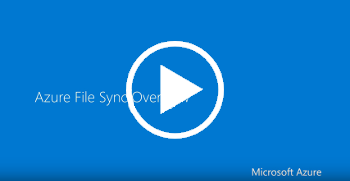 |
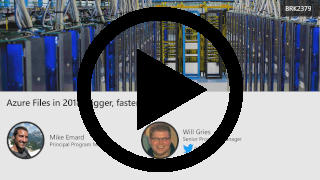 |
Benefits of Azure File Sync
Cloud tiering
With cloud tiering enabled, your most frequently accessed files are cached on your local server and your least frequently accessed files are tiered to the cloud. You can control how much local disk space is used for caching. Tiered files can quickly be recalled on-demand, making the experience seamless while enabling you to cut down on costs as you only need to store a fraction of your data on-premises. For more information about cloud tiering, see Cloud tiering overview.
Multi-site access and sync
Azure File Sync is ideal for distributed access scenarios. For each of your offices, you can provision a local Windows Server as part of your Azure File Sync deployment. Changes made to a server in one office automatically sync to the servers in all other offices.
Business continuity and disaster recovery
Azure File Sync is backed by Azure Files, which offers several redundancy options for highly available storage. Because Azure contains resilient copies of your data, your local server becomes a disposable caching device. You can recover from a failed server by adding a new server to your Azure File Sync deployment. Rather than restoring from a local backup, you provision another Windows Server, install the Azure File Sync agent on it, and then add it to your Azure File Sync deployment. Azure File Sync downloads your file namespace before downloading data, so that your server can be up and running as soon as possible. For even faster recovery, you can have a warm standby server as part of your deployment, or you can use Azure File Sync with Windows Clustering.
Cloud-side backup
Reduce your on-premises backup spending by taking centralized backups in the cloud using Azure Backup. SMB Azure file shares have native snapshot capabilities, and the process can be automated using Azure Backup to schedule your backups and manage their retention. Azure Backup also integrates with your on-premises servers, so when you restore to the cloud, these changes are automatically downloaded on your Windows Servers.
Training
For self-paced training, see the following modules:
- Implement a hybrid file server infrastructure
- Extend your on-premises file share capacity using Azure File Sync
Architecture
For guidance on architecting solutions with Azure Files and Azure File Sync using established patterns and practices, see the following:
- Azure enterprise cloud file share
- Hybrid file services
- Hybrid file share with disaster recovery for remote and local branch workers
Next Steps
Feedback
Coming soon: Throughout 2024 we will be phasing out GitHub Issues as the feedback mechanism for content and replacing it with a new feedback system. For more information see: https://aka.ms/ContentUserFeedback.
Submit and view feedback for