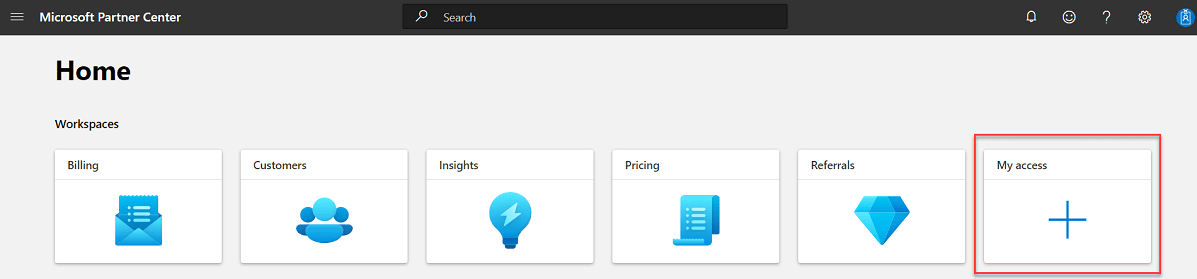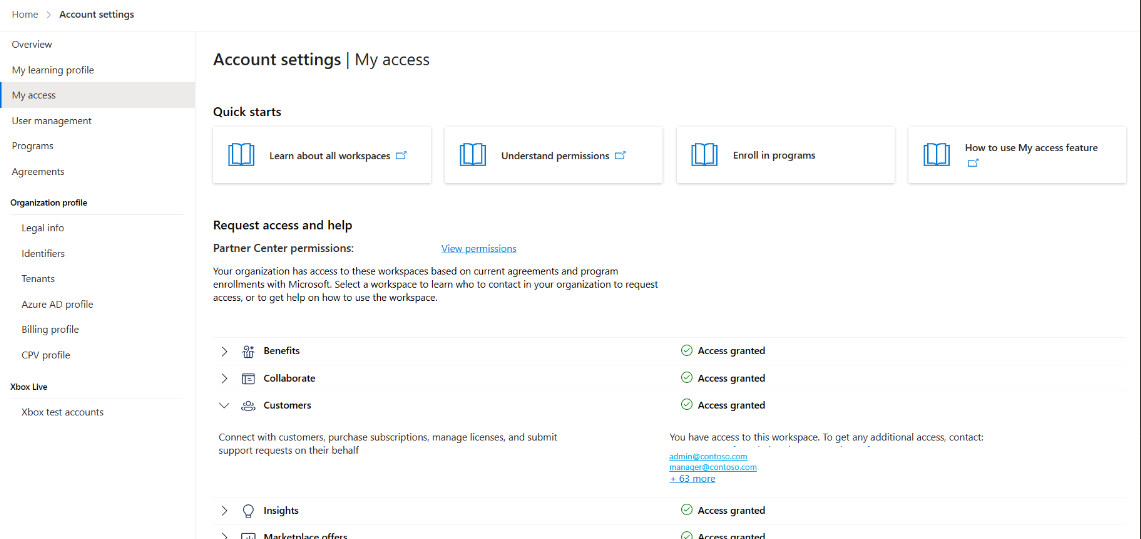Find your workspaces, roles, and admins
Appropriate roles: All Partner Center users
In Partner Center:
- Workspaces are groupings of tasks and information.
- Roles determine the workspaces that you can access.
- Admins assign your roles.
Find your workspaces
Use My access to find your organization's workspaces and which of them you have access to.
To find your organization's workspaces, the workspaces that you have access to, and to request access to a workspace:
Sign in to Partner Center and select My access to display a list of your organization's workspaces.
In the list that appears, view the workspaces and which of those workspaces you've been granted access to.
If a workspace you're trying to access isn't listed, that means your organization isn't enrolled in the corresponding program. You can explore programs offered by Partner Center in Account settings | Programs.
Selecting a workspace in the list displays the admin to contact to request access to a workspace, and other useful information.
Find your roles
User roles specify permissions and the workspaces you can access in Partner Center.
To find the roles you've been assigned:
- Sign in to Partner Center and select the Settings (gear) icon.
- Select the Account settings workspace, then Overview.
- In Partner Center permissions, select view permissions to view your assigned roles.
Find your admins
You can find a list of admins in Account settings who can assign and change roles.
To find a list of admins and their contact information:
- Sign in to Partner Center and select the Settings (gear) icon.
- Select Account settings, then My access.
- Select workspace from the list to see the list of admins to contact to request access to that workspace, and other useful information.
Next steps
Feedback
Coming soon: Throughout 2024 we will be phasing out GitHub Issues as the feedback mechanism for content and replacing it with a new feedback system. For more information see: https://aka.ms/ContentUserFeedback.
Submit and view feedback for