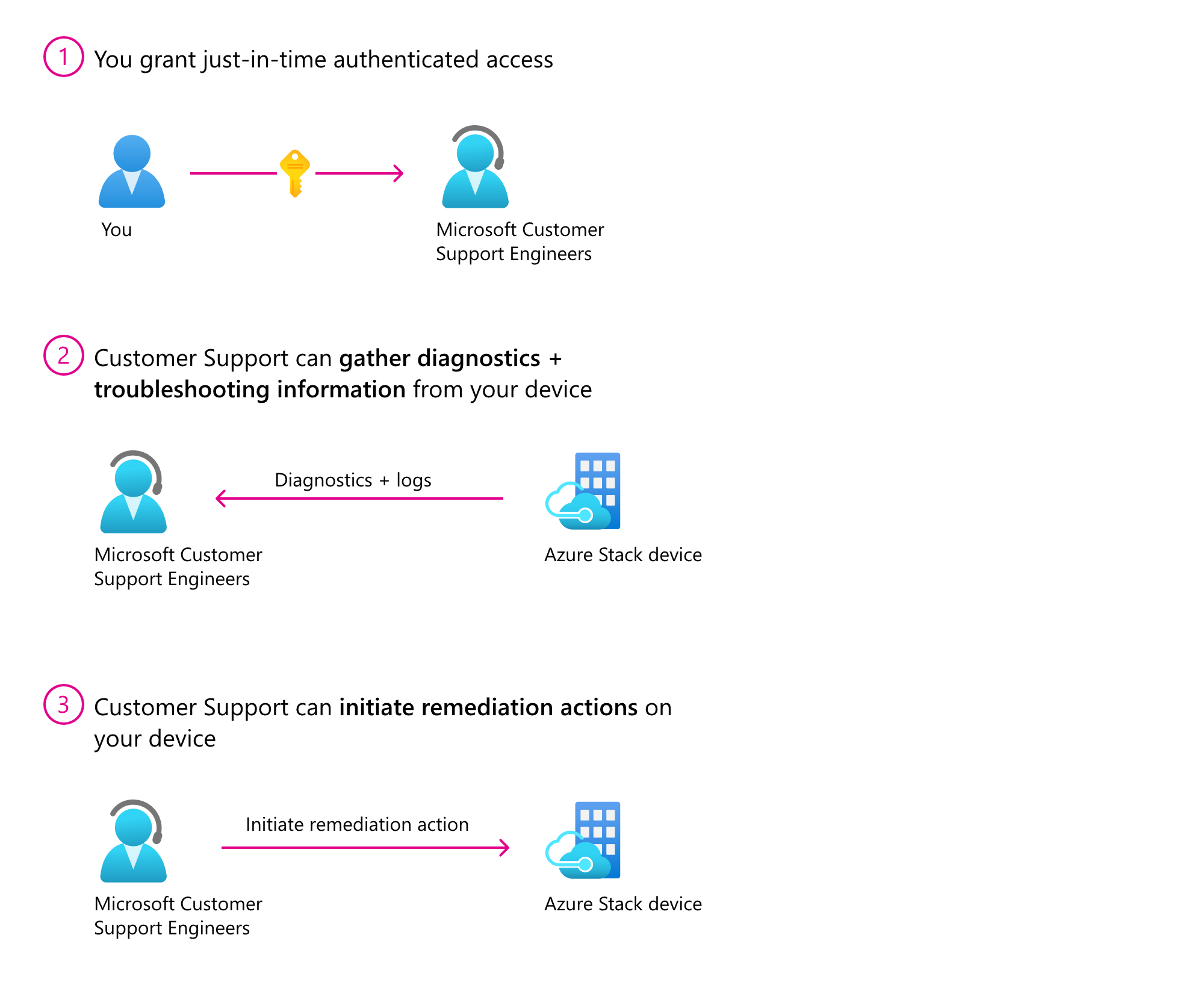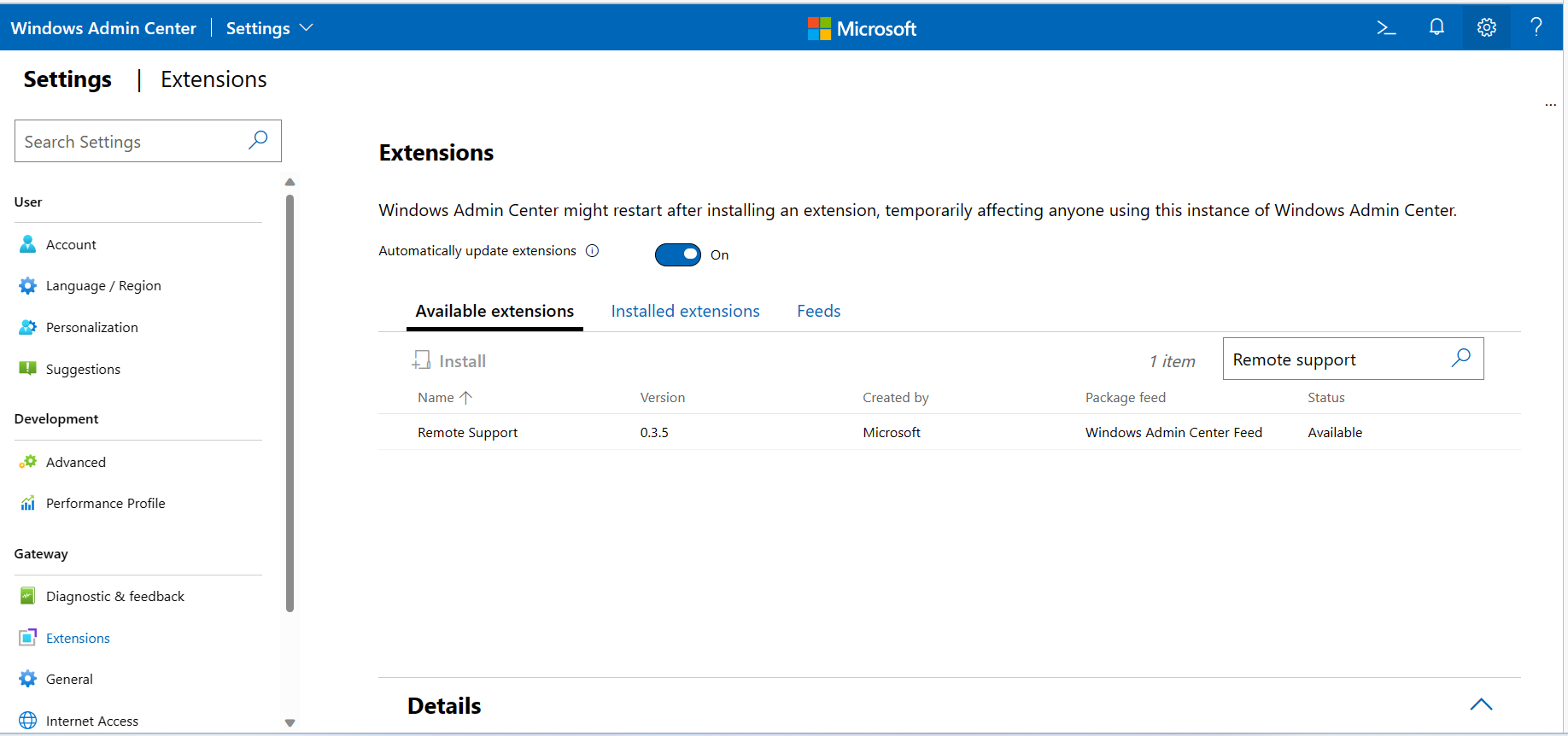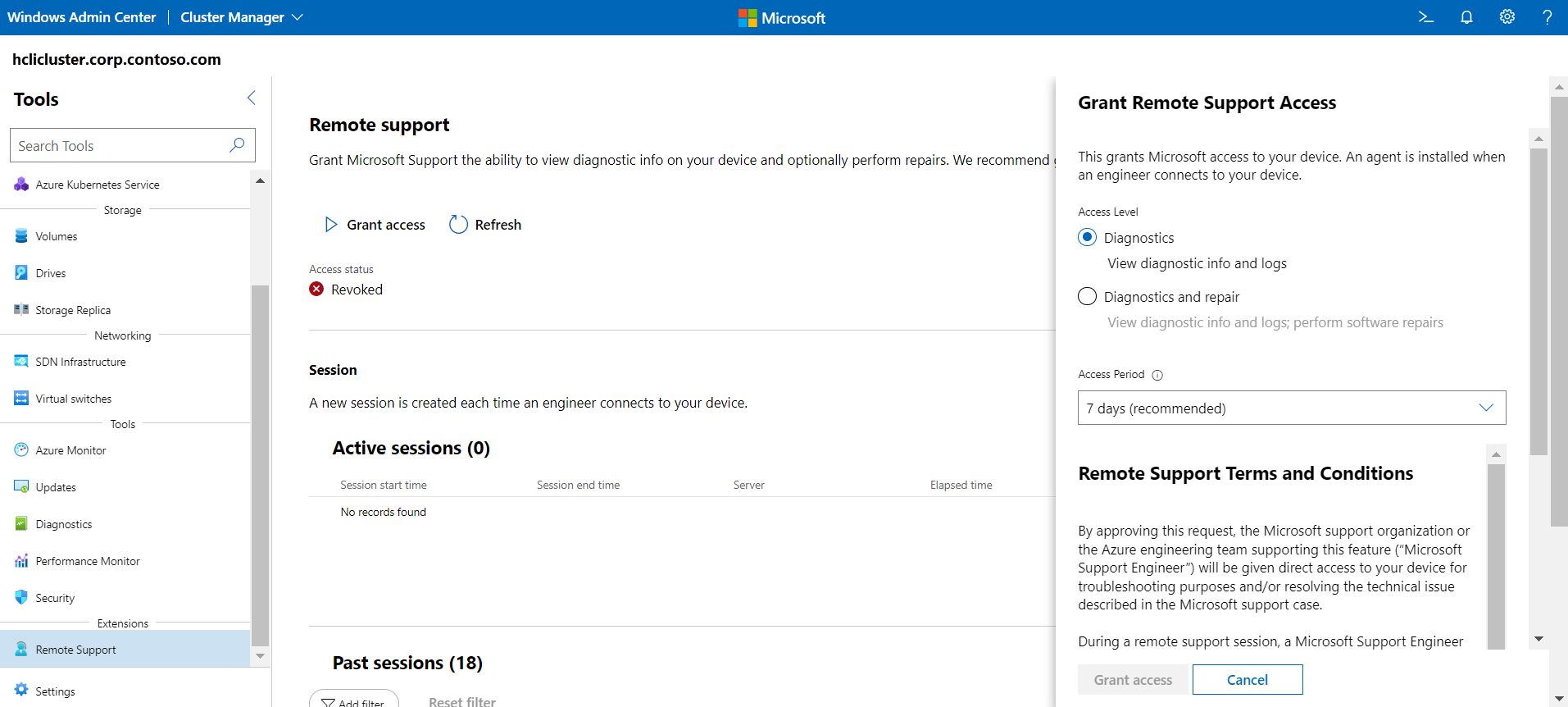Get remote support for Azure Stack HCI
Applies to: Azure Stack HCI, versions 23H2 and 22H2
This article provides guidance on how to get remote support for your Azure Stack HCI operating system.
You can use remote support to allow a Microsoft support professional to solve your support case faster by permitting access to your device remotely and performing limited troubleshooting and repair. You can enable this feature by granting consent while controlling the access level and duration of access. Microsoft support can access your device only after a support request is submitted.
Once enabled, Microsoft support gets just-in-time (JIT) limited time access to your device over a secure, audited, and compliant channel. Remote support uses the HTTPS protocol over port 443. The traffic is encrypted with TLS 1.2. Operations performed are restricted based on the access level granted using just enough administration (JEA).
Why use remote support?
Remote support gives you the ability to:
- Improve the speed to resolution as Microsoft support no longer needs to arrange a meeting with you for troubleshooting.
- View the detailed transcript of all executed operations at any time.
- Grant just-in-time authenticated access on an incident-by-incident basis. You can define the access level and duration for each incident.
- Revoke consent at any time, which in turn terminates the remote session. Access is automatically disabled once the consent duration expires.
Remote support terms and conditions
The following are the data handling terms and conditions for remote access. Carefully read them before granting access.
By approving this request, the Microsoft support organization or the Azure engineering team supporting this feature ("Microsoft Support Engineer") will be given direct access to your device for troubleshooting purposes and/or resolving the technical issue described in the Microsoft support case.
During a remote support session, a Microsoft Support Engineer may need to collect logs. By enabling remote support, you have agreed to a diagnostics log collection by a Microsoft Support Engineer to address a support case. You also acknowledge and consent to the upload and retention of those logs in an Azure storage account managed and controlled by Microsoft. These logs may be accessed by Microsoft in the context of a support case and to improve the health of Azure Stack HCI.
The data will be used only to troubleshoot failures that are subject to a support ticket, and will not be used for marketing, advertising, or any other commercial purposes without your consent. The data may be retained for up to ninety (90) days and will be handled following our standard privacy practices.
Any data previously collected with your consent will not be affected by the revocation of your permission.
For more information about the personal data that Microsoft processes, how Microsoft processes it, and for what purposes, review Microsoft Privacy Statement.
Prerequisites
For several remote support actions, you must have a domain administrator account. Make sure your administrator account is a member of the Domain Administrative group.
Workflow
The high-level workflow to enable remote support is as follows:
- Submit a support request
- Install the Az.StackHCI PowerShell module
- Configure proxy settings
- Install JEA configurations
- Install Remote Support extension
- Grant remote support access
Submit a support request
Microsoft support can access your device only after a support request is submitted. For information about how to create and manage support requests, see Create an Azure support request.
Install PowerShell module
Install the Az.StackHCI PowerShell module. Make sure that the module is updated to the latest version if already installed:
Install-Module -Name Az.StackHCI
If not already installed, run the following cmdlet as a domain admin:
Install-WindowsFeature -Name "RSAT-AD-PowerShell" -IncludeAllSubFeature
Configure proxy settings
If you are using a proxy with Azure Stack HCI, include the following endpoints in your allowlist:
- *.servicebus.windows.net
- *.core.windows.net
- login.microsoftonline.com
- https://asztrsprod.westus2.cloudapp.azure.com
- https://asztrsprod.westeurope.cloudapp.azure.com
- https://asztrsprod.eastus.cloudapp.azure.com
- https://asztrsprod.westcentralus.cloudapp.azure.com
- https://asztrsprod.southeastasia.cloudapp.azure.com
- https://edgesupprd.trafficmanager.net
Install JEA configurations (before Azure registration)
A domain administrator must install the following JEA configurations to grant remote support access. If the cluster is not registered with Azure, Microsoft support will provide you with the shared access signature (SAS) token required to enable remote support.
| Name | Description |
|---|---|
| Install-AzStackHCIRemoteSupport | Install remote support agent |
Enable-AzStackHCIRemoteSupport -AccessLevel <Access Diagnostics or DiagnosticsRepair> -AgreeToRemoteSupportConsent -ExpireInMinutes <NumberOfMinutes> -SasCredential <SAS> |
Grant remote support access by providing consent details and SAS token |
| Disable-AzStackHCIRemoteSupport | Disable remote support access by revoking consent |
| Get-AzStackHCIRemoteSupportAccess -Cluster -IncludeExpired | Check the current remote support access status |
Get-AzStackHCIRemoteSupportSessionHistory –FromDate <DateTime> -IncludeSessionTranscript –SessionId <ID> |
View the remote support session history |
| Remove-AzStackHCIRemoteSupport | Uninstall remote support agent |
For example scenarios that show how to perform various operations to grant remote support access for Microsoft support, see the Remote support examples section later in this article.
Install Remote Support extension (after Azure registration)
Install the Remote Support extension from the Windows Admin Center Extensions feed. Make sure that the Remote Support extension is updated to the latest version if already installed.
Grant remote support access
Before remote support is enabled, you must provide consent to authorize Microsoft support to execute diagnostic or repair commands. You must have domain admin account to complete this step. Carefully read the remote support terms and conditions before granting access.
Remote support examples
The following example scenarios show you how to perform various operations to grant remote support access for Microsoft support.
Enable remote support for diagnostics
In this example, you grant remote support access for diagnostic-related operations only. The consent expires in 1,440 minutes (one day) after which remote access cannot be established.
Enable-AzStackHCIRemoteSupport -AccessLevel Diagnostics -ExpireInMinutes 1440
Use ExpireInMinutes parameter to set the duration of the session. In the example, consent expires in 1,440 minutes (one day). After one day, remote access cannot be established.
You can set ExpireInMinutes a minimum duration of 60 minutes (one hour) and a maximum of 20,160 minutes (14 days).
If duration is not defined, the remote session expires in 480 (8 hours) by default.
Enable remote support for diagnostics and repair
In this example, you grant remote support access for diagnostic and repair related operations only. Because expiration was not explicitly provided, it expires in eight hours by default.
Enable-AzStackHCIRemoteSupport -AccessLevel DiagnosticsRepair
Retrieve existing consent grants
In this example, you retrieve any previously granted consent. The result includes expired consent in the last 30 days.
Get-AzStackHCIRemoteSupportAccess -IncludeExpired
Revoke remote access consent
In this example, you revoke remote access consent. Any existing sessions are terminated and new sessions can no longer be established.
Disable-AzStackHCIRemoteSupport
List existing remote sessions
In this example, you list all the remote sessions that were made to the device since FromDate.
Get-AzStackHCIRemoteSupportSessionHistory -FromDate <Date>
Get details on a specific remote session
In this example, you get the details for remote session with the ID SessionID.
Get-AzStackHCIRemoteSupportSessionHistory -IncludeSessionTranscript -SessionId <SessionId>
Note
Session transcript details are retained for ninety days. You can retrieve detail for a remote session within ninety days after the session.
List of Microsoft support operations
You can grant Microsoft support one of the following access levels for remote support:
- Diagnostics: To view diagnostic info and logs
- Diagnostics and repair: To view diagnostic info and logs plus perform software repairs
The following section lists the allowed commands that Microsoft support can execute during a remote support session.
Access level: Diagnostics
The Diagnostics access level includes the following commands that Microsoft support can execute during a remote support session. The commands are listed alphabetically and grouped by module or functionality.
Default types
Clear-Host
Exit-PSSession
Format-List
Format-Table
Get-Command
Get-Date
Get-FormatData
Get-Help
Get-Process
Get-Service
Measure-Object
Select-Object
Sort-Object
Out-Default
Where-Object
Azure Stack HCI
Get-AzureStackHCI
Get-AzureStackHCIArcIntegration
Get-AzureStackHCIBillingRecord
Get-AzureStackHCIRegistrationCertificate
Get-AzureStackHCISubscriptionStatus
Send-DiagnosticData
Test-AzStackHCIConnection
Hyper-V
Get-VHD
Get-VHDSet
Get-VHDSnapshot
Get-VM
Get-VMAssignableDevice
Get-VMBios
Get-VMCheckpoint
Get-VMComPort
Get-VMConnectAccess
Get-VMDvdDrive
Get-VMFibreChannelHba
Get-VMFirmware
Get-VMFloppyDiskDrive
Get-VMGpuPartitionAdapter
Get-VMGroup
Get-VMHardDiskDrive
Get-VMHost
Get-VMHostAssignableDevice
Get-VMHostCluster
Get-VMHostNumaNode
Get-VMHostNumaNodeStatus
Get-VMHostPartitionableGpu
Get-VMHostSupportedVersion
Get-VMIdeController
Get-VMIntegrationService
Get-VMKeyProtector
Get-VMKeyStorageDrive
Get-VMMemory
Get-VMMigrationNetwork
Get-VMNetworkAdapter
Get-VMNetworkAdapterAcl
Get-VMNetworkAdapterExtendedAcl
Get-VMNetworkAdapterFailoverConfiguration
Get-VMNetworkAdapterIsolation
Get-VMNetworkAdapterRdma
Get-VMNetworkAdapterRoutingDomainMapping
Get-VMNetworkAdapterTeamMapping
Get-VMNetworkAdapterVlan
Get-VMPartitionableGpu
Get-VMPmemController
Get-VMProcessor
Get-VMRemoteFx3dVideoAdapter
Get-VMRemoteFXPhysicalVideoAdapter
Get-VMReplication
Get-VMReplicationAuthorizationEntry
Get-VMReplicationServer
Get-VMResourcePool
Get-VMSan
Get-VMScsiController
Get-VMSecurity
Get-VMSnapshot
Get-VMStoragePath
Get-VMStorageSettings
Get-VMSwitch
Get-VMSwitchExtension
Get-VMSwitchExtensionPortData
Get-VMSwitchExtensionPortFeature
Get-VMSwitchExtensionSwitchData
Get-VMSwitchExtensionSwitchFeature
Get-VMSwitchTeam
Get-VMSystemSwitchExtension
Get-VMSystemSwitchExtensionPortFeature
Get-VMSystemSwitchExtensionSwitchFeature
Get-VMVideo
Failover Cluster
Export-CauReport
Get-CauClusterRole
Get-CauDeviceInfoForFeatureUpdates
Get-CauPlugin
Get-CauRun
Get-Cluster
Get-ClusterGroup
Get-ClusterNode
Get-ClusterOwnerNode
Get-ClusterResource
Get-ClusterSharedVolume
Test-CauSetup
Net Adapter
Get-ClusteredScheduledTask
Get-DscConfiguration
Get-DscConfigurationStatus
Get-DscLocalConfigurationManager
Get-DscResource
Get-JobTrigger
Get-LogProperties
Get-NCSIPolicyConfiguration
Get-Net6to4Configuration
Get-NetAdapter
Get-NetAdapterAdvancedProperty
Get-NetAdapterBinding
Get-NetAdapterChecksumOffload
Get-NetAdapterDataPathConfiguration
Get-NetAdapterEncapsulatedPacketTaskOffload
Get-NetAdapterHardwareInfo
Get-NetAdapterIPsecOffload
Get-NetAdapterLso
Get-NetAdapterPacketDirect
Get-NetAdapterPowerManagement
Get-NetAdapterQos
Get-NetAdapterRdma
Get-NetAdapterRsc
Get-NetAdapterRss
Get-NetAdapterSriov
Get-NetAdapterSriovVf
Get-NetAdapterStatistics
Get-NetAdapterUso
Get-NetAdapterVmq
Get-NetAdapterVmqQueue
Get-NetAdapterVPort
Get-NetCompartment
Get-NetConnectionProfile
Get-NetDnsTransitionConfiguration
Get-NetDnsTransitionMonitoring
Get-NetEventNetworkAdapter
Get-NetEventPacketCaptureProvider
Get-NetEventProvider
Get-NetEventSession
Get-NetEventVFPProvider
Get-NetEventVmNetworkAdapter
Get-NetEventVmSwitch
Get-NetEventVmSwitchProvider
Get-NetEventWFPCaptureProvider
Get-NetFirewallAddressFilter
Get-NetFirewallApplicationFilter
Get-NetFirewallDynamicKeywordAddress
Get-NetFirewallInterfaceFilter
Get-NetFirewallInterfaceTypeFilter
Get-NetFirewallPortFilter
Get-NetFirewallProfile
Get-NetFirewallRule
Get-NetFirewallSecurityFilter
Get-NetFirewallServiceFilter
Get-NetFirewallSetting
Get-NetIPAddress
Get-NetIPHttpsConfiguration
Get-NetIPHttpsState
Get-NetIPInterface
Get-NetIPsecDospSetting
Get-NetIPsecMainModeCryptoSet
Get-NetIPsecMainModeRule
Get-NetIPsecMainModeSA
Get-NetIPsecPhase1AuthSet
Get-NetIPsecPhase2AuthSet
Get-NetIPsecQuickModeCryptoSet
Get-NetIPsecQuickModeSA
Get-NetIPsecRule
Get-NetIPv4Protocol
Get-NetIPv6Protocol
Get-NetIsatapConfiguration
Get-NetLbfoTeam
Get-NetLbfoTeamMember
Get-NetLbfoTeamNic
Get-NetNat
Get-NetNatExternalAddress
Get-NetNatGlobal
Get-NetNatStaticMapping
Get-NetNatTransitionConfiguration
Get-NetNatTransitionMonitoring
Get-NetNeighbor
Get-NetOffloadGlobalSetting
Get-NetPrefixPolicy
Get-NetQosPolicy
Get-NetRoute
Get-NetSwitchTeam
Get-NetSwitchTeamMember
Get-NetTCPConnection
Get-NetTCPSetting
Get-NetTeredoConfiguration
Get-NetTeredoState
Get-NetTransportFilter
Get-NetUDPEndpoint
Get-NetUDPSetting
Get-NetView
Get-ScheduledJob
Get-ScheduledJobOption
Get-ScheduledTask
Get-ScheduledTaskInfo
Get-SecureBootPolicy
Get-SecureBootUEFI
Test-DscConfiguration
Storage
Get-ClusterAccess
Get-ClusterAffinityRule
Get-ClusterAvailableDisk
Get-ClusterFaultDomain
Get-ClusterFaultDomainXML
Get-ClusterGroupSet
Get-ClusterGroupSetDependency
Get-ClusterHCSVM
Get-ClusterNetwork
Get-ClusterNetworkInterface
Get-ClusterNodeSupportedVersion
Get-ClusterParameter
Get-ClusterQuorum
Get-ClusterResourceDependency
Get-ClusterResourceDependencyReport
Get-ClusterResourceType
Get-ClusterS2D
Get-ClusterSharedVolumeState
Get-ClusterStorageNode
Get-ClusterStorageSpacesDirect
Get-Disk
Get-DiskImage
Get-FileShare
Get-InitiatorId
Get-InitiatorPort
Get-MaskingSet
Get-OffloadDataTransferSetting
Get-Partition
Get-PartitionSupportedSize
Get-ResiliencySetting
Get-SmbClientConfiguration
Get-SmbClientNetworkInterface
Get-SmbConnection
Get-SmbGlobalMapping
Get-SmbMapping
Get-SmbMultichannelConnection
Get-SmbMultichannelConstraint
Get-SmbOpenFile
Get-SmbServerCertificateMapping
Get-SmbServerCertProps
Get-SmbServerConfiguration
Get-SmbServerNetworkInterface
Get-SmbSession
Get-SmbShare
Get-SmbShareAccess
Get-SmbWitnessClient
Get-StorageBusCache
Get-StorageBusClientDevice
Get-StorageBusTargetCacheStore
Get-StorageBusTargetCacheStoresInstance
Get-StorageBusTargetDevice
Get-StorageBusTargetDeviceInstance
Get-StorageEnclosure
Get-StorageFileServer
Get-StorageJob
Get-StorageNode
Get-StoragePool
Get-StorageProvider
Get-StorageSetting
Get-StorageSubsystem
Get-StorageTier
Get-StorageTierSupportedSize
Get-SupportedClusterSizes
Get-SupportedFileSystems
Get-TargetPort
Get-TargetPortal
Get-VirtualDisk
Get-VirtualDiskSupportedSize
Get-Volume
Get-VolumeCorruptionCount
Get-VolumeScrubPolicy
Get-WindowsErrorReporting
Test-ClusterResourceFailure
Access level: Diagnostics and repair
The Diagnostics and Repair access level includes the following commands in addition to the commands listed in the Access level: Diagnostics section. The commands are listed alphabetically and grouped by module or functionality.
Default types
Start-Service
Stop-Service
Next steps
Learn about Azure Stack HCI Support
Feedback
Coming soon: Throughout 2024 we will be phasing out GitHub Issues as the feedback mechanism for content and replacing it with a new feedback system. For more information see: https://aka.ms/ContentUserFeedback.
Submit and view feedback for