Get started with Dynamics 365 Customer Insights - Data
Customer Insights - Data can help you build a deeper understanding of your customers. Connect data from various transactional, behavioral, and observational sources to create a 360-degree customer view. Use these insights to drive customer-centric experiences and processes. Unify and understand customer data and harness it for intelligent insights and actions.
Step 1: Create an environment
If you want to install Customer Insights - Data on an existing Dynamics 365 environment, visit this page for instructions. If you don't have a paid license, you can sign up for a free trial or purchase a license.
In most cases with global tenant admin permissions, to install Customer Insights - Data, you should create an environment in the Power Platform Admin Center and follow these steps. If you want to create an environment from the Customer Insights - Data application, you must be a global tenant admin and you can follow the steps in Create an environment. After the environment is created, the Getting Started screen displays.
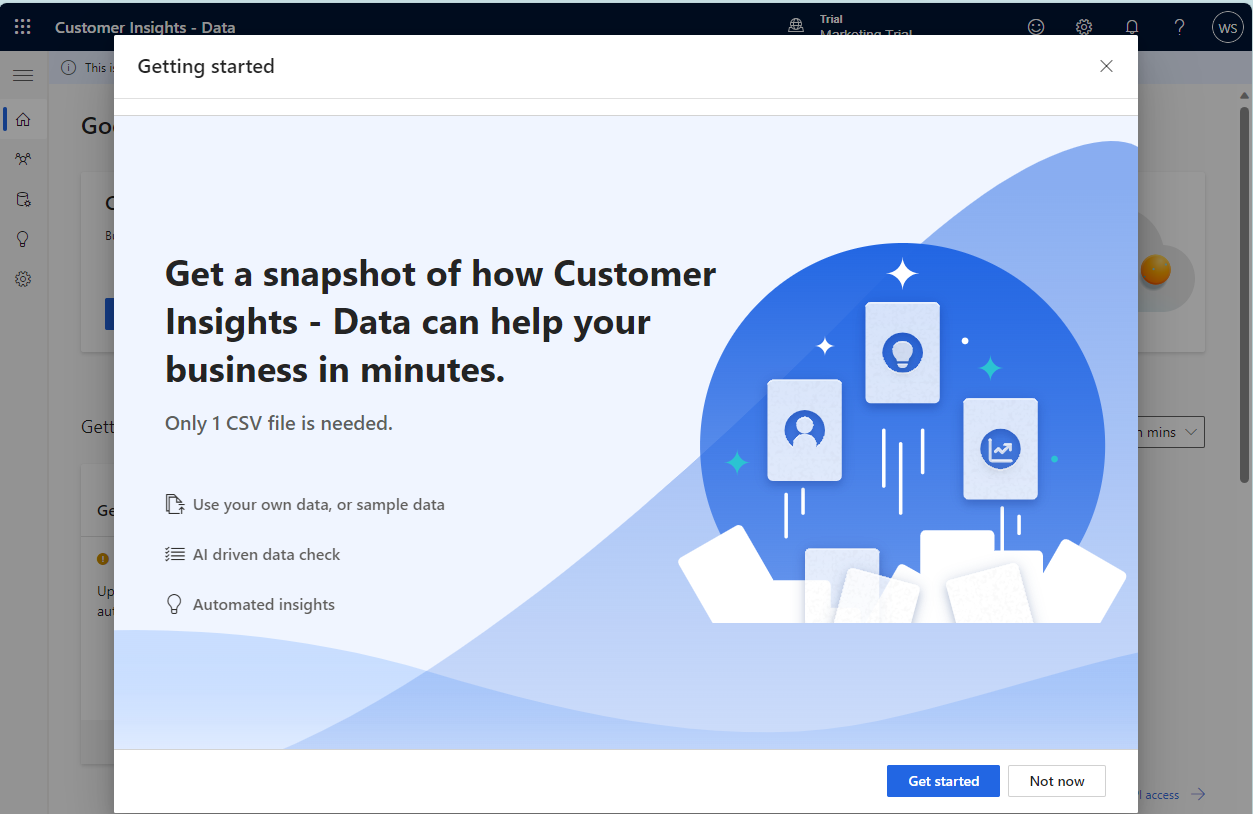
Step 2: Import data
Tip
To quickly get started and have Customer Insights - Data automatically generate insights, upload your own data from a single CSV file. Go to Get started using a single data source.
Currently, this feature is available for customers in the United States only.
To get started with data from multiple sources, select Not now on the Getting started screen. On the Home screen, change Get insights in mins to Step-by-step guide.
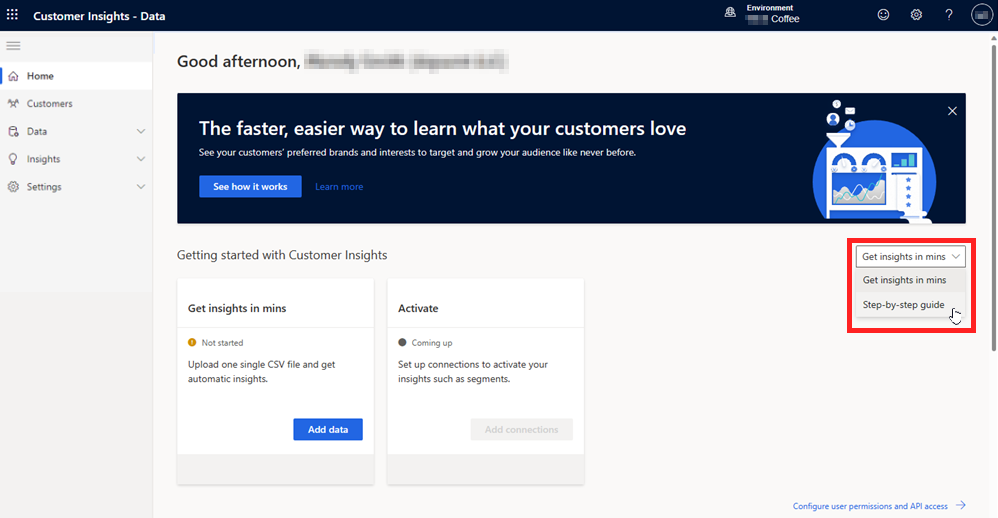
Import your data. Choose between Azure Data Lake Storage, including Common Data Model, Azure Synapse Analytics, Microsoft Dataverse, Delta tables in Azure Data Lake or Power Query connectors.
Step 3: Unify the data and set up relationships
Run the data unification process to combine unified profiles. Unified profiles are the foundation to get insights and take action on the data. Specify relationships between the ingested tables and use enrichment features to add information to the profiles.
Run the data unification process by identifying the source fields, removing duplicates, matching conditions, and unifying fields.
Get familiar with the tables the system creates and create relationships between the ingested tables.
Step 4: Enhance unified profiles with predictions, activities, and measures
With unified profiles set up, enhance your data and further increase the information they provide.
Choose from an expanding library of enrichment providers to enrich your customer data.
Use out-of-box models to predict churn likelihood or expected revenues.
Configure activities based on ingested data and visualize interactions with your customers in a chronological timeline.
Build measures to gauge your business goals and KPIs.
Step 5: Create segments and activate data through various export options
Now that your data is complete and contains a wide range of information about your customers, look for ways to take action on that data.
Create segments, subsets of your customer base, to ensure your actions are relevant for the targeted customers.
Browse the expanding catalog of export options where you can use customer data. For example, you can use data to manage promotions and reach out with digital marketing.
Review integration options, for example to other Dynamics 365 apps with the Customer Card add-in.