Create and deploy a custom copilot
Prerequisites
- Learn more about what you can do with Copilot for Service.
- Get access to Copilot for Service.
- You need a System Customizer or System Administrator role on the environment where your custom copilot is created. For more information, see predefined security roles.
Create a custom copilot
You can create a custom copilot in a few easy steps.
Go to the main landing page for Copilot for Service and sign up for a license if you haven't already.
A wizard appears, where you can create your custom copilot. Select Create a custom copilot > Get Started.
Set the name of the custom copilot you want to create or continue with the predefined name, and then select Create.
The environment defaults to the new Copilot for Service environment, but you can create the custom copilot in a Copilot for Service trial environment. You're set up with System Customizer privileges in this environment.
Note
The custom copilot can only be created in English language at this time.
Set up your connections and sources of knowledge for your custom copilot.
Supply content connections like websites and knowledge base articles from customer engagement services, so that your copilot can respond to real-time questions. These websites serve as a source of generative answers. For more information, see Manage content Sources.
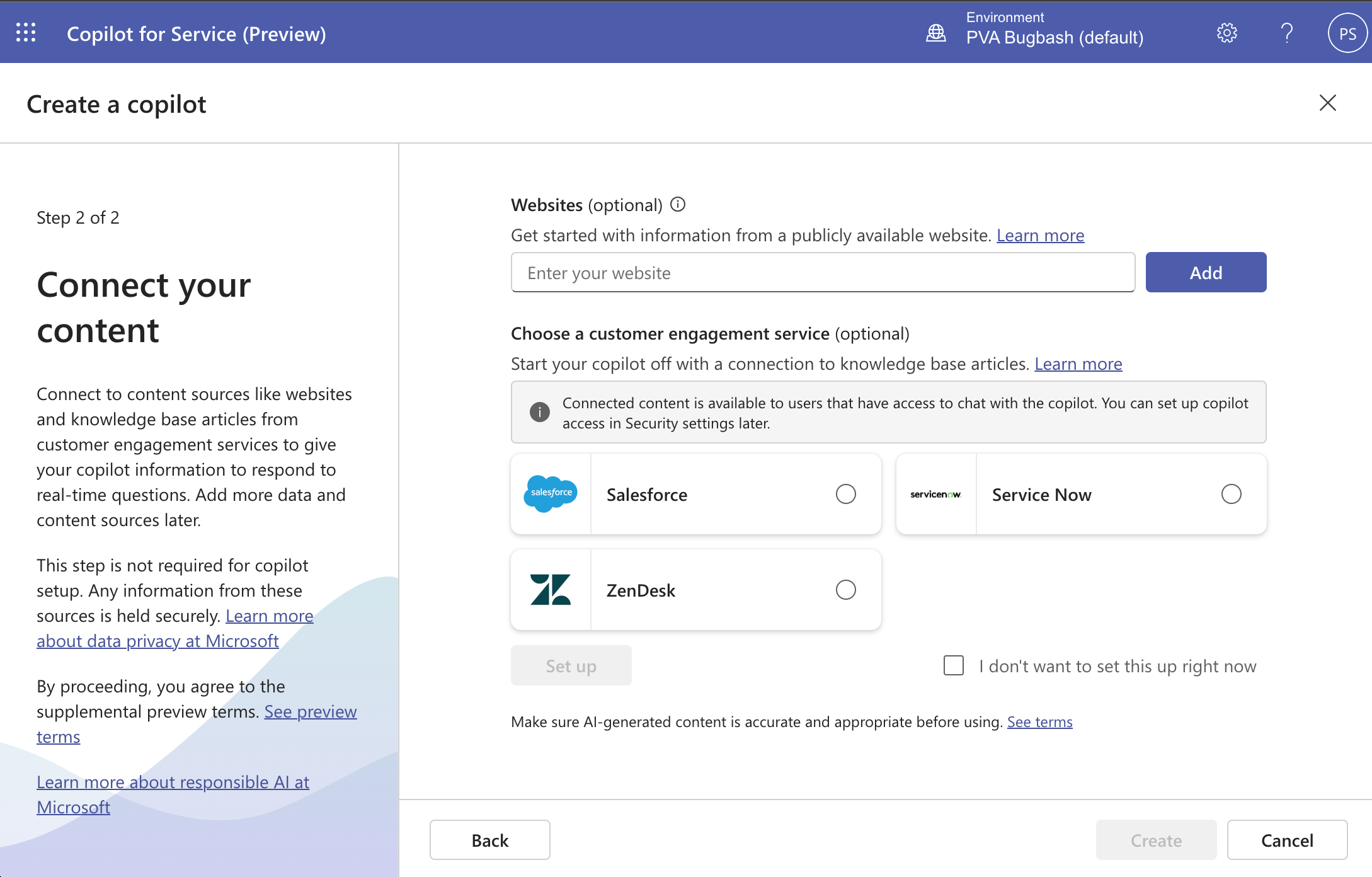
Select Create to create your copilot.
The new environment and copilot are created. This process can take a few minutes. Once created, you land in the copilot Overview page with a test chat open.
Test the custom copilot by typing questions in the Chat. The answers you see are sourced from the website or customer engagement service you previously added. Customize the copilot with the actions on the overview page.
Note
Only one custom copilot can be created per environment.
Customize your copilot
With your new custom copilot, you can make customizations and enhancements by editing existing content sources or adding new ones to expand your copilot's knowledge.
To customize your copilot, navigate to the Content sources page.
To configure your copilot, navigate to the Configure copilot page.
Here you can manage your copilot's conversational behavior and filter content from content sources.
Test your copilot in the Chat box.
Publish your copilot
You can give agents access to your custom copilot by publishing it.
For more information, see Publish your copilot.
Access your copilot
Agents can talk to your copilot from a web browser, in Microsoft Teams, or your existing agent console.
Feedback
Coming soon: Throughout 2024 we will be phasing out GitHub Issues as the feedback mechanism for content and replacing it with a new feedback system. For more information see: https://aka.ms/ContentUserFeedback.
Submit and view feedback for

