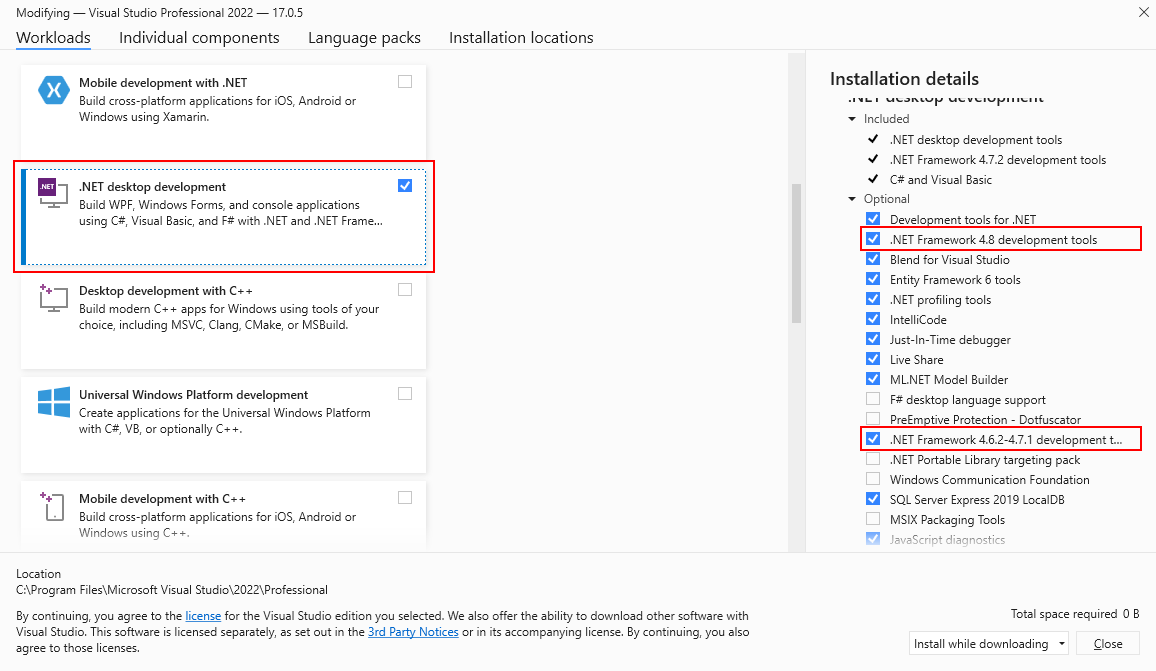Install .NET Framework for developers
.NET is an integral part of many apps running on Windows and provides common functionality for those apps to run. For developers, .NET Framework provides a comprehensive and consistent programming model for building apps that have visually stunning user experiences and seamless and secure communication.
Note
This article is intended for developers who either want to install .NET Framework on their own system or who want to install it with their applications. For users interested in installing .NET Framework, see the individual articles that discuss installing .NET Framework on specific operating systems, such as Install .NET Framework on Windows 10 and Windows Server 2016.
This article provides links for installing all versions of .NET Framework from .NET Framework 4.5 to .NET Framework 4.8.1 on your computer. If you're a developer, you can also use these links to download and redistribute .NET Framework with your apps. For information on deploying a version of .NET Framework with your app, see .NET Framework deployment guide for developers.
Important
.NET Framework content previously digitally signed using certificates that use the SHA1 algorithm, will be retired in order to support evolving industry standards.
The following versions of .NET Framework will reach end-of-support on April 26, 2022: 4.5.2, 4.6, and 4.6.1. After this date, security fixes, updates, and technical support for these versions will no longer be provided.
If you're using .NET Framework 4.5.2, 4.6, or 4.6.1, update your deployed runtime to a more recent version, such as .NET Framework 4.6.2, before April 26, 2022 in order to continue to receive updates and technical support.
Updated SHA2 signed installers will be available for .NET Framework 3.5 SP1, and 4.6.2 through 4.8. For more information, see the SHA1 retirement plan, the .NET 4.5.2, 4.6, and 4.6.1 lifecycle update blog post, and the FAQ.
Important
All .NET Framework versions since .NET Framework 4 are in-place updates, so only a single 4.x version can be present on a system. In addition, particular versions of .NET Framework are preinstalled on some versions of the Windows operating system. This means that:
- If there's a later 4.x version installed on the machine already, you can't install a previous 4.x version.
- If the OS comes preinstalled with a particular .NET Framework version, you can't install a previous 4.x version on the same machine.
- If you install a later version, you don't have to first uninstall the previous version.
For more information about versions of .NET Framework and how to determine which versions are installed on a computer, see Versions and Dependencies and How to: Determine Which .NET Framework Versions Are Installed.
Note
For information on .NET Framework 3.5, see Install the .NET Framework 3.5 on Windows 11, Windows 10, Windows 8.1, and Windows 8.
Use the following table for quick links, or read further for details. To view the system requirements for .NET Framework before installation, see System Requirements. For help with troubleshooting, see Troubleshooting.
| .NET Framework version | Installer (Developer Pack and Runtime) | Platform support |
|---|---|---|
| 4.8.1 | .NET Framework 4.8.1 | Included in: Visual Studio 2022 (version 17.3) You can install on: Windows 11 Windows 10 version 21H2 Windows 10 version 21H1 Windows 10 version 20H2 Windows Server 2022 (for a full list, see system requirements) |
| 4.8 | .NET Framework 4.8 | Included in: Windows 11 Windows 10 May 2019 Update (and later versions) Visual Studio 2019 (version 16.3) You can install on: Windows 10 October 2018 Update Windows 10 April 2018 Update Windows 10 Fall Creators Update Windows 10 Creators Update Windows 10 Anniversary Update Windows 8.1 and earlier Windows Server 2022 Windows Server 2019 Windows Server, Version 1809 Windows Server, Version 1803 (for a full list, see system requirements) |
| 4.7.2 | .NET Framework 4.7.2 | Included in: Windows 10 October 2018 Update Windows 10 April 2018 Update Windows Server 2019 Windows Server, Version 1809 Windows Server, Version 1803 Visual Studio 2017 (15.8 update) You can install on: Windows 10 Fall Creators Update Windows 10 Creators Update Windows 10 Anniversary Update Windows 8.1 and earlier Windows Server, version 1709 and earlier (for a full list, see system requirements) |
| 4.7.1 | .NET Framework 4.7.1 | Included in: Windows 10 Fall Creators Update Windows Server, version 1709 Visual Studio 2017 (15.5 update) You can install on: Windows 10 Creators Update Windows 10 Anniversary Update Windows 8.1 and earlier Windows Server 2016 and earlier (for a full list, see system requirements) |
| 4.7 | .NET Framework 4.7 | Included in: Windows 10 Creators Update Visual Studio 2017 (15.3 update) You can install on: Windows 10 Anniversary Update Windows 8.1 and earlier Windows Server 2016 and earlier (for a full list, see system requirements) |
| 4.6.2 | .NET Framework 4.6.2 | Included in: Windows 10 Anniversary Update You can install on: Windows 10 November Update Windows 10 Windows 8.1 and earlier Windows Server 2012 R2 and earlier (for a full list, see system requirements) |
| 4.6.1 | .NET Framework 4.6.1 | Included in: Visual Studio 2015 Update 2 You can install on: Windows 10 Windows 8.1 and earlier Windows Server 2012 R2 and earlier (for a full list, see system requirements) |
| 4.6 | .NET Framework 4.6 | Included in: Windows 10 Visual Studio 2015 You can install on: Windows 8.1 and earlier Windows Server 2012 R2 and earlier (for a full list, see system requirements) |
| 4.5.2 | .NET Framework 4.5.2 | You can install on: Windows 8.1 and earlier Windows Server 2012 R2 and earlier (for a full list, see system requirements) |
| 4.5.1 | .NET Framework 4.5.1 | Included in: Windows 8.1 Windows Server 2012 R2 Visual Studio 2013 You can install on: Windows 8 and earlier Windows Server 2012 and earlier (for a full list, see system requirements) |
| 4.5 | .NET Framework 4.5 | Included in: Windows 8 Windows Server 2012 Visual Studio 2012 You can install on: Windows 7 and earlier Windows Server 2008 SP2 and earlier (for a full list, see system requirements) |
Important
Starting with Visual Studio 2022, Visual Studio no longer includes .NET Framework components for .NET Framework 4.0 - 4.5.1 because these versions are no longer supported. Visual Studio 2022 and later versions can't build apps that target .NET Framework 4.0 through .NET Framework 4.5.1. To continue building these apps, you can use Visual Studio 2019 or an earlier version.
You can install the Developer Pack for a specific version of the .NET Framework, if one is available, on all supported platforms.
Developer Packs only target a specific version of .NET Framework and don't include previous versions. For example, the .NET Framework 4.8 Developer Pack doesn't include .NET Framework 4.7.
You can install the Web or Offline installer on:
Windows 8.1 and earlier
Windows Server 2012 R2 and earlier
For a full list, see System Requirements.
For a general introduction to .NET Framework for both users and developers, see Getting Started. For information about deploying .NET Framework with your app, see the deployment guide. To read about the architecture and key features of .NET Framework, see the overview.
Installation choices
Install a developer targeting pack to develop against the most recent version of .NET Framework in Visual Studio or another development environment, or download the .NET Framework redistributable for distribution with your app or control.
To install the .NET Framework Developer Pack or Targeting Pack
A targeting pack lets your app target a specific version of .NET Framework when developing in Visual Studio and some other development environments. A developer pack includes a specific version of .NET Framework and its accompanying SDK along with its corresponding targeting pack.
The developer pack for .NET Framework 4.5.1 or 4.5.2, the targeting pack for .NET Framework 4.6, and the developer pack for .NET Framework 4.6.1, 4.6.2, 4.7, 4.7.1, 4.7.2, or 4.8 provides a particular .NET Framework's version of the reference assemblies, language packs, and IntelliSense files for use in an integrated development environment such as Visual Studio. If you're using Visual Studio, the developer pack or targeting pack also adds the installed version of .NET Framework to the target choices when you create a new project. Choose one of the following:
- .NET Framework 4.8.1
- .NET Framework 4.8
- .NET Framework 4.7.2
- .NET Framework 4.7.1
- .NET Framework 4.7
- .NET Framework 4.6.2
- .NET Framework 4.6.1
- .NET Framework 4.6
- .NET Framework 4.5.2 to install version 4.5.2 on Windows 8.1 or earlier, Visual Studio 2013, Visual Studio 2012, or other IDEs.
- .NET Framework 4.5.1 to install version 4.5.1 on Visual Studio 2012 or other IDEs.
From the developer pack download page, choose Download. Next, choose Run or Save, and follow the instructions when prompted. You can also install the developer pack or targeting pack for a specific version of .NET Framework by selecting it from the optional components in the .NET desktop development workload in the Visual Studio Installer, as the following figure shows.
When you target a particular version of .NET Framework, your application is built by using the reference assemblies that are included with that version's developer pack. At run time, assemblies are resolved from the Global Assembly Cache, and the reference assemblies are not used.
When building an application from Visual Studio or using MSBuild from the command line, MSBuild may display error MSB3644, "The reference assemblies for framework "framework-version" were not found." To address the error, download the developer pack or the targeting pack for that version of .NET Framework.
To install or download the .NET Framework redistributable
Installers download .NET Framework components for an app or control that targets those versions of .NET Framework. These components must be installed on each computer where the app or control runs. These installers are redistributable, so you can include them in the setup program for your app.
The download page is provided in several languages, but most of the downloads are provided in English only. For additional language support, you must install a language pack.
Two types of redistributable installers are available:
Web installer (web bootstrapper) downloads the required components and the language pack that matches the operating system of the installation computer from the web. This package is much smaller than the offline installer but requires a consistent Internet connection. You can download the standalone language packs to install additional language support.
Offline installer (standalone redistributable) contains all the required components for installing .NET Framework but doesn't contain language packs. This download is larger than the web installer. The offline installer doesn't require an internet connection. After you run the offline installer, you can download the standalone language packs to install language support. Use the offline installer if you can't rely on having a consistent Internet connection.
Both web and offline installers are designed for x86-based and x64-based computers (see system requirements), but do not support Itanium-based computers.
Open the download page for the .NET Framework version you want to install:
Select the language for the download page. This option does not download the localized resources of .NET Framework; it only affects the text displayed on the download page.
Choose Download.
If prompted, select the download that matches your system architecture, and then choose Next.
When the download prompt appears, do one of the following:
If you want to install .NET Framework on your computer, choose Run, and then follow the prompts on your screen.
If you want to download .NET Framework for redistribution, choose Save, and then follow the prompts on your screen.
If you want to download resources for additional languages, follow the instructions in the next section to install one or more language packs.
Note
If you encounter any problems during the installation, see Troubleshooting.
Installation notes:
.NET Framework 4.5 and later versions replace .NET Framework 4.0. When you install these versions on a system that has .NET Framework 4 installed, the assemblies are replaced.
Uninstalling .NET Framework 4.5 or later versions also removes pre-existing .NET Framework 4 files. If you want to go back to .NET Framework 4, you must reinstall it and any updates to it. See Installing the .NET Framework 4.
You must have administrative credentials to install .NET Framework 4.5 or later versions.
The .NET Framework 4.5 redistributable was updated on October 9, 2012 to correct an issue related to an improper timestamp on a digital certificate, which caused the digital signature on files produced and signed by Microsoft to expire prematurely. If you previously installed the .NET Framework 4.5 redistributable package dated August 16, 2012, we recommend that you update your copy with the latest redistributable from the .NET Framework download page. For more information about this issue, see Microsoft Security Advisory 2749655.
To install language packs
Language packs are executable files that contain the localized resources (such as translated error messages and UI text) for supported languages. If you don't install a language pack, .NET Framework error messages and other text are displayed in English. Note that the web installer automatically installs the language pack that matches your operating system, but you can download additional language packs to your computer. The offline installers don't include any language packs.
Important
The language packs don't contain the .NET Framework components that are required to run an app, so you must run the web or offline installer before you install a language pack. If you have already installed a language pack, uninstall it, install the .NET Framework, and then reinstall the language pack.
Open the language pack download page for the .NET Framework version you've installed:
In the language list, choose the language you want to download, and wait a few seconds for the page to reload in that language.
Choose Download.
The following table lists the supported languages.
| Language | Culture |
|---|---|
| Arabic | ar |
| Czech | cs |
| Danish | da |
| Dutch | nl |
| Finnish | fi |
| English (USA) | en-US |
| French | fr |
| German | de |
| Greek | el |
| Hebrew | he |
| Hungarian | hu |
| Italian | it |
| Japanese | ja |
| Korean | ko |
| Norwegian | no |
| Polish | pl |
| Portuguese (Brazil) | pt-BR |
| Portuguese (Portugal) | pt-PT |
| Russian | ru |
| Simplified Chinese | zh-CHS |
| Spanish | es |
| Swedish | sv |
| Traditional Chinese | zh-CHT |
| Turkish | tr |
Next steps
If you're new to .NET Framework, see the overview for an introduction to key concepts and components.
For new features and improvements in .NET Framework 4.5 and all later versions, see What's New.
For detailed information about deploying .NET Framework with your app, see Deployment Guide for Developers.
For changes that affect the deployment of .NET Framework with your app, see Reducing System Restarts During .NET Framework 4.5 Installations.
For information about migrating your app from .NET Framework 4 to .NET Framework 4.5 or later versions, see the migration guide.
See .NET Framework Reference Source to browse through .NET Framework source code online. The reference source is also available on GitHub. You can download the reference source for offline viewing and step through the sources (including patches and updates) during debugging. For more information, see the blog entry A new look for .NET Reference Source.
See also
Feedback
Coming soon: Throughout 2024 we will be phasing out GitHub Issues as the feedback mechanism for content and replacing it with a new feedback system. For more information see: https://aka.ms/ContentUserFeedback.
Submit and view feedback for