Calibrate your HoloLens to use with Dynamics 365 Guides
To make sure that holograms appear in the correct locations in Microsoft Dynamics 365 Guides, you must set the interpupillary distance (IPD) for your HoloLens. IPD is the distance between a user's eyes. Different users have different IPDs so each user must calibrate the HoloLens. In an industrial setting where holograms are used to direct operators to perform operational tasks, it's crucial that holograms are correctly aligned. Incorrect alignment can cause operator confusion and costly damage.
Important
It's particularly crucial for authors to make sure that their IPD is set correctly. Otherwise, all operators who use the guide will see misaligned holograms.
You can set your IPD by using the Calibration app included with HoloLens.
If you don't configure the IPD for each user:
Holograms will be out of alignment by 1 to 2 cm.
Holograms will appear as if they're sunk into or floating above surfaces that they're sitting on.
Holograms won't be stable. As you walk around, you'll notice that they move.
Calibrate your HoloLens 2 device
When you turn on the device for the first time, the following system prompt automatically appears: "Let's adjust HoloLens for your eyes." To begin calibration, select Adjust.
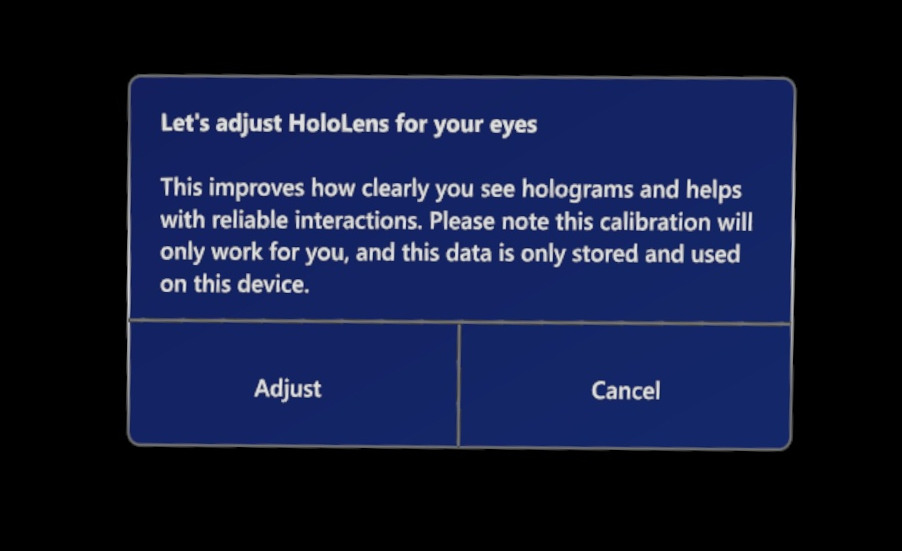
If the pop-up doesn't appear, use the start gesture to open the Start menu. For help with gestures, see Gestures for authoring and navigating in Dynamics 365 Guides.
If Settings isn't pinned to the Start menu, select the plus sign (+) button to view all apps.
Note
To select something on the holographic Start menu, just touch it with your index finger.
Select Settings.
Select System.
In the side panel, select Calibration.
Select Run Eye Calibration.
Follow the on-screen instructions.
What's next?
Feedback
Coming soon: Throughout 2024 we will be phasing out GitHub Issues as the feedback mechanism for content and replacing it with a new feedback system. For more information see: https://aka.ms/ContentUserFeedback.
Submit and view feedback for