Azure mobile app Home
Azure mobile app Home surfaces the most essential information and the resources you use most often. It provides a convenient way to access and manage your Azure resources or your Microsoft Entra tenant from your mobile device.
Display cards
Azure mobile app Home consists of customizable display cards that show information and let you quickly access frequently used resources and services. You can select and organize these cards depending on what's most important for you and how you want to use the app.
Current card options include:
- Learn: Explore the most popular Microsoft learn modules for Azure.
- Resource groups: Quick access to all your resource groups.
- Microsoft Entra ID: Quick access to Microsoft Entra ID management.
- Azure services: Quick access to Virtual machines, Web Apps, SQL databases, and Application Insights.
- Latest alerts: A list and chart view of the alerts fired in the last 24 hours and the option to see all notifications.
- Service Health: A current count of service issues, maintenance, health advisories, and security advisories.
- Cloud Shell: Quick access to the Cloud Shell terminal.
- Recent resources: A list of your four most recently viewed resources, with the option to see all.
- Favorites: A list of the resources you have added to your favorites, and the option to see all.
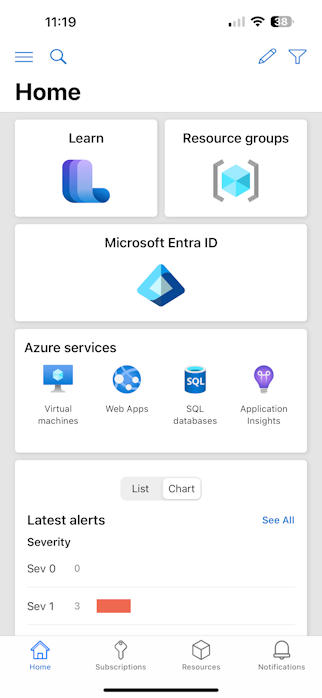
Customize Azure mobile app Home
You can customize the cards displayed on your Azure mobile app Home by selecting the ![]() Edit icon in the top right of Home. From there, you can select which cards you see by toggling the switch. You can also drag and drop the display cards in the list to reorder how they appear on your Home.
Edit icon in the top right of Home. From there, you can select which cards you see by toggling the switch. You can also drag and drop the display cards in the list to reorder how they appear on your Home.
For instance, you could rearrange the default order as follows:

This would result in a Home similar to the following image:
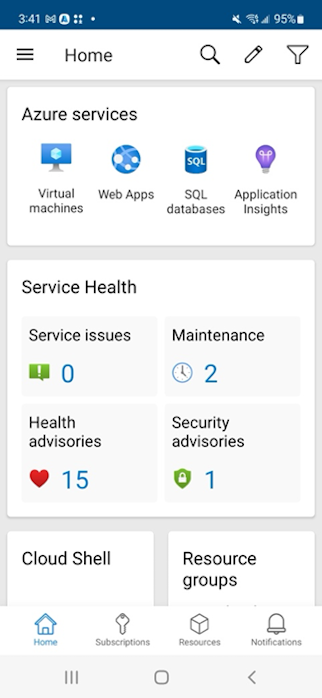
Global search
The global search button appears the top left of Home. Select this button to search for anything specific you may be looking for on your Azure account. This includes:
- Resources
- Services
- Resource groups
- Subscriptions
You can filter these results by subscription using the Home filtering option.
Filtering
In the top right of Home, you'll see a filter option. When selecting the filter icon, the app gives you the option to filter the results shown on Home by specific subscriptions. This includes results for:
- Resource groups
- Azure services
- Latest alerts
- Service health
- Global search
This filtering option is specific to Home, and doesn't filter for the other bottom navigation sections.
Next steps
- Learn more about the Azure mobile app.
- Download the Azure mobile app for free from the Apple App Store, Google Play or Amazon App Store.
Feedback
Coming soon: Throughout 2024 we will be phasing out GitHub Issues as the feedback mechanism for content and replacing it with a new feedback system. For more information see: https://aka.ms/ContentUserFeedback.
Submit and view feedback for