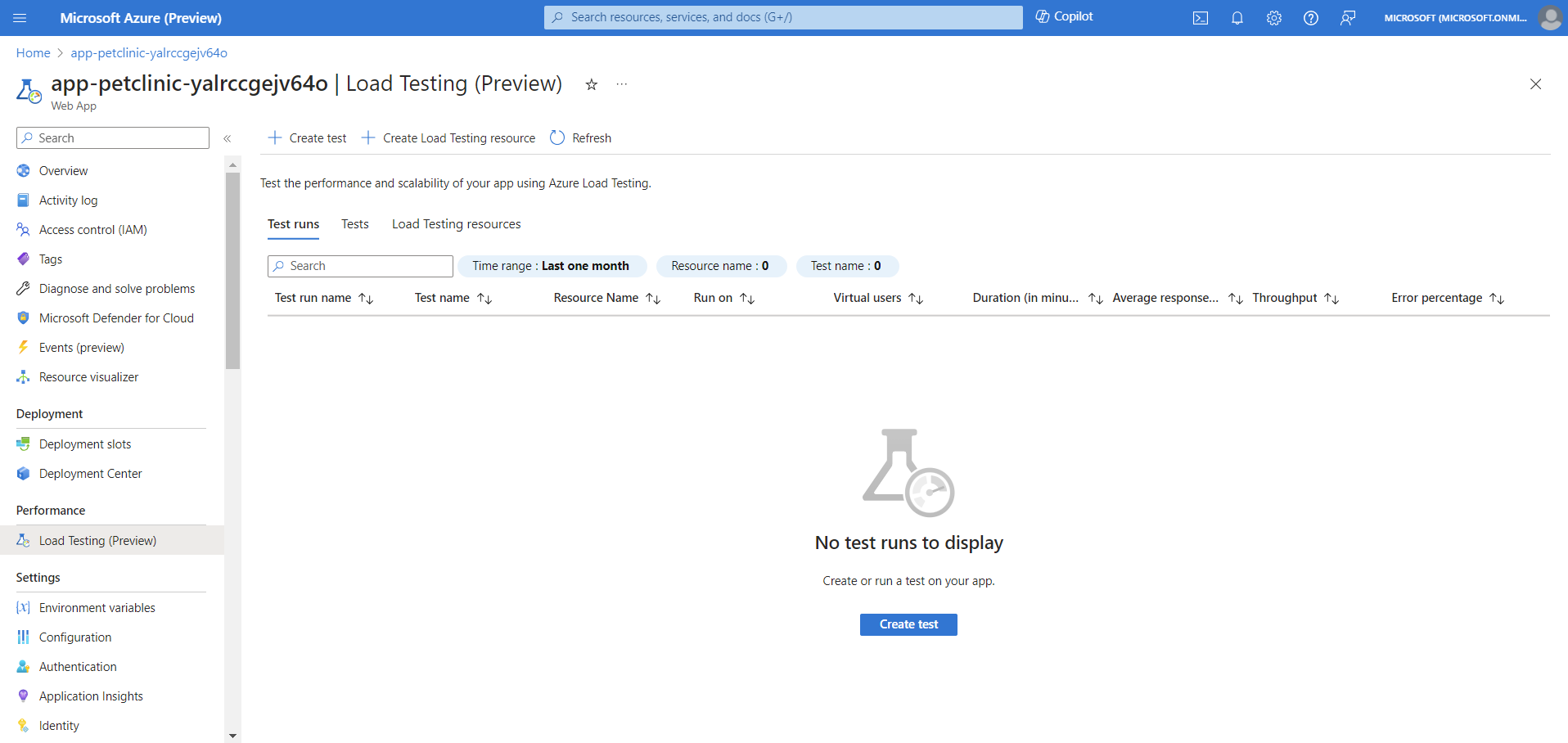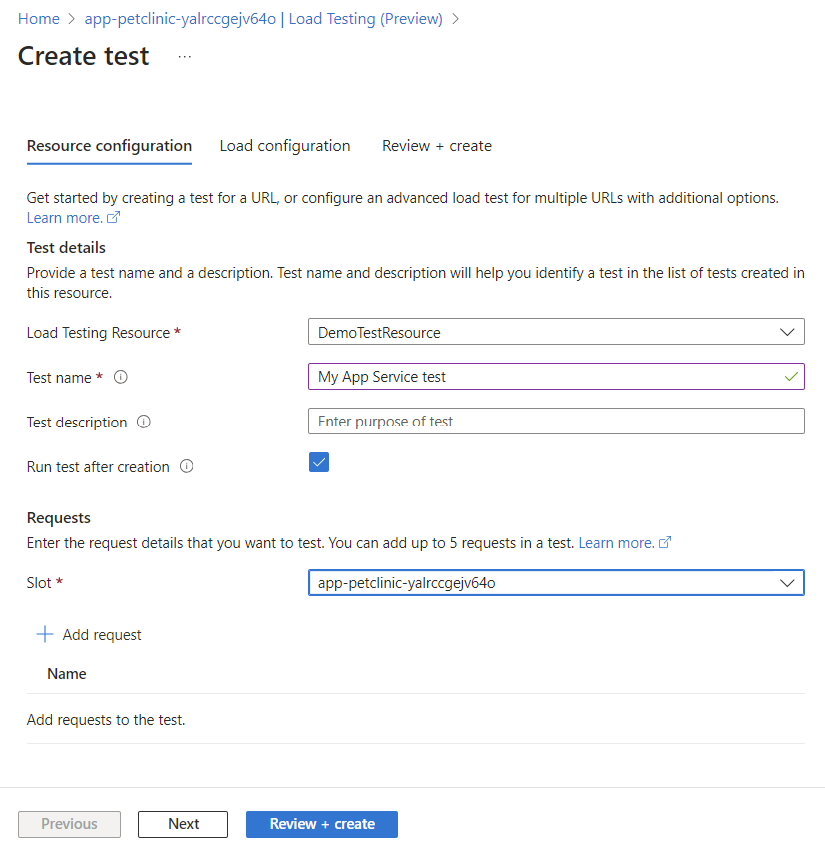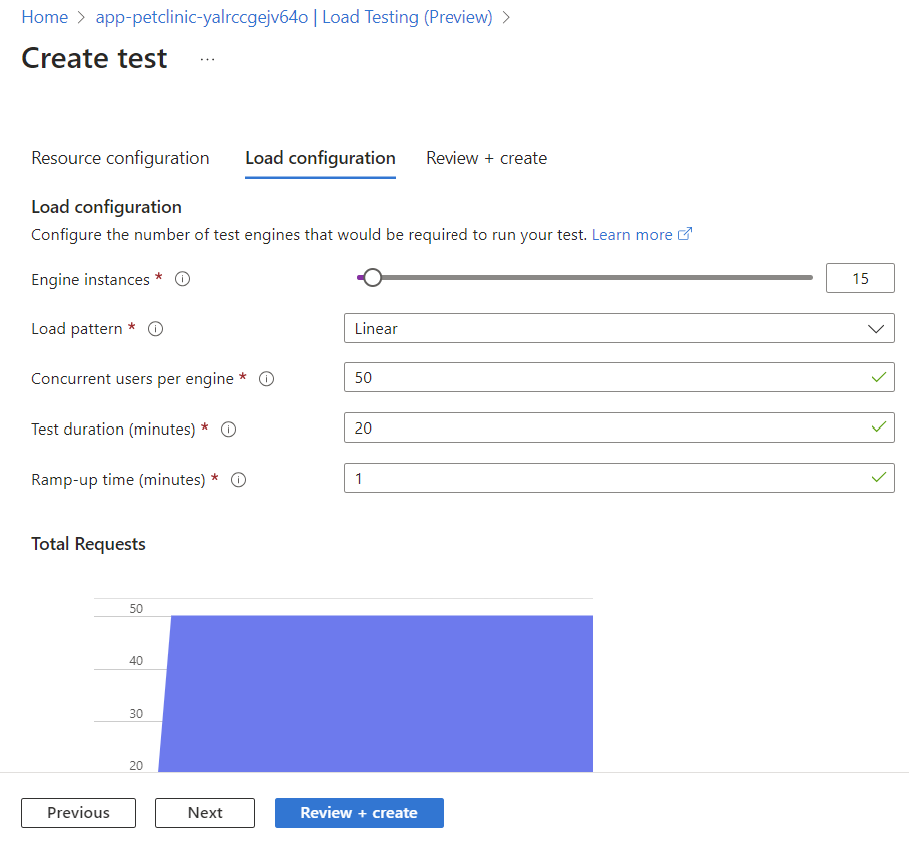Create a load test for Azure App Service web apps
In this article, you learn how to create a load test for an Azure App Service web app with Azure Load Testing. Directly create a URL-based load test from your app service in the Azure portal, and then use the load testing dashboard to analyze performance issues and identify bottlenecks.
With the integrated load testing experience in Azure App Service, you can:
- Create a URL-based load test for the app service endpoint or a deployment slot
- View the test runs associated with the app service
- Create a load testing resource
Prerequisites
- An Azure account with an active subscription. If you don't have an Azure subscription, create a free account before you begin.
- An Azure App Service web app. If you need to create a web app, see the App Service Getting started documentation.
Create a load test for a web app
You can create a URL-based load test directly from your Azure App Service web app in the Azure portal.
To create a load test for a web app:
In the Azure portal, go to your Azure App Service web app.
On the left pane, select Load Testing (Preview) under the Performance section.
On this page, you can see the list of tests and the load test runs for this web app.
Optionally, select Create load testing resource if you don't have a load testing resource yet.
Select Create test to start creating a URL-based load test for the web app.
On the Create test page, first enter the test details:
Field Description Load Testing Resource Select your load testing resource. Test name Enter a unique test name. Test description (Optional) Enter a load test description. Run test after creation When selected, the load test starts automatically after creating the test. If you have multiple deployment slots for the web app, select the Slot against which to run the load test.
Select Add request to add HTTP requests to the load test:
On the Add request page, enter the details for the request:
Field Description Request name Unique name within the load test to identify the request. You can use this request name when defining test criteria. URL Select the base URL for the web endpoint Path (Optional) Enter a URL path name within the web endpoint. The path is appended to the URL to form the endpoint that is load tested. HTTP method Select an HTTP method from the list. Azure Load Testing supports GET, POST, PUT, DELETE, PATCH, HEAD, and OPTIONS. Query parameters (Optional) Enter query string parameters to append to the URL. Headers (Optional) Enter HTTP headers to include in the HTTP request. Body (Optional) Depending on the HTTP method, you can specify the HTTP body content. Azure Load Testing supports the following formats: raw data, JSON view, JavaScript, HTML, and XML. Learn more about adding HTTP requests to a load test.
Select the Load configuration tab to configure the load parameters for the load test.
Field Description Engine instances Enter the number of load test engine instances. The load test runs in parallel across all the engine instances. Load pattern Select the load pattern (linear, step, spike) for ramping up to the target number of virtual users. Concurrent users per engine Enter the number of virtual users to simulate on each of the test engines. The total number of virtual users for the load test is: #test engines * #users per engine. Test duration (minutes) Enter the duration of the load test in minutes. Ramp-up time (minutes) Enter the ramp-up time of the load test in minutes. The ramp-up time is the time it takes to reach the target number of virtual users. Optionally, configure the network settings if the web app is not publicly accessible.
Learn more about load testing privately hosted endpoints.
Select Review + create to review the test configuration, and then select Create to create the load test.
Azure Load Testing now creates the load test. If you selected Run test after creation previously, the load test starts automatically.
Note
If the test was converted from a URL test to a JMX test directly from the Load Testing resource, the test cannot be modified from the App Service.
View test runs
You can view the list of test runs and a summary overview of the test results directly from within the web app configuration in the Azure portal.
In the Azure portal, go to your Azure App Service web app.
On the left pane, select Load testing.
In the Test runs tab, you can view the list of test runs for your web app.
For each test run, you can view the test details and a summary of the test outcome, such as average response time, throughput, and error state.
Select a test run to go to the Azure Load Testing dashboard and analyze the test run details.
Next steps
- Learn more about load testing Azure App Service applications.
Feedback
Coming soon: Throughout 2024 we will be phasing out GitHub Issues as the feedback mechanism for content and replacing it with a new feedback system. For more information see: https://aka.ms/ContentUserFeedback.
Submit and view feedback for