Get started with Azure Cosmos DB for MongoDB using JavaScript
APPLIES TO:
MongoDB
This article shows you how to connect to Azure Cosmos DB for MongoDB using the native MongoDB npm package. Once connected, you can perform operations on databases, collections, and docs.
Note
The example code snippets are available on GitHub as a JavaScript project.
API for MongoDB reference documentation | MongoDB Package (npm)
Prerequisites
- An Azure account with an active subscription. Create an account for free.
- Node.js LTS
- Azure Command-Line Interface (CLI) or Azure PowerShell
- Azure Cosmos DB for MongoDB resource
Create a new JavaScript app
Create a new JavaScript application in an empty folder using your preferred terminal. Use the
npm initcommand to begin the prompts to create thepackage.jsonfile. Accept the defaults for the prompts.npm initAdd the MongoDB npm package to the JavaScript project. Use the
npm install packagecommand specifying the name of the npm package. Thedotenvpackage is used to read the environment variables from a.envfile during local development.npm install mongodb dotenvTo run the app, use a terminal to navigate to the application directory and run the application.
node index.js
Connect with MongoDB native driver to Azure Cosmos DB for MongoDB
To connect with the MongoDB native driver to Azure Cosmos DB, create an instance of the MongoClient class. This class is the starting point to perform all operations against databases.
The most common constructor for MongoClient has two parameters:
| Parameter | Example value | Description |
|---|---|---|
url |
COSMOS_CONNECTION_STRING environment variable |
API for MongoDB connection string to use for all requests |
options |
{ssl: true, tls: true, } |
MongoDB Options for the connection. |
Refer to the Troubleshooting guide for connection issues.
Get resource name
Create a shell variable for resourceGroupName.
# Variable for resource group name resourceGroupName="msdocs-cosmos"Use the
az cosmosdb listcommand to retrieve the name of the first Azure Cosmos DB account in your resource group and store it in the accountName shell variable.# Retrieve most recently created account name accountName=$( az cosmosdb list \ --resource-group $resourceGroupName \ --query "[0].name" \ --output tsv )
Retrieve your connection string
Find the API for MongoDB connection string from the list of connection strings for the account with the
az cosmosdb keys listcommand.az cosmosdb keys list --type connection-strings \ --resource-group $resourceGroupName \ --name $accountNameRecord the PRIMARY KEY values. You'll use these credentials later.
Configure environment variables
To use the CONNECTION STRING values within your code, set this value in the local environment running the application. To set the environment variable, use your preferred terminal to run the following commands:
$env:COSMOS_CONNECTION_STRING = "<cosmos-connection-string>"
Create MongoClient with connection string
Add dependencies to reference the MongoDB and DotEnv npm packages.
// Read .env file and set environment variables require('dotenv').config(); // Use official mongodb driver to connect to the server const { MongoClient } = require('mongodb');Define a new instance of the
MongoClientclass using the constructor, andprocess.env.to use the connection string.// New instance of MongoClient with connection string // for Cosmos DB const url = process.env.COSMOS_CONNECTION_STRING; const client = new MongoClient(url); // connect to the server await client.connect(); // client options const options = client.options console.log(`Options:\n${Object.keys(options).map(key => `\t${key}: ${options[key]}\n`)}`);
For more information on different ways to create a MongoClient instance, see MongoDB NodeJS Driver Quick Start.
Close the MongoClient connection
When your application is finished with the connection, remember to close it. The .close() call should be after all database calls are made.
client.close()
Use MongoDB client classes with Azure Cosmos DB for API for MongoDB
Before you start building the application, let's look into the hierarchy of resources in Azure Cosmos DB. Azure Cosmos DB has a specific object model used to create and access resources. The Azure Cosmos DB creates resources in a hierarchy that consists of accounts, databases, collections, and docs.
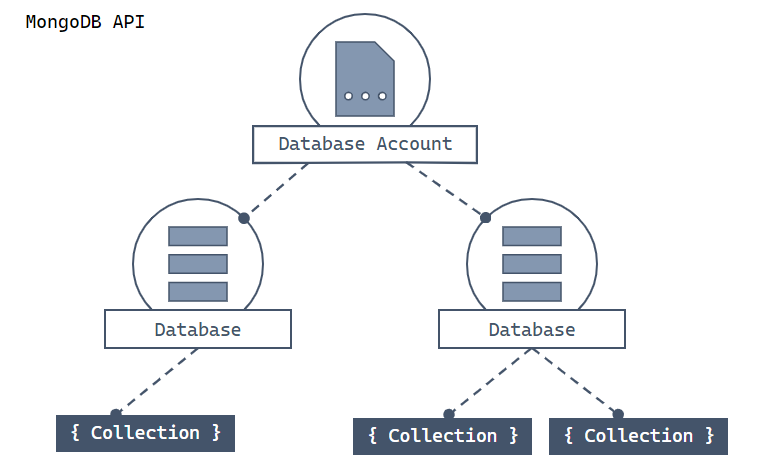
Hierarchical diagram showing an Azure Cosmos DB DB account at the top. The account has two child database nodes. One of the database nodes includes two child collection nodes. The other database node includes a single child collection node. That single collection node has three child doc nodes.
Each type of resource is represented by one or more associated JavaScript classes. Here's a list of the most common classes:
| Class | Description |
|---|---|
MongoClient |
This class provides a client-side logical representation for the API for MongoDB layer on Azure Cosmos DB. The client object is used to configure and execute requests against the service. |
Db |
This class is a reference to a database that may, or may not, exist in the service yet. The database is validated server-side when you attempt to access it or perform an operation against it. |
Collection |
This class is a reference to a collection that also may not exist in the service yet. The collection is validated server-side when you attempt to work with it. |
The following guides show you how to use each of these classes to build your application.
Guide:
See also
Next steps
Now that you've connected to an API for MongoDB account, use the next guide to create and manage databases.
Feedback
Coming soon: Throughout 2024 we will be phasing out GitHub Issues as the feedback mechanism for content and replacing it with a new feedback system. For more information see: https://aka.ms/ContentUserFeedback.
Submit and view feedback for
