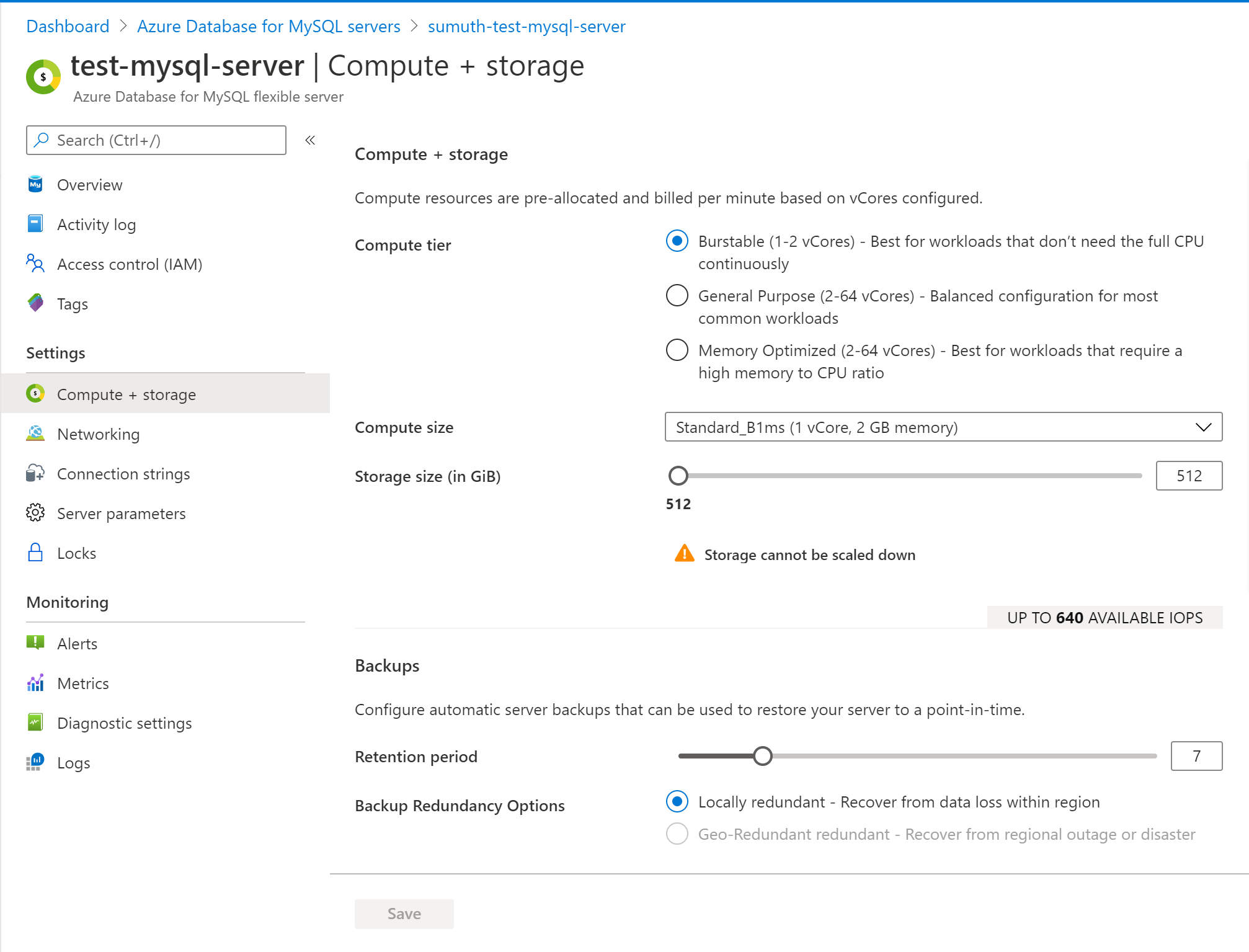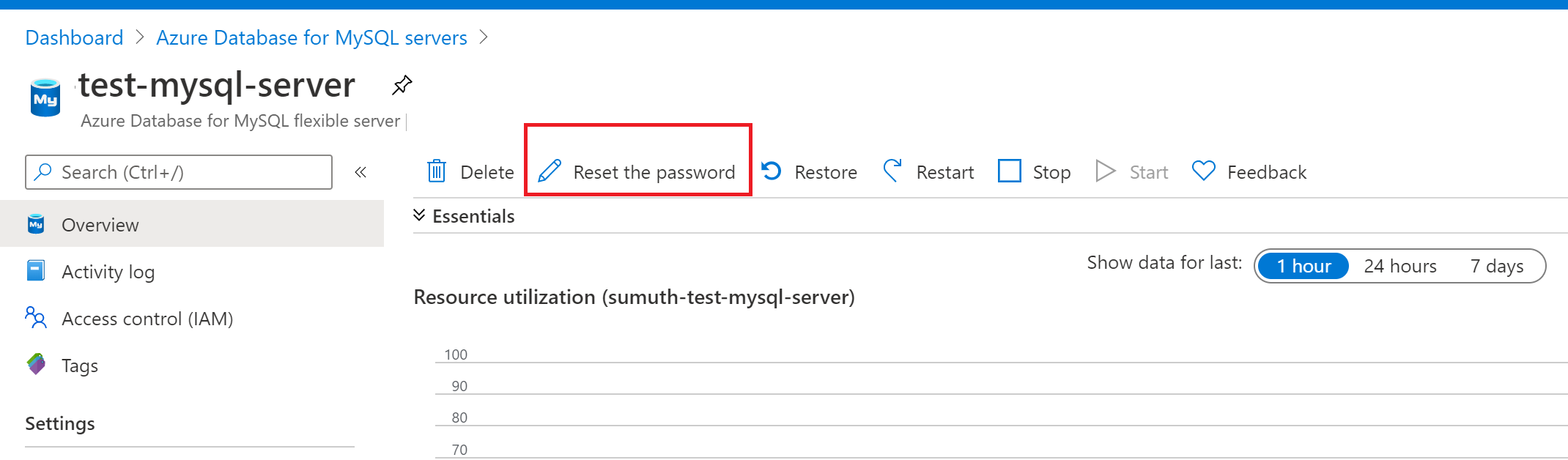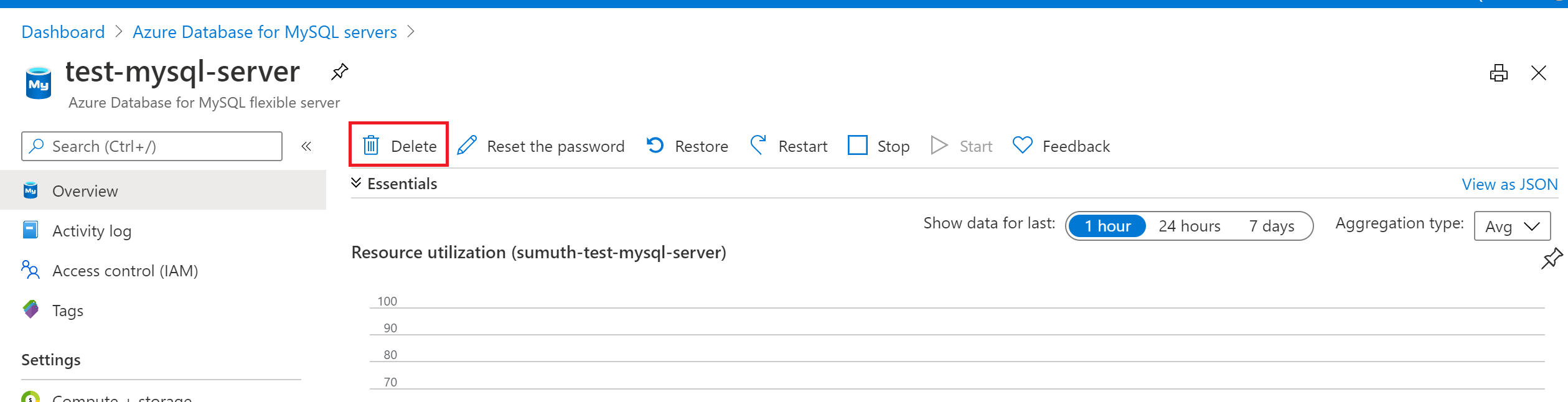Manage Azure Database for MySQL - Flexible Server using the Azure portal
APPLIES TO:  Azure Database for MySQL - Flexible Server
Azure Database for MySQL - Flexible Server
This article shows you how to manage your Azure Database for MySQL flexible server instances. Management tasks include compute and storage scaling, resetting the server administrator password, and deleting your server.
Prerequisites
- Sign in to the Azure portal.
- Go to your Azure Database for MySQL flexible server resource in the Azure portal.
Scale compute and storage
After server creation you can scale between the various pricing tiers as your needs change. You can also scale up or down your compute and memory by increasing or decreasing vCores.
Select your Azure Database for MySQL flexible server instance in the Azure portal. Select Compute + Storage, located in the Settings section.
You can change the Compute Tier, vCore, Storage to scale up the server using higher compute tier or scale up within the same tier by increasing storage or vCores to a value you want.
Important
- Storage cannot be scaled down.
- Scaling vCores causes a server restart.
Select OK to save changes.
Reset admin password
You can change the administrator role's password using the Azure portal.
Select your Azure Database for MySQL flexible server instance in the Azure portal. In the Overview window, select Reset password.
Enter a new password and confirm the password. The textbox prompts you about password complexity requirements.
Select Save to save the new password.
Delete a server
You can delete your server if you no longer need it.
Select your Azure Database for MySQL flexible server instance in the Azure portal. In the Overview window, select Delete.
Type the name of the server into the input box to confirm that you want to delete the server.
Important
Deleting a server is irreversible.
Select Delete.
Related content
Feedback
Coming soon: Throughout 2024 we will be phasing out GitHub Issues as the feedback mechanism for content and replacing it with a new feedback system. For more information see: https://aka.ms/ContentUserFeedback.
Submit and view feedback for