Set or reset virtual machine passwords
A lab owner (educator) sets the password for VMs at the time of creating the lab or after creating the lab on the Template page.
Set password at the time of lab creation
A lab owner (educator) can set a password for VMs in the lab on the Virtual machine credentials page of the lab creation wizard.
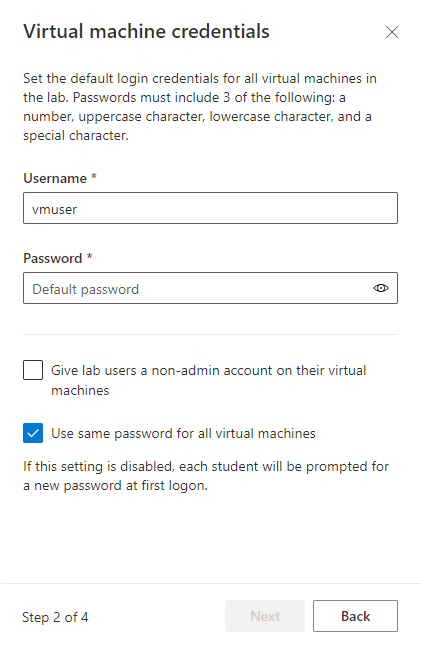
By enabling the Use same password for all virtual machines option on this page, an educator chooses to use the same password for all VMs in the lab. Disabling the Use same password for all virtual machines option makes the students set a password for their VMs before logging in for the first time. By default, labs use the same password for all VMs. (Ubuntu doesn't support use of the same password for all VMs.)
Reset password later
On the Template page of the lab, select Start template on the toolbar.
Once the template machine has fully started, select Reset password on the toolbar.
On the Reset password dialog box, enter a password, and select Reset password.
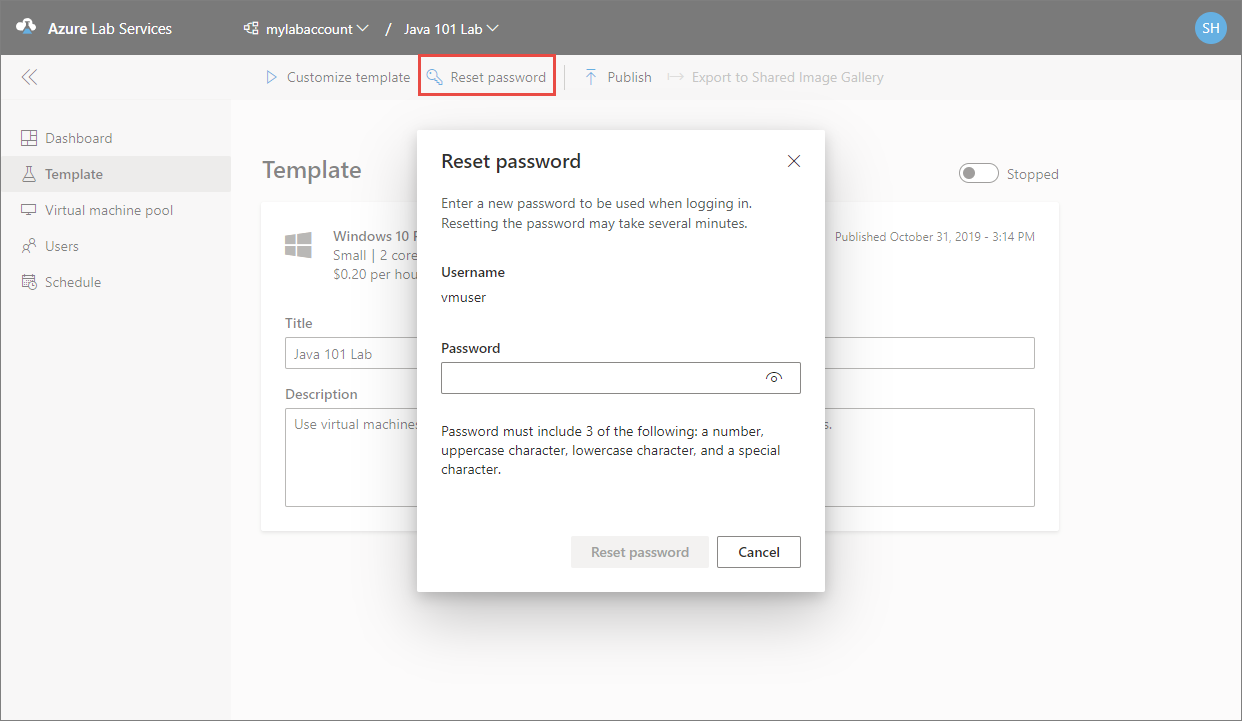
Note
Reset password option is not available for lab plans created without a template.
Next steps
To learn about other student usage options you (as a lab owner) can configure, see the following article: Configure student usage.
To learn about how students can reset passwords for their VMs, see Set or reset password for virtual machines in labs (students).
Feedback
Coming soon: Throughout 2024 we will be phasing out GitHub Issues as the feedback mechanism for content and replacing it with a new feedback system. For more information see: https://aka.ms/ContentUserFeedback.
Submit and view feedback for