Configure network access control
Azure SignalR Service enables you to secure and control the level of access to your service endpoint based on the request type and subset of networks. When network rules are configured, only applications requesting data over the specified set of networks can access your SignalR Service.
SignalR Service has a public endpoint that is accessible through the internet. You can also create private endpoints for your Azure SignalR Service. A private endpoint assigns a private IP address from your VNet to the SignalR Service, and secures all traffic between your VNet and the SignalR Service over a private link. The SignalR Service network access control provides access control for both public and private endpoints.
Optionally, you can choose to allow or deny certain types of requests for the public endpoint and each private endpoint. For example, you can block all Server Connections from public endpoint and make sure they only originate from a specific VNet.
An application that accesses a SignalR Service when network access control rules are in effect still requires proper authorization for the request.
Scenario A - No public traffic
To completely deny all public traffic, first configure the public network rule to allow no request type. Then, you can configure rules that grant access to traffic from specific VNets. This configuration enables you to build a secure network boundary for your applications.
Scenario B - Only client connections from public network
In this scenario, you can configure the public network rule to only allow Client Connections from the public network. You can then configure private network rules to allow other types of requests originating from a specific VNet. This configuration hides your app servers from the public network and establishes secure connections between your app servers and SignalR Service.
Managing network access control
You can manage network access control for SignalR Service through the Azure portal.
Go to the SignalR Service instance you want to secure.
Select Network access control from the left side menu.
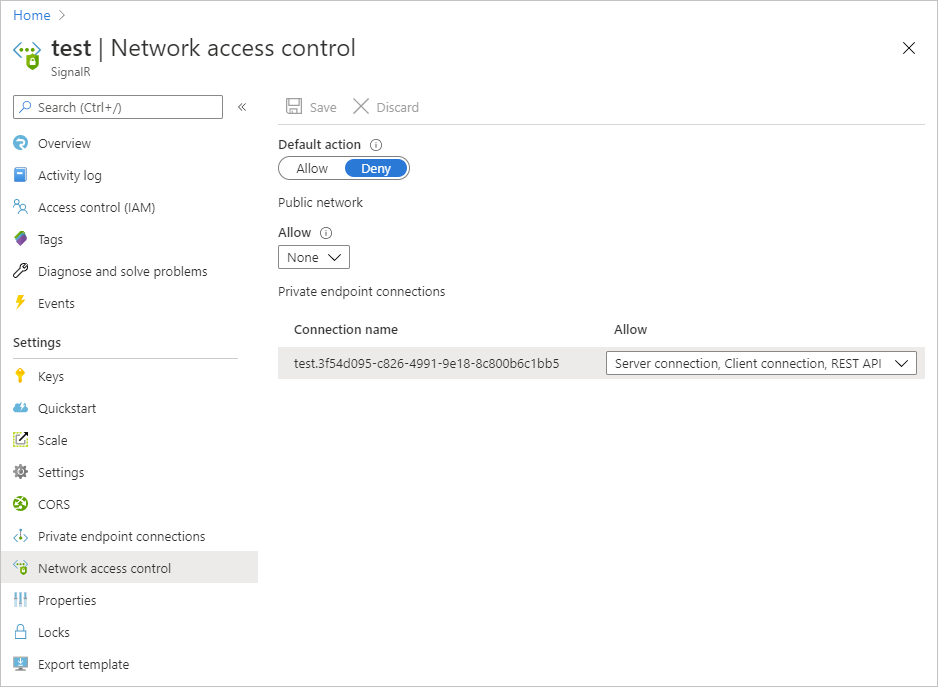
To edit default action, toggle the Allow/Deny button.
Tip
The default action is the action the service takes when no access control rule matches a request. For example, if the default action is Deny, then the request types that are not explicitly approved will be denied.
To edit public network rule, select allowed types of requests under Public network.
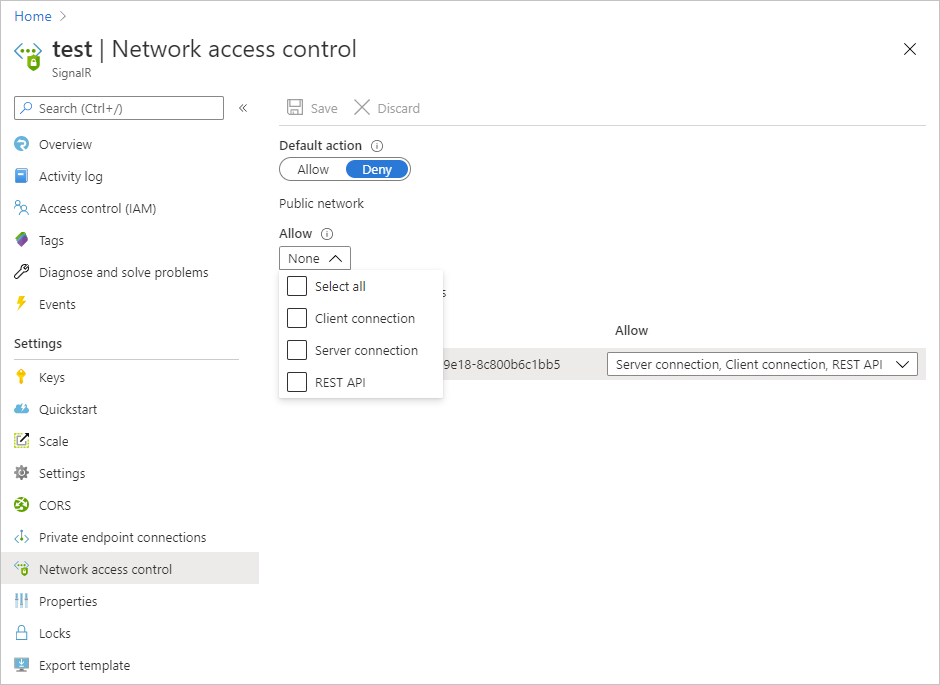
To edit private endpoint network rules, select allowed types of requests in each row under Private endpoint connections.
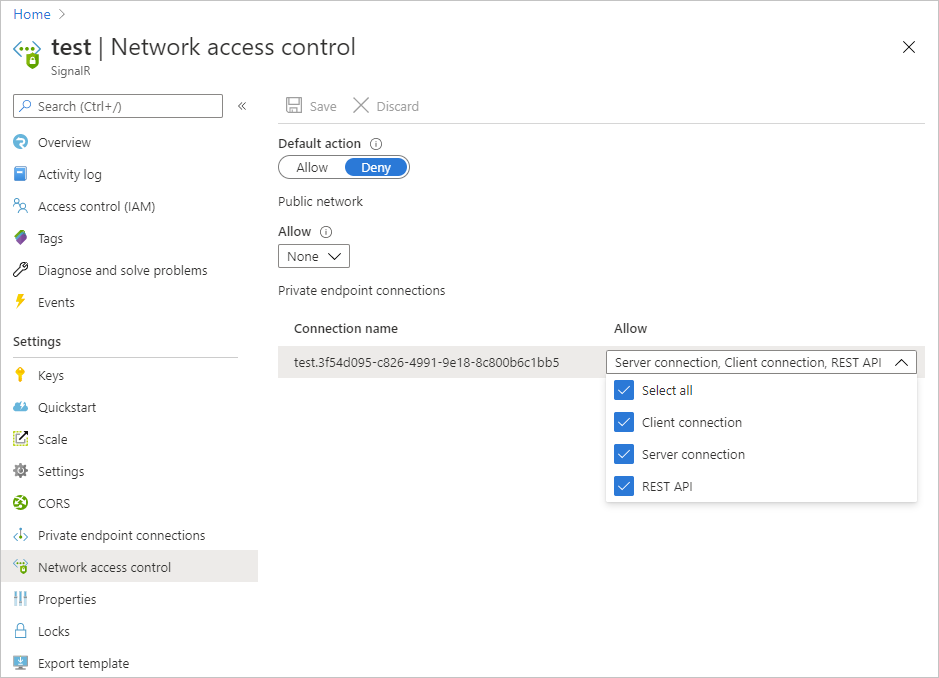
Select Save to apply your changes.
Next steps
Learn more about Azure Private Link.
Feedback
Coming soon: Throughout 2024 we will be phasing out GitHub Issues as the feedback mechanism for content and replacing it with a new feedback system. For more information see: https://aka.ms/ContentUserFeedback.
Submit and view feedback for