Configure Human resources parameters
Applies to these Dynamics 365 apps:
Human Resources
The settings of some Human resources parameters are shared across companies, while the settings of other parameters are company-specific. This article explains how to set up company-specific Human resources parameters.
Two pages are used to set Human resources parameters. For parameters that are shared across companies, use the Human resources shared parameters page. For parameters that are company-specific, use the Human resource parameters page.
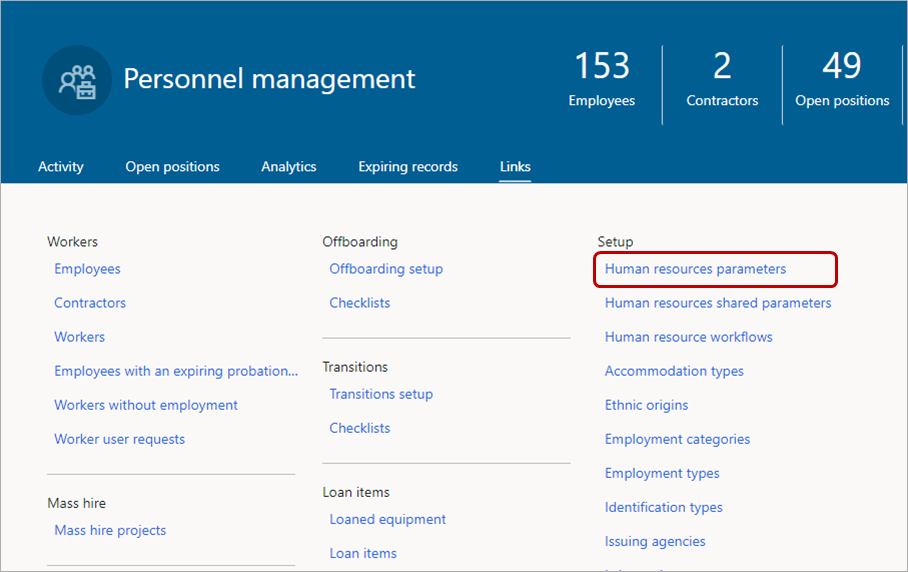
On the Human resources parameters page, the settings are divided among six tabs:
- General
- Recruitment
- Compensation
- Number sequences
- FMLA
- Employee self service
- Manager self service
- Benefits management
- Leave and absence
- Payment methods
Each tab contains information that pertains to a single company.
General
The settings on the General tab define the appearance of information about absence, injury and illness, and new hires. The settings on this tab also define some default entries that appear as you work. Specifically, this tab lets you:
- Select a color to apply to open absence transactions.
- Specify the style sheet to use for reports.
- Enable the integration between training courses and absence registration.
- Select the absence code that is used to control this integration.
- Indicate how long to keep injury and illness case incidents.
- Specify the default identification number shown when a new worker is hired.
- Specify the date that is used to calculate years of service.
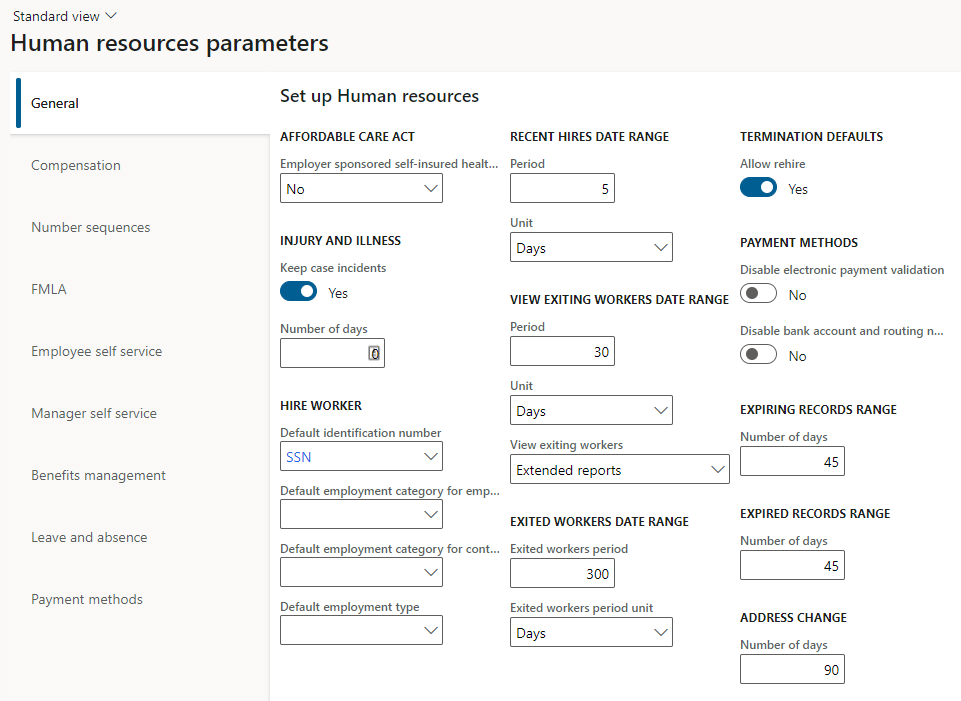
Recruitment
The settings on the Recruitment tab define the document types used for correspondence automatically sent to applicants. You can also indicate the recruitment project used for unsolicited applications.
The period that is defined in Recruitment project aging determines which recruitment projects are included on the Aging projects tile in the Recruitment management workspace. The period that is defined for the application deadline warning is used to show recruitment projects that are approaching their application deadline on the Application deadline approaching tile in the Recruitment workspace.
For more information about recruiting, see Recruit job candidates.
Compensation
In Dynamics 365 Finance, the settings on the Compensation tab define whether users must confirm that they want to save information for a fixed or variable compensation plan. If you select Enable save validation, when users close a compensation-related page, they receive a message that asks whether they want to save the record. Some pages in Compensation management don't let users delete information. By prompting users to verify that they want to save information, you might be able to limit the amount of information that is saved but can't be deleted later. If you clear Enable save validation, records save immediately, possibly before the user is ready. If you're using Performance management, the Compensation tab also lets you select a rating model to use instead of the model assigned to compensation plans when rating performance.
In Human Resources, you can use the Compensation tab to choose to restrict access to compensation plans and to set a default currency.
For more information about compensation, see Compensation plans overview.
Number sequences
The settings on the Number sequence tab determine the sequences used to automatically assign IDs to items in Human Resources, such as:
- Applications
- Absence registrations
- Compensation process results
- Case numbers
- Courses
- Course agendas
To maintain number sequence references and codes, use the Number sequences list page (select Organization administration > Number sequences > Number sequences).
For more information, see Number sequences overview.
Note
The number of hours that are worked can't exceed 1,250, and the length of employment can't exceed 12 months. These maximum values are in accordance with federal law in the United States.
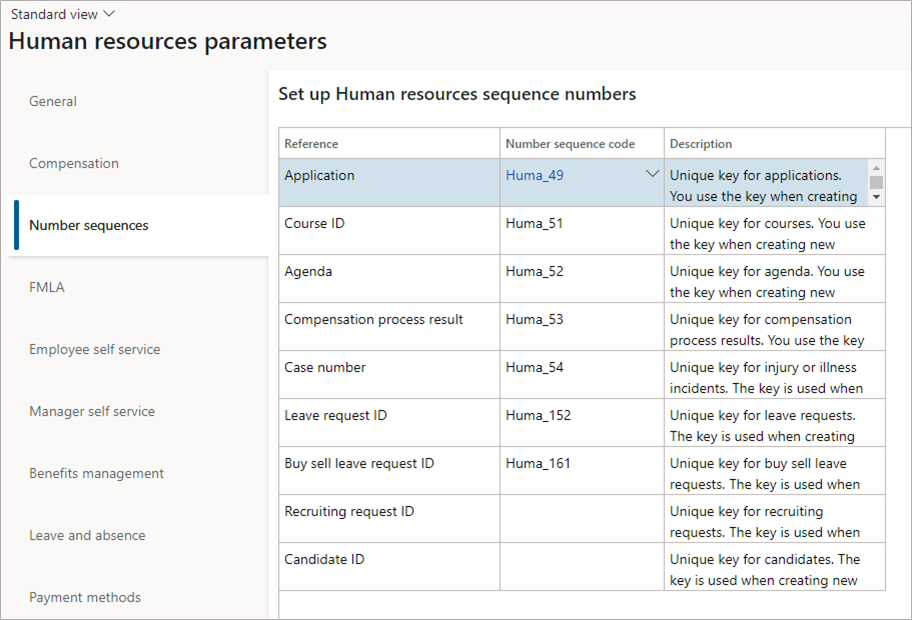
FMLA
On the FMLA tab, you set FMLA eligibility requirements and FMLA entitlement hours. For more information, see Configure leave and absence parameters.
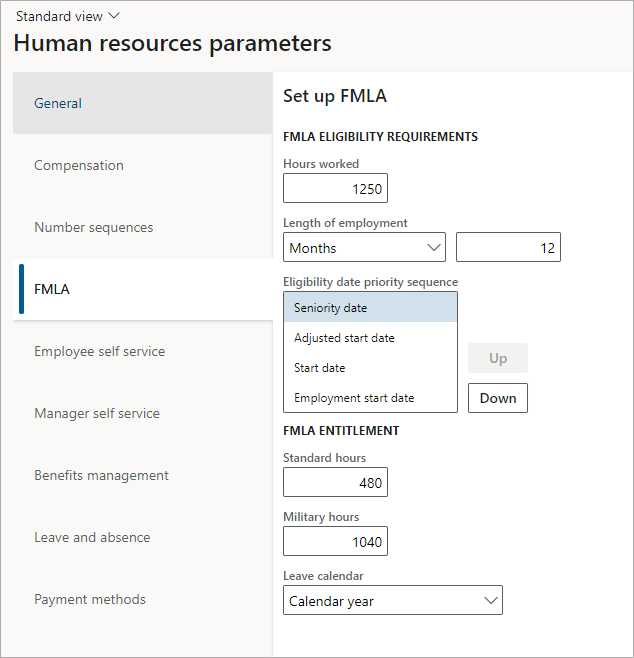
Employee self service
The settings on the Employee self service tab affect how Employee self service appears to employees. On this tab, you can complete the following tasks:
- Enter a name for the Employee self service workspace
- Select which information a manager can enter for employees
- Add useful links for employees
- Restrict employees from adding or editing business contact details. For more information, see Restrict editing of personal information.
For more information about how to set up Employee self service, see Employee and Manager self service overview.
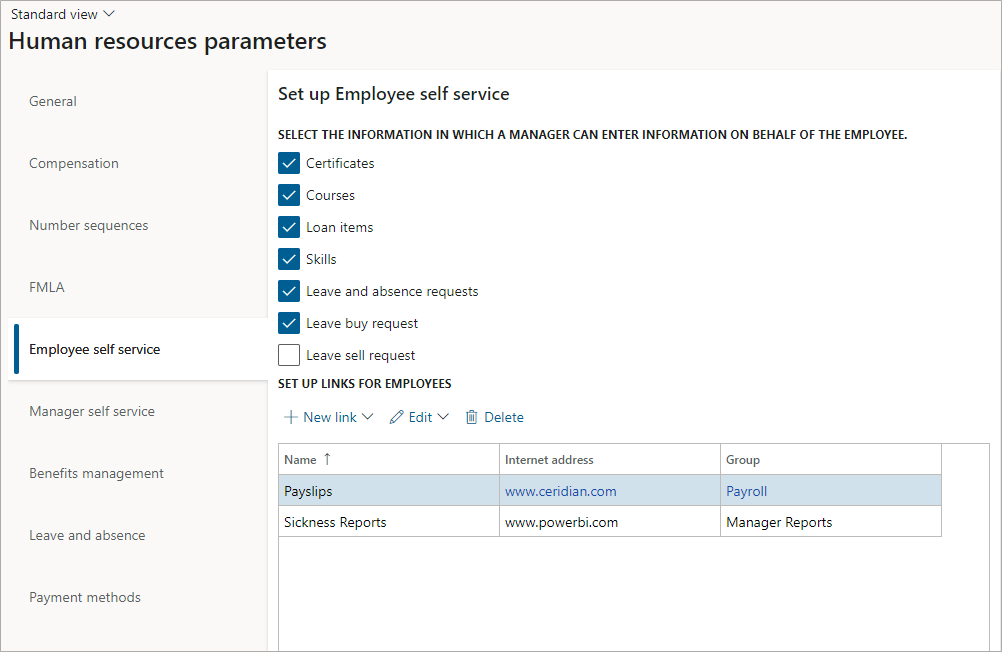
Manager self service
The settings on the Manager self service tab affect what managers see in Manager self service. On this tab, you can configure the following options:
- Select which emergency contacts are shown
- Learning
- View expiring records
- Expiring records range
- Select information managers can view in expiring records
- View open positions
- View of exiting workers
- Exiting workers range
- Useful URL links for managers
For more information about how to set up Manager self service, see Employee and Manager self service overview.
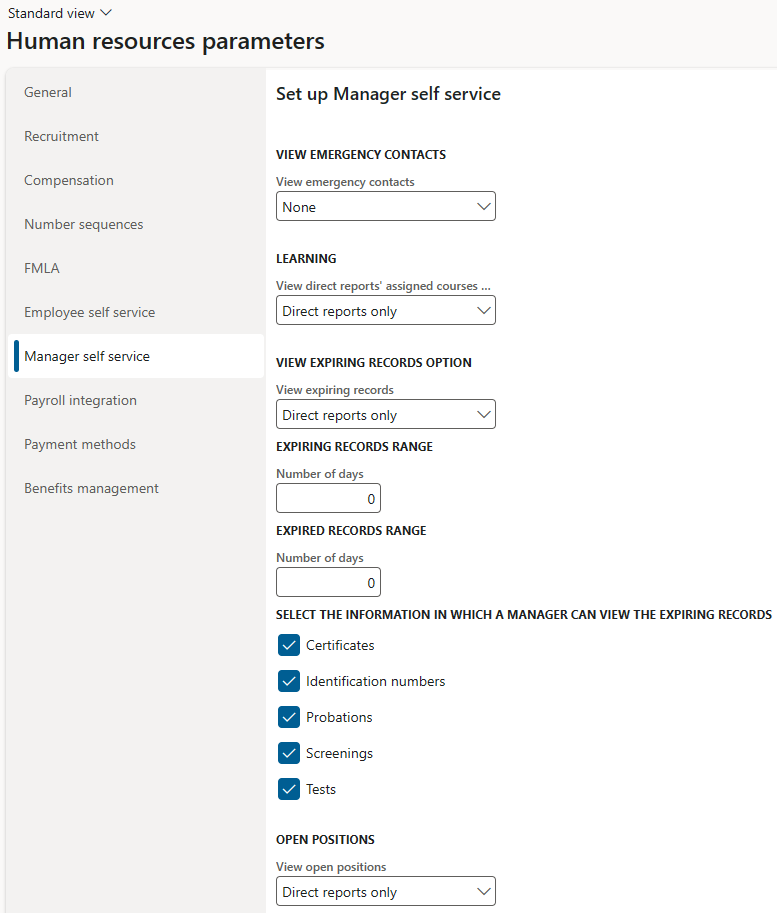
Benefits management
On the Benefits management tab, you can configure email options for Benefits management. For information about how to set up and use Benefits management, see Benefits management overview.
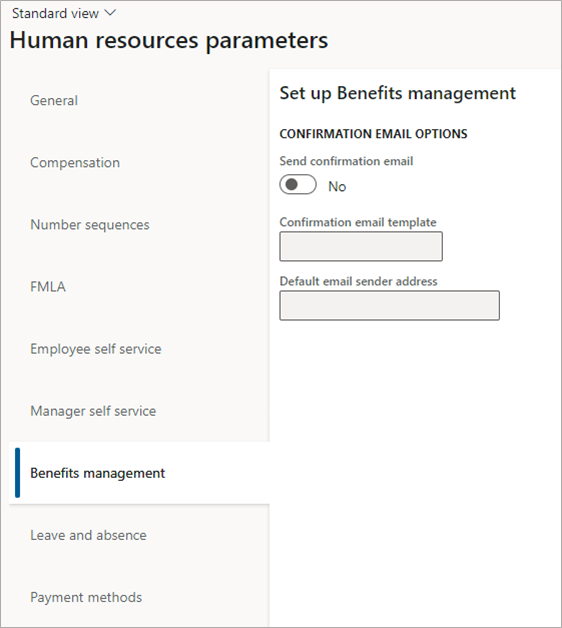
Leave and absence
For information about setting up and using Leave and absence, see Leave and absence overview.
Payment methods
On the Payment methods tab, you can select the payment methods supported by your organization. For more information about configuring compensation, see Compensation plans overview.
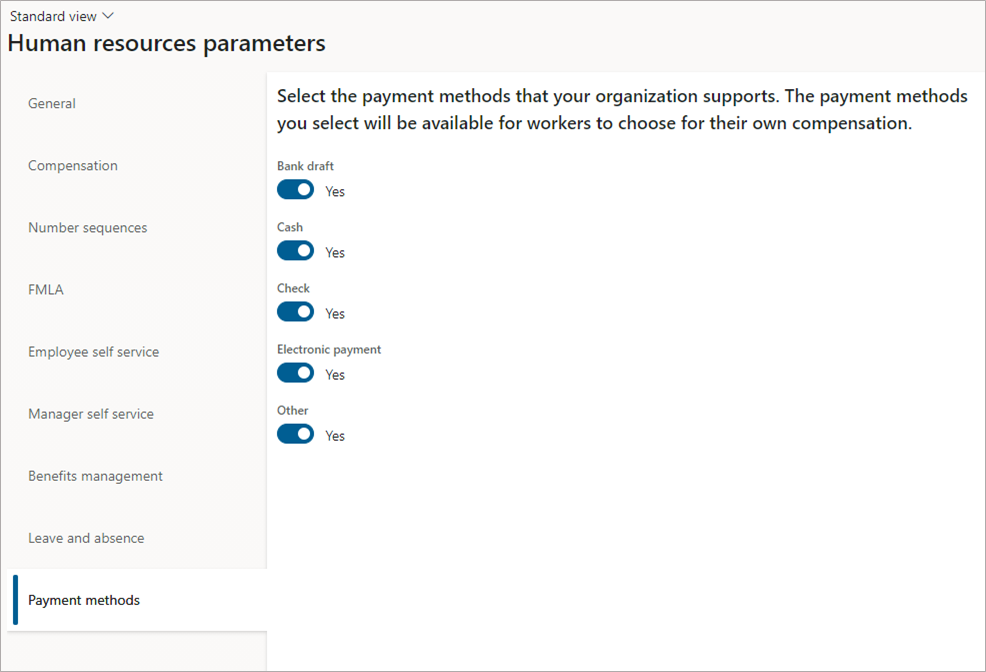
Feedback
Coming soon: Throughout 2024 we will be phasing out GitHub Issues as the feedback mechanism for content and replacing it with a new feedback system. For more information see: https://aka.ms/ContentUserFeedback.
Submit and view feedback for