Partner with indirect resellers in the Cloud Solution Provider program
Appropriate roles: Global admin | Sales agent
With such a complex and rapidly evolving technology marketplace, customers want the competitive edge that technology solutions can give them. In such a climate, it makes sense for partners to invest in partner-to-partner engagements to extend offerings and enable customers to do even more.
New resellers are entering the market and seeking ways to offer their solutions to customers outside of their markets and locales. As an established technology provider, you're well positioned to be their route to market.
Engage with indirect resellers in the Cloud Solution Provider (CSP) program to connect with other partners, bring new solutions to the market, and advance customers' adoption of cloud services.
In the indirect provider/reseller (two-tier) model, you work with indirect resellers to offer Microsoft cloud solutions to customers. You purchase products and subscriptions directly from Microsoft and then offer those solutions to customers through your resellers.
As an indirect provider, you use Partner Center to:
- Connect with indirect resellers who can help expand your reach and customer base.
- Establish partnerships with indirect resellers that allow you both to serve common customers.
- Designate indirect resellers to manage specific customers and their subscriptions.
- Manage your relationships with Microsoft, customers, and indirect resellers all in one place.
For information on the CSP program requirements as an indirect reseller, see Get started as an indirect reseller on the Microsoft AI Cloud Partner Program website.
Establish and manage partnership with indirect resellers and customers
To establish and manage your partnership with indirect resellers and customers, use the following steps:
(Steps 2 and 3 are described in more detail in the following sections.)
- Review your company's profile on Microsoft's official indirect providers list.
- To make changes to your company's indirect provider listing, contact your Microsoft representative.
- Connect with indirect resellers.
- Before you can interact and transact with resellers, you must establish partnerships with them in Partner Center.
- Connect with customers.
- Associate new customers and subscriptions with resellers.
- Establish reseller relationships with existing customers.
After you complete the preceding steps, you can manage your reseller partnerships on the Indirect resellers page from your Partner Center menu.
Important
Before you can start working with resellers, they must be onboarded as CSP indirect resellers in Partner Center. Direct your resellers to Partner with indirect providers in CSP for information about enrolling in CSP.
Connect with indirect resellers
To interact and transact with indirect resellers in Partner Center, you must establish a partnership with them. Having a partnership with an indirect reseller allows both you and the reseller to serve common customers.
To establish a partnership, email a partnership request to the reseller using the link provided in Partner Center. Be sure to have the reseller's email address on hand before you get started.
On the subscription details page, in the Reseller (PartnerID) field, add the reseller you want to work with. Be sure to use the PartnerID associated with the reseller's Partner Location Account they used to onboard to Partner Center. This action ensures that the reseller receives the appropriate incentives (if eligible) and they have an active Microsoft Partner Agreement to engage in the transaction.
To request a partnership with an indirect reseller, use the following steps:
- From the Partner Center home menu, navigate to the Customers workspace.
- Select Indirect resellers.
- Select Request a partnership.
- A draft email message appears.
- Select Open in email to open the message in your default email application.
- or - - Select Copy to clipboard to copy and then paste the message into an email.
- Select Open in email to open the message in your default email application.
- Select Done.
Important
You can edit the text in the email message, but be sure to include the link because it's personalized for your Partner Center account. After the reseller accepts your partnership request, they'll appear in your indirect resellers list. Then you can:
- Add new customers on their behalf.
- Submit orders on behalf of their customers.
- Associate the reseller with a subscription, so they can manage it on behalf of the customer who purchased it.
- Designate the reseller as the customer's support contact for specific subscriptions.
Update details of existing subscriptions to include the indirect reseller
For existing subscriptions, you can update the subscription details to include the indirect reseller.
To update the details of existing subscriptions to include the indirect reseller, use the following step:
On the subscription details page, in the Reseller (MPN ID) field, add the reseller who should get credit for the transaction. Doing so ensures that the reseller receives the appropriate incentives credit and provides contact details for customers on the Microsoft 365 admin center.
In the Reseller (MPN ID) dropdown, either:
- Select an existing indirect reseller listed or
- To add a different reseller, select Indirect reseller not in the list? Enter Partner ID. Enter the reseller's Partner ID, and select Verify
Select Submit.
Set the level of access and involvement for a reseller
Depending on the level of access and involvement that you want the reseller to have, you might want to take one or more of the actions described in the following table.
| To accomplish this: | Do this: | At this location: |
|---|---|---|
| Enable a reseller to manage a customer's account and have administrator permissions to manage their subscriptions. | Associate the reseller with the customer account when adding the new customer. | Add customer page. |
| Enable the reseller to manage an Azure customer's account. | Associate a reseller with an Azure customer account when adding a new customer. | On the Microsoft Entra admin center, select User Settings to change the indirect reseller's default permissions. |
| Give the reseller credit for incentives. | Associate the reseller with the subscription (new or existing). | New subscription page |
| Delegate customer support for specific subscriptions to the reseller. | Select the reseller from the Designated support contact list. | On the subscription's detail page, select the customer from your Customers page and then select the subscription from the customer's Subscriptions page. |
Remove a partnership with an indirect reseller
From the Partner Center menu on the dashboard, select Indirect resellers.
On the Indirect resellers page, select Remove partnership.
Select Yes when the message asking for confirmation appears.
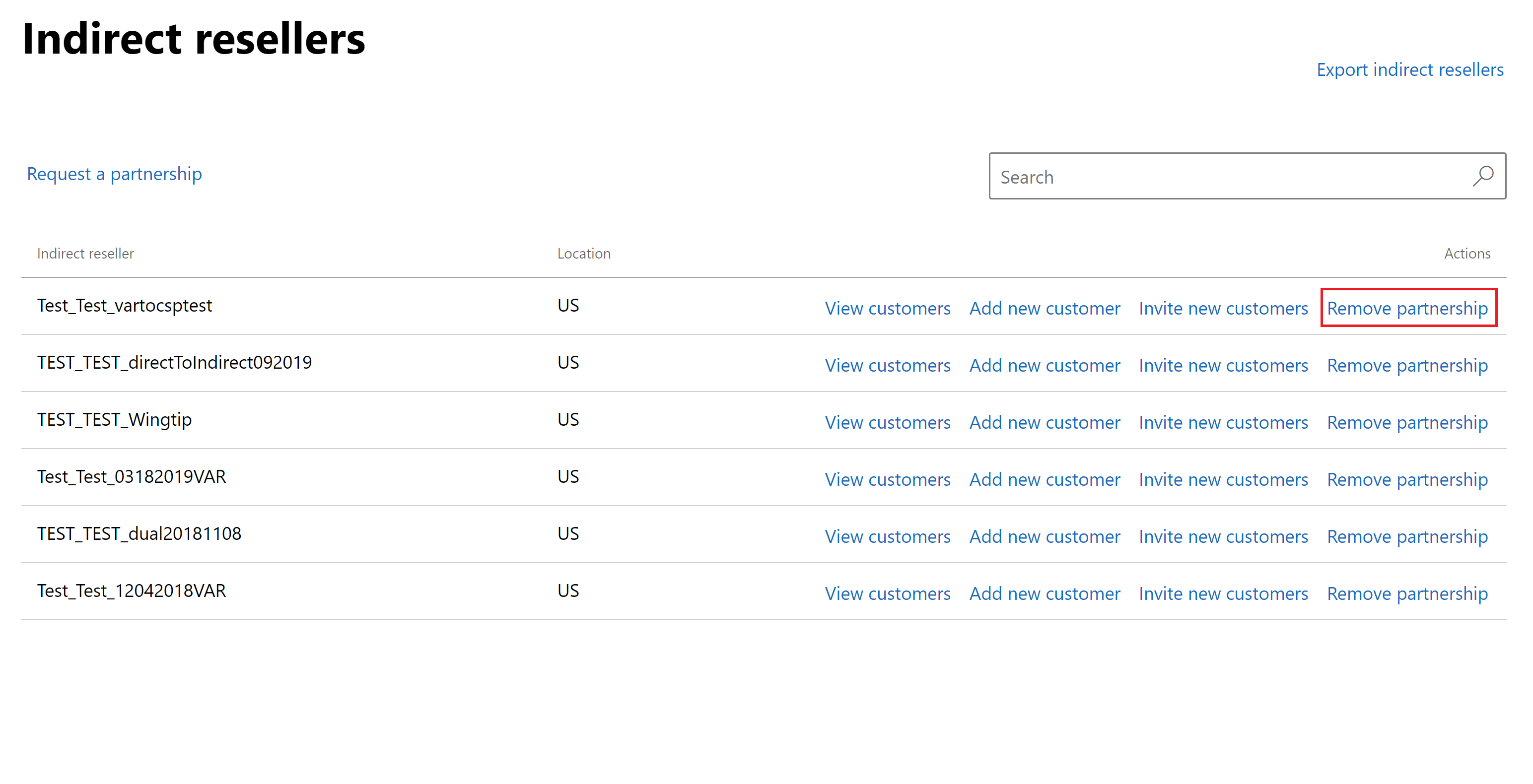
Important
Customers associated with the indirect reseller will not be removed. Any delegated admin privileges granted will remain unchanged. Depending on their level of access and involvement, consider communicating with the indirect reseller and end customer about this change.
You, the indirect provider, represent the decision to discontinue your relationship with the indirect reseller was made in good faith, for a legitimate business purpose, and in accordance with your agreement with your customer or partner, and you agree to defend and hold Microsoft harmless from and against any third-party claims to the contrary.
You must provide legal notice of termination to your customer or partner if your agreement requires it. This tool does not generate notice to the customer or partner.
After ending a partnership with an indirect reseller, they'll no longer appear in your indirect reseller list.
Connect with customers
When you get new customers, you need to create accounts for them in Partner Center. When you add a new customer account, you can designate a reseller to manage the account and administer the customers' subscriptions and services on their behalf.
When you associate a reseller with a new customer account, you're delegating account and subscription management to that reseller. This association means that the reseller has administrator access to the customer's subscriptions and services and can manage them on behalf of the customer.
Add new customers and associate them with indirect resellers
- From the Partner Center home menu, navigate to the Customers workspace.
- Select Indirect resellers from the left navigation.
- Find the indirect reseller to whom you want to assign new customers.
- Select Add new customer. In the Add Customer page, the indirect reseller shows as selected in the Indirect reseller info section of the form.
- Provide the customer's details and then select Next: Review.
- Review the customer's information. Once it's correct, select Submit.
- After you submit the customer's information, their administrative user account name and temporary password are displayed. Copy this information and send it to the customer.
Important
You can't access this information again after you close the page.
- Now, you can choose to Add Products for the customer.
- If the customer hasn't yet accepted the Microsoft Customer Agreement, you'll be prompted to provide proof of customer acceptance. Provide the required customer details to progress in the purchasing flow.
- After selecting a service or product for your customer, select Add to cart.
- When all products are added to the cart, confirm you're acting as an indirect partner.
- Select Review to progress in the checkout process.
- Review the cart selections and ensure that the Reseller (MPN ID) information is correct.
- Select Buy to complete the transaction.
- If the order is incorrect, select Cancel to end the entire operation and start over.
Add new subscriptions to existing customer accounts
When customers want to buy new subscriptions, upgrade existing ones, or buy more licenses, you make these changes in the customer's account through the Microsoft 365 portal. You can't perform those actions in the Azure portal.
To add new subscriptions to customer accounts, use the following steps:
- Select Customers from your Partner Center menu.
- Find the customer whose account you want to change. Select the customer to enter their subscription information.
- Expand the customer's record by selecting the down arrow and then selecting Add subscriptions.
- You can optionally add a new subscription by selecting New subscription.
- On the Add new page, select the subscriptions, and enter the number of licenses the customer wants to purchase.
- To associate the subscription with a reseller, select the reseller's name from the list and then select Submit. Associating the reseller with the subscription enables them to earn incentives, if applicable.
- When all order information is correct, select Buy to complete the purchase. The new subscriptions appear in the customer's subscriptions list in their Partner Center tenant.
Next steps
Find answers to your questions about the Microsoft Partner Agreement.
- How indirect providers can help their resellers adopt the Microsoft Partner Agreement - FAQ.
- To learn more about managing customer accounts and subscriptions, see Customer subscriptions.
Feedback
Coming soon: Throughout 2024 we will be phasing out GitHub Issues as the feedback mechanism for content and replacing it with a new feedback system. For more information see: https://aka.ms/ContentUserFeedback.
Submit and view feedback for
