Introduction to deployment pipelines
Note
This articles in this section describe how to deploy content to your app. For version control, see the Git integration documentation.
In today’s world, analytics is a vital part of decision making in almost every organization. Fabric's deployment pipelines tool provides content creators with a production environment where they can collaborate to manage the lifecycle of organizational content. Deployment pipelines enable creators to develop and test content in the service before it reaches the users. See the full list of Supported item types that you can deploy.
Learn to use deployment pipelines
You can learn how to use the deployment pipelines tool by following these links.
Create and manage a deployment pipeline - A Learn module that walks you through creating a deployment pipeline.
Get started with deployment pipelines - An article that explains how to create a pipeline and key functions such as backward deployment and deployment rules.
Supported items
When you deploy content from one pipeline stage to another, the copied content can contain the following items:
- Data pipelines
- Dataflows Gen1
- Datamarts
- Lakehouse
- Notebooks
- Paginated reports
- Reports (based on supported semantic models)
- Spark environment
- Semantic models (except for DirectLake semantic models)
- Warehouses
Pipeline structure
You can decide how many stages you want in your deployment pipeline. There can be anywhere between two and ten stages. When you create a pipeline, the default three typical stages are given as a starting point, but you can add, delete, or rename the stages to suit your needs. Regardless of how many stages there are, the general concepts are the same:
-
The first stage in deployment pipelines where you upload new content with your fellow creators. You can design build, and develop here, or in a different stage.
-
After you make all the needed changes to your content, you're ready to enter the test stage. Upload the modified content so it can be moved to this test stage. Here are three examples of what can be done in the test environment:
Share content with testers and reviewers
Load and run tests with larger volumes of data
Test your app to see how it looks for your end users
-
After testing the content, use the production stage to share the final version of your content with business users across the organization.
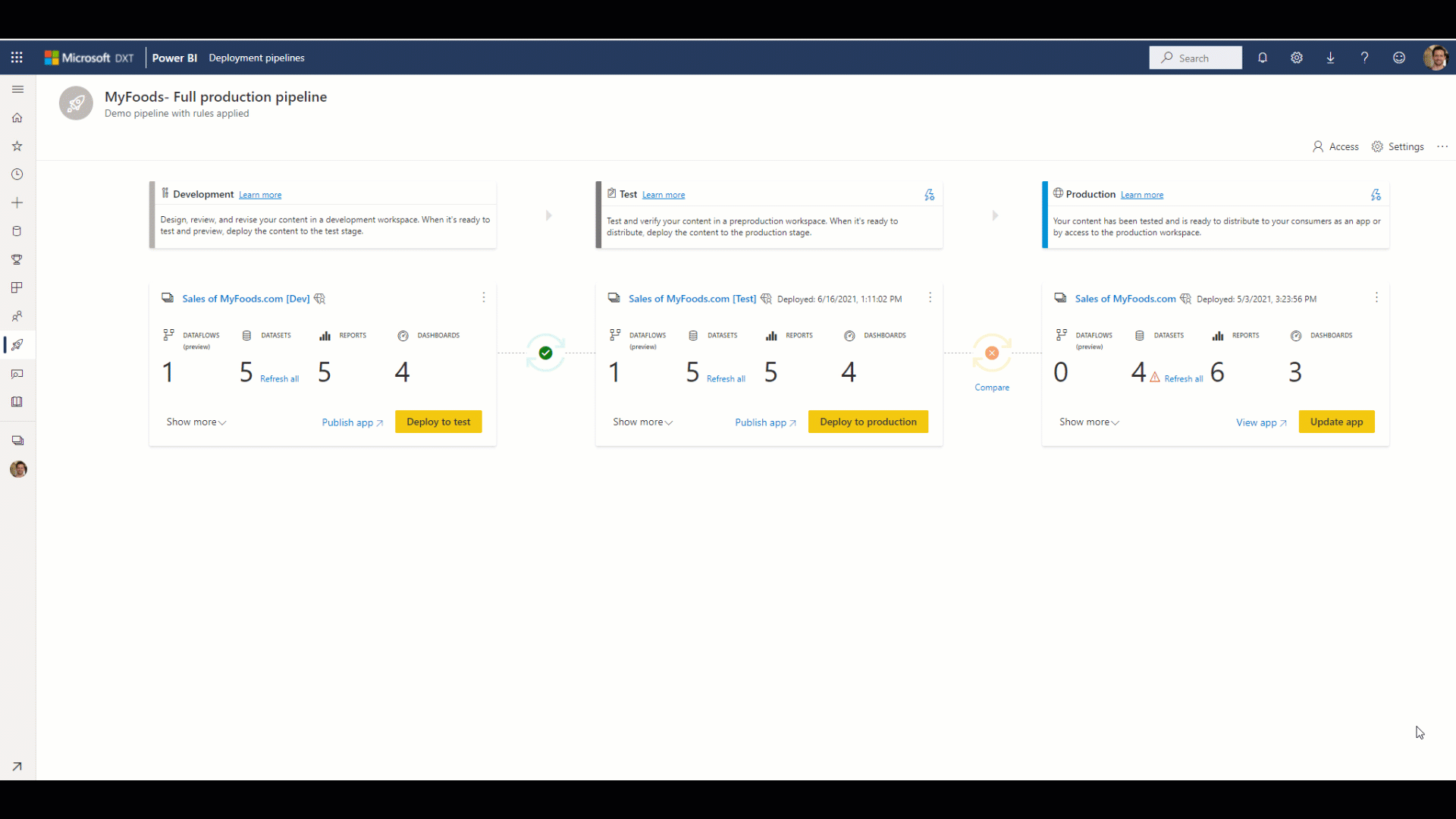
Item pairing
Pairing is the process by which an item (such as reports, dashboards, and semantic models) in one stage of the deployment pipeline is associated with the same item in the adjacent stage. Pairing occurs when you assign a workspace to a deployment stage or when you deploy content from one stage to another. Pairing is vital for correct deployments. If items aren't paired, even if they appear to be the same, they won't overwrite on a subsequent deployment.
- Items in the same folder with the same name and type are automatically paired when the workspace is assigned or items are deployed.
- Items that are paired remain paired even if you change their names. Therefore, paired items can have different names.
- Items added after the workspace is assigned to a pipeline aren't automatically paired. Therefore, you can have identical items in adjacent workspaces that aren't paired.
For more information about items pairing and how it works, see Item pairing.
Deployment method
When you deploy content from the source stage to a target stage, paired items are overwritten. Content in the target stage that doesn't exist in the source stage remains in the target stage as is. After you select deploy, you'll get a warning message listing the items that will be overwritten.
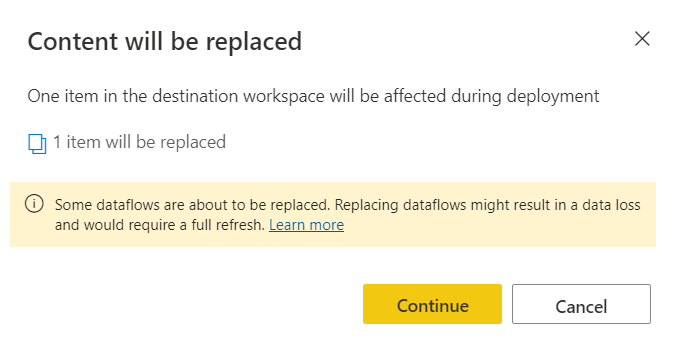
You can learn more about which item properties are copied to the next stage, and which properties aren't copied, in Understand the deployment process.
Automation
You can also deploy content programmatically, using the deployment pipelines REST APIs. Learn more about the automation process in Automate your deployment pipeline using APIs and DevOps.
Related content
Feedback
Coming soon: Throughout 2024 we will be phasing out GitHub Issues as the feedback mechanism for content and replacing it with a new feedback system. For more information see: https://aka.ms/ContentUserFeedback.
Submit and view feedback for