Tutorial: Get started with EF Core in an ASP.NET MVC web app
By Tom Dykstra and Rick Anderson
This tutorial teaches ASP.NET Core MVC and Entity Framework Core with controllers and views. Razor Pages is an alternative programming model. For new development, we recommend Razor Pages over MVC with controllers and views. See the Razor Pages version of this tutorial. Each tutorial covers some material the other doesn't:
Some things this MVC tutorial has that the Razor Pages tutorial doesn't:
- Implement inheritance in the data model
- Perform raw SQL queries
- Use dynamic LINQ to simplify code
Some things the Razor Pages tutorial has that this one doesn't:
- Use Select method to load related data
- Best practices for EF.
The Contoso University sample web app demonstrates how to create an ASP.NET Core MVC web app using Entity Framework (EF) Core and Visual Studio.
The sample app is a web site for a fictional Contoso University. It includes functionality such as student admission, course creation, and instructor assignments. This is the first in a series of tutorials that explain how to build the Contoso University sample app.
Prerequisites
- If you're new to ASP.NET Core MVC, go through the Get started with ASP.NET Core MVC tutorial series before starting this one.
- Visual Studio 2022 with the ASP.NET and web development workload.
- .NET 6.0 SDK
This tutorial has not been updated for ASP.NET Core 6 or later. The tutorial's instructions will not work correctly if you create a project that targets ASP.NET Core 6 or later. For example, the ASP.NET Core 6 and later web templates use the minimal hosting model, which unifies Startup.cs and Program.cs into a single Program.cs file.
Another difference introduced in .NET 6 is the NRT (nullable reference types) feature. The project templates enable this feature by default. Problems can happen where EF considers a property to be required in .NET 6 which is nullable in .NET 5. For example, the Create Student page will fail silently unless the Enrollments property is made nullable or the asp-validation-summary helper tag is changed from ModelOnly to All.
We recommend that you install and use the .NET 5 SDK for this tutorial. Until this tutorial is updated, see Razor Pages with Entity Framework Core in ASP.NET Core - Tutorial 1 of 8 on how to use Entity Framework with ASP.NET Core 6 or later.
Database engines
The Visual Studio instructions use SQL Server LocalDB, a version of SQL Server Express that runs only on Windows.
Solve problems and troubleshoot
If you run into a problem you can't resolve, you can generally find the solution by comparing your code to the completed project. For a list of common errors and how to solve them, see the Troubleshooting section of the last tutorial in the series. If you don't find what you need there, you can post a question to StackOverflow.com for ASP.NET Core or EF Core.
Tip
This is a series of 10 tutorials, each of which builds on what is done in earlier tutorials. Consider saving a copy of the project after each successful tutorial completion. Then if you run into problems, you can start over from the previous tutorial instead of going back to the beginning of the whole series.
Contoso University web app
The app built in these tutorials is a basic university web site.
Users can view and update student, course, and instructor information. Here are a few of the screens in the app:
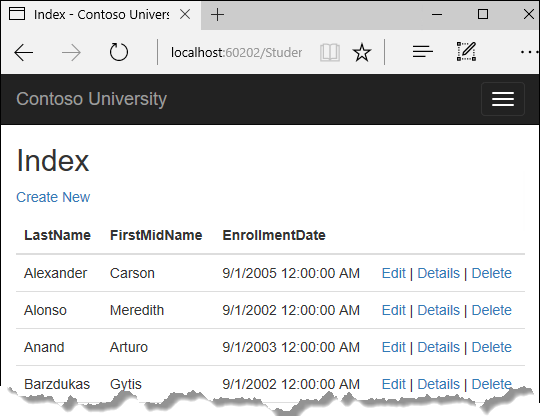
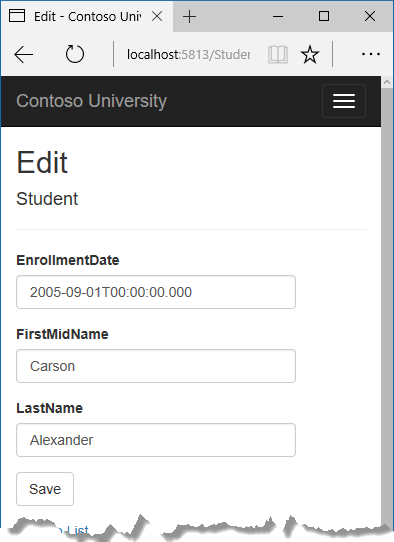
Create web app
- Start Visual Studio and select Create a new project.
- In the Create a new project dialog, select ASP.NET Core Web Application > Next.
- In the Configure your new project dialog, enter
ContosoUniversityfor Project name. It's important to use this exact name including capitalization, so eachnamespacematches when code is copied. - Select Create.
- In the Create a new ASP.NET Core web application dialog, select:
- .NET Core and ASP.NET Core 5.0 in the dropdowns.
- ASP.NET Core Web App (Model-View-Controller).
- Create
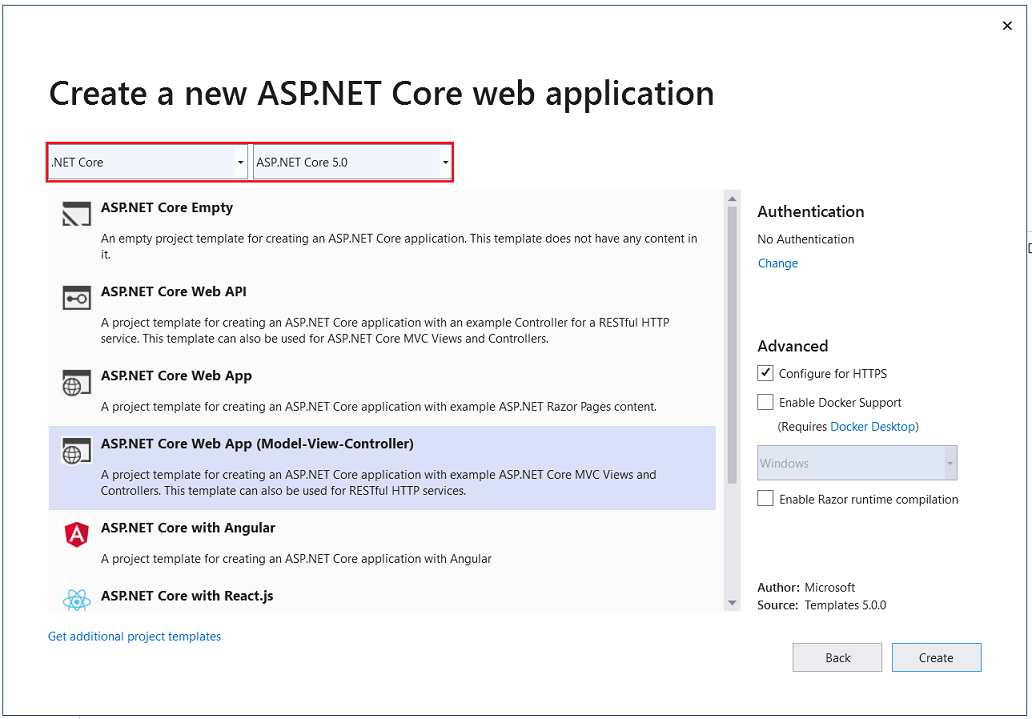
Set up the site style
A few basic changes set up the site menu, layout, and home page.
Open Views/Shared/_Layout.cshtml and make the following changes:
- Change each occurrence of
ContosoUniversitytoContoso University. There are three occurrences. - Add menu entries for About, Students, Courses, Instructors, and Departments, and delete the Privacy menu entry.
The preceding changes are highlighted in the following code:
<!DOCTYPE html>
<html lang="en">
<head>
<meta charset="utf-8" />
<meta name="viewport" content="width=device-width, initial-scale=1.0" />
<title>@ViewData["Title"] - Contoso University</title>
<link rel="stylesheet" href="~/lib/bootstrap/dist/css/bootstrap.css" />
<link rel="stylesheet" href="~/css/site.css" />
</head>
<body>
<header>
<nav class="navbar navbar-expand-sm navbar-toggleable-sm navbar-light bg-white border-bottom box-shadow mb-3">
<div class="container">
<a class="navbar-brand" asp-area="" asp-controller="Home" asp-action="Index">Contoso University</a>
<button class="navbar-toggler" type="button" data-toggle="collapse" data-target=".navbar-collapse" aria-controls="navbarSupportedContent"
aria-expanded="false" aria-label="Toggle navigation">
<span class="navbar-toggler-icon"></span>
</button>
<div class="navbar-collapse collapse d-sm-inline-flex justify-content-between">
<ul class="navbar-nav flex-grow-1">
<li class="nav-item">
<a class="nav-link text-dark" asp-area="" asp-controller="Home" asp-action="Index">Home</a>
</li>
<li class="nav-item">
<a class="nav-link text-dark" asp-area="" asp-controller="Home" asp-action="About">About</a>
</li>
<li class="nav-item">
<a class="nav-link text-dark" asp-area="" asp-controller="Students" asp-action="Index">Students</a>
</li>
<li class="nav-item">
<a class="nav-link text-dark" asp-area="" asp-controller="Courses" asp-action="Index">Courses</a>
</li>
<li class="nav-item">
<a class="nav-link text-dark" asp-area="" asp-controller="Instructors" asp-action="Index">Instructors</a>
</li>
<li class="nav-item">
<a class="nav-link text-dark" asp-area="" asp-controller="Departments" asp-action="Index">Departments</a>
</li>
</ul>
</div>
</div>
</nav>
</header>
<div class="container">
<main role="main" class="pb-3">
@RenderBody()
</main>
</div>
<footer class="border-top footer text-muted">
<div class="container">
© 2020 - Contoso University - <a asp-area="" asp-controller="Home" asp-action="Privacy">Privacy</a>
</div>
</footer>
<script src="~/lib/jquery/dist/jquery.js"></script>
<script src="~/lib/bootstrap/dist/js/bootstrap.bundle.js"></script>
<script src="~/js/site.js" asp-append-version="true"></script>
@await RenderSectionAsync("Scripts", required: false)
</body>
</html>
In Views/Home/Index.cshtml, replace the contents of the file with the following markup:
@{
ViewData["Title"] = "Home Page";
}
<div class="jumbotron">
<h1>Contoso University</h1>
</div>
<div class="row">
<div class="col-md-4">
<h2>Welcome to Contoso University</h2>
<p>
Contoso University is a sample application that
demonstrates how to use Entity Framework Core in an
ASP.NET Core MVC web application.
</p>
</div>
<div class="col-md-4">
<h2>Build it from scratch</h2>
<p>You can build the application by following the steps in a series of tutorials.</p>
<p><a class="btn btn-default" href="https://docs.asp.net/en/latest/data/ef-mvc/intro.html">See the tutorial »</a></p>
</div>
<div class="col-md-4">
<h2>Download it</h2>
<p>You can download the completed project from GitHub.</p>
<p><a class="btn btn-default" href="https://github.com/dotnet/AspNetCore.Docs/tree/main/aspnetcore/data/ef-mvc/intro/samples/5cu-final">See project source code »</a></p>
</div>
</div>
Press CTRL+F5 to run the project or choose Debug > Start Without Debugging from the menu. The home page is displayed with tabs for the pages created in this tutorial.
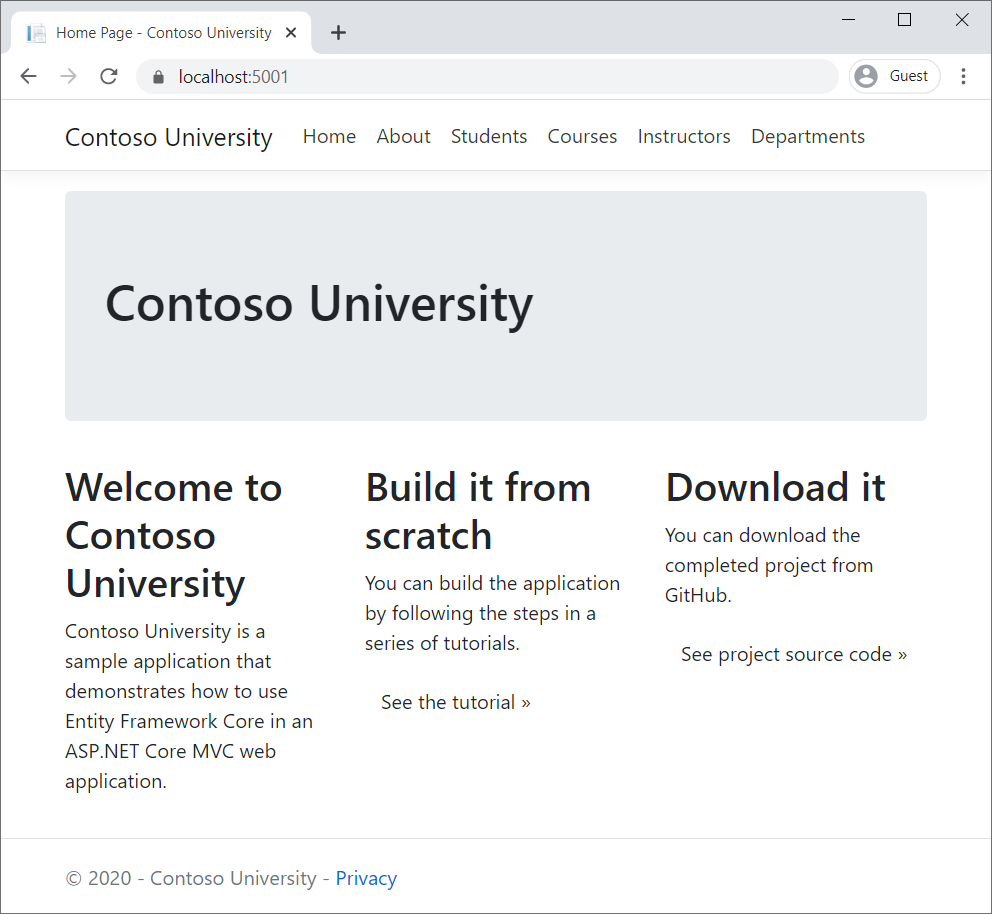
EF Core NuGet packages
This tutorial uses SQL Server, and the provider package is Microsoft.EntityFrameworkCore.SqlServer.
The EF SQL Server package and its dependencies, Microsoft.EntityFrameworkCore and Microsoft.EntityFrameworkCore.Relational, provide runtime support for EF.
Add the Microsoft.AspNetCore.Diagnostics.EntityFrameworkCore NuGet package. In the Package Manager Console (PMC), enter the following commands to add the NuGet packages:
Install-Package Microsoft.AspNetCore.Diagnostics.EntityFrameworkCore
Install-Package Microsoft.EntityFrameworkCore.SqlServer
The Microsoft.AspNetCore.Diagnostics.EntityFrameworkCore NuGet package provides ASP.NET Core middleware for EF Core error pages. This middleware helps to detect and diagnose errors with EF Core migrations.
For information about other database providers that are available for EF Core, see Database providers.
Create the data model
The following entity classes are created for this app:
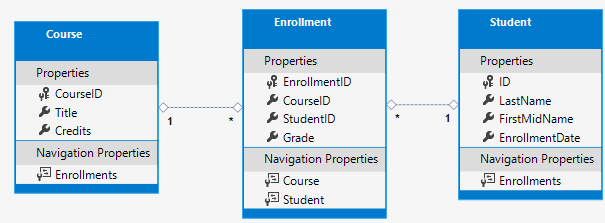
The preceding entities have the following relationships:
- A one-to-many relationship between
StudentandEnrollmententities. A student can be enrolled in any number of courses. - A one-to-many relationship between
CourseandEnrollmententities. A course can have any number of students enrolled in it.
In the following sections, a class is created for each of these entities.
The Student entity
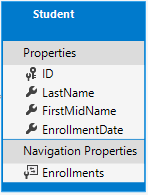
In the Models folder, create the Student class with the following code:
using System;
using System.Collections.Generic;
namespace ContosoUniversity.Models
{
public class Student
{
public int ID { get; set; }
public string LastName { get; set; }
public string FirstMidName { get; set; }
public DateTime EnrollmentDate { get; set; }
public ICollection<Enrollment> Enrollments { get; set; }
}
}
The ID property is the primary key (PK) column of the database table that corresponds to this class. By default, EF interprets a property that's named ID or classnameID as the primary key. For example, the PK could be named StudentID rather than ID.
The Enrollments property is a navigation property. Navigation properties hold other entities that are related to this entity. The Enrollments property of a Student entity:
- Contains all of the
Enrollmententities that are related to thatStudententity. - If a specific
Studentrow in the database has two relatedEnrollmentrows:- That
Studententity'sEnrollmentsnavigation property contains those twoEnrollmententities.
- That
Enrollment rows contain a student's PK value in the StudentID foreign key (FK) column.
If a navigation property can hold multiple entities:
- The type must be a list, such as
ICollection<T>,List<T>, orHashSet<T>. - Entities can be added, deleted, and updated.
Many-to-many and one-to-many navigation relationships can contain multiple entities. When ICollection<T> is used, EF creates a HashSet<T> collection by default.
The Enrollment entity
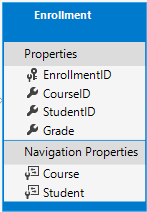
In the Models folder, create the Enrollment class with the following code:
namespace ContosoUniversity.Models
{
public enum Grade
{
A, B, C, D, F
}
public class Enrollment
{
public int EnrollmentID { get; set; }
public int CourseID { get; set; }
public int StudentID { get; set; }
public Grade? Grade { get; set; }
public Course Course { get; set; }
public Student Student { get; set; }
}
}
The EnrollmentID property is the PK. This entity uses the classnameID pattern instead of ID by itself. The Student entity used the ID pattern. Some developers prefer to use one pattern throughout the data model. In this tutorial, the variation illustrates that either pattern can be used. A later tutorial shows how using ID without classname makes it easier to implement inheritance in the data model.
The Grade property is an enum. The ? after the Grade type declaration indicates that the Grade property is nullable. A grade that's null is different from a zero grade. null means a grade isn't known or hasn't been assigned yet.
The StudentID property is a foreign key (FK), and the corresponding navigation property is Student. An Enrollment entity is associated with one Student entity, so the property can only hold a single Student entity. This differs from the Student.Enrollments navigation property, which can hold multiple Enrollment entities.
The CourseID property is a FK, and the corresponding navigation property is Course. An Enrollment entity is associated with one Course entity.
Entity Framework interprets a property as a FK property if it's named <navigation property name><primary key property name>. For example, StudentID for the Student navigation property since the Student entity's PK is ID. FK properties can also be named <primary key property name>. For example, CourseID because the Course entity's PK is CourseID.
The Course entity
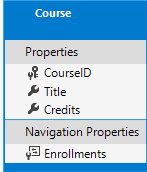
In the Models folder, create the Course class with the following code:
using System.Collections.Generic;
using System.ComponentModel.DataAnnotations.Schema;
namespace ContosoUniversity.Models
{
public class Course
{
[DatabaseGenerated(DatabaseGeneratedOption.None)]
public int CourseID { get; set; }
public string Title { get; set; }
public int Credits { get; set; }
public ICollection<Enrollment> Enrollments { get; set; }
}
}
The Enrollments property is a navigation property. A Course entity can be related to any number of Enrollment entities.
The DatabaseGenerated attribute is explained in a later tutorial. This attribute allows entering the PK for the course rather than having the database generate it.
Create the database context
The main class that coordinates EF functionality for a given data model is the DbContext database context class. This class is created by deriving from the Microsoft.EntityFrameworkCore.DbContext class. The DbContext derived class specifies which entities are included in the data model. Some EF behaviors can be customized. In this project, the class is named SchoolContext.
In the project folder, create a folder named Data.
In the Data folder create a SchoolContext class with the following code:
using ContosoUniversity.Models;
using Microsoft.EntityFrameworkCore;
namespace ContosoUniversity.Data
{
public class SchoolContext : DbContext
{
public SchoolContext(DbContextOptions<SchoolContext> options) : base(options)
{
}
public DbSet<Course> Courses { get; set; }
public DbSet<Enrollment> Enrollments { get; set; }
public DbSet<Student> Students { get; set; }
}
}
The preceding code creates a DbSet property for each entity set. In EF terminology:
- An entity set typically corresponds to a database table.
- An entity corresponds to a row in the table.
The DbSet<Enrollment> and DbSet<Course> statements could be omitted and it would work the same. EF would include them implicitly because:
- The
Studententity references theEnrollmententity. - The
Enrollmententity references theCourseentity.
When the database is created, EF creates tables that have names the same as the DbSet property names. Property names for collections are typically plural. For example, Students rather than Student. Developers disagree about whether table names should be pluralized or not. For these tutorials, the default behavior is overridden by specifying singular table names in the DbContext. To do that, add the following highlighted code after the last DbSet property.
using ContosoUniversity.Models;
using Microsoft.EntityFrameworkCore;
namespace ContosoUniversity.Data
{
public class SchoolContext : DbContext
{
public SchoolContext(DbContextOptions<SchoolContext> options) : base(options)
{
}
public DbSet<Course> Courses { get; set; }
public DbSet<Enrollment> Enrollments { get; set; }
public DbSet<Student> Students { get; set; }
protected override void OnModelCreating(ModelBuilder modelBuilder)
{
modelBuilder.Entity<Course>().ToTable("Course");
modelBuilder.Entity<Enrollment>().ToTable("Enrollment");
modelBuilder.Entity<Student>().ToTable("Student");
}
}
}
Register the SchoolContext
ASP.NET Core includes dependency injection. Services, such as the EF database context, are registered with dependency injection during app startup. Components that require these services, such as MVC controllers, are provided these services via constructor parameters. The controller constructor code that gets a context instance is shown later in this tutorial.
To register SchoolContext as a service, open Startup.cs, and add the highlighted lines to the ConfigureServices method.
using ContosoUniversity.Data;
using Microsoft.EntityFrameworkCore;
using Microsoft.AspNetCore.Builder;
using Microsoft.AspNetCore.Hosting;
using Microsoft.Extensions.Configuration;
using Microsoft.Extensions.DependencyInjection;
using Microsoft.Extensions.Hosting;
namespace ContosoUniversity
{
public class Startup
{
public Startup(IConfiguration configuration)
{
Configuration = configuration;
}
public IConfiguration Configuration { get; }
public void ConfigureServices(IServiceCollection services)
{
services.AddDbContext<SchoolContext>(options =>
options.UseSqlServer(Configuration.GetConnectionString("DefaultConnection")));
services.AddControllersWithViews();
}
The name of the connection string is passed in to the context by calling a method on a DbContextOptionsBuilder object. For local development, the ASP.NET Core configuration system reads the connection string from the appsettings.json file.
Open the appsettings.json file and add a connection string as shown in the following markup:
{
"ConnectionStrings": {
"DefaultConnection": "Server=(localdb)\\mssqllocaldb;Database=ContosoUniversity1;Trusted_Connection=True;MultipleActiveResultSets=true"
},
"Logging": {
"LogLevel": {
"Default": "Information",
"Microsoft": "Warning",
"Microsoft.Hosting.Lifetime": "Information"
}
},
"AllowedHosts": "*"
}
Add the database exception filter
Add AddDatabaseDeveloperPageExceptionFilter to ConfigureServices as shown in the following code:
public void ConfigureServices(IServiceCollection services)
{
services.AddDbContext<SchoolContext>(options =>
options.UseSqlServer(Configuration.GetConnectionString("DefaultConnection")));
services.AddDatabaseDeveloperPageExceptionFilter();
services.AddControllersWithViews();
}
The AddDatabaseDeveloperPageExceptionFilter provides helpful error information in the development environment.
SQL Server Express LocalDB
The connection string specifies SQL Server LocalDB. LocalDB is a lightweight version of the SQL Server Express Database Engine and is intended for app development, not production use. LocalDB starts on demand and runs in user mode, so there's no complex configuration. By default, LocalDB creates .mdf DB files in the C:/Users/<user> directory.
Initialize DB with test data
EF creates an empty database. In this section, a method is added that's called after the database is created in order to populate it with test data.
The EnsureCreated method is used to automatically create the database. In a later tutorial, you see how to handle model changes by using Code First Migrations to change the database schema instead of dropping and re-creating the database.
In the Data folder, create a new class named DbInitializer with the following code:
using ContosoUniversity.Models;
using System;
using System.Linq;
namespace ContosoUniversity.Data
{
public static class DbInitializer
{
public static void Initialize(SchoolContext context)
{
context.Database.EnsureCreated();
// Look for any students.
if (context.Students.Any())
{
return; // DB has been seeded
}
var students = new Student[]
{
new Student{FirstMidName="Carson",LastName="Alexander",EnrollmentDate=DateTime.Parse("2005-09-01")},
new Student{FirstMidName="Meredith",LastName="Alonso",EnrollmentDate=DateTime.Parse("2002-09-01")},
new Student{FirstMidName="Arturo",LastName="Anand",EnrollmentDate=DateTime.Parse("2003-09-01")},
new Student{FirstMidName="Gytis",LastName="Barzdukas",EnrollmentDate=DateTime.Parse("2002-09-01")},
new Student{FirstMidName="Yan",LastName="Li",EnrollmentDate=DateTime.Parse("2002-09-01")},
new Student{FirstMidName="Peggy",LastName="Justice",EnrollmentDate=DateTime.Parse("2001-09-01")},
new Student{FirstMidName="Laura",LastName="Norman",EnrollmentDate=DateTime.Parse("2003-09-01")},
new Student{FirstMidName="Nino",LastName="Olivetto",EnrollmentDate=DateTime.Parse("2005-09-01")}
};
foreach (Student s in students)
{
context.Students.Add(s);
}
context.SaveChanges();
var courses = new Course[]
{
new Course{CourseID=1050,Title="Chemistry",Credits=3},
new Course{CourseID=4022,Title="Microeconomics",Credits=3},
new Course{CourseID=4041,Title="Macroeconomics",Credits=3},
new Course{CourseID=1045,Title="Calculus",Credits=4},
new Course{CourseID=3141,Title="Trigonometry",Credits=4},
new Course{CourseID=2021,Title="Composition",Credits=3},
new Course{CourseID=2042,Title="Literature",Credits=4}
};
foreach (Course c in courses)
{
context.Courses.Add(c);
}
context.SaveChanges();
var enrollments = new Enrollment[]
{
new Enrollment{StudentID=1,CourseID=1050,Grade=Grade.A},
new Enrollment{StudentID=1,CourseID=4022,Grade=Grade.C},
new Enrollment{StudentID=1,CourseID=4041,Grade=Grade.B},
new Enrollment{StudentID=2,CourseID=1045,Grade=Grade.B},
new Enrollment{StudentID=2,CourseID=3141,Grade=Grade.F},
new Enrollment{StudentID=2,CourseID=2021,Grade=Grade.F},
new Enrollment{StudentID=3,CourseID=1050},
new Enrollment{StudentID=4,CourseID=1050},
new Enrollment{StudentID=4,CourseID=4022,Grade=Grade.F},
new Enrollment{StudentID=5,CourseID=4041,Grade=Grade.C},
new Enrollment{StudentID=6,CourseID=1045},
new Enrollment{StudentID=7,CourseID=3141,Grade=Grade.A},
};
foreach (Enrollment e in enrollments)
{
context.Enrollments.Add(e);
}
context.SaveChanges();
}
}
}
The preceding code checks if the database exists:
- If the database is not found;
- It is created and loaded with test data. It loads test data into arrays rather than
List<T>collections to optimize performance.
- It is created and loaded with test data. It loads test data into arrays rather than
- If the database is found, it takes no action.
Update Program.cs with the following code:
using ContosoUniversity.Data;
using Microsoft.Extensions.DependencyInjection;
using Microsoft.AspNetCore.Hosting;
using Microsoft.Extensions.Hosting;
using Microsoft.Extensions.Logging;
using System;
namespace ContosoUniversity
{
public class Program
{
public static void Main(string[] args)
{
var host = CreateHostBuilder(args).Build();
CreateDbIfNotExists(host);
host.Run();
}
private static void CreateDbIfNotExists(IHost host)
{
using (var scope = host.Services.CreateScope())
{
var services = scope.ServiceProvider;
try
{
var context = services.GetRequiredService<SchoolContext>();
DbInitializer.Initialize(context);
}
catch (Exception ex)
{
var logger = services.GetRequiredService<ILogger<Program>>();
logger.LogError(ex, "An error occurred creating the DB.");
}
}
}
public static IHostBuilder CreateHostBuilder(string[] args) =>
Host.CreateDefaultBuilder(args)
.ConfigureWebHostDefaults(webBuilder =>
{
webBuilder.UseStartup<Startup>();
});
}
}
Program.cs does the following on app startup:
- Get a database context instance from the dependency injection container.
- Call the
DbInitializer.Initializemethod. - Dispose the context when the
Initializemethod completes as shown in the following code:
public static void Main(string[] args)
{
var host = CreateWebHostBuilder(args).Build();
using (var scope = host.Services.CreateScope())
{
var services = scope.ServiceProvider;
try
{
var context = services.GetRequiredService<SchoolContext>();
DbInitializer.Initialize(context);
}
catch (Exception ex)
{
var logger = services.GetRequiredService<ILogger<Program>>();
logger.LogError(ex, "An error occurred while seeding the database.");
}
}
host.Run();
}
The first time the app is run, the database is created and loaded with test data. Whenever the data model changes:
- Delete the database.
- Update the seed method, and start afresh with a new database.
In later tutorials, the database is modified when the data model changes, without deleting and re-creating it. No data is lost when the data model changes.
Create controller and views
Use the scaffolding engine in Visual Studio to add an MVC controller and views that will use EF to query and save data.
The automatic creation of CRUD action methods and views is known as scaffolding.
- In Solution Explorer, right-click the
Controllersfolder and select Add > New Scaffolded Item. - In the Add Scaffold dialog box:
- Select MVC controller with views, using Entity Framework.
- Click Add. The Add MVC Controller with views, using Entity Framework dialog box appears:
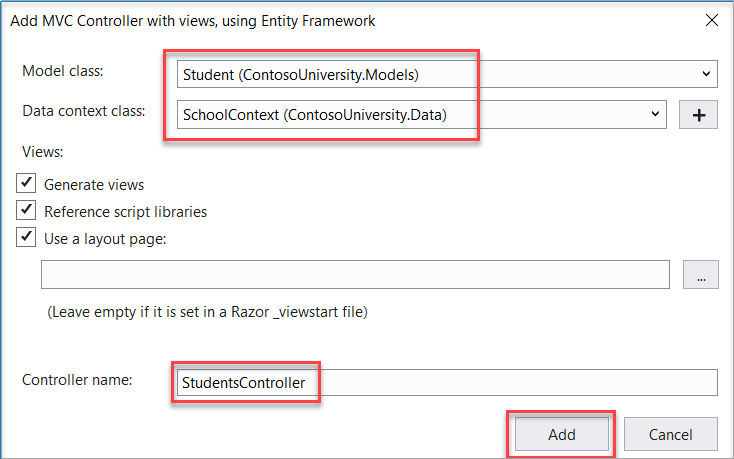
- In Model class, select Student.
- In Data context class, select SchoolContext.
- Accept the default StudentsController as the name.
- Click Add.
The Visual Studio scaffolding engine creates a StudentsController.cs file and a set of views (*.cshtml files) that work with the controller.
Notice the controller takes a SchoolContext as a constructor parameter.
namespace ContosoUniversity.Controllers
{
public class StudentsController : Controller
{
private readonly SchoolContext _context;
public StudentsController(SchoolContext context)
{
_context = context;
}
ASP.NET Core dependency injection takes care of passing an instance of SchoolContext into the controller. You configured that in the Startup class.
The controller contains an Index action method, which displays all students in the database. The method gets a list of students from the Students entity set by reading the Students property of the database context instance:
public async Task<IActionResult> Index()
{
return View(await _context.Students.ToListAsync());
}
The asynchronous programming elements in this code are explained later in the tutorial.
The Views/Students/Index.cshtml view displays this list in a table:
@model IEnumerable<ContosoUniversity.Models.Student>
@{
ViewData["Title"] = "Index";
}
<h2>Index</h2>
<p>
<a asp-action="Create">Create New</a>
</p>
<table class="table">
<thead>
<tr>
<th>
@Html.DisplayNameFor(model => model.LastName)
</th>
<th>
@Html.DisplayNameFor(model => model.FirstMidName)
</th>
<th>
@Html.DisplayNameFor(model => model.EnrollmentDate)
</th>
<th></th>
</tr>
</thead>
<tbody>
@foreach (var item in Model) {
<tr>
<td>
@Html.DisplayFor(modelItem => item.LastName)
</td>
<td>
@Html.DisplayFor(modelItem => item.FirstMidName)
</td>
<td>
@Html.DisplayFor(modelItem => item.EnrollmentDate)
</td>
<td>
<a asp-action="Edit" asp-route-id="@item.ID">Edit</a> |
<a asp-action="Details" asp-route-id="@item.ID">Details</a> |
<a asp-action="Delete" asp-route-id="@item.ID">Delete</a>
</td>
</tr>
}
</tbody>
</table>
Press CTRL+F5 to run the project or choose Debug > Start Without Debugging from the menu.
Click the Students tab to see the test data that the DbInitializer.Initialize method inserted. Depending on how narrow your browser window is, you'll see the Students tab link at the top of the page or you'll have to click the navigation icon in the upper right corner to see the link.
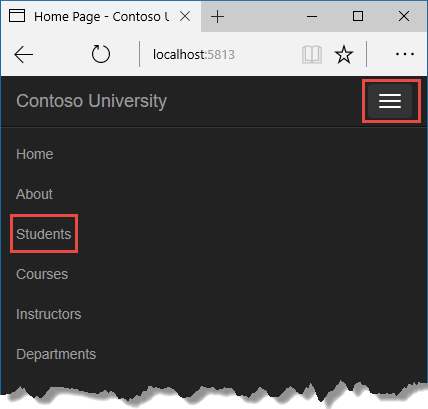
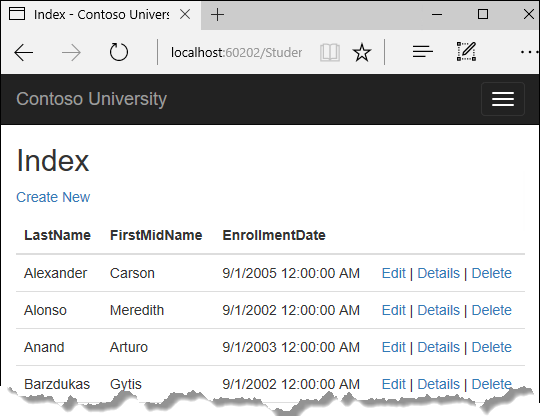
View the database
When the app is started, the DbInitializer.Initialize method calls EnsureCreated. EF saw that there was no database:
- So it created a database.
- The
Initializemethod code populated the database with data.
Use SQL Server Object Explorer (SSOX) to view the database in Visual Studio:
- Select SQL Server Object Explorer from the View menu in Visual Studio.
- In SSOX, select (localdb)\MSSQLLocalDB > Databases.
- Select
ContosoUniversity1, the entry for the database name that's in the connection string in theappsettings.jsonfile. - Expand the Tables node to see the tables in the database.
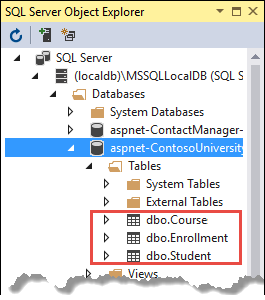
Right-click the Student table and click View Data to see the data in the table.
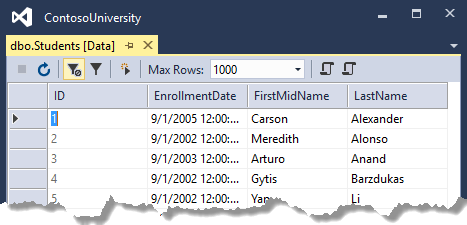
The *.mdf and *.ldf database files are in the C:\Users\<username> folder.
Because EnsureCreated is called in the initializer method that runs on app start, you could:
- Make a change to the
Studentclass. - Delete the database.
- Stop, then start the app. The database is automatically re-created to match the change.
For example, if an EmailAddress property is added to the Student class, a new EmailAddress column in the re-created table. The view won't display the new EmailAddress property.
Conventions
The amount of code written in order for the EF to create a complete database is minimal because of the use of the conventions EF uses:
- The names of
DbSetproperties are used as table names. For entities not referenced by aDbSetproperty, entity class names are used as table names. - Entity property names are used for column names.
- Entity properties that are named
IDorclassnameIDare recognized as PK properties. - A property is interpreted as a FK property if it's named
<navigation property name><PK property name>. For example,StudentIDfor theStudentnavigation property since theStudententity's PK isID. FK properties can also be named<primary key property name>. For example,EnrollmentIDsince theEnrollmententity's PK isEnrollmentID.
Conventional behavior can be overridden. For example, table names can be explicitly specified, as shown earlier in this tutorial. Column names and any property can be set as a PK or FK.
Asynchronous code
Asynchronous programming is the default mode for ASP.NET Core and EF Core.
A web server has a limited number of threads available, and in high load situations all of the available threads might be in use. When that happens, the server can't process new requests until the threads are freed up. With synchronous code, many threads may be tied up while they aren't actually doing any work because they're waiting for I/O to complete. With asynchronous code, when a process is waiting for I/O to complete, its thread is freed up for the server to use for processing other requests. As a result, asynchronous code enables server resources to be used more efficiently, and the server is enabled to handle more traffic without delays.
Asynchronous code does introduce a small amount of overhead at run time, but for low traffic situations the performance hit is negligible, while for high traffic situations, the potential performance improvement is substantial.
In the following code, async, Task<T>, await, and ToListAsync make the code execute asynchronously.
public async Task<IActionResult> Index()
{
return View(await _context.Students.ToListAsync());
}
- The
asynckeyword tells the compiler to generate callbacks for parts of the method body and to automatically create theTask<IActionResult>object that's returned. - The return type
Task<IActionResult>represents ongoing work with a result of typeIActionResult. - The
awaitkeyword causes the compiler to split the method into two parts. The first part ends with the operation that's started asynchronously. The second part is put into a callback method that's called when the operation completes. ToListAsyncis the asynchronous version of theToListextension method.
Some things to be aware of when writing asynchronous code that uses EF:
- Only statements that cause queries or commands to be sent to the database are executed asynchronously. That includes, for example,
ToListAsync,SingleOrDefaultAsync, andSaveChangesAsync. It doesn't include, for example, statements that just change anIQueryable, such asvar students = context.Students.Where(s => s.LastName == "Davolio"). - An EF context isn't thread safe: don't try to do multiple operations in parallel. When you call any async EF method, always use the
awaitkeyword. - To take advantage of the performance benefits of async code, make sure that any library packages used also use async if they call any EF methods that cause queries to be sent to the database.
For more information about asynchronous programming in .NET, see Async Overview.
Limit entities fetched
See Performance considerations for information on limiting the number of entities returned from a query.
SQL Logging of Entity Framework Core
Logging configuration is commonly provided by the Logging section of appsettings.{Environment}.json files. To log SQL statements, add "Microsoft.EntityFrameworkCore.Database.Command": "Information" to the appsettings.Development.json file:
{
"ConnectionStrings": {
"DefaultConnection": "Server=(localdb)\\mssqllocaldb;Database=MyDB-2;Trusted_Connection=True;MultipleActiveResultSets=true"
},
"Logging": {
"LogLevel": {
"Default": "Information",
"Microsoft": "Warning",
"Microsoft.Hosting.Lifetime": "Information"
,"Microsoft.EntityFrameworkCore.Database.Command": "Information"
}
},
"AllowedHosts": "*"
}
With the preceding JSON, SQL statements are displayed on the command line and in the Visual Studio output window.
For more information, see Logging in .NET Core and ASP.NET Core and this GitHub issue.
Advance to the next tutorial to learn how to perform basic CRUD (create, read, update, delete) operations.
This tutorial teaches ASP.NET Core MVC and Entity Framework Core with controllers and views. Razor Pages is an alternative programming model. For new development, we recommend Razor Pages over MVC with controllers and views. See the Razor Pages version of this tutorial. Each tutorial covers some material the other doesn't:
Some things this MVC tutorial has that the Razor Pages tutorial doesn't:
- Implement inheritance in the data model
- Perform raw SQL queries
- Use dynamic LINQ to simplify code
Some things the Razor Pages tutorial has that this one doesn't:
- Use Select method to load related data
- Best practices for EF.
The Contoso University sample web application demonstrates how to create ASP.NET Core 2.2 MVC web applications using Entity Framework (EF) Core 2.2 and Visual Studio 2019.
This tutorial has not been updated for ASP.NET Core 3.1. It has been updated for ASP.NET Core 5.0.
The sample application is a web site for a fictional Contoso University. It includes functionality such as student admission, course creation, and instructor assignments. This is the first in a series of tutorials that explain how to build the Contoso University sample application from scratch.
Prerequisites
- .NET Core SDK 2.2
- Visual Studio 2019 with the following workloads:
- ASP.NET and web development workload
- .NET Core cross-platform development workload
Troubleshooting
If you run into a problem you can't resolve, you can generally find the solution by comparing your code to the completed project. For a list of common errors and how to solve them, see the Troubleshooting section of the last tutorial in the series. If you don't find what you need there, you can post a question to StackOverflow.com for ASP.NET Core or EF Core.
Tip
This is a series of 10 tutorials, each of which builds on what is done in earlier tutorials. Consider saving a copy of the project after each successful tutorial completion. Then if you run into problems, you can start over from the previous tutorial instead of going back to the beginning of the whole series.
Contoso University web app
The application you'll be building in these tutorials is a simple university web site.
Users can view and update student, course, and instructor information. Here are a few of the screens you'll create.
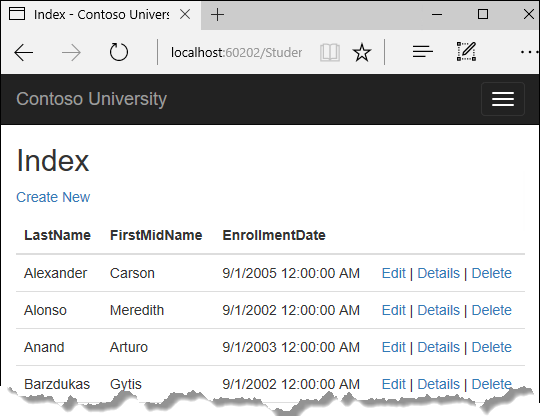
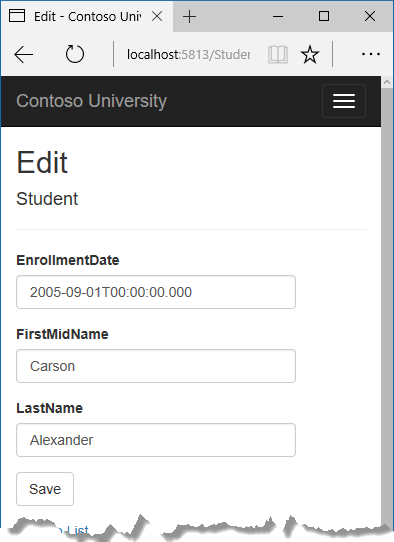
Create web app
Open Visual Studio.
From the File menu, select New > Project.
From the left pane, select Installed > Visual C# > Web.
Select the ASP.NET Core Web Application project template.
Enter ContosoUniversity as the name and click OK.
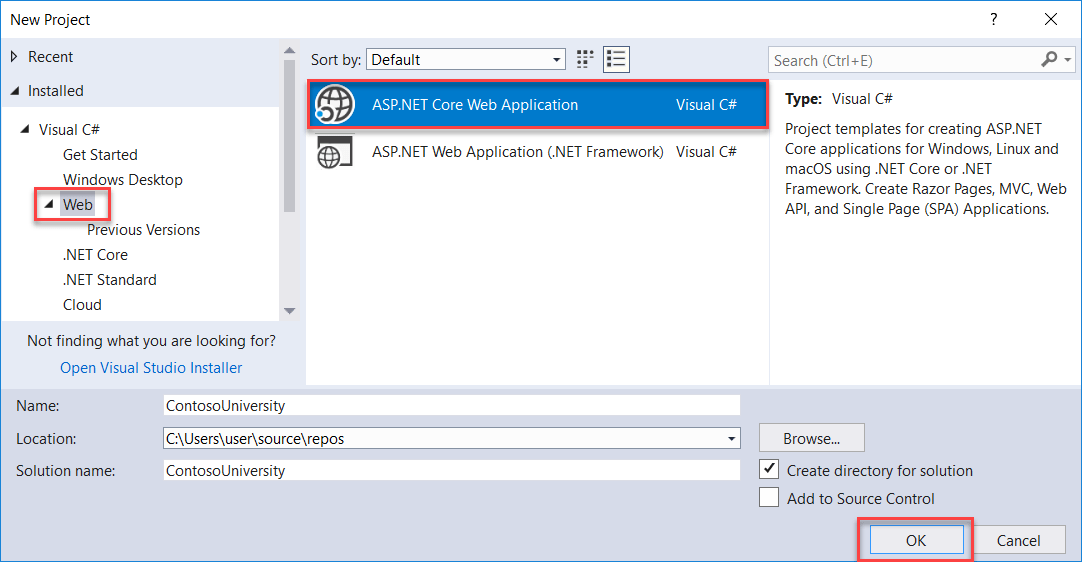
Wait for the New ASP.NET Core Web Application dialog to appear.
Select .NET Core, ASP.NET Core 2.2 and the Web Application (Model-View-Controller) template.
Make sure Authentication is set to No Authentication.
Select OK
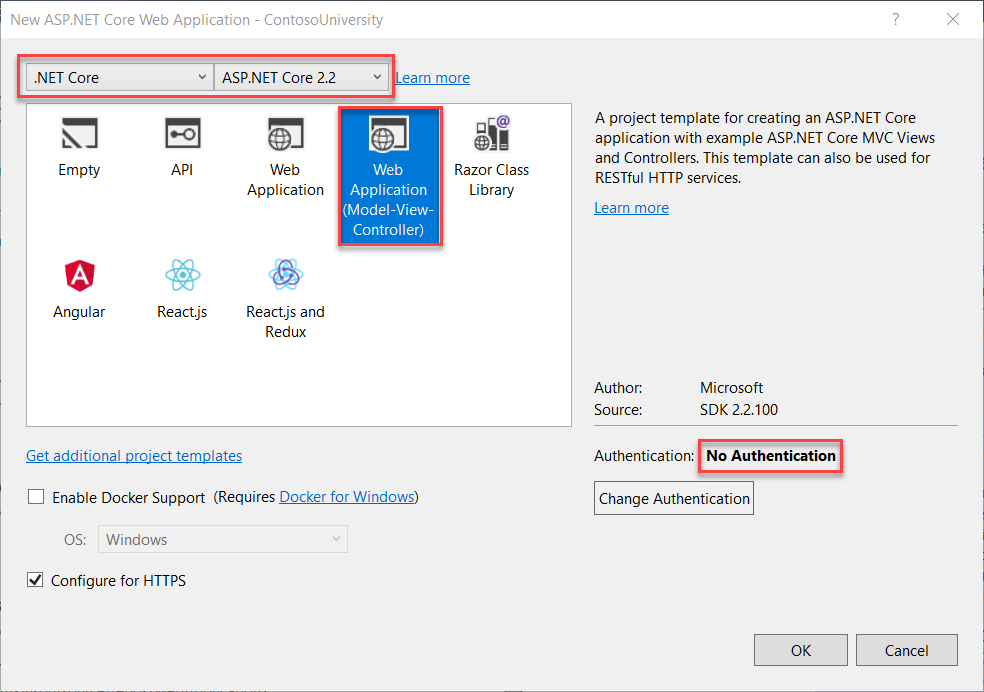
Set up the site style
A few simple changes will set up the site menu, layout, and home page.
Open Views/Shared/_Layout.cshtml and make the following changes:
Change each occurrence of "ContosoUniversity" to "Contoso University". There are three occurrences.
Add menu entries for About, Students, Courses, Instructors, and Departments, and delete the Privacy menu entry.
The changes are highlighted.
<!DOCTYPE html>
<html>
<head>
<meta charset="utf-8" />
<meta name="viewport" content="width=device-width, initial-scale=1.0" />
<title>@ViewData["Title"] - Contoso University</title>
<environment include="Development">
<link rel="stylesheet" href="~/lib/bootstrap/dist/css/bootstrap.css" />
</environment>
<environment exclude="Development">
<link rel="stylesheet" href="https://cdnjs.cloudflare.com/ajax/libs/twitter-bootstrap/4.1.3/css/bootstrap.css"
asp-fallback-href="~/lib/bootstrap/dist/css/bootstrap.css"
asp-fallback-test-class="sr-only" asp-fallback-test-property="position" asp-fallback-test-value="absolute"
crossorigin="anonymous"
integrity="sha256-eSi1q2PG6J7g7ib17yAaWMcrr5GrtohYChqibrV7PBE="/>
</environment>
<link rel="stylesheet" href="~/css/site.css" />
</head>
<body>
<header>
<nav class="navbar navbar-expand-sm navbar-toggleable-sm navbar-light bg-white border-bottom box-shadow mb-3">
<div class="container">
<a class="navbar-brand" asp-area="" asp-controller="Home" asp-action="Index">Contoso University</a>
<button class="navbar-toggler" type="button" data-toggle="collapse" data-target=".navbar-collapse" aria-controls="navbarSupportedContent"
aria-expanded="false" aria-label="Toggle navigation">
<span class="navbar-toggler-icon"></span>
</button>
<div class="navbar-collapse collapse d-sm-inline-flex flex-sm-row-reverse">
<ul class="navbar-nav flex-grow-1">
<li class="nav-item">
<a class="nav-link text-dark" asp-area="" asp-controller="Home" asp-action="Index">Home</a>
</li>
<li class="nav-item">
<a class="nav-link text-dark" asp-area="" asp-controller="Home" asp-action="About">About</a>
</li>
<li class="nav-item">
<a class="nav-link text-dark" asp-area="" asp-controller="Students" asp-action="Index">Students</a>
</li>
<li class="nav-item">
<a class="nav-link text-dark" asp-area="" asp-controller="Courses" asp-action="Index">Courses</a>
</li>
<li class="nav-item">
<a class="nav-link text-dark" asp-area="" asp-controller="Instructors" asp-action="Index">Instructors</a>
</li>
<li class="nav-item">
<a class="nav-link text-dark" asp-area="" asp-controller="Departments" asp-action="Index">Departments</a>
</li>
</ul>
</div>
</div>
</nav>
</header>
<div class="container">
<partial name="_CookieConsentPartial" />
<main role="main" class="pb-3">
@RenderBody()
</main>
</div>
<footer class="border-top footer text-muted">
<div class="container">
© 2019 - Contoso University - <a asp-area="" asp-controller="Home" asp-action="Privacy">Privacy</a>
</div>
</footer>
<environment include="Development">
<script src="~/lib/jquery/dist/jquery.js"></script>
<script src="~/lib/bootstrap/dist/js/bootstrap.bundle.js"></script>
</environment>
<environment exclude="Development">
<script src="https://cdnjs.cloudflare.com/ajax/libs/jquery/3.3.1/jquery.js"
asp-fallback-src="~/lib/jquery/dist/jquery.js"
asp-fallback-test="window.jQuery"
crossorigin="anonymous"
integrity="sha256-FgpCb/KJQlLNfOu91ta32o/NMZxltwRo8QtmkMRdAu8=">
</script>
<script src="https://cdnjs.cloudflare.com/ajax/libs/twitter-bootstrap/4.1.3/js/bootstrap.bundle.js"
asp-fallback-src="~/lib/bootstrap/dist/js/bootstrap.bundle.js"
asp-fallback-test="window.jQuery && window.jQuery.fn && window.jQuery.fn.modal"
crossorigin="anonymous"
integrity="sha256-E/V4cWE4qvAeO5MOhjtGtqDzPndRO1LBk8lJ/PR7CA4=">
</script>
</environment>
<script src="~/js/site.js" asp-append-version="true"></script>
@RenderSection("Scripts", required: false)
</body>
</html>
In Views/Home/Index.cshtml, replace the contents of the file with the following code to replace the text about ASP.NET and MVC with text about this application:
@{
ViewData["Title"] = "Home Page";
}
<div class="jumbotron">
<h1>Contoso University</h1>
</div>
<div class="row">
<div class="col-md-4">
<h2>Welcome to Contoso University</h2>
<p>
Contoso University is a sample application that
demonstrates how to use Entity Framework Core in an
ASP.NET Core MVC web application.
</p>
</div>
<div class="col-md-4">
<h2>Build it from scratch</h2>
<p>You can build the application by following the steps in a series of tutorials.</p>
<p><a class="btn btn-default" href="https://docs.asp.net/en/latest/data/ef-mvc/intro.html">See the tutorial »</a></p>
</div>
<div class="col-md-4">
<h2>Download it</h2>
<p>You can download the completed project from GitHub.</p>
<p><a class="btn btn-default" href="https://github.com/dotnet/AspNetCore.Docs/tree/main/aspnetcore/data/ef-mvc/intro/samples/cu-final">See project source code »</a></p>
</div>
</div>
Press CTRL+F5 to run the project or choose Debug > Start Without Debugging from the menu. You see the home page with tabs for the pages you'll create in these tutorials.
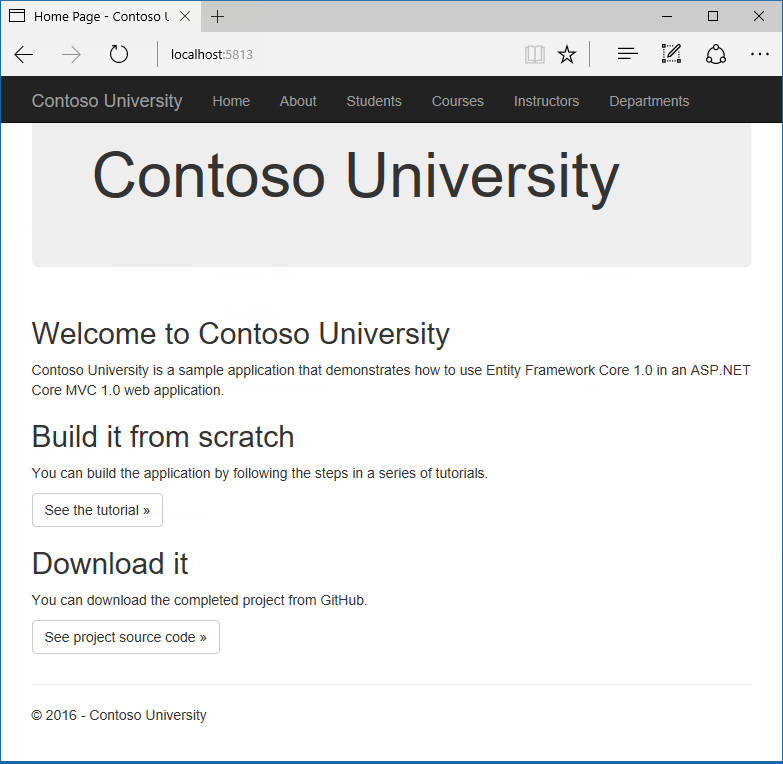
About EF Core NuGet packages
To add EF Core support to a project, install the database provider that you want to target. This tutorial uses SQL Server, and the provider package is Microsoft.EntityFrameworkCore.SqlServer. This package is included in the Microsoft.AspNetCore.App metapackage, so you don't need to reference the package.
The EF SQL Server package and its dependencies (Microsoft.EntityFrameworkCore and Microsoft.EntityFrameworkCore.Relational) provide runtime support for EF. You'll add a tooling package later, in the Migrations tutorial.
For information about other database providers that are available for Entity Framework Core, see Database providers.
Create the data model
Next you'll create entity classes for the Contoso University application. You'll start with the following three entities.
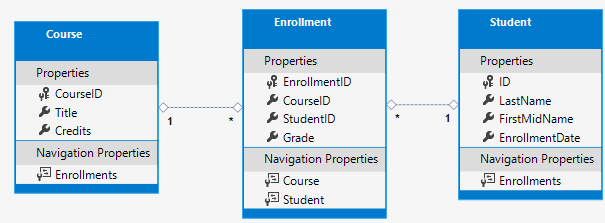
There's a one-to-many relationship between Student and Enrollment entities, and there's a one-to-many relationship between Course and Enrollment entities. In other words, a student can be enrolled in any number of courses, and a course can have any number of students enrolled in it.
In the following sections you'll create a class for each one of these entities.
The Student entity
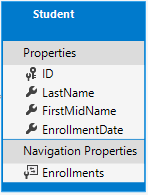
In the Models folder, create a class file named Student.cs and replace the template code with the following code.
using System;
using System.Collections.Generic;
namespace ContosoUniversity.Models
{
public class Student
{
public int ID { get; set; }
public string LastName { get; set; }
public string FirstMidName { get; set; }
public DateTime EnrollmentDate { get; set; }
public ICollection<Enrollment> Enrollments { get; set; }
}
}
The ID property will become the primary key column of the database table that corresponds to this class. By default, the Entity Framework interprets a property that's named ID or classnameID as the primary key.
The Enrollments property is a navigation property. Navigation properties hold other entities that are related to this entity. In this case, the Enrollments property of a Student entity will hold all of the Enrollment entities that are related to that Student entity. In other words, if a Student row in the database has two related Enrollment rows (rows that contain that student's primary key value in their StudentID foreign key column), that Student entity's Enrollments navigation property will contain those two Enrollment entities.
If a navigation property can hold multiple entities (as in many-to-many or one-to-many relationships), its type must be a list in which entries can be added, deleted, and updated, such as ICollection<T>. You can specify ICollection<T> or a type such as List<T> or HashSet<T>. If you specify ICollection<T>, EF creates a HashSet<T> collection by default.
The Enrollment entity
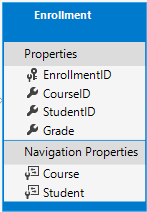
In the Models folder, create Enrollment.cs and replace the existing code with the following code:
namespace ContosoUniversity.Models
{
public enum Grade
{
A, B, C, D, F
}
public class Enrollment
{
public int EnrollmentID { get; set; }
public int CourseID { get; set; }
public int StudentID { get; set; }
public Grade? Grade { get; set; }
public Course Course { get; set; }
public Student Student { get; set; }
}
}
The EnrollmentID property will be the primary key; this entity uses the classnameID pattern instead of ID by itself as you saw in the Student entity. Ordinarily you would choose one pattern and use it throughout your data model. Here, the variation illustrates that you can use either pattern. In a later tutorial, you'll see how using ID without classname makes it easier to implement inheritance in the data model.
The Grade property is an enum. The question mark after the Grade type declaration indicates that the Grade property is nullable. A grade that's null is different from a zero grade -- null means a grade isn't known or hasn't been assigned yet.
The StudentID property is a foreign key, and the corresponding navigation property is Student. An Enrollment entity is associated with one Student entity, so the property can only hold a single Student entity (unlike the Student.Enrollments navigation property you saw earlier, which can hold multiple Enrollment entities).
The CourseID property is a foreign key, and the corresponding navigation property is Course. An Enrollment entity is associated with one Course entity.
Entity Framework interprets a property as a foreign key property if it's named <navigation property name><primary key property name> (for example, StudentID for the Student navigation property since the Student entity's primary key is ID). Foreign key properties can also be named simply <primary key property name> (for example, CourseID since the Course entity's primary key is CourseID).
The Course entity
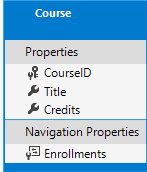
In the Models folder, create Course.cs and replace the existing code with the following code:
using System.Collections.Generic;
using System.ComponentModel.DataAnnotations.Schema;
namespace ContosoUniversity.Models
{
public class Course
{
[DatabaseGenerated(DatabaseGeneratedOption.None)]
public int CourseID { get; set; }
public string Title { get; set; }
public int Credits { get; set; }
public ICollection<Enrollment> Enrollments { get; set; }
}
}
The Enrollments property is a navigation property. A Course entity can be related to any number of Enrollment entities.
We'll say more about the DatabaseGenerated attribute in a later tutorial in this series. Basically, this attribute lets you enter the primary key for the course rather than having the database generate it.
Create the database context
The main class that coordinates Entity Framework functionality for a given data model is the database context class. You create this class by deriving from the Microsoft.EntityFrameworkCore.DbContext class. In your code you specify which entities are included in the data model. You can also customize certain Entity Framework behavior. In this project, the class is named SchoolContext.
In the project folder, create a folder named Data.
In the Data folder create a new class file named SchoolContext.cs, and replace the template code with the following code:
using ContosoUniversity.Models;
using Microsoft.EntityFrameworkCore;
namespace ContosoUniversity.Data
{
public class SchoolContext : DbContext
{
public SchoolContext(DbContextOptions<SchoolContext> options) : base(options)
{
}
public DbSet<Course> Courses { get; set; }
public DbSet<Enrollment> Enrollments { get; set; }
public DbSet<Student> Students { get; set; }
}
}
This code creates a DbSet property for each entity set. In Entity Framework terminology, an entity set typically corresponds to a database table, and an entity corresponds to a row in the table.
You could've omitted the DbSet<Enrollment> and DbSet<Course> statements and it would work the same. The Entity Framework would include them implicitly because the Student entity references the Enrollment entity and the Enrollment entity references the Course entity.
When the database is created, EF creates tables that have names the same as the DbSet property names. Property names for collections are typically plural (Students rather than Student), but developers disagree about whether table names should be pluralized or not. For these tutorials you'll override the default behavior by specifying singular table names in the DbContext. To do that, add the following highlighted code after the last DbSet property.
using ContosoUniversity.Models;
using Microsoft.EntityFrameworkCore;
namespace ContosoUniversity.Data
{
public class SchoolContext : DbContext
{
public SchoolContext(DbContextOptions<SchoolContext> options) : base(options)
{
}
public DbSet<Course> Courses { get; set; }
public DbSet<Enrollment> Enrollments { get; set; }
public DbSet<Student> Students { get; set; }
protected override void OnModelCreating(ModelBuilder modelBuilder)
{
modelBuilder.Entity<Course>().ToTable("Course");
modelBuilder.Entity<Enrollment>().ToTable("Enrollment");
modelBuilder.Entity<Student>().ToTable("Student");
}
}
}
Build the project as a check for compiler errors.
Register the SchoolContext
ASP.NET Core implements dependency injection by default. Services (such as the EF database context) are registered with dependency injection during application startup. Components that require these services (such as MVC controllers) are provided these services via constructor parameters. You'll see the controller constructor code that gets a context instance later in this tutorial.
To register SchoolContext as a service, open Startup.cs, and add the highlighted lines to the ConfigureServices method.
public void ConfigureServices(IServiceCollection services)
{
services.Configure<CookiePolicyOptions>(options =>
{
options.CheckConsentNeeded = context => true;
options.MinimumSameSitePolicy = SameSiteMode.None;
});
services.AddDbContext<SchoolContext>(options =>
options.UseSqlServer(Configuration.GetConnectionString("DefaultConnection")));
services.AddMvc();
}
The name of the connection string is passed in to the context by calling a method on a DbContextOptionsBuilder object. For local development, the ASP.NET Core configuration system reads the connection string from the appsettings.json file.
Add using statements for ContosoUniversity.Data and Microsoft.EntityFrameworkCore namespaces, and then build the project.
using ContosoUniversity.Data;
using Microsoft.EntityFrameworkCore;
using Microsoft.AspNetCore.Http;
Open the appsettings.json file and add a connection string as shown in the following example.
{
"ConnectionStrings": {
"DefaultConnection": "Server=(localdb)\\mssqllocaldb;Database=ContosoUniversity1;Trusted_Connection=True;MultipleActiveResultSets=true"
},
"Logging": {
"IncludeScopes": false,
"LogLevel": {
"Default": "Warning"
}
}
}
SQL Server Express LocalDB
The connection string specifies a SQL Server LocalDB database. LocalDB is a lightweight version of the SQL Server Express Database Engine and is intended for application development, not production use. LocalDB starts on demand and runs in user mode, so there's no complex configuration. By default, LocalDB creates .mdf database files in the C:/Users/<user> directory.
Initialize DB with test data
The Entity Framework will create an empty database for you. In this section, you write a method that's called after the database is created in order to populate it with test data.
Here you'll use the EnsureCreated method to automatically create the database. In a later tutorial you'll see how to handle model changes by using Code First Migrations to change the database schema instead of dropping and re-creating the database.
In the Data folder, create a new class file named DbInitializer.cs and replace the template code with the following code, which causes a database to be created when needed and loads test data into the new database.
using ContosoUniversity.Models;
using System;
using System.Linq;
namespace ContosoUniversity.Data
{
public static class DbInitializer
{
public static void Initialize(SchoolContext context)
{
context.Database.EnsureCreated();
// Look for any students.
if (context.Students.Any())
{
return; // DB has been seeded
}
var students = new Student[]
{
new Student{FirstMidName="Carson",LastName="Alexander",EnrollmentDate=DateTime.Parse("2005-09-01")},
new Student{FirstMidName="Meredith",LastName="Alonso",EnrollmentDate=DateTime.Parse("2002-09-01")},
new Student{FirstMidName="Arturo",LastName="Anand",EnrollmentDate=DateTime.Parse("2003-09-01")},
new Student{FirstMidName="Gytis",LastName="Barzdukas",EnrollmentDate=DateTime.Parse("2002-09-01")},
new Student{FirstMidName="Yan",LastName="Li",EnrollmentDate=DateTime.Parse("2002-09-01")},
new Student{FirstMidName="Peggy",LastName="Justice",EnrollmentDate=DateTime.Parse("2001-09-01")},
new Student{FirstMidName="Laura",LastName="Norman",EnrollmentDate=DateTime.Parse("2003-09-01")},
new Student{FirstMidName="Nino",LastName="Olivetto",EnrollmentDate=DateTime.Parse("2005-09-01")}
};
foreach (Student s in students)
{
context.Students.Add(s);
}
context.SaveChanges();
var courses = new Course[]
{
new Course{CourseID=1050,Title="Chemistry",Credits=3},
new Course{CourseID=4022,Title="Microeconomics",Credits=3},
new Course{CourseID=4041,Title="Macroeconomics",Credits=3},
new Course{CourseID=1045,Title="Calculus",Credits=4},
new Course{CourseID=3141,Title="Trigonometry",Credits=4},
new Course{CourseID=2021,Title="Composition",Credits=3},
new Course{CourseID=2042,Title="Literature",Credits=4}
};
foreach (Course c in courses)
{
context.Courses.Add(c);
}
context.SaveChanges();
var enrollments = new Enrollment[]
{
new Enrollment{StudentID=1,CourseID=1050,Grade=Grade.A},
new Enrollment{StudentID=1,CourseID=4022,Grade=Grade.C},
new Enrollment{StudentID=1,CourseID=4041,Grade=Grade.B},
new Enrollment{StudentID=2,CourseID=1045,Grade=Grade.B},
new Enrollment{StudentID=2,CourseID=3141,Grade=Grade.F},
new Enrollment{StudentID=2,CourseID=2021,Grade=Grade.F},
new Enrollment{StudentID=3,CourseID=1050},
new Enrollment{StudentID=4,CourseID=1050},
new Enrollment{StudentID=4,CourseID=4022,Grade=Grade.F},
new Enrollment{StudentID=5,CourseID=4041,Grade=Grade.C},
new Enrollment{StudentID=6,CourseID=1045},
new Enrollment{StudentID=7,CourseID=3141,Grade=Grade.A},
};
foreach (Enrollment e in enrollments)
{
context.Enrollments.Add(e);
}
context.SaveChanges();
}
}
}
The code checks if there are any students in the database, and if not, it assumes the database is new and needs to be seeded with test data. It loads test data into arrays rather than List<T> collections to optimize performance.
In Program.cs, modify the Main method to do the following on application startup:
- Get a database context instance from the dependency injection container.
- Call the seed method, passing to it the context.
- Dispose the context when the seed method is done.
using ContosoUniversity.Data;
using Microsoft.Extensions.DependencyInjection;
using Microsoft.AspNetCore.Hosting;
using Microsoft.Extensions.Hosting;
using Microsoft.Extensions.Logging;
using System;
namespace ContosoUniversity
{
public class Program
{
public static void Main(string[] args)
{
var host = CreateHostBuilder(args).Build();
CreateDbIfNotExists(host);
host.Run();
}
private static void CreateDbIfNotExists(IHost host)
{
using (var scope = host.Services.CreateScope())
{
var services = scope.ServiceProvider;
try
{
var context = services.GetRequiredService<SchoolContext>();
DbInitializer.Initialize(context);
}
catch (Exception ex)
{
var logger = services.GetRequiredService<ILogger<Program>>();
logger.LogError(ex, "An error occurred creating the DB.");
}
}
}
public static IHostBuilder CreateHostBuilder(string[] args) =>
Host.CreateDefaultBuilder(args)
.ConfigureWebHostDefaults(webBuilder =>
{
webBuilder.UseStartup<Startup>();
});
}
}
The first time you run the application, the database will be created and seeded with test data. Whenever you change the data model:
- Delete the database.
- Update the seed method, and start afresh with a new database the same way.
In later tutorials, you'll see how to modify the database when the data model changes, without deleting and re-creating it.
Create controller and views
In this section, the scaffolding engine in Visual Studio is used to add an MVC controller and views that will use EF to query and save data.
The automatic creation of CRUD action methods and views is known as scaffolding. Scaffolding differs from code generation in that the scaffolded code is a starting point that you can modify to suit your own requirements, whereas you typically don't modify generated code. When you need to customize generated code, you use partial classes or you regenerate the code when things change.
- Right-click the Controllers folder in Solution Explorer and select Add > New Scaffolded Item.
- In the Add Scaffold dialog box:
- Select MVC controller with views, using Entity Framework.
- Click Add. The Add MVC Controller with views, using Entity Framework dialog box appears:
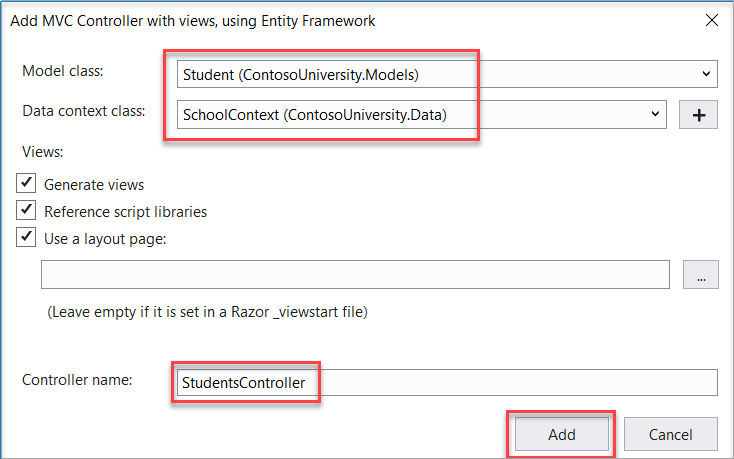
- In Model class select Student.
- In Data context class select SchoolContext.
- Accept the default StudentsController as the name.
- Click Add.
The Visual Studio scaffolding engine creates a StudentsController.cs file and a set of views (.cshtml files) that work with the controller.
Notice the controller takes a SchoolContext as a constructor parameter.
namespace ContosoUniversity.Controllers
{
public class StudentsController : Controller
{
private readonly SchoolContext _context;
public StudentsController(SchoolContext context)
{
_context = context;
}
ASP.NET Core dependency injection takes care of passing an instance of SchoolContext into the controller. That was configured in the Startup.cs file.
The controller contains an Index action method, which displays all students in the database. The method gets a list of students from the Students entity set by reading the Students property of the database context instance:
public async Task<IActionResult> Index()
{
return View(await _context.Students.ToListAsync());
}
You learn about the asynchronous programming elements in this code later in the tutorial.
The Views/Students/Index.cshtml view displays this list in a table:
@model IEnumerable<ContosoUniversity.Models.Student>
@{
ViewData["Title"] = "Index";
}
<h2>Index</h2>
<p>
<a asp-action="Create">Create New</a>
</p>
<table class="table">
<thead>
<tr>
<th>
@Html.DisplayNameFor(model => model.LastName)
</th>
<th>
@Html.DisplayNameFor(model => model.FirstMidName)
</th>
<th>
@Html.DisplayNameFor(model => model.EnrollmentDate)
</th>
<th></th>
</tr>
</thead>
<tbody>
@foreach (var item in Model) {
<tr>
<td>
@Html.DisplayFor(modelItem => item.LastName)
</td>
<td>
@Html.DisplayFor(modelItem => item.FirstMidName)
</td>
<td>
@Html.DisplayFor(modelItem => item.EnrollmentDate)
</td>
<td>
<a asp-action="Edit" asp-route-id="@item.ID">Edit</a> |
<a asp-action="Details" asp-route-id="@item.ID">Details</a> |
<a asp-action="Delete" asp-route-id="@item.ID">Delete</a>
</td>
</tr>
}
</tbody>
</table>
Press CTRL+F5 to run the project or choose Debug > Start Without Debugging from the menu.
Click the Students tab to see the test data that the DbInitializer.Initialize method inserted. Depending on how narrow your browser window is, you'll see the Students tab link at the top of the page or you'll have to click the navigation icon in the upper right corner to see the link.
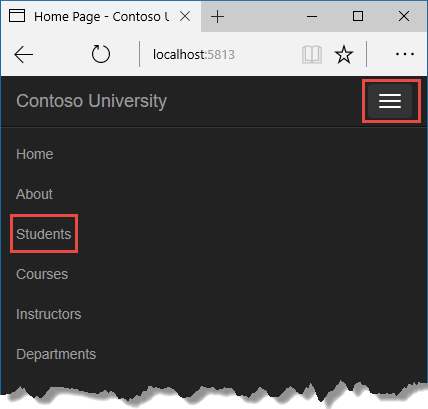
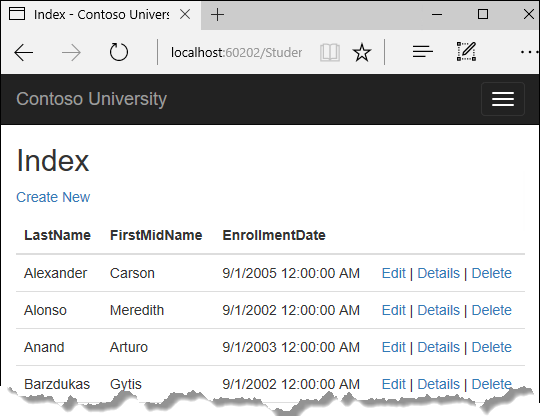
View the database
When you started the application, the DbInitializer.Initialize method calls EnsureCreated. EF saw that there was no database and so it created one, then the remainder of the Initialize method code populated the database with data. You can use SQL Server Object Explorer (SSOX) to view the database in Visual Studio.
Close the browser.
If the SSOX window isn't already open, select it from the View menu in Visual Studio.
In SSOX, click (localdb)\MSSQLLocalDB > Databases, and then click the entry for the database name that's in the connection string in the appsettings.json file.
Expand the Tables node to see the tables in the database.
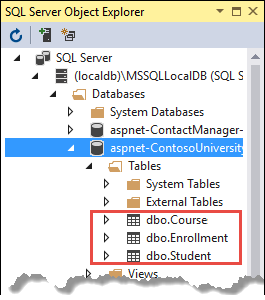
Right-click the Student table and click View Data to see the columns that were created and the rows that were inserted into the table.
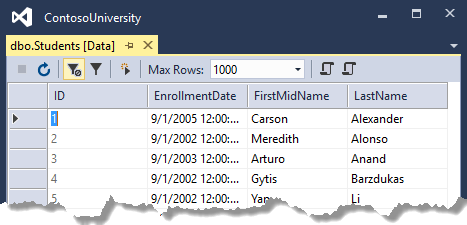
The .mdf and .ldf database files are in the C:\Users\<username> folder.
Because you're calling EnsureCreated in the initializer method that runs on app start, you could now make a change to the Student class, delete the database, run the application again, and the database would automatically be re-created to match your change. For example, if you add an EmailAddress property to the Student class, you'll see a new EmailAddress column in the re-created table.
Conventions
The amount of code you had to write in order for the Entity Framework to be able to create a complete database for you is minimal because of the use of conventions, or assumptions that the Entity Framework makes.
- The names of
DbSetproperties are used as table names. For entities not referenced by aDbSetproperty, entity class names are used as table names. - Entity property names are used for column names.
- Entity properties that are named ID or classnameID are recognized as primary key properties.
- A property is interpreted as a foreign key property if it's named <navigation property name><primary key property name> (for example,
StudentIDfor theStudentnavigation property since theStudententity's primary key isID). Foreign key properties can also be named simply <primary key property name> (for example,EnrollmentIDsince theEnrollmententity's primary key isEnrollmentID).
Conventional behavior can be overridden. For example, you can explicitly specify table names, as you saw earlier in this tutorial. And you can set column names and set any property as primary key or foreign key, as you'll see in a later tutorial in this series.
Asynchronous code
Asynchronous programming is the default mode for ASP.NET Core and EF Core.
A web server has a limited number of threads available, and in high load situations all of the available threads might be in use. When that happens, the server can't process new requests until the threads are freed up. With synchronous code, many threads may be tied up while they aren't actually doing any work because they're waiting for I/O to complete. With asynchronous code, when a process is waiting for I/O to complete, its thread is freed up for the server to use for processing other requests. As a result, asynchronous code enables server resources to be used more efficiently, and the server is enabled to handle more traffic without delays.
Asynchronous code does introduce a small amount of overhead at run time, but for low traffic situations the performance hit is negligible, while for high traffic situations, the potential performance improvement is substantial.
In the following code, the async keyword, Task<T> return value, await keyword, and ToListAsync method make the code execute asynchronously.
public async Task<IActionResult> Index()
{
return View(await _context.Students.ToListAsync());
}
- The
asynckeyword tells the compiler to generate callbacks for parts of the method body and to automatically create theTask<IActionResult>object that's returned. - The return type
Task<IActionResult>represents ongoing work with a result of typeIActionResult. - The
awaitkeyword causes the compiler to split the method into two parts. The first part ends with the operation that's started asynchronously. The second part is put into a callback method that's called when the operation completes. ToListAsyncis the asynchronous version of theToListextension method.
Some things to be aware of when you are writing asynchronous code that uses the Entity Framework:
- Only statements that cause queries or commands to be sent to the database are executed asynchronously. That includes, for example,
ToListAsync,SingleOrDefaultAsync, andSaveChangesAsync. It doesn't include, for example, statements that just change anIQueryable, such asvar students = context.Students.Where(s => s.LastName == "Davolio"). - An EF context isn't thread safe: don't try to do multiple operations in parallel. When you call any async EF method, always use the
awaitkeyword. - If you want to take advantage of the performance benefits of async code, make sure that any library packages that you're using (such as for paging), also use async if they call any Entity Framework methods that cause queries to be sent to the database.
For more information about asynchronous programming in .NET, see Async Overview.
Next steps
Advance to the next tutorial to learn how to perform basic CRUD (create, read, update, delete) operations.
ASP.NET Core
Feedback
Coming soon: Throughout 2024 we will be phasing out GitHub Issues as the feedback mechanism for content and replacing it with a new feedback system. For more information see: https://aka.ms/ContentUserFeedback.
Submit and view feedback for
