AI suggestions for IoT alerts
AI suggestions for IoT alerts use IoT data by converting IoT alerts into cases and work orders, enabling organizations to investigate and address issues before they happen. AI suggestions can also learn from previous actions taken on IoT alerts, providing recommendations on priority and incident types. For example, if your organization regularly receives IoT alerts indicating a machine's temperature exceeding the acceptable threshold. In such cases, your organization frequently converts these alerts into work orders. The AI IoT model uses this historical data to learn from the actions. When a new temperature alert arrives that surpasses the temperature threshold, the AI recognizes it and suggests appropriate actions.
Implementing these IoT alert suggestions to:
- Gain insights into the prioritization of IoT alerts.
- Improve your ability to proactively address critical issues.
- Optimize the allocation resources to IoT alerts that require further action, such as cases and work orders.
- Use AI to learn from experienced personnel's knowledge in effectively responding to issues identified through IoT data.
Prerequisites
IoT for Field Service is set up to use one of the following options:
Configured Incident types that refer to the primary problem addressed in a work order and determines the associated details such as work order type, products, services, and service tasks.
Priority settings on IoT alerts indicate the level of importance to the business, typically assessed based on factors like incurred cost or customer satisfaction.
To provide the model with sufficient data for generating accurate suggestions, it's recommended to have a minimum of 50 IoT alerts that have been converted into cases or work orders.
Enable IoT suggestions
- In Field Service, change to the Settings area.
- Under IoT, select Settings and go to the IoT Suggestions tab.
- Set the IoT suggestions toggle to Enabled.
A guided experience to set up IoT suggestion launches.
If the model needs to be reconfigured based on changes to the system or changing business needs, you can launch the guided experience selecting Reconfigure IoT suggestions in the IoT suggestion settings.
Step 1: Accept the terms of service
Agree to the terms of service, and select Next.
Step 2: Select device identifier
Select how your organization primarily uses IoT alerts in relation to devices and customer assets. As a reminder, there's a one-to-many relationship, where many devices can be related to one customer asset.
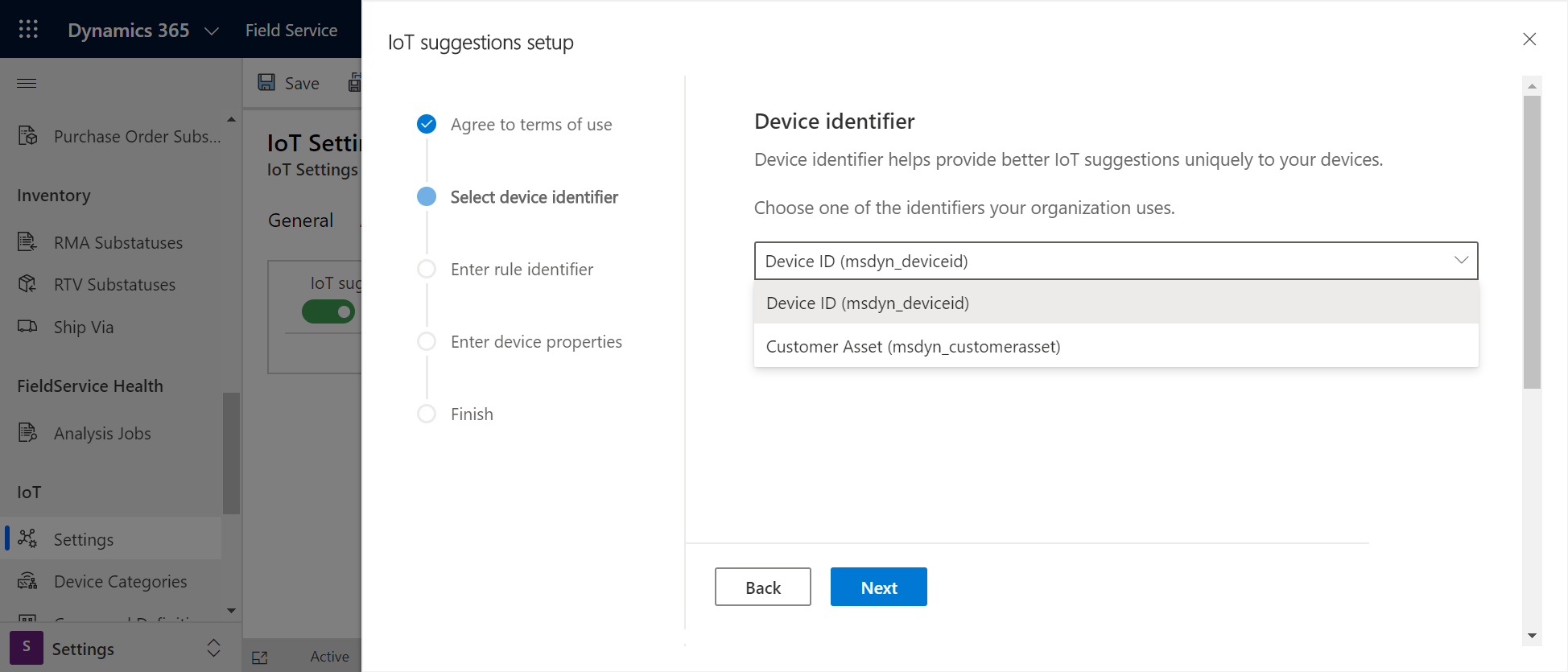
- Choose Device ID if your organization primarily manages the IoT alerts from individual devices like thermometers that send temperature readings.
- Choose Customer Asset if your organization primarily manages the IoT alerts from devices related to customer assets.
If you're not sure which option to choose or if your organization manages IoT alerts at both the device level and customer asset level, choose the default Device ID option.
Step 3: Enter rule identifier
Choose the rules that you defined in IoT provider that trigger IoT alerts. The rule paths can be found in the IoT alert JSON.
An example of the rule path for IoT Hub is ruleoutput.
Step 4: Enter device properties
Select the device properties that the AI model should consider when generating suggestions. These properties encompass the signals originating from connected devices, and other variables and characteristics associated with the devices. For example, an internet-connected thermometer that provides a temperature reading of 72 degrees. This temperature value should be taken into consideration when making suggestions.
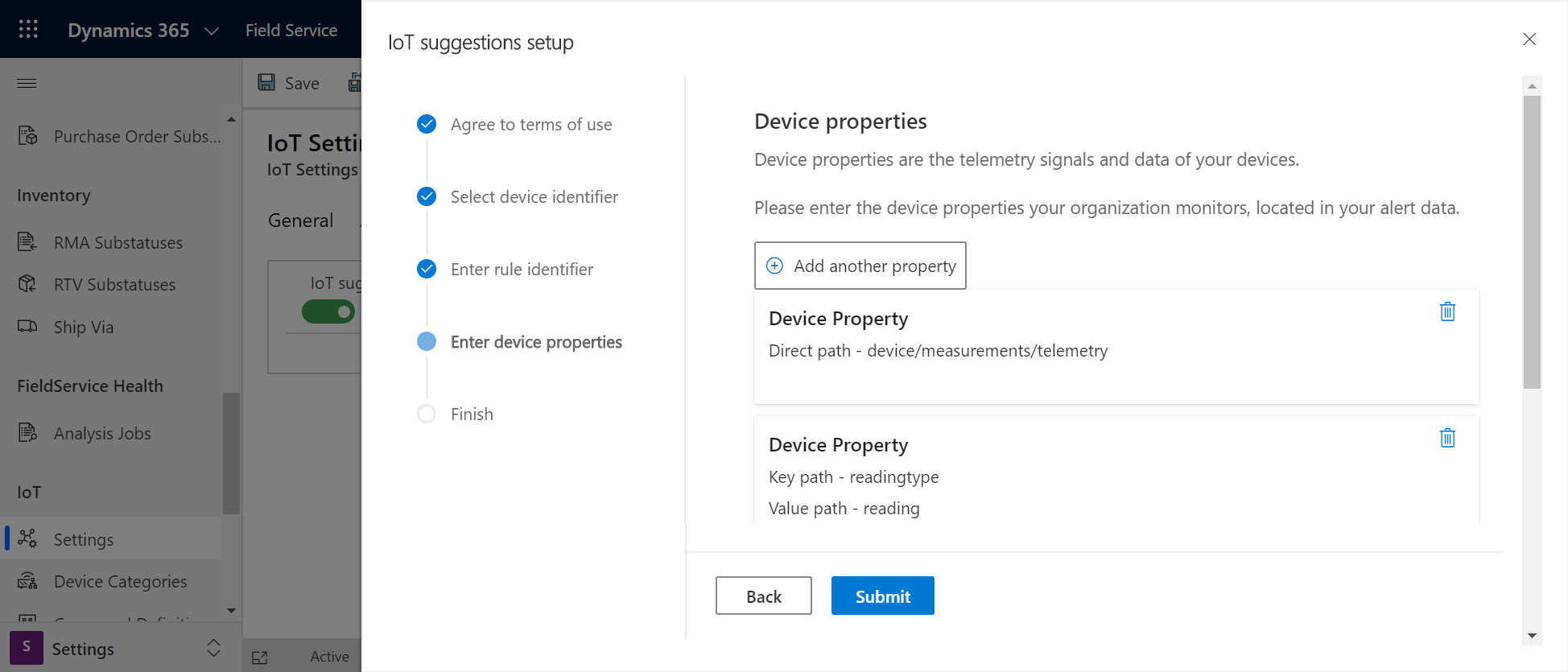
By default, the Reading Type and Reading fields in IoT Hub are used as device properties. However, you can also add custom fields. For example, you may have a model that associates a financial cost to each temperature reading. This custom addition can be added as a device property for the AI model to consider.
Step 5: Finish
After completing the setup process, you begin receiving recommendations within 24 hours. The AI model analyzes both historical data and incoming data moving forward. Suggestions refresh and update every 24 hours.
To verify that the AI-based suggestions are functioning properly, check the Prioritized IoT Alerts view on IoT Alerts, where you find suggested priorities and incident types.
The priority and suggested incident type is also displayed on the IoT alert records.
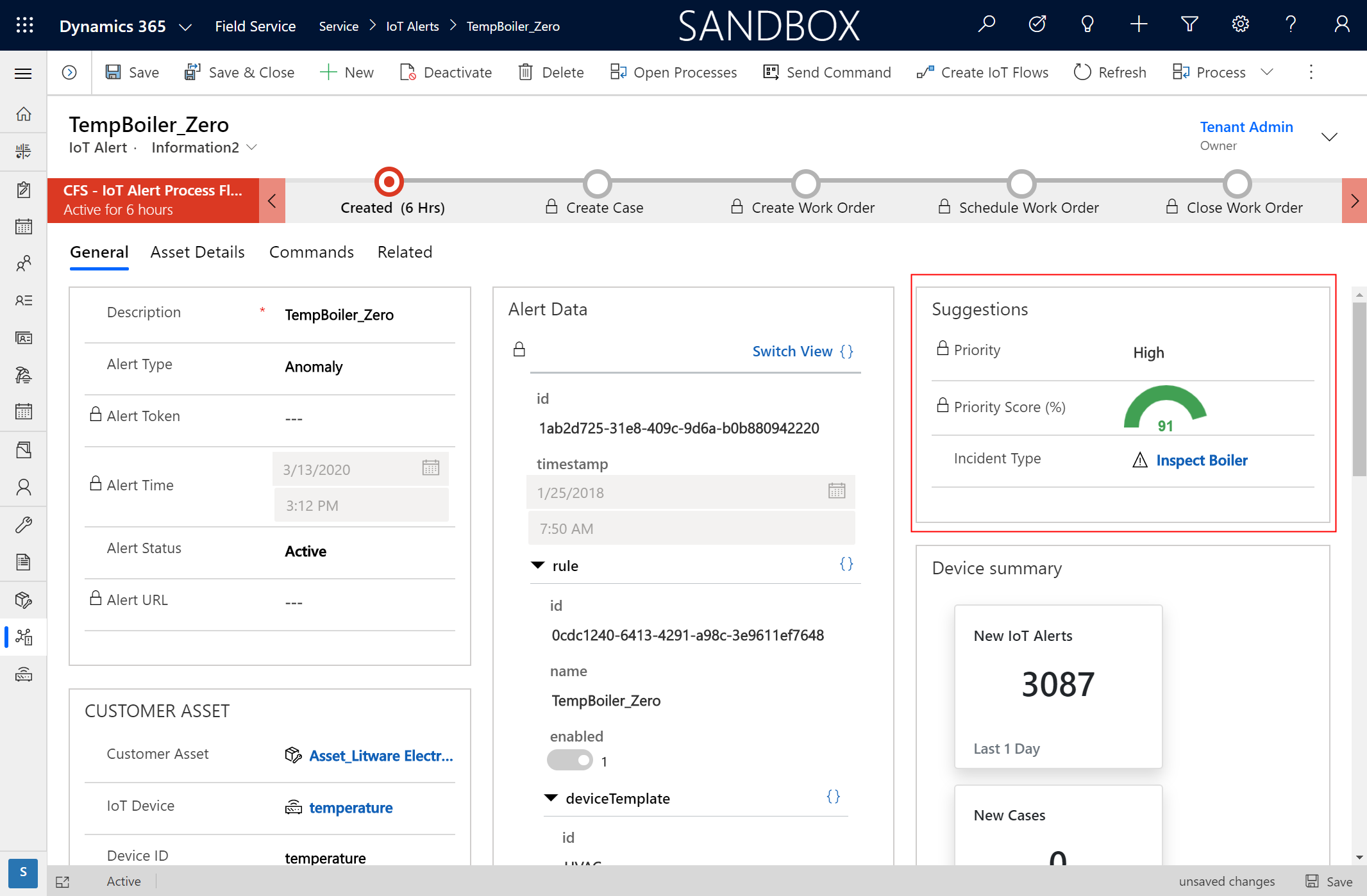
The AI model assigns a priority score to alerts based on historical alerts and relevant entities. A dynamic threshold differentiates between alerts with high and low priority, depending on how quick they require a reaction. The model optimizes this threshold during each training cycle to adapt to changing data patterns. With dynamic distribution, previously scored alerts remain relevant as the model continues to learn and enhance its capabilities. The model returns No suggestions if there's no recommendation.
Next steps
Feedback
Coming soon: Throughout 2024 we will be phasing out GitHub Issues as the feedback mechanism for content and replacing it with a new feedback system. For more information see: https://aka.ms/ContentUserFeedback.
Submit and view feedback for