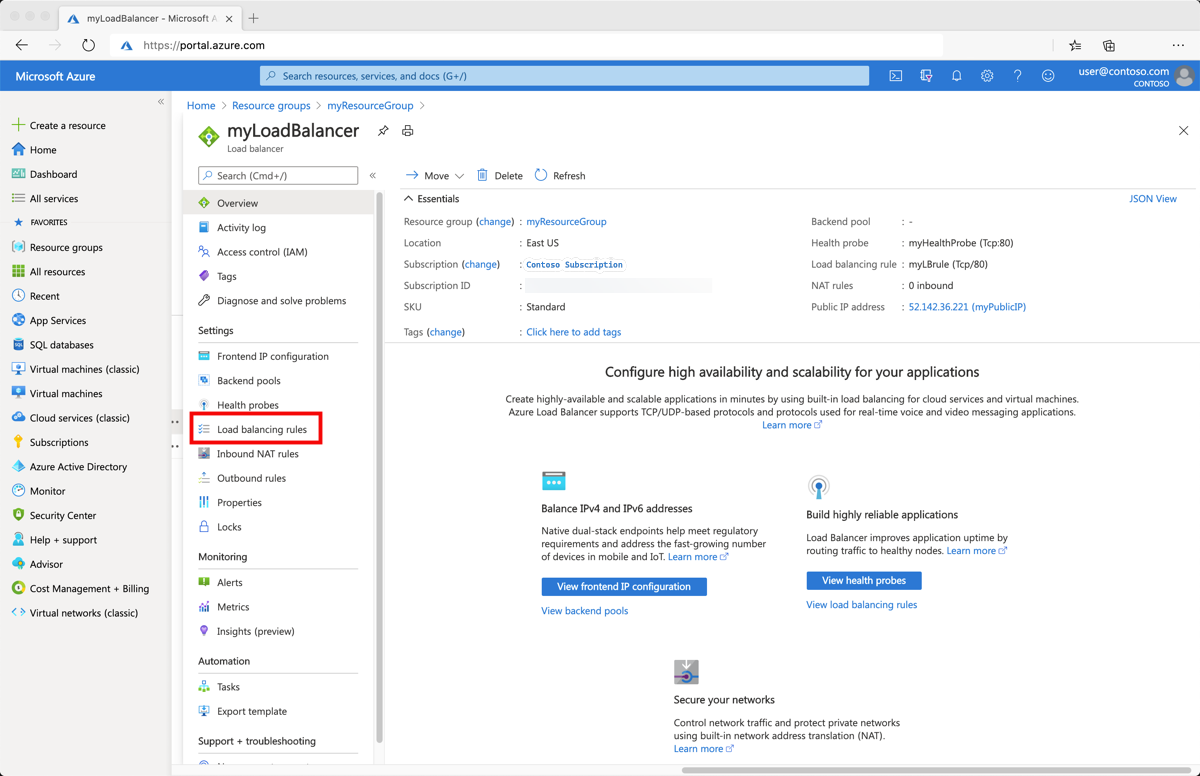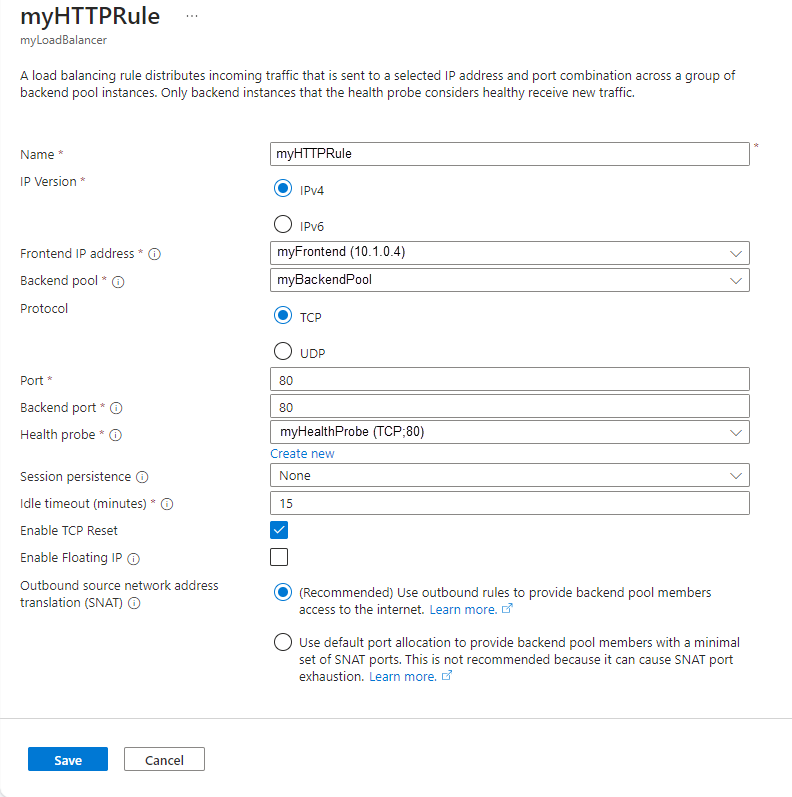Configure TCP reset and idle timeout for Azure Load Balancer
Azure Load Balancer rules have a default timeout range of 4 minutes to 100 minutes for Load Balancer rules, Outbound Rules, and Inbound NAT rules. The default setting is 4 minutes. If a period of inactivity is longer than the timeout value, there's no guarantee that the TCP or HTTP session is maintained between the client and your service.
The following sections describe how to change idle timeout and tcp reset settings for load balancer resources.
Set tcp reset and idle timeout
To set the idle timeout and tcp reset for a load balancer, edit the load-balanced rule.
Sign in to the Azure portal.
In the left-hand menu, select Resource groups.
Select the resource group for your load balancer. In this example, the resource group is named myResourceGroup.
Select your load balancer. In this example, the load balancer is named myLoadBalancer.
In Settings, select Load balancing rules.
Select your load-balancing rule. In this example, the load-balancing rule is named myLBrule.
In the load-balancing rule, input your timeout value into Idle timeout (minutes).
Under TCP reset, select Enabled.
Select Save.
Next steps
For more information on tcp idle timeout and reset, see Load Balancer TCP Reset and Idle Timeout
For more information on configuring the load balancer distribution mode, see Configure a load balancer distribution mode.
Feedback
Coming soon: Throughout 2024 we will be phasing out GitHub Issues as the feedback mechanism for content and replacing it with a new feedback system. For more information see: https://aka.ms/ContentUserFeedback.
Submit and view feedback for