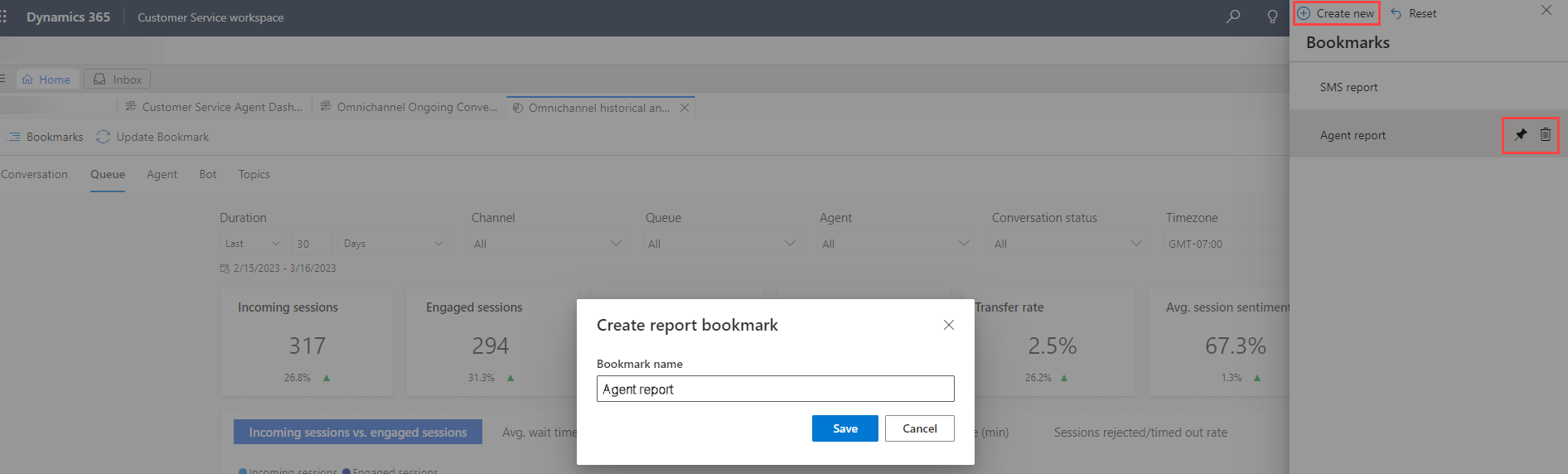Manage bookmarks for reports
A bookmark captures the state of a report page, including changes that you've made to the filters. Personalize your reports and save the time and effort required to reapply the filters every time you want to view specific data. Use bookmark options to select a saved view, update or delete a bookmark, and set a bookmark as your default view.
A bookmark that you create for a report group saves a personalized view using that group's filters. For example, if you create a bookmark in the Omnichannel historical report's Conversation tab, the bookmark applies to the Conversation, Queue, and Agent tabs, and doesn't include filters for the other tabs.
You can use bookmarks in all the out-of-the-box reports—Customer Service historical analytics, Omnichannel historical analytics, Omnichannel real-time analytics, and knowledge analytics reports.
Prerequisites
Grant Create, Read, Write, and Delete privileges to applicable security roles for the Report Bookmark custom entity. Configure user access to analytics and dashboards.
Create bookmarks
Tip
Images that include an icon that looks like this:  may be expanded to show more detail. Select the image to expand it. To close it, press the Esc key.
may be expanded to show more detail. Select the image to expand it. To close it, press the Esc key.
In Customer Service workspace, open one of the following reports, Customer Service historical analytics, Omnichannel historical analytics, Omnichannel real-time analytics, or Knowledge analytics.
On the report page, select a tab, such as Queue.
Use the report filters to customize the data in your view.
Select Bookmarks, and then select Create new.
Enter a name for the bookmark, and then save it.
Manage bookmarks
Select Bookmarks, and then on the Bookmarks menu:
- To delete a bookmark, select the delete icon.
- To set a bookmark as the default view for the report, select the pin icon. The report always opens to the pinned view.
- To reset the bookmarked view of a report, select Reset.
To modify a saved view, adjust the report filters as needed. Then select Bookmarks > Update Bookmark.
See also
Customer Service dashboards
Omnichannel for Customer Service dashboards
Knowledge analytics
Feedback
Coming soon: Throughout 2024 we will be phasing out GitHub Issues as the feedback mechanism for content and replacing it with a new feedback system. For more information see: https://aka.ms/ContentUserFeedback.
Submit and view feedback for