Manage project and solution properties
Projects have properties that govern many aspects of compilation, debugging, testing, and deploying. Some properties are common among all project types, and some are unique to specific languages or platforms.
You access project properties by right-clicking the project node in Solution Explorer and selecting Properties, or by typing properties into the search box on the menu bar and selecting Properties Window from the results.
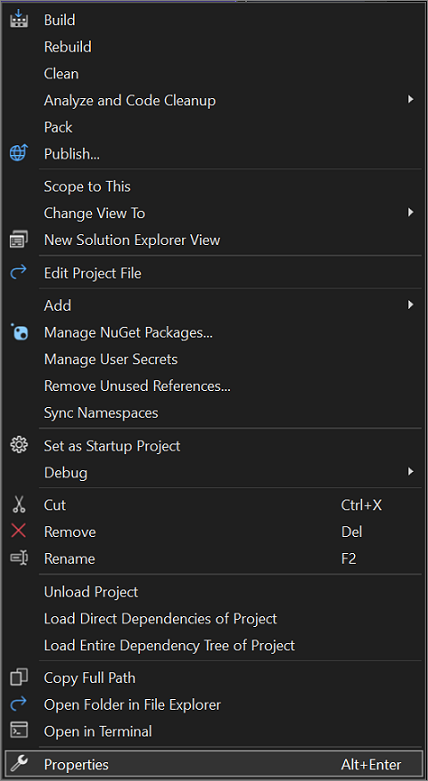
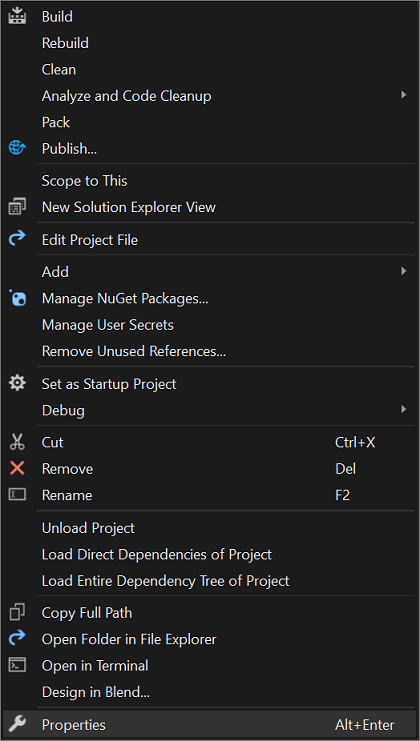
.NET projects might also have a properties node in the project tree itself.
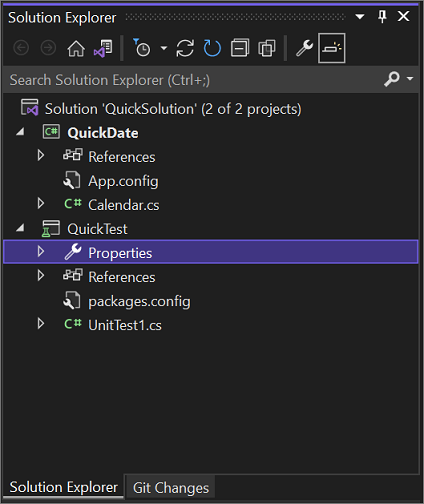
Note
This topic applies to Visual Studio on Windows. For Visual Studio for Mac, see Managing solution and project properties (Visual Studio for Mac).
Project properties
Project properties are organized into groups, and each group has its own property page. The pages might be different for different languages and project types.
C#, Visual Basic, and F# projects
In C#, Visual Basic, and F# projects, properties are exposed in the .NET Project Designer.
The following screenshot shows the Build property page in the .NET Project Designer for a console project in C#:
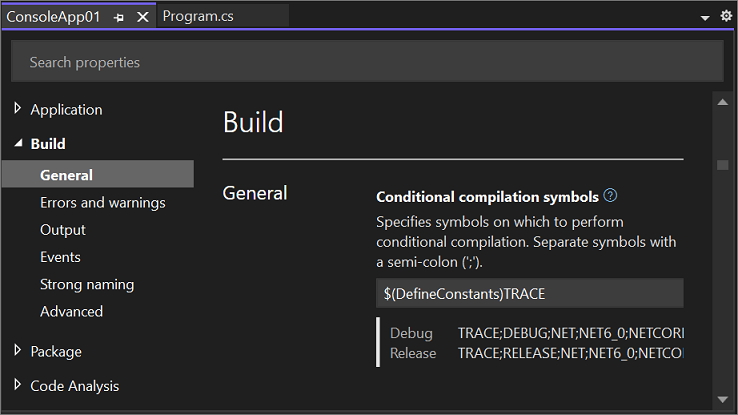
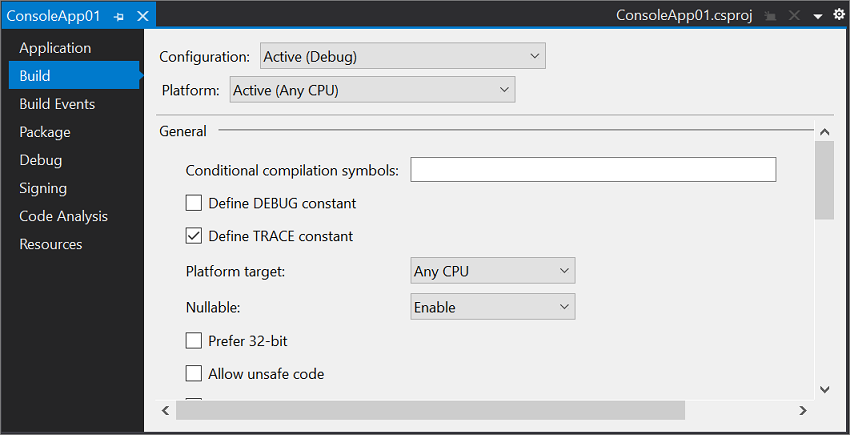
The following screenshot shows the Compile property page in the .NET Project Designer for a console project in Visual Basic:
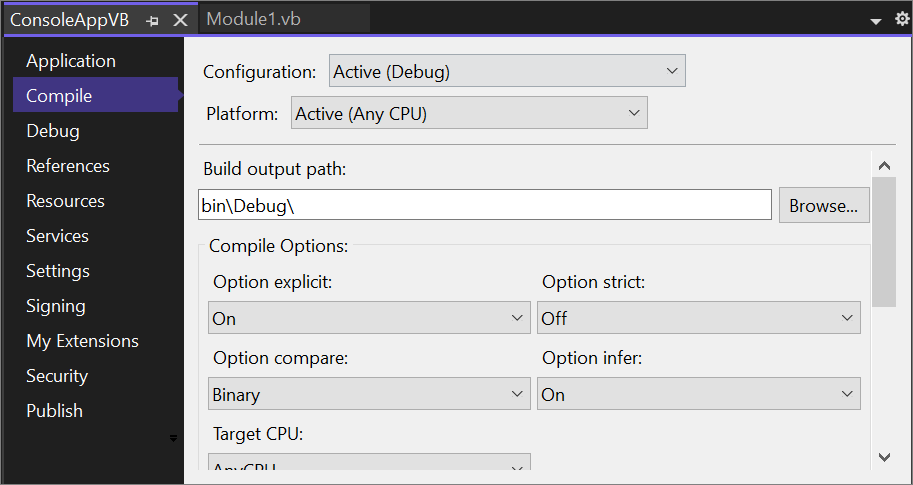
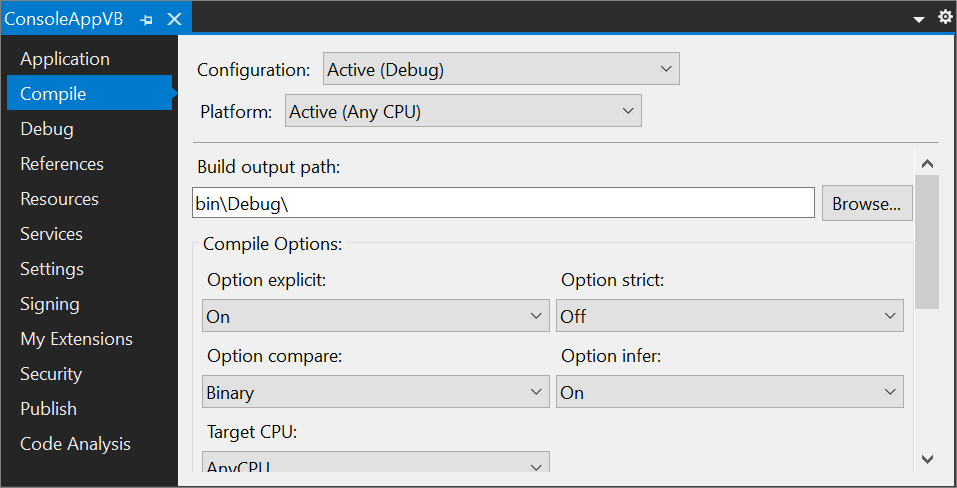
For more information about each of the Project Designer properties, see What is the .NET Project Designer.
Tip
Solutions have a few properties, and so do project items; these properties are accessed in the Properties window, not the .NET Project Designer.
C++ and JavaScript projects
C++ and JavaScript projects have a different user interface for managing project properties. The following screenshot shows a C++ project property page. JavaScript pages are similar.
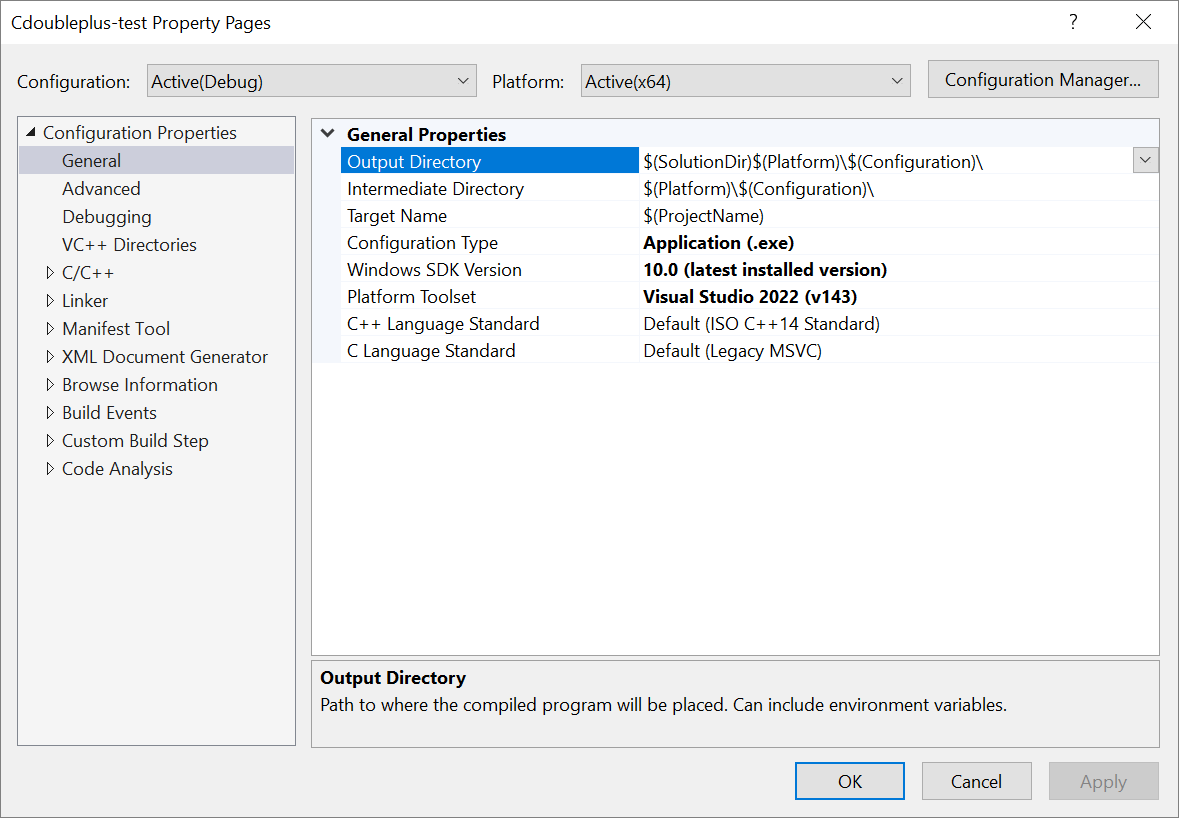
For information about C++ project properties, see Work with project properties (C++). For more information about JavaScript properties, see Property pages, JavaScript.
Solution properties
To access properties on the solution, right-click the solution node in Solution Explorer and select Properties. In the dialog box, you can set project configurations for Debug or Release builds, choose which projects should be the startup project when you select F5, and set code analysis options.
Solution properties are stored in a Solution User Options (.suo) file. For more information about this file type, see Solution file.
Related content
Feedback
Coming soon: Throughout 2024 we will be phasing out GitHub Issues as the feedback mechanism for content and replacing it with a new feedback system. For more information see: https://aka.ms/ContentUserFeedback.
Submit and view feedback for