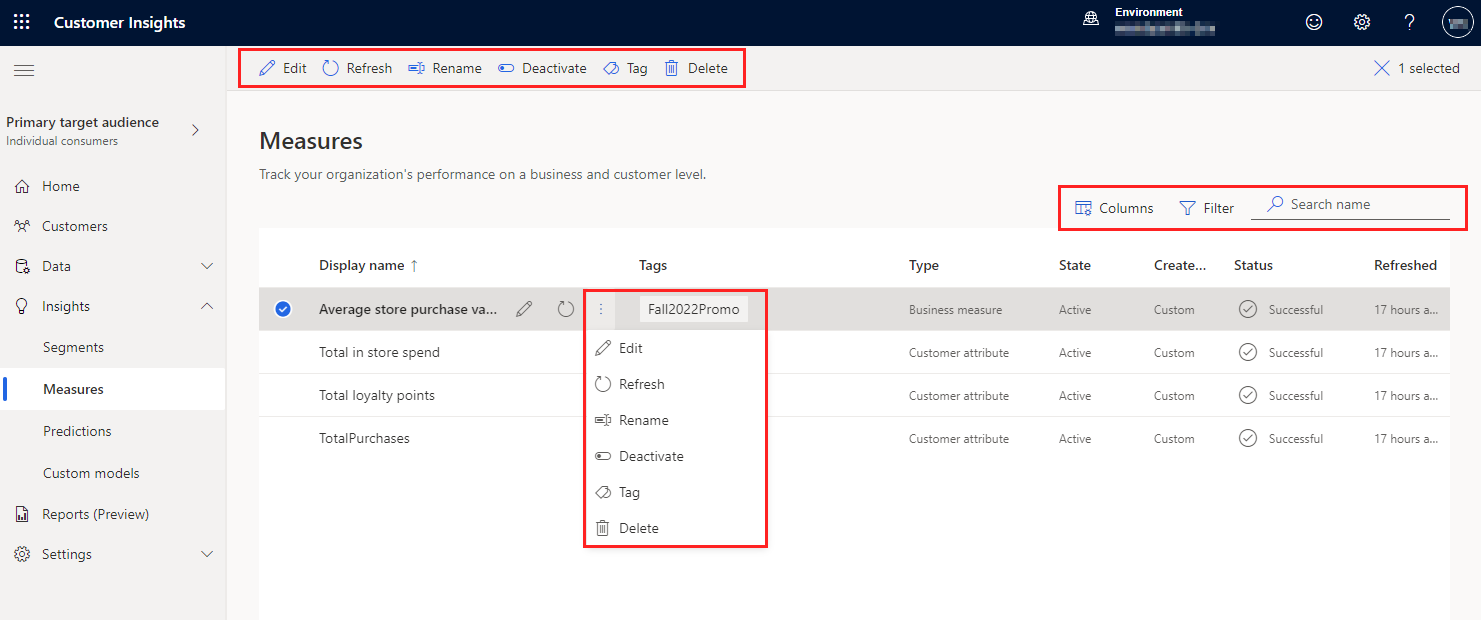Create and manage measures
Measures help you to better understand customer behaviors and business performance. They look at relevant values from unified profiles. For example, a business wants to see the total spend per customer to understand an individual customer’s purchase history or measure total sales of the company to understand the aggregate-level revenue in the whole business. Some service limits apply.
Create measures
Create measures to plan business activities by querying customer data and extract insights. For example, create a measure of total spend per customer and total return per customer to help identify a group of customers with high spend yet high return. Then, create a segment based on these measures to drive next best actions.
Choose how to create a measure.
- From scratch with measure builder: Build your own.
- From commonly used measures: Use predefined templates.
Manage existing measures
Go to the Insights > Measures page to view the measures you created, their status, measure type, and the last time the data was refreshed. You can sort the list of measures by any column or use the search box to find the measure you want to manage.
Select next to a measure to view available actions. Select the measure name to preview the output and download a CSV file.
Tip
Supported bulk operations include: refresh, delete, change state (activate/deactivate), and tags.
- Edit the measure to change its properties.
- Refresh one or more measures manually to include the latest data.
- Rename the measure.
- Activate or Deactivate one or more measures. For multiple measures, select Change state. Inactive measures won't get refreshed during a scheduled refresh and have the Status listed as Skipped, indicating that a refresh wasn't even attempted.
- Tag to manage tags for one or more measures.
- Delete one or more measures.
- Schedule to customize schedules for measures.
- Columns to customize the columns that display.
- Filter to filter on tags.
- Search name to search by measure name.
Manage the number of active measures
When you approach or exceed the number of active measures based on the service limits, you might experience the following:
- Typical system refresh time is slower
- Running or refreshing individual measures is slower
- Refresh failures indicating out of memory
The complexity of your measures can also impact performance. To help you prevent performance issues, you get notifications or warnings when you approach, reach, or exceed the total number of active measures. These messages display on the Measures list page. If you encounter these messages or symptoms, see the following recommendations.
- Delete old or no longer relevant measures even if they are static or inactive.
- Schedule individual measures to run weekly or monthly during slow business days (such as the weekend) instead of daily.