Migrate from Dynamics 365 phones and tablets app to the Power Apps mobile app
Important
Effective April 2024, Dynamics 365 for phones and tablets (iOS and Android) will be deprecated for online users. Online users must migrate to the Power Apps mobile app. The Power Apps mobile app provides updated capabilities, a modern user experience, and fast load times.
Follow the steps below to ensure a smooth transition to the new app.
Download Power Apps from the App Store or Google Play onto an iPhone, iPad, or Android device running a supported operating system.
Open Power Apps on your mobile device and sign in by using your Azure Active Directory credentials. If you have the Microsoft Authenticator app installed on your mobile device, enter your username when prompted, and then approve the notification sent to your device.
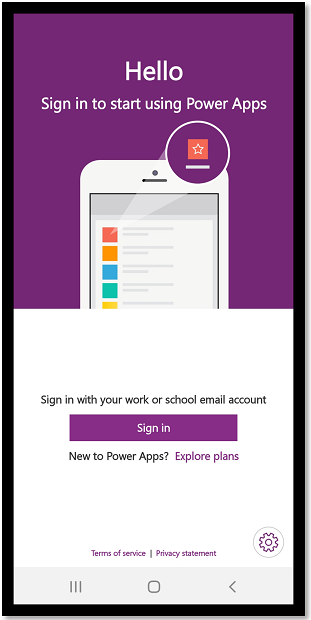
When you sign in to the app, the My apps filter is set by default. If you can't find the app that you're looking for, open the Power Apps menu, and then select a different filter.
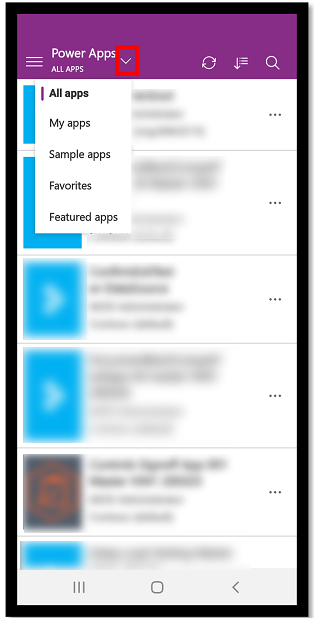
To run your app, select the app tile. Then test your app and make sure everything is working. For more information on how to use Power Apps mobile, go to the User guide for model-driven apps running on the Power Apps mobile app.
Note
The Dynamics 365 phones and tablets app always opened the most recent app that you used. The Power Apps mobile app works differently in that it opens the list of apps that you have access to and you can select the app that you want to use. Or, you can pin the app that you use most on your home screen. For more information, go to Pin an app to the home screen.
Feedback
Coming soon: Throughout 2024 we will be phasing out GitHub Issues as the feedback mechanism for content and replacing it with a new feedback system. For more information see: https://aka.ms/ContentUserFeedback.
Submit and view feedback for