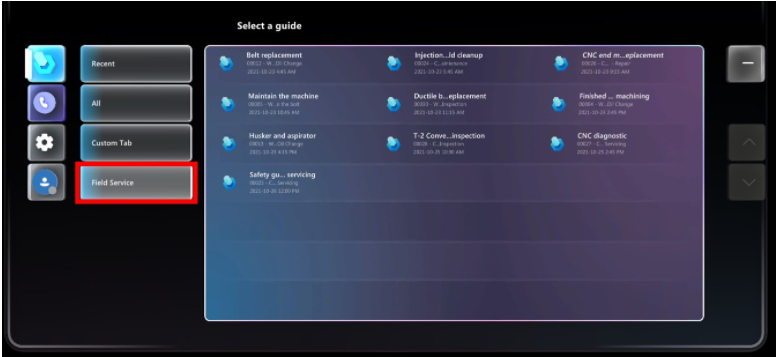Integrate Guides with Field Service
Tip
To collaborate with other users including annotating in their environment, see Use Teams mobile to annotate in a user's environment (preview).
Integration with Dynamics 365 Guides lets Field Service users attach mixed reality guides to Field Service tasks. When work orders are assigned to technicians, the technicians can use a dedicated Field Service tab in the Dynamics 365 Guides HoloLens app to launch the guide and get their work done.
Prerequisites
- Guides and Field Service are installed on the same environment.
- Guides users have access to the Field Service application.
Using Dynamics 365 Guides with work orders
Create a guide using the Dynamics 365 Guides PC and HoloLens apps. For information on creating a guide, see:
Create a work order in Field Service.
Add a service task to the work order.
In the Service Tasks view, select the More Commands button (...), and then select Add New Work Order Service Task.
In the New Work Order Service Task view, select a task type, provide an optional description, and in the Guides field, select a guide to associate with the service task.
Schedule the work order to a resource.
After the technician signs in to the Dynamics 365 Guides app on HoloLens, they see the Field Service tab. This tab shows the guides, which relate to service tasks they're assigned to. There's also a short description of the booking and the work order.
The Guides HoloLens app shows work orders for the current day and the following eight days. Work orders appear in the HoloLens app until they're marked as Complete in Field Service or assigned to someone else.
Known issues
Long service task names are cut off in the HoloLens user interface.
When assigning a guide to a Field Service service task, the system allows you to create a new guide. Don't use this option to create a new guide. Guides must be created using the Dynamics 365 Guides PC app or HoloLens app.
Feedback
Coming soon: Throughout 2024 we will be phasing out GitHub Issues as the feedback mechanism for content and replacing it with a new feedback system. For more information see: https://aka.ms/ContentUserFeedback.
Submit and view feedback for