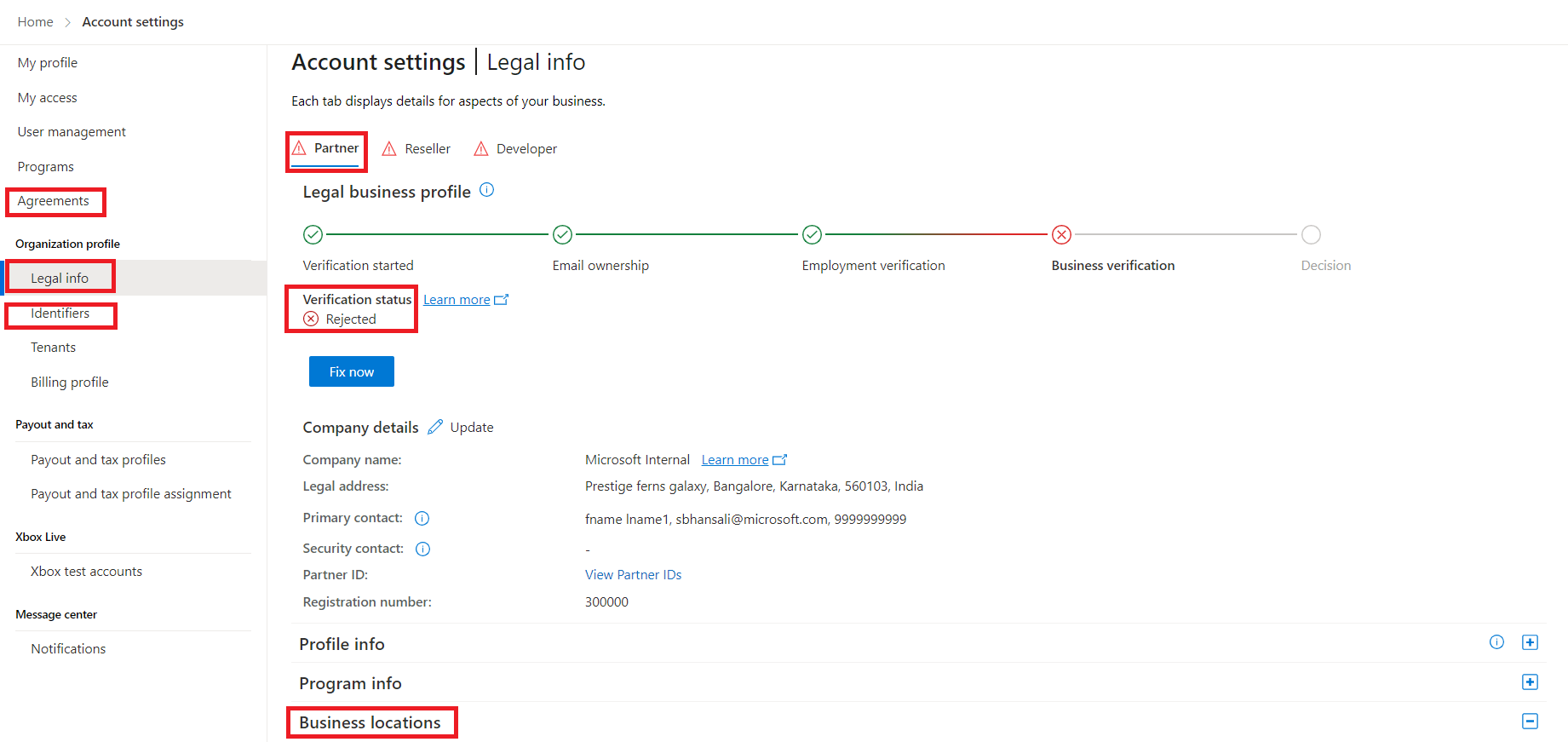Create a Microsoft AI Cloud Partner Program account in Partner Center
Appropriate roles: Global admin and Microsoft AI Cloud Partner Program partner admin
Note
The Microsoft Partner Network is now called the Microsoft AI Cloud Partner Program.
The Microsoft AI Cloud Partner Program (formerly called the Microsoft Partner Network) is a hub of people, resources, and offerings brought together to give you everything you need to build and deliver successful solutions for your customers.
If you're new to Microsoft AI Cloud Partner Program and don't have a PartnerID, you can start your enrollment by following the enrollment instructions.
Prerequisites for enrolling
When you're ready to create an account on Partner Center, you'll need to have the following items on hand. You might want to take a few minutes to gather these items before you start:
Primary contact person
- You'll need to provide the name and company email address of the person you want to act as your primary contact.
- To help ensure your company's security and privacy, we send email to your primary contact to verify the email address, and to ensure that the email address belongs to your company.
- After the primary contact verifies the email address, we'll continue our review of the information provided. Verification usually takes three to five business days.
Email address
- The primary contact email address must be a company work email address OR a Microsoft 365 work account (for example, you@contoso.onmicrosoft.com).
- The email address must be valid and accessible by you because we'll send a verification code to the address to continue your enrollment.
- The email address can't be a personal address, such as a hotmail.com, live.com, or outlook.com address.
- The email address can't contain words like "info," "admin," "email@," or "marketing@..." because those address formats aren't supported.
- Your company might need to purchase an email domain so you can set up work email addresses for your employees.
- For more information about email addresses, see Your company work account and Partner Center.
Authority to sign legal agreements
- Ensure that you're authorized to sign legal agreements on your company's behalf because you'll be asked to do so during the enrollment process.
Legal business name and address for your company
- The street address and postal code must match the address on record.
- Be sure to use Western European characters when you enter the address (for example, enter Athens and not Ἀθηνᾶ) to avoid name-checking errors.
- If you need assistance, contact support.
Get more information about verification
For more information about the verification process, see Verify your account information when you enroll in a new Partner Center program.
Get started
At the Get started page, start with the work email address given to you by your company, for example, you@yourcompanyname.com.
Note
Microsoft AI Cloud Partner Program is a global program and doesn't support enrollment with a government domain, so you can't use a government domain to enroll in the Microsoft AI Cloud Partner Program. If you don't have an email address or tenant in global cloud, you can create a public tenant and then follow the steps in this article.
- To buy a Microsoft Action Pack or manage Microsoft competencies, you'll have to upgrade your account by verifying your domain and becoming an admin.
Provide your company's legal business details.
You can either look up your company profile or enter company information manually. If your company is registered with Dun & Bradstreet, use the DUNS ID to look up your company info. If you want to provide your company details yourself, select Manual.
If your company is located in Armenia, Hungary, Kyrgyzstan, Moldova, Uzbekistan, or Russia, and you enter your address manually, we'll validate your address for you. If the address you enter differs from the validated address, we suggest that you use the validated address. Doing so ensures that the elements of the address are standardized as defined by the country/region's postal authority. It also ensures that the address is correctly formatted and can be shipped to.
Enter the primary contact information. The primary contact is the person in your company we can contact about your application (this contact can be you or another person in your company).
Select Enroll now.
Important
To help ensure your company's security and privacy, we send email to your primary contact to verify the email address and ensure that the email address belongs to your company. After the primary contact verifies the email address, we'll continue our review of the information you provided. Verification usually takes three to five business days.
Registration ID numbers by country/region
If you're an indirect provider, direct-bill partner, or indirect reseller and you're doing business with new or existing customers in the following countries/regions, you must provide registration ID numbers for your business. If the country/region you're doing business in isn't listed below, the registration ID is optional.
The following table contains samples of the registration numbers collected for each country/region. In cases where multiple IDs are listed, only one is required.
| Country or region | Details |
|---|---|
| Armenia | TIN - Tax identification number Value-added tax (VAT) number – Also known as a VAT Registration Number. This value is the unique number that identifies a taxable person (business) or non-taxable legal entity that is registered for VAT. Public service number |
| Azerbaijan | TIN – Tax identification number INN – Tax identification number |
| Belarus | UNP – This value is a nine-digit number (numeric for organizations, alphanumeric for individuals) that contains a region identifier, a serial per region, and a check digit. |
| Brazil | CNPJ – (Cadastro Nacional da Pessoa Jurídica, or National Registry of Legal Entities). This value is an identification number issued to Brazilian companies by the Department of Federal Revenue of Brazil |
| China | TIN – Tax identification number |
| Hungary | TIN – Tax identification number |
| India | Tax ID PAN – (Presence Across Nation) PAN India Involvement means that there's one organization that is operating at several locations in India. |
| Iraq | TIN – Tax identification number |
| Kazakhstan | BIN – Bank identification number IIN – Issuer identification number |
| Kyrgyzstan | INN – Tax identification number |
| Moldova | IDNO – The unique state identification number assigned to the legal entity (also known as. Fiscal code). IDNP – Birth personal code ("Numarul de Identificare") |
| Myanmar | TIN – Tax identification number |
| Poland | TIN – Tax identification number PESEL – The national identification number used in Poland (Polish Powszechny Elektroniczny System Ewidencji Ludności, Universal Electronic System for Registration of the Population) |
| Russia | INN – Tax identification number (Russian "Individualiy Nomer Nalogoplatelshika") |
| Saudi Arabia | TIN – Tax identification number |
| South Africa | TIN |
| South Sudan | TIN – Tax reference number |
| Tajikistan | INN – Tax reference number EIN – Employer Identification number KPP – This value is a code that reflects the reason for the organization registration. |
| Thailand | TIN – Tax reference number |
| Türkiye | TIN – Tax identification number NIN |
| Ukraine | EGRPOU EDRPOU – Local ID |
| United Arab Emirates | Tax ID VAT number - Also known as a VAT Registration Number. This value is the unique number that identifies a taxable person (business) or non-taxable legal entity that is registered for VAT. |
| United States | EIN – Employer Identification number |
| Uzbekistan | INN – Tax identification number |
| Vietnam | TIN – Tax identification number |
| Venezuela | RIF – is a Tax number ("Registro de Identificación Fiscal") |
How to view account details or view and download the Microsoft AI Cloud Partner Program agreement
- Sign in to Partner Center your Microsoft AI Cloud Partner Program credentials and select the Settings (gear) icon.
- Select Legal Info to view your company's legal details, your verification status, your PartnerIDs and also create new Microsoft AI Cloud Partner Program locations if needed.
You can also view other important information such as PartnerIDs, manage Microsoft AI Cloud Partner Program locations, and view the Microsoft Partner Agreement using the left menu links as shown in the following screenshot.
Next steps
Feedback
Coming soon: Throughout 2024 we will be phasing out GitHub Issues as the feedback mechanism for content and replacing it with a new feedback system. For more information see: https://aka.ms/ContentUserFeedback.
Submit and view feedback for