Conversation Topics dashboard
Omnichannel for Customer Service offers a suite of capabilities that extend the power of Dynamics 365 Customer Service Enterprise to enable organizations to instantly connect and engage with their customers across digital messaging channels. An additional license is required to access Omnichannel for Customer Service. For more information, see the Dynamics 365 Customer Service pricing overview and Dynamics 365 Customer Service pricing plan pages.
Important
Power Virtual Agents capabilities and features are now part of Microsoft Copilot Studio following significant investments in generative AI and enhanced integrations across Microsoft Copilot.
Some articles and screenshots might refer to Power Virtual Agents while we update documentation and training content.
The Topics dashboard shows a detailed breakdown of conversations and their assigned topics. Customer Service Insights uses AI-generated topics and natural language understanding to automatically group your conversations to help you better understand how different topic areas are impacting your organization’s support performance.
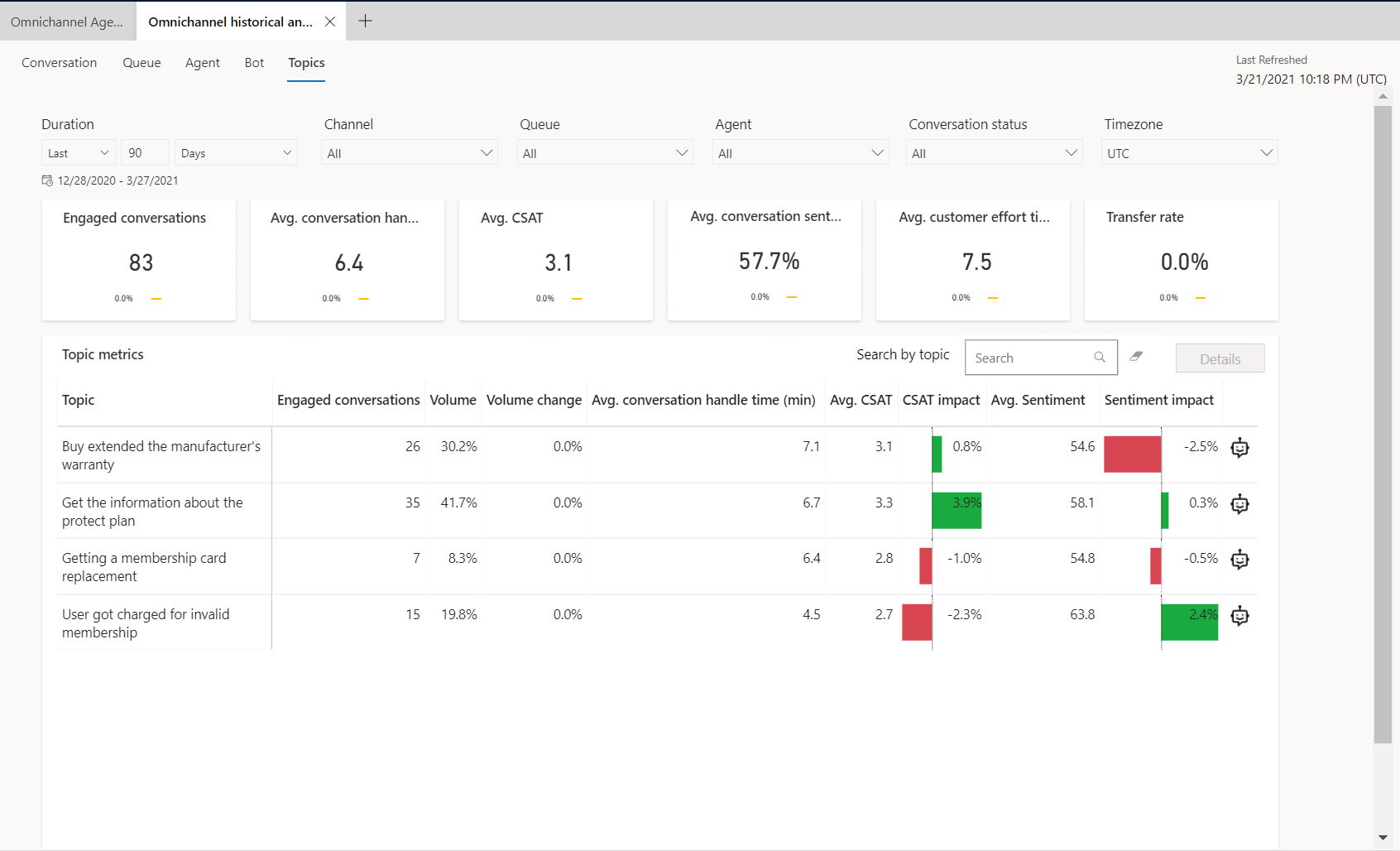
Access the Topics dashboard
In the Customer Service workspace or Omnichannel for Customer Service app, do one of the following to view the dashboard:
- In the default view, select the plus (+) icon, and then select Omnichannel historical analytics.
- If the enhanced multisession workspace view is enabled, select the site map and then select Omnichannel historical analytics.
On the page that appears, select the dashboard.
Report Details
The key performance indicator summary charts summarize the KPIs for the specified time and the percent change over the period. You can filter these areas by duration, channel, queue, agent, conversation status, and time zone.
KPIs for the following areas are displayed:
| KPI | Description |
|---|---|
| Engaged conversations | Offered conversations that are engaged by an agent. Customer-to-agent communication can begin at this point. |
| Avg. conversation handle time (min) | The average total conversation active time across engaged conversations. |
| Avg. CSAT | The average CSAT score provided by customers from Dynamics 365 Customer Voice survey responses. |
| Avg. conversation sentiment | The average predicted sentiment of the customer across engaged conversations. |
| Avg. customer effort time (min) | The average time from the start of conversation to the start of the conversation wrap-up time. |
| Transfer rate | The number of sessions transferred by an agent. |
The topics metrics chart displays the following metrics.
| KPI | Description |
|---|---|
| Engaged conversations | Offered conversations that are engaged by an agent. Customer-to-agent communication can begin at this point. |
| Volume | The total conversation volume from customers. |
| Volume change | The change in conversation volume from customers over the specified duration. |
| Avg. conversation handle time (min) | The average total conversation active time across engaged conversations. |
| Avg. CSAT | The average CSAT score provided by customers from Customer Voice survey responses. This is only available if Dynamics 365 Customer Voice has been configured as a post-conversation survey tool. |
| CSAT impact | The impact (downward or upward) that the conversations in the selected topic group are driving the overall organization CSAT. |
| Avg. sentiment | The average of customer sentiment based on verbatim provided in survey responses. Only available if Customer Voice has been configured as a post conversation survey tool. |
| Sentiment impact | The impact (downward or upward) that the conversations in the selected topic group are driving the overall organization sentiment. |
| Copilot Studio icon | Supervisors can use this icon to select the topic for automation to Copilot Studio. |
Conversation Topics drill-down view
The Topics drill-down view provides supervisors with a holistic look into individual topics in reference to key business metrics, and can be valuable in understanding why customers are contacting support.
To access the drill-down, select any metric value for the topic you're interested in, and then select Details.
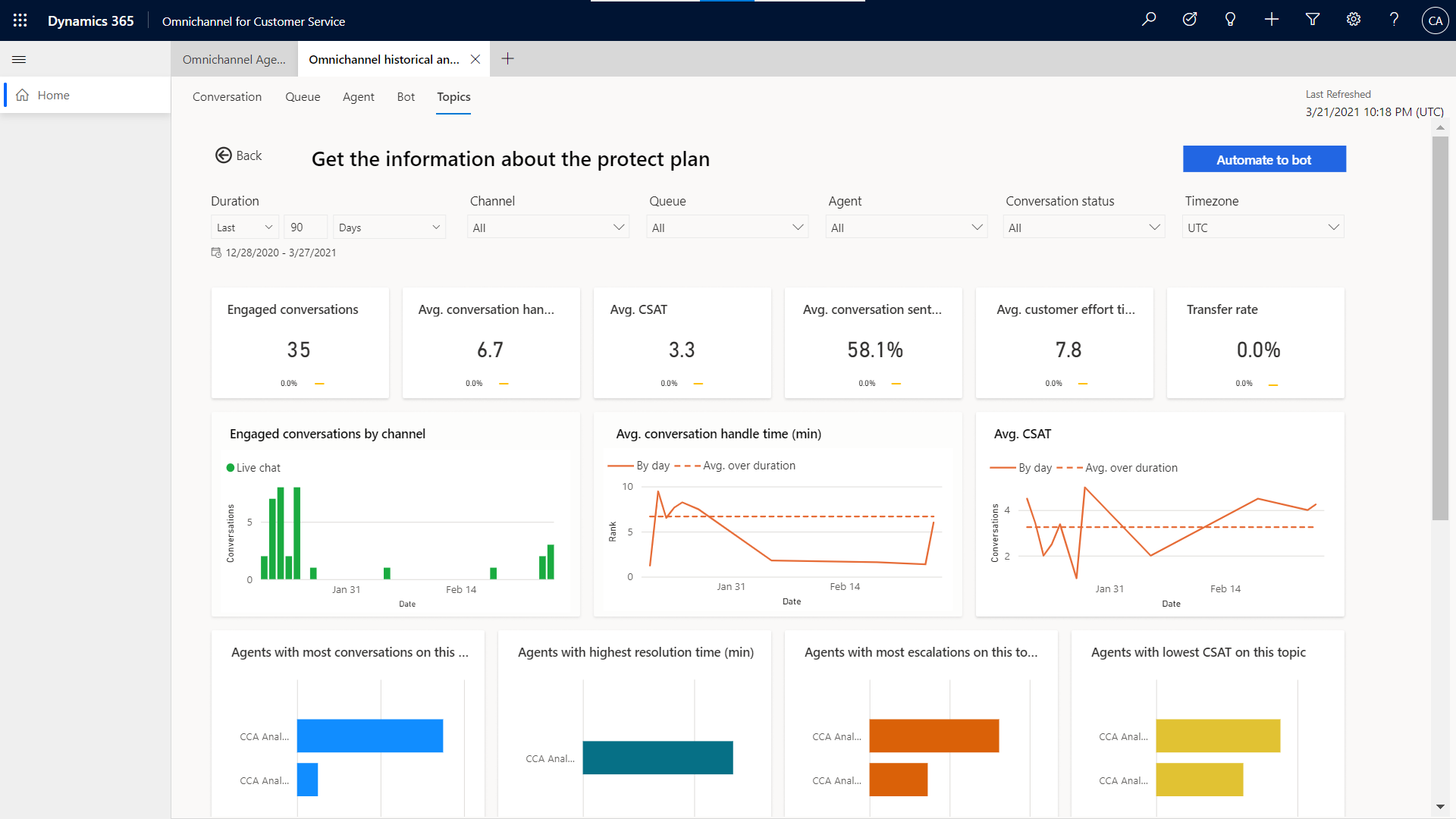
Topic automation to Copilot Studio
AI-discovered topics in Omnichannel Historical Analytics are often prime candidates as topics for automation in Copilot Studio bots. If Copilot Studio is available in the region that your Customer Service organization is in, the feature can be enabled by your organization's administrator.
After a topic is identified as a good automation candidate, the automation workflow can be triggered by selecting Copilot Studio on the Topics metrics grid or by selecting Details and then Automate to Bot in the drill -down view. This will open the topic editing form.
Suggested trigger phrases and the topics related to the case title are provided. The first step is to select the Copilot Studio bot that's ideal for adding the topic to. If no bot exists, select Create Bot. You'll be redirected to the Copilot Studio application for bot creation. You can modify both the topic name and trigger phrases, and in the case of trigger phrases; you can add additional ones. After this step is complete, select Automate Continue . The Copilot Studio topic will redirect to Copilot Studio for completion of authoring.
Note
Bots created through the Microsoft Teams channel won't be listed in the bot selection list.
Language availability for topics
The topics capability in the Customer Service historical analytics reports comes with a natural language understanding model that can understand the text semantics and intent in the following languages:
- English
- French
- German
- Italian
- Japanese
- Portuguese
- Simplified Chinese
- Spanish
Note
While topic discovery is not prevented and still possible in languages that are not listed in this section, there might be differences in experience for users who use topics in unsupported languages.
See Also
Conversation dashboard
Dashboard overview
Agent dashboard
Bot dashboard
Manage report bookmarks
Tracked keywords in Dynamics 365 Sales
Feedback
Coming soon: Throughout 2024 we will be phasing out GitHub Issues as the feedback mechanism for content and replacing it with a new feedback system. For more information see: https://aka.ms/ContentUserFeedback.
Submit and view feedback for