Manage applications in Omnichannel for Customer Service
Omnichannel for Customer Service offers a suite of capabilities that extend the power of Dynamics 365 Customer Service Enterprise to enable organizations to instantly connect and engage with their customers across digital messaging channels. An additional license is required to access Omnichannel for Customer Service. For more information, see the Dynamics 365 Customer Service pricing overview and Dynamics 365 Customer Service pricing plan pages.
The horizontal bar below the navigation bar is called the application tab panel. Every customer session has at least one application that is not closable; it is called an anchor tab. In the following image, Omnichannel Agent Dashboard is the anchor tab.
The application tab has a + icon. If you select the icon, a menu appears that lists the out-of-the-box and custom entities. Also, you can access any third-party line-of-business applications that are extended within the Omnichannel for Customer Service app. Select the option from the list to open it in the application tab.
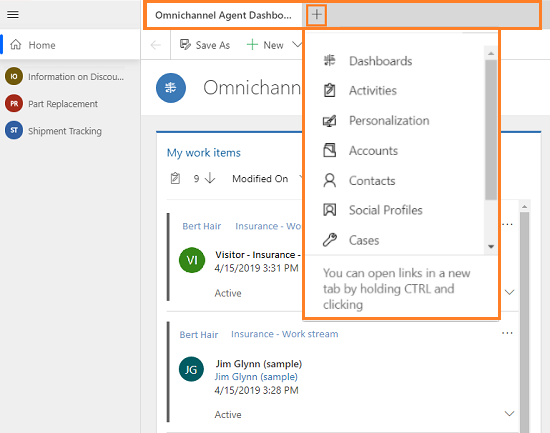
Open an application
You can open an application in the application tab panel in the following ways:
- Use the application tab menu.
- Use the Ctrl + click gesture.
Use the application tab menu
On the application tab panel, select + to view the menu that has a list of out-of-the-box and custom entities. Selecting an option from the menu opens the application in the application tab panel. The application opens in the current active session.
![]()
Use gesture (Ctrl + click) to open an application
Use a combination of keyboard and mouse-click gesture to start an application. You can press Ctrl and select a link to open it in a new application tab. The application opens in the current active session.
Work with applications
Every session has an application tab that is called the Anchor tab. A session can have a maximum of one Anchor tab and there is no close option on the application tab. When you are working on an Omnichannel conversation request, the Active Conversation page is the default anchor tab.
When you switch sessions or between applications in the current session, your unsaved changes are not lost and you can continue to work on them.
For example, you are working on a case by entering the title of the case. Before saving the form, you can open an account record in a new application tab. Now, the application focus changes to the account record. However, the unsaved changes are preserved for you to continue working on the form.
You can close an application tab manually by selecting the close icon on the application tab. After closing the application tab, the focus moves to the next available application tab on the left.
You can switch between applications by selecting the application tab title.
Title of the application tab
The title of the application tab is the name of the entity. For example, dashboard names, case, contact, account names, and so on. For third-party applications, the name appears as configured by your administrator.
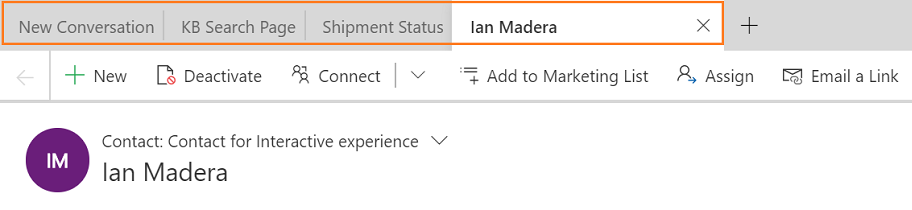
See also
Create personal quick replies
View agent dashboard and conversations (work items)
Manage sessions
Understand conversation states
View communication panel
Feedback
Coming soon: Throughout 2024 we will be phasing out GitHub Issues as the feedback mechanism for content and replacing it with a new feedback system. For more information see: https://aka.ms/ContentUserFeedback.
Submit and view feedback for