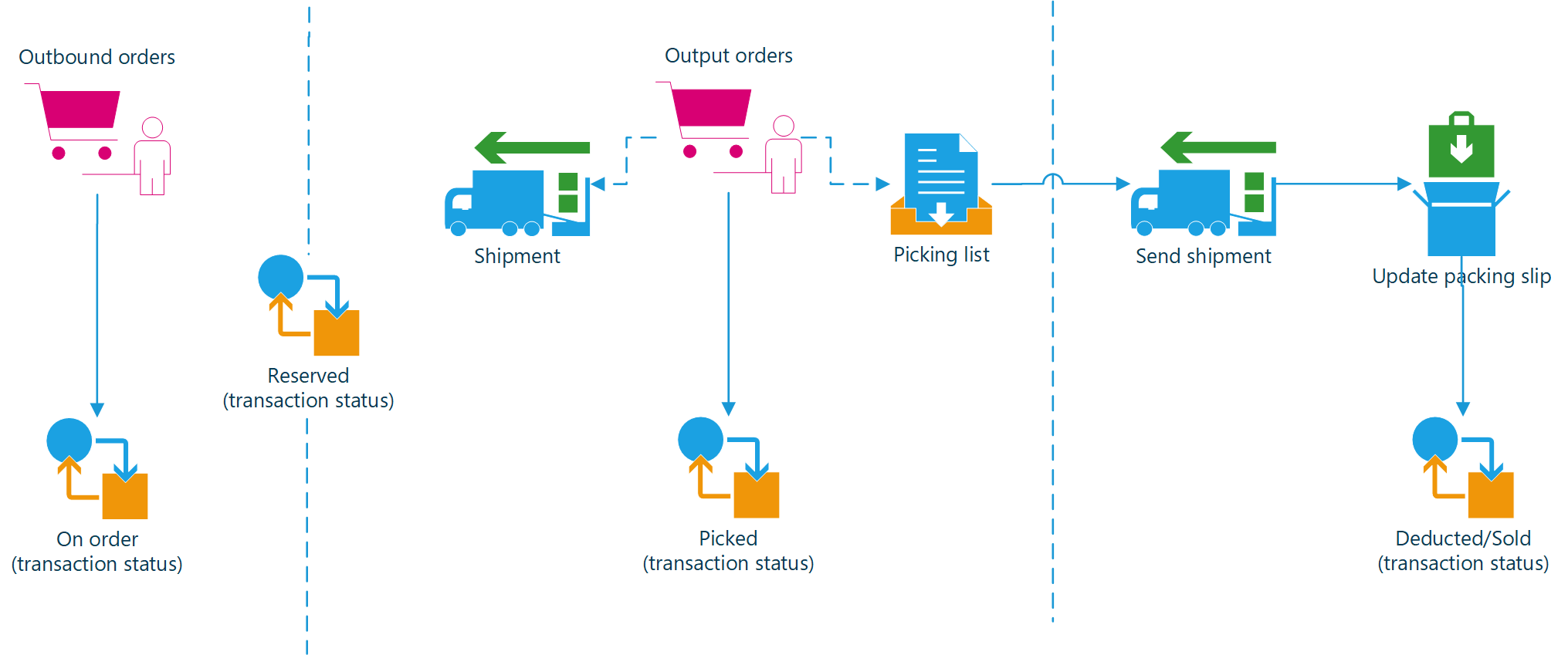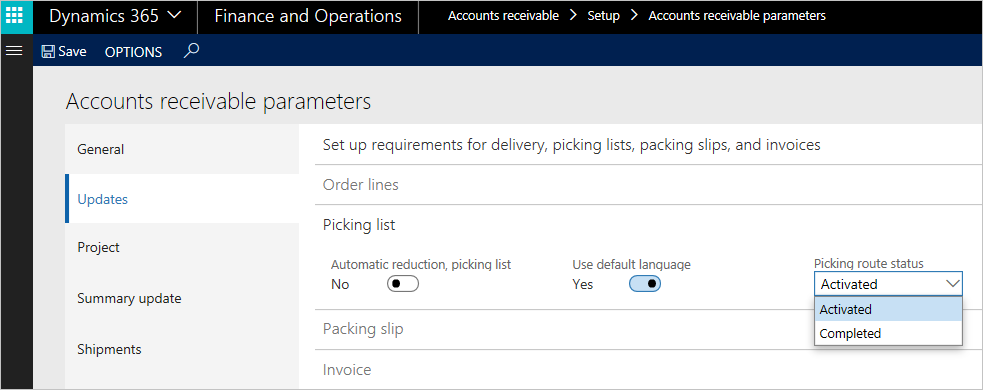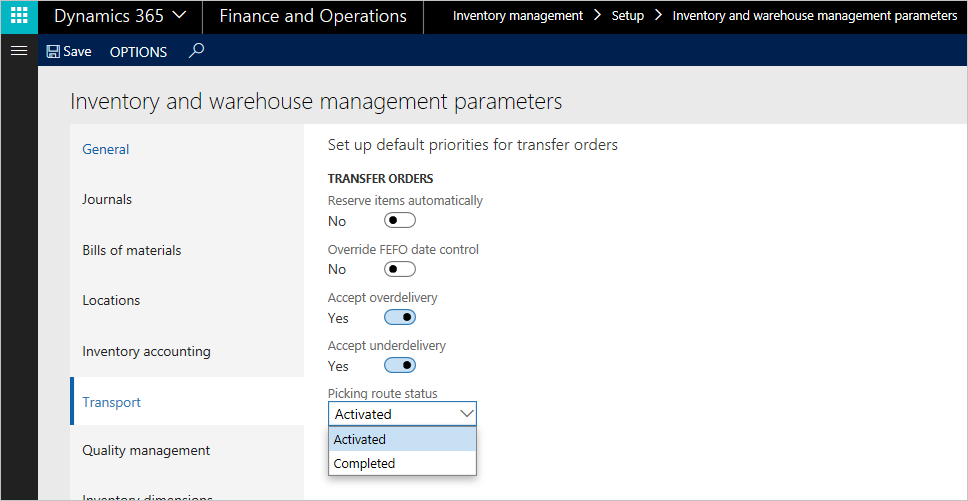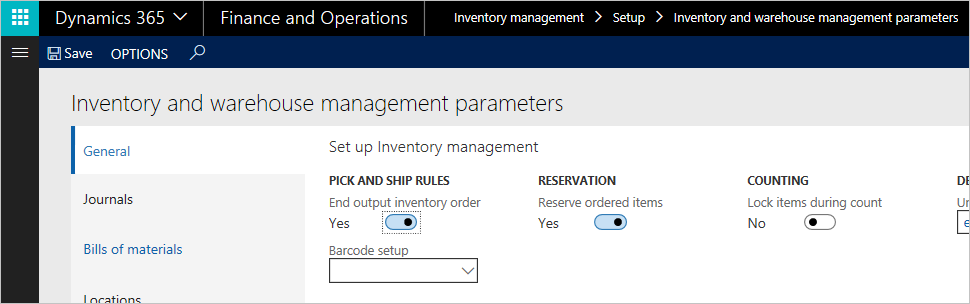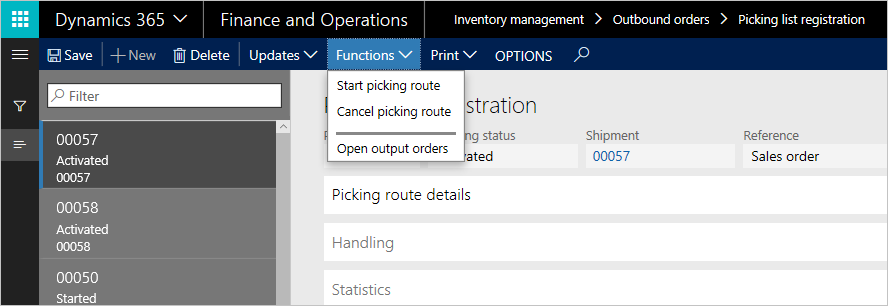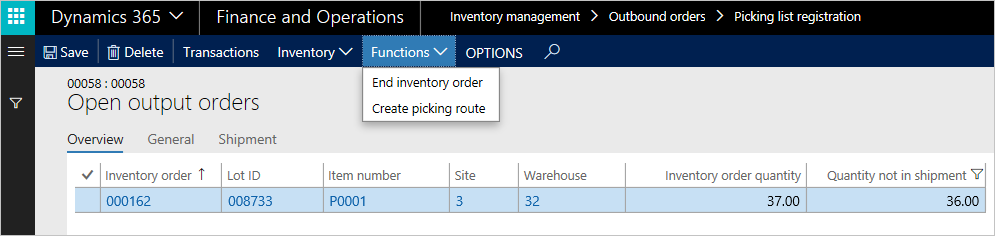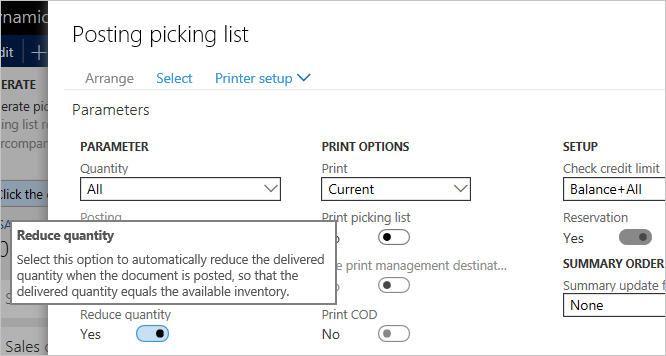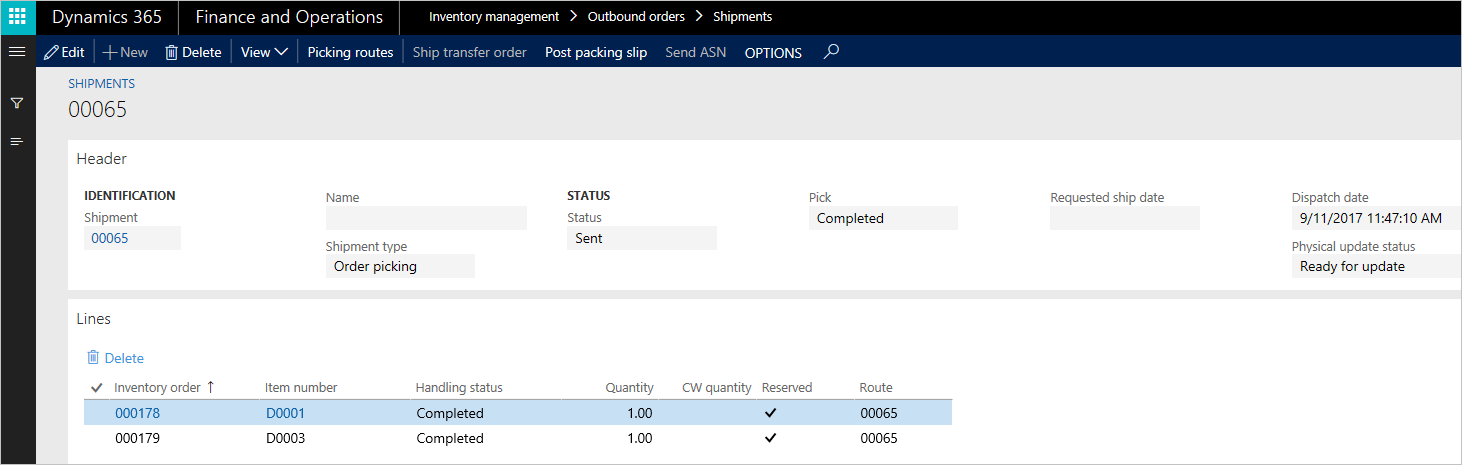Outbound process overview
This article provides an overview of the outbound process in Inventory management.
Output orders
Output orders are used to link sales order lines and transfer order lines with the outbound picking processes that use picking lists.
When picking lists are generated from either sales orders or transfer orders, output orders and shipments are automatically created. A picking list has a one-to-one relationship with a shipment. The transfer order shipment or the sales order packing slip can be processed from the shipment.
The following diagram shows an overview of the process for outbound orders.
You can set up outbound rules to define how the program should handle the outbound process. You can use these rules to control the shipment process. In particular, you can use the rules to control which stage in the process a shipment can be sent during. The following settings define how the outbound processes are handled.
Picking route status for sales and transfer orders
Go to Account receivable > Setup > Account receivable parameters, and then, on the Updates tab, select a value in the Picking route status field.
If the Picking route status field is set to Completed, the picking process occurs automatically as part of the process of generating picking lists. If the field is set to Activated, the picking list lines must be manually updated.
The same setup applies to transfer orders. Go to Inventory management > Setup > Inventory and warehouse management parameters, and then, on the Transport tab, select a value in the Picking route status field.
End output inventory orders
Go to Inventory management > Setup > Inventory and warehouse management parameters, and then, on the General tab, set the End output inventory order option.
When the warehouse worker reduces the picking list quantities, then the corresponding inventory order quantities will be removed from the shipment. When the picking list is updated at a point in time, the remaining quantities get reported back to the order if the End output inventory order option is set to Yes. If the End output inventory order option is set to No, the remaining quantities are kept as an open output order quantity and must be added to a new picking list as part of the Open output orders functionality.
Reduce quantity
The third parameter that you can use as part of the process of generating picking lists is the Reduce quantity parameter. The setting of this parameter works together with the Reservation setting that triggers a reservation process as part of the release to the warehouse.
Example of an outbound process for a sales order
For this example, there is a sales order for two items. During picking list generation, you select the Reduce quantity parameter. Therefore, you release and create picking lines only for available on-hand inventory. The picking must be reported via a registration process for picking lists (Picking route status = Activated).
The inventory that hasn't already been reserved is reserved during picking list generation. The unavailable inventory can be either removed from the sales order or released to the warehouse for outbound processing later, when inventory is available for picking.
As soon as all the picking lines have been picked on the Picking list registration page, the associated shipment is completed. The process for sales order packing slips can then be initialized based on the picked inventory.
Feedback
Coming soon: Throughout 2024 we will be phasing out GitHub Issues as the feedback mechanism for content and replacing it with a new feedback system. For more information see: https://aka.ms/ContentUserFeedback.
Submit and view feedback for