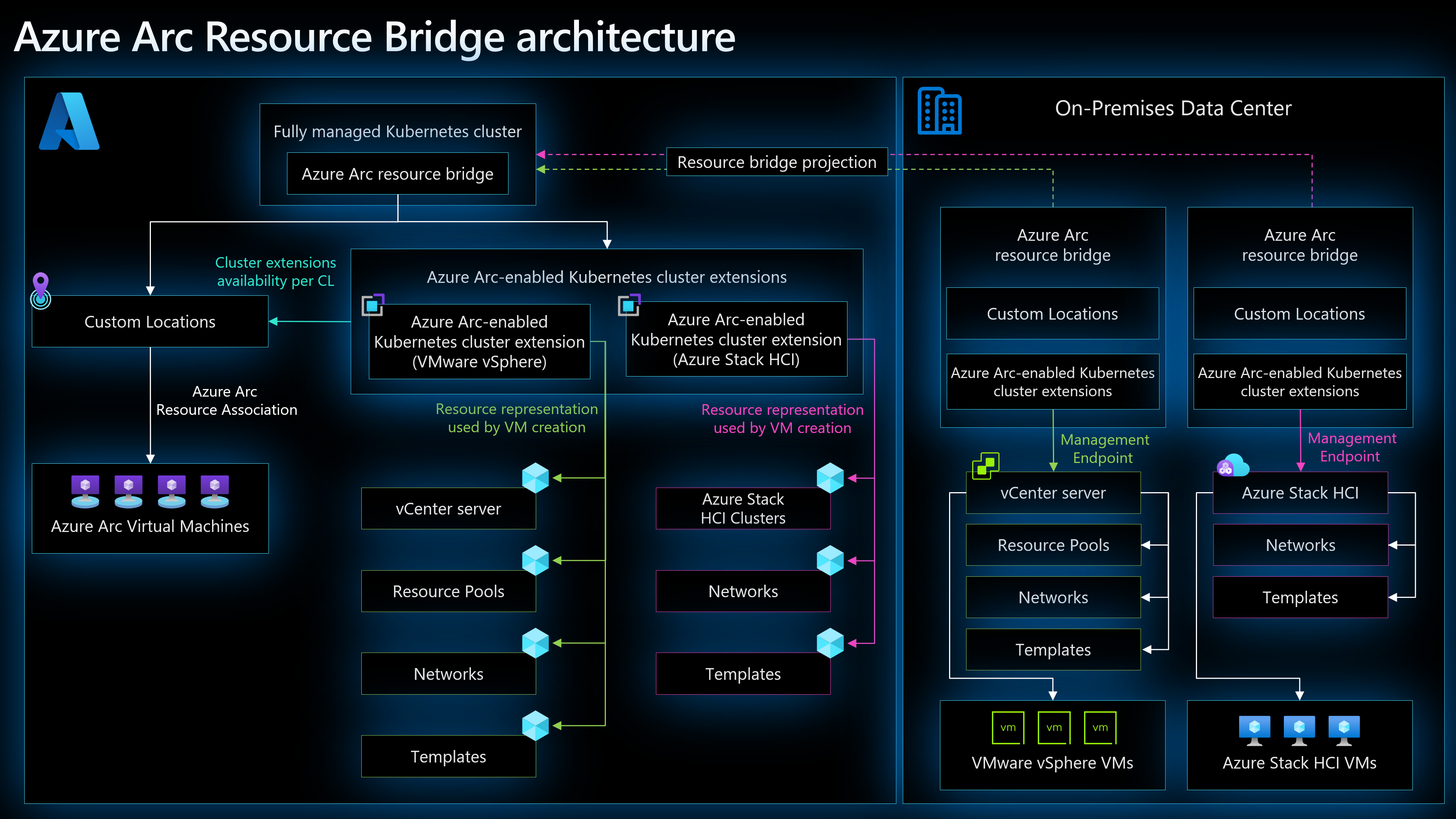What is Azure Arc resource bridge?
Azure Arc resource bridge is a Microsoft managed product that is part of the core Azure Arc platform. It is designed to host other Azure Arc services. In this release, the resource bridge supports VM self-servicing and management from Azure, for virtualized Windows and Linux virtual machines hosted in an on-premises environment on Azure Stack HCI (Azure Arc VM management), VMware (Arc-enabled VMware vSphere), and System Center Virtual Machine Manager (Arc-enabled SCVMM).
Azure Arc resource bridge is a Kubernetes management cluster installed on the customer’s on-premises infrastructure as an appliance VM (aka Arc appliance). The resource bridge is provided credentials to the infrastructure control plane that allows it to apply guest management services on the on-premises resources. Arc resource bridge enables projection of on-premises resources as ARM resources and management from ARM as "Arc-enabled" Azure resources.
Arc resource bridge delivers the following benefits:
- Enables VM self-servicing from Azure without having to create and manage a Kubernetes cluster.
- Fully supported by Microsoft, including updates to core components.
- Supports deployment to any private cloud hosted on Hyper-V or VMware from the Azure portal or using the Azure Command-Line Interface (CLI).
Overview
Azure Arc resource bridge hosts other components such as custom locations, cluster extensions, and other Azure Arc agents in order to deliver the level of functionality with the private cloud infrastructures it supports. This complex system is composed of three layers:
- The base layer that represents the resource bridge and the Arc agents.
- The platform layer that includes the custom location and cluster extension.
- The solution layer for each service supported by Arc resource bridge (that is, the different type of VMs).
Azure Arc resource bridge can host other Azure services or solutions running on-premises. There are two objects hosted on the Arc resource bridge:
Cluster extension: The Azure service deployed to run on-premises. Currently, it supports three services:
- Azure Arc VM management on Azure Stack HCI
- Azure Arc-enabled VMware
- Azure Arc-enabled System Center Virtual Machine Manager (SCVMM)
Custom locations: A deployment target where you can create Azure resources. It maps to different resource for different Azure services. For example, for Arc-enabled VMware, the custom locations resource maps to an instance of vCenter, and for Azure Arc VM management on Azure Stack HCI, it maps to an HCI cluster instance.
Custom locations and cluster extension are both Azure resources, which are linked to the Azure Arc resource bridge resource in Azure Resource Manager. When you create an on-premises VM from Azure, you can select the custom location, and that routes that create action to the mapped vCenter, Azure Stack HCI cluster, or SCVMM.
Some resources are unique to the infrastructure. For example, vCenter has a resource pool, network, and template resources. During VM creation, these resources need to be specified. With Azure Stack HCI, you just need to select the custom location, network and template to create a VM.
To summarize, the Azure resources are projections of the resources running in your on-premises private cloud. If the on-premises resource is not healthy, it can impact the health of the related resources that are projected in Azure. For example, if the resource bridge is deleted by accident, all the resources projected in Azure by the resource bridge are impacted. The on-premises VMs in your on-premises private cloud aren't impacted, as they are running on vCenter but you won't be able to start or stop the VMs from Azure. It is not recommended to directly manage or modify the resource bridge using any on-premises applications.
Benefits of Azure Arc resource bridge
Through Azure Arc resource bridge, you can accomplish the following for each private cloud infrastructure from Azure:
Azure Stack HCI
You can provision and manage on-premises Windows and Linux virtual machines (VMs) running on Azure Stack HCI clusters.
VMware vSphere
By registering resource pools, networks, and VM templates, you can represent a subset of your vCenter resources in Azure to enable self-service. Integration with Azure allows you to manage access to your vCenter resources in Azure to maintain a secure environment. You can also perform various operations on the VMware virtual machines that are enabled by Arc-enabled VMware vSphere:
- Start, stop, and restart a virtual machine
- Control access and add Azure tags
- Add, remove, and update network interfaces
- Add, remove, and update disks and update VM size (CPU cores and memory)
- Enable guest management
- Install extensions
System Center Virtual Machine Manager (SCVMM)
You can connect an SCVMM management server to Azure by deploying Azure Arc resource bridge in the VMM environment. Azure Arc resource bridge enables you to represent the SCVMM resources (clouds, VMs, templates etc.) in Azure and perform various operations on them:
- Start, stop, and restart a virtual machine
- Control access and add Azure tags
- Add, remove, and update network interfaces
- Add, remove, and update disks and update VM size (CPU cores and memory)
- Enable guest management
- Install extensions
Example scenarios
The following are just two examples of the many scenarios that can be enabled by using Arc resource bridge in a hybrid environment.
Apply Azure Policy and other Azure services to on-premises VMware VMs
A customer deploys Arc Resource Bridge onto their on-premises VMware environment. They sign into the Azure portal and select the VMware VMs that they'd like to connect to Azure. Now they can manage these on-premises VMware VMs in Azure Resource Manager (ARM) as Arc-enabled machines, alongside their native Azure machines, achieving a single pane of glass to view their resources in a VMware/Azure hybrid environment. This includes deploying Azure services, such as Defender for Cloud and Azure Policy, to keep updated on the security and compliance posture of their on-premises VMware VMs in Azure.
Create physical HCI VMs on-premises from Azure
A customer has multiple datacenter locations in Canada and New York. They install an Arc resource bridge in each datacenter and connect their Azure Stack HCI VMs to Azure in each location. They can then sign into Azure portal and see all their Arc-enabled VMs from the two physical locations together in one central cloud location. From the portal, the customer can choose to create a new VM; that VM is also created on-premises at the selected datacenter, allowing the customer to manage VMs in different physical locations centrally through Azure.
Version and region support
Supported regions
In order to use Arc resource bridge in a region, Arc resource bridge and the Arc-enabled feature for a private cloud must be supported in the region. For example, to use Arc resource bridge with Azure Stack HCI in East US, Arc resource bridge and the Arc VM management feature for Azure Stack HCI must be supported in East US. To confirm feature availability across regions for each private cloud provider, review their deployment guide and other documentation. There could be instances where Arc resource bridge is available in a region where the private cloud feature is not yet available.
Arc resource bridge supports the following Azure regions:
- East US
- East US 2
- West US 2
- West US 3
- Central US
- North Central US
- South Central US
- Canada Central
- Australia East
- West Europe
- North Europe
- UK South
- UK West
- Sweden Central
- Japan East
- Southeast Asia
- East Asia
- Central India
Regional resiliency
While Azure has a number of redundancy features at every level of failure, if a service impacting event occurs, Azure Arc resource bridge currently does not support cross-region failover or other resiliency capabilities. In the event of the service becoming unavailable, the on-premises VMs continue to operate unaffected. Management from Azure is unavailable during that service outage.
Private cloud environments
The following private cloud environments and their versions are officially supported for Arc resource bridge:
- VMware vSphere version 7.0, 8.0
- Azure Stack HCI
- SCVMM
Supported versions
The minimum supported version of Arc resource bridge is 1.0.15.
Generally, the latest released version and the previous three versions (n-3) of Arc resource bridge are supported. For example, if the current version is 1.0.18, then the typical n-3 supported versions are:
- Current version: 1.0.18
- n-1 version: 1.0.17
- n-2 version: 1.0.16
- n-3 version: 1.0.15
There could be instances where supported versions are not sequential. For example, version 1.0.18 is released and later found to contain a bug; a hot fix is released in version 1.0.19 and version 1.0.18 is removed. In this scenario, n-3 supported versions become 1.0.19, 1.0.17, 1.0.16, 1.0.15.
Arc resource bridge typically releases a new version on a monthly cadence, at the end of the month. Delays might occur that could push the release date further out. Regardless of when a new release comes out, if you are within n-3 supported versions (starting with 1.0.15), then your Arc resource bridge version is supported. To stay updated on releases, visit the Arc resource bridge release notes on GitHub. To learn more about upgrade options, visit Upgrade Arc resource bridge.
Private Link Support
Arc resource bridge does not currently support private link.
Next steps
- Learn how Azure Arc-enabled VMware vSphere extends Azure's governance and management capabilities to VMware vSphere infrastructure.
- Learn how Azure Arc-enabled SCVMM extends Azure's governance and management capabilities to System Center managed infrastructure.
- Learn about provisioning and managing on-premises Windows and Linux VMs running on Azure Stack HCI clusters.
- Review the system requirements for deploying and managing Arc resource bridge.
Feedback
Coming soon: Throughout 2024 we will be phasing out GitHub Issues as the feedback mechanism for content and replacing it with a new feedback system. For more information see: https://aka.ms/ContentUserFeedback.
Submit and view feedback for