Workspace tenant settings
These settings are configured in the tenant settings section of the Admin portal. For information about how to get to and use tenant settings, see About tenant settings.
Create workspaces (new workspace experience)
Workspaces are places where users collaborate on dashboards, reports, and other content. Microsoft Fabric admins can use the Create workspaces (new workspace experience) setting to designate which users in the organization can create workspaces. Admins can let everybody or nobody in an organization create workspaces. Workspace creation can also be limited to members of specific security groups. Learn more about workspaces.
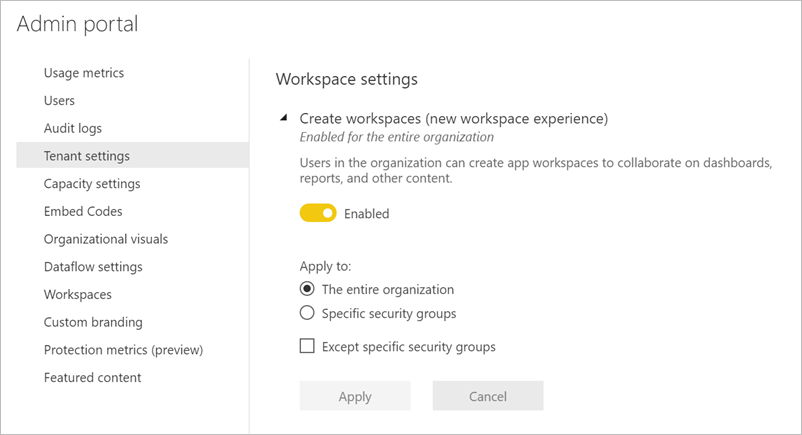
For classic workspaces based on Microsoft 365 Groups, administration continues to occur in admin portal and Microsoft Entra ID.
Note
The Create workspaces (new workspace experience) setting defaults to allowing only users who can create Microsoft 365 Groups to create the new Microsoft Fabric workspaces. Be sure to set a value in the Microsoft Fabric admin portal to ensure appropriate users can create them.
List of workspaces
The admin portal has another section of settings about the workspaces in your tenant. In that section, you can sort and filter the list of workspaces and display the details for each workspace. See Manage workspaces for details.
Publish apps
In the admin portal, you also control which users have permissions to distribute apps to the organization. See Publish apps to the entire organization for details.
Use semantic models across workspaces
Admins can control which users in the organization can use semantic models across workspaces. When this setting is enabled, users still need the required Build permission for a specific semantic model.
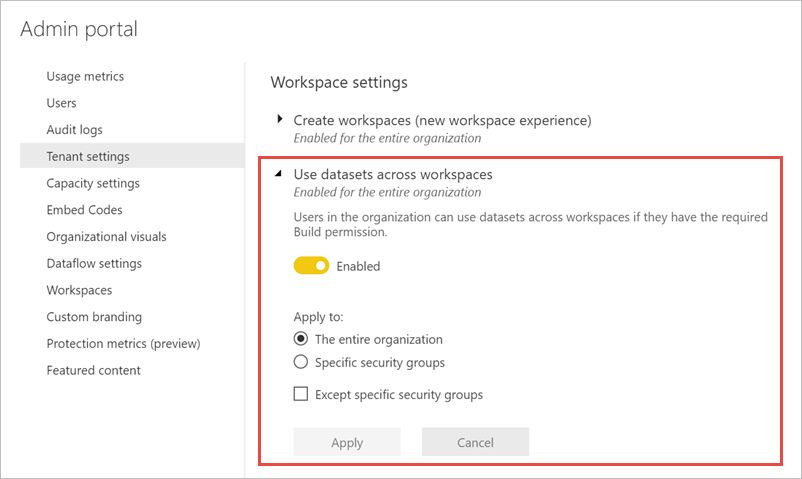
For more information, see Intro to semantic models across workspaces.
Identify your workspace ID
The easiest way to find your workspace ID is in the URL of the Fabric site for an item in a workspace. As in Power BI, the Fabric URL contains the workspace ID, which is the unique identifier after /groups/ in the URL, for example: https://powerbi.com/groups/11aa111-a11a-1111-1abc-aa1111aaaa/.... Alternatively, you can find the workspace ID in the Power BI Admin portal settings by selecting Details next to the workspace name.
Block users from reassigning personal workspaces (My Workspace)
Personal workspaces are the My workspaces that every user has for their personal content. Microsoft Fabric and capacity admins can designate a preferred capacity for My workspaces. By default, however, My workspace owners can still change the capacity assignment of their workspace. If a Microsoft Fabric or capacity admin designates a Premium capacity as the default capacity for My workspaces, but a My workspace owner then changes that capacity assignment back to shared capacity, this could result in non-compliance with data residency requirements.
To prevent such a scenario, the Microsoft Fabric admin can turn on the Block users from reassigning personal workspaces (My Workspace) tenant setting. When this setting is on, My workspace owners can't change the capacity assignment of their My workspace.
To turn on the setting:
- Go to the Microsoft Fabric Admin portal and select Tenant settings.
- In the tenant settings, scroll down to the Workspace settings section.
- Find the setting called Block users from reassigning personal workspaces (My Workspace).
For more information, see Prevent My workspace owners from reassigning their My workspaces to a different capacity.
Related content
Feedback
Coming soon: Throughout 2024 we will be phasing out GitHub Issues as the feedback mechanism for content and replacing it with a new feedback system. For more information see: https://aka.ms/ContentUserFeedback.
Submit and view feedback for