Responding to Data Subject Rights (DSR) requests to export Power Apps customer data
The "right of data portability" allows a data subject to request a copy of their personal data in an electronic format (that is, a structured, commonly used, machine readable and interoperable format) that may be transmitted to another data controller:
Website access: Power Apps portal, Microsoft Power Platform admin center, and Microsoft 365 Service Trust Portal
PowerShell access: Power Apps App creator cmdlets, Admin cmdlets and On-premises gateway cmdlets
Below is a summary of the types of personal data that Power Apps can store for a specific user and which experiences you can use to find and export it.
| Resources containing personal data | Website access | PowerShell access |
|---|---|---|
| Environment | Power Platform admin center | Power Apps cmdlets |
| Environment permissions** | Power Platform admin center | Power Apps cmdlets |
| Canvas App / Custom page | Power Apps Portal | Power Apps cmdlets |
| Canvas App permissions | Power Apps Portal | Power Apps cmdlets |
| Gateway | Power Apps Portal*** | On-premises gateway cmdlets |
| Gateway permissions | Power Apps Portal*** | |
| Custom connector | App creator: Available Admin: Available |
|
| Custom connector permissions | App creator: Available Admin: Available |
|
| Connection | App creator: Available Admin: Available |
|
| Connection permissions | App creator: Available Admin: Available |
|
| Power Apps user settings, user-app settings, and notifications | App creator: Available Admin: Available |
** With the introduction of Microsoft Dataverse, if a database is created within the environment, environment permissions and model-driven app permissions are stored as records within the Dataverse database environment. For guidance on how to respond to DSR requests for users that use Dataverse, see Responding to Data Subject Rights (DSR) requests for Dataverse customer data.
*** An administrator can access these resources from the Power Apps portal only if the owner of the resource has explicitly granted them access. If the administrator has not been granted access, they need to leverage the Power Apps Admin PowerShell cdmlets.
Prerequisites
For users
Any user with a valid Power Apps license can perform the user operations outlined in this document using the Power Apps portal or App creator cmdlets.
For admins
To perform the administration operations outlined in this document using the Power Platform admin center, Power Automate admin center, or Power Apps Admin PowerShell cdmlets, you'll need the following:
A paid Power Apps plan or a Power Apps trial. You can sign-up for a 30-day trial at https://make.powerapps.com/trial. Trial licenses can be renewed if they've expired.
Microsoft 365 Global admin or Microsoft Entra Global Administrator permissions if you need to search through another user's resources. (Note that Environment Admins only have access to those environments and environment resources for which they have permissions.)
Step 1: Export personal data contained within environments created by the user
Power Platform admin center
Administrators can export all environments created by a specific user from the Power Platform admin center by following these steps:
From the Power Platform admin center, select each environment in your organization.
If the environment was created by the user from the DSR request, select See all, copy the details, and then paste them into a document editor, such as Microsoft Word.
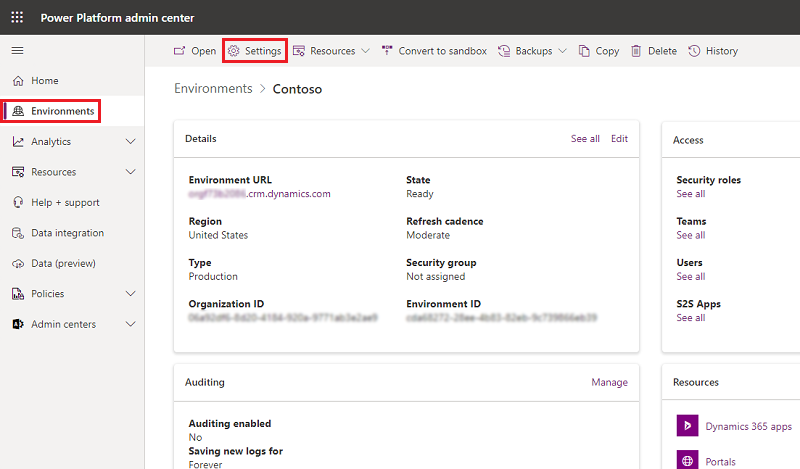
PowerShell cmdlets for app creators
Users can export the environments they have access to in Power Apps by using the Get-PowerAppEnvironment function in the App creator PowerShell cmdlets:
Add-PowerAppsAccount
Get-PowerAppEnvironment | ConvertTo-Json | Out-File -FilePath "UserDetails.json"
PowerShell cmdlets for admins
Administrators can export all of the environments that have been created by a user by using the Get-AdminPowerAppEnvironment function in the Power Apps Admin PowerShell cdmlets:
Add-PowerAppsAccount
$userId = "7557f390-5f70-4c93-8bc4-8c2faabd2ca0"
Get-AdminPowerAppEnvironment -CreatedBy $userId | ConvertTo-Json | Out-File -FilePath "UserDetails.json"
Step 2: Export the user's environment permissions
Users can be assigned permissions (such as Environment Admin, Environment Maker, etc.) in an environment, which are stored in Power Apps as a role assignment. With the introduction of Dataverse, if a database is created within the environment, the role assignments are stored as records within the Dataverse database environment. For more information, see Administer environments within Power Apps.
For environments without a Dataverse database
Power platform admin center
Administrators can export a user's environment permissions from the Power Platform admin center by following these steps:
From the Power Platform admin center, select each environment in your organization. You must be a Microsoft 365 Global admin or a Microsoft Entra Global Administrator to be able to review all environments created within your organization.
Select both Environment Admin and Environment Maker separately, and then using the search bar, search for the user's name.
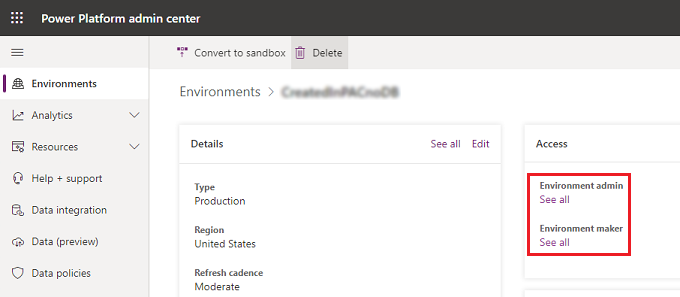
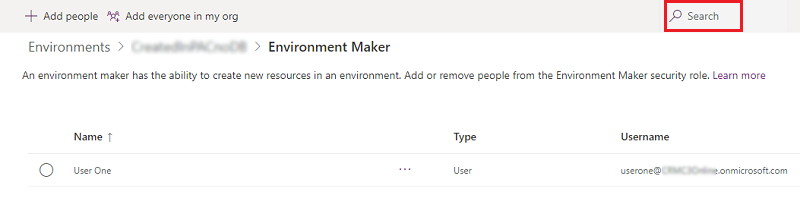
If the user has access to either role, go to the Users page, copy the details, and then paste them into a document editor, such as Microsoft Word.
PowerShell cmdlets for admins
Administrators can export all environment role assignments for a user across all environments without a Dataverse database by using the Get-AdminPowerAppEnvironmentRoleAssignment function in the Power Apps Admin PowerShell cdmlets:
Add-PowerAppsAccount
$userId = "0ecb1fcc-6782-4e46-a4c4-738c1d3accea"
Get-AdminPowerAppEnvironmentRoleAssignment -UserId $userId | ConvertTo-Json | Out-File -FilePath "UserDetails.json"
Important
This function only works for environments that do not have a Dataverse database environment.
For environments with a Dataverse database
With the introduction of the Dataverse, if a database is created within the environment, role assignments are stored as records within the Dataverse database environment. For information on how to remove personal data from a Dataverse database environment, see Common Data Service User personal data removal.
Step 3: Export personal data contained within canvas apps created by the user
Power Apps portal
A user can export an app from the Power Apps portal. For step-by-step instructions on how to export a canvas app, see Exporting a canvas app.
Power Platform admin center
An administrator can export apps created by a user starting from the Power Platform admin center by following these steps:
From the Power Platform admin center, select each environment in your organization. You must be a Microsoft 365 Global admin or a Microsoft Entra Global Administrator to be able to review all environments created within your organization.
Select Resources, and then select Power Apps.
Using the search bar, search for the user's name, which brings up any apps that user created within this environment:
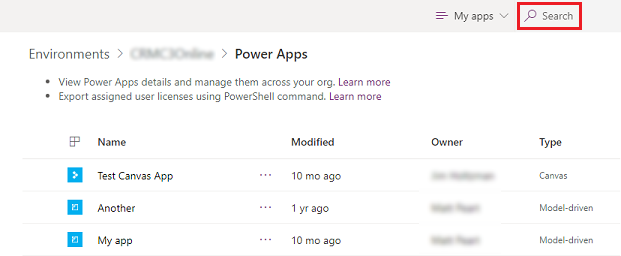
Select Share for each of the apps created by that user and give yourself Co-owner access to the app:
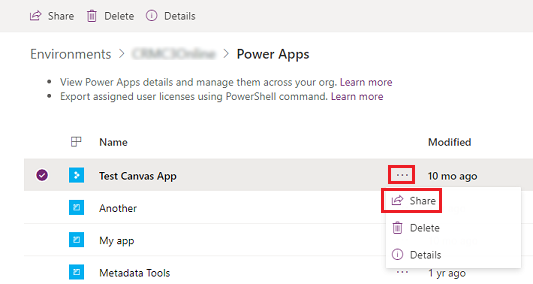
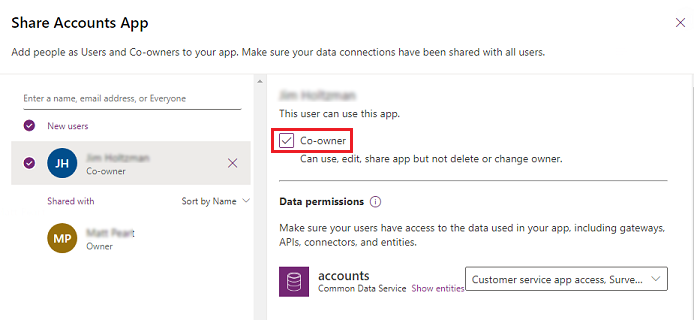
Once you have access to each of the user's apps you can export a canvas app from the Power Apps portal. For step-by-step instructions on how to export an app, see Exporting a canvas app.
Step 4: Export the user's permissions to canvas apps
Whenever an app is shared with a user, Power Apps stores a record called a role assignment that describes the user's permissions (CanEdit or CanUser) to the application. For more information, see Share an app.
PowerShell cmdlets for app creators
Users can export the app role assignments for all apps that they have access to by using the Get-PowerAppRoleAssignment function in the App creator PowerShell cmdlets:
Add-PowerAppsAccount
Get-PowerAppRoleAssignment | ConvertTo-Json | Out-File -FilePath "UserDetails.json"
Power Platform admin center
Administrators can export app roles assignments for a user from the Power Platform admin center by following these steps:
From the Power Platform admin center, select each environment in your organization. You must be a Microsoft 365 Global admin or a Microsoft Entra Global Administrator to be able to review all environments created within your organization.
For each environment, select Resources, and then select Power Apps.
Select Share for each of the apps in the environment.
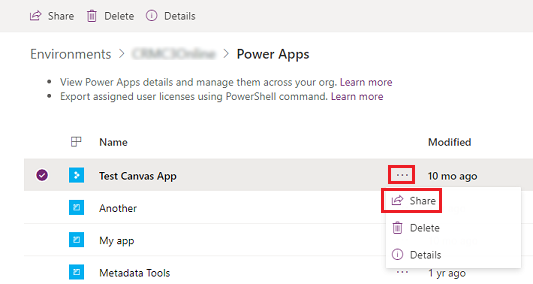
If the user has access to the app, go to the app's Share page, copy the details, and then paste them into a document editor, such as Microsoft Word.
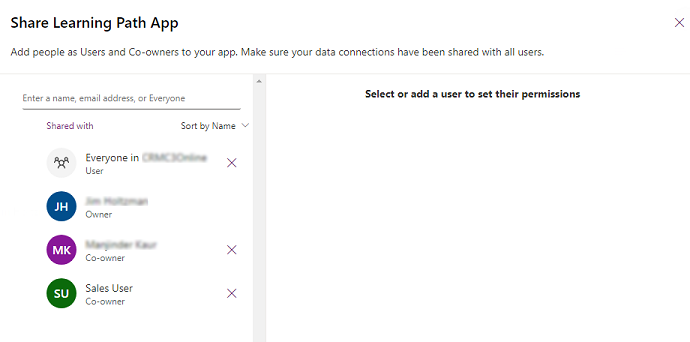
PowerShell cmdlets for admins
Administrators can export all app role assignments for a user across all apps in their tenant by using the Get-AdminPowerAppRoleAssignment function in the Power Apps Admin PowerShell cdmlets:
Add-PowerAppsAccount
$userId = "0ecb1fcc-6782-4e46-a4c4-738c1d3accea"
Get-AdminPowerAppRoleAssignment -UserId $userId | ConvertTo-Json | Out-File -FilePath "UserDetails.json"
Step 5: Export personal data contained within connections created by the user
Connections are used in conjunction with connectors when establishing connectivity with other APIs and SaaS systems. Connections include references to the user who created them and, as a result, can be deleted to remove any references to the user.
PowerShell cmdlets for app creators
Users can export all of the connections they have access to by using the Get-AdminPowerAppConnection function in the App creator PowerShell cmdlets:
Add-PowerAppsAccount
Get-AdminPowerAppConnection | ConvertTo-Json | out-file -FilePath "UserDetails.json"
PowerShell cmdlets for admins
Administrators can export all connections created by the user using the Get-AdminPowerAppConnection function in the Power Apps Admin PowerShell cdmlets:
Add-PowerAppsAccount
$userId = "0ecb1fcc-6782-4e46-a4c4-738c1d3accea"
Get-AdminPowerAppConnection -CreatedBy $userId | ConvertTo-Json | Out-File -FilePath "UserDetails.json"
Step 6: Export the user's permissions to shared connections
PowerShell cmdlets for app creators
Users can export the connection role assignments for all connections that they have access to by using the Get-AdminPowerAppConnectionRoleAssignment function in the App creator PowerShell cmdlets:
Add-PowerAppsAccount
Get-AdminPowerAppConnectionRoleAssignment | ConvertTo-Json | Out-file -FilePath "UserDetails.json"
PowerShell cmdlets for admins
Administrators can export all connection role assignments for a user using the Get-AdminPowerAppConnectionRoleAssignment function in the Power Apps Admin PowerShell cdmlets:
Add-PowerAppsAccount
$userId = "0ecb1fcc-6782-4e46-a4c4-738c1d3accea"
Get-AdminPowerAppConnectionRoleAssignment -PrincipalObjectId $userId | ConvertTo-Json | Out-File -FilePath "UserDetails.json"
Step 7: Export personal data contained within custom connectors created by the user
Custom Connectors supplement the existing out-of-box connectors and allow for connectivity to other APIs, SaaS, and custom-developed systems.
App creator PowerShell cmdlets
Users can export all custom connectors they've created by using the Get-AdminPowerAppConnector function in the App creator PowerShell cmdlets:
Add-PowerAppsAccount
Get-AdminPowerAppConnector | ConvertTo-Json | Out-File -FilePath "UserDetails.json"
PowerShell cmdlets for admins
Administrators can export all custom connectors created by a user using the Get-AdminPowerAppConnector function in the Power Apps Admin PowerShell cdmlets:
Add-PowerAppsAccount
$userId = "0ecb1fcc-6782-4e46-a4c4-738c1d3accea"
Get-AdminPowerAppConnector -CreatedBy $userId | ConvertTo-Json | Out-File -FilePath "UserDetails.json"
Step 8: Export the user's permissions to custom connectors
PowerShell cmdlets for app creators
Users can export all connector role assignments for the custom connectors to which they have access by using the Get-AdminPowerAppConnectorRoleAssignment function in the App creator PowerShell cmdlets:
Add-PowerAppsAccount
Get-AdminPowerAppConnectorRoleAssignment | ConvertTo-Json | Out-File -FilePath "UserDetails.json"
PowerShell cmdlets for admins
Administrators can export all custom connector role assignments for a user using the Get-AdminPowerAppConnectorRoleAssignment function in the Power Apps Admin PowerShell cdmlets:
Add-PowerAppsAccount
$userId = "0ecb1fcc-6782-4e46-a4c4-738c1d3accea"
Get-AdminPowerAppConnectorRoleAssignment -PrincipalObjectId $userId | ConvertTo-Json | Out-File -FilePath "UserDetails.json"
Step 9: Export Power Apps Notifications, User Settings, and User-App Settings
Power Apps sends several types of notifications to users, including when an app is shared with them and when a Dataverse export operation has completed. A user's notification history is visible to them within the Power Apps portal.
Power Apps also stores several different user preferences and settings that are used to deliver the Power Apps runtime and portal experiences, including when a user last opened an application, pinned an app, etc.
PowerShell cmdlets for app creators
Users can export their own Power Apps notifications, user settings, and user-app settings using the Get-AdminPowerAppsUserDetails function in the App creator PowerShell cmdlets:
Add-PowerAppsAccount
Get-AdminPowerAppsUserDetails -OutputFilePath "UserDetails.json"
PowerShell cmdlets for admins
Administrators can export the Power Apps notifications, user settings, and user-app settings for a user using the Get-AdminPowerAppsUserDetails function in the Power Apps Admin PowerShell cdmlets:
Add-PowerAppsAccount
$userId = "0ecb1fcc-6782-4e46-a4c4-738c1d3accea"
Get-AdminPowerAppsUserDetails -OutputFilePath "UserDetails.json" -UserPrincipalName name@microsoft.com
Step 10: Export personal data contained for a user-stored gateway or in the user's gateway permissions
Power Apps Portal
Users can export the personal data stored within the gateway service from the Power Apps portal by following these steps:
From the Power Apps portal, within the default environment for your tenant, select Gateways, and then select Details for each gateway to which you have access.
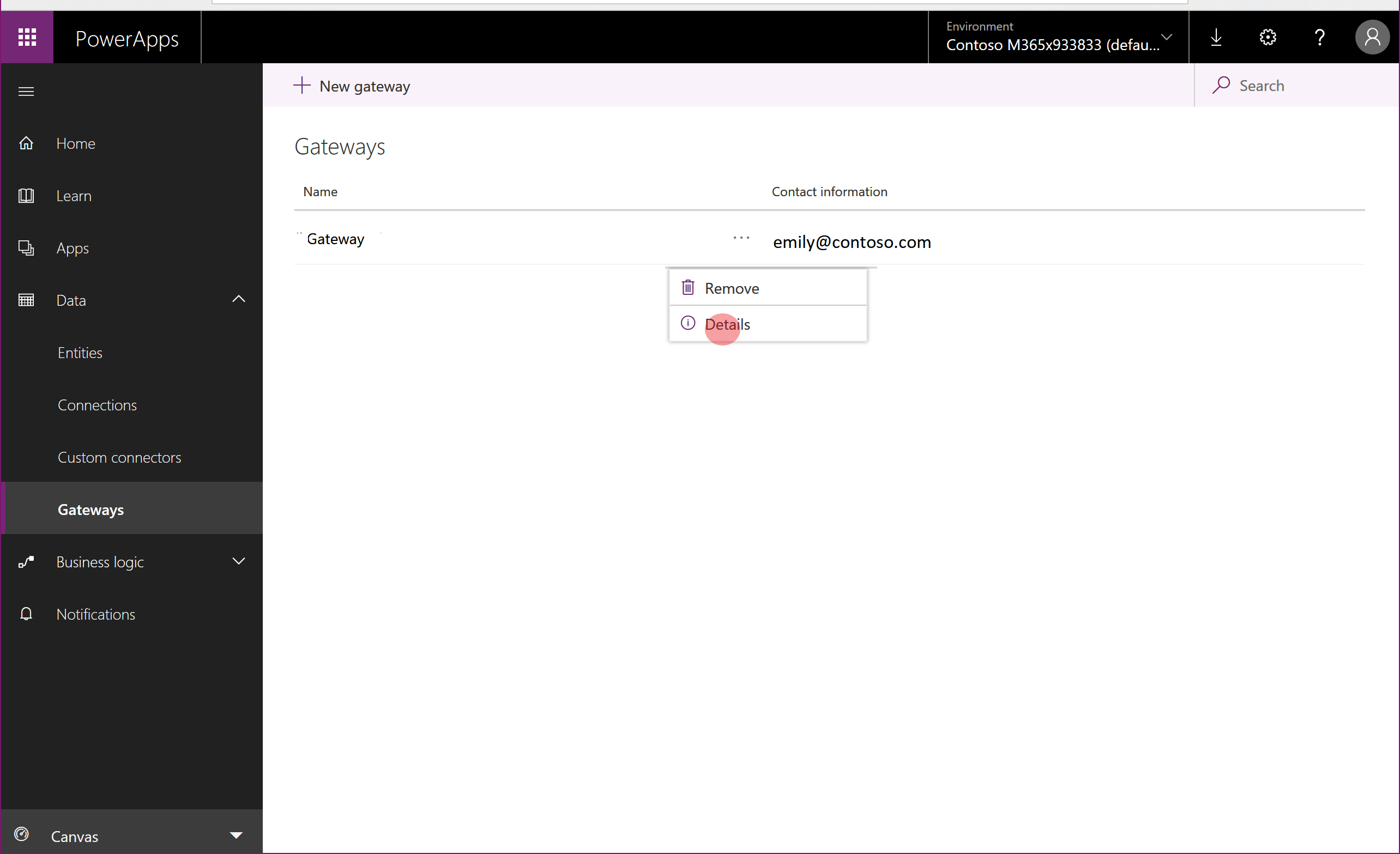
On the Details page, if the gateway details contain any personal data, copy the details, and then paste them into a document editor, such as Microsoft Word.
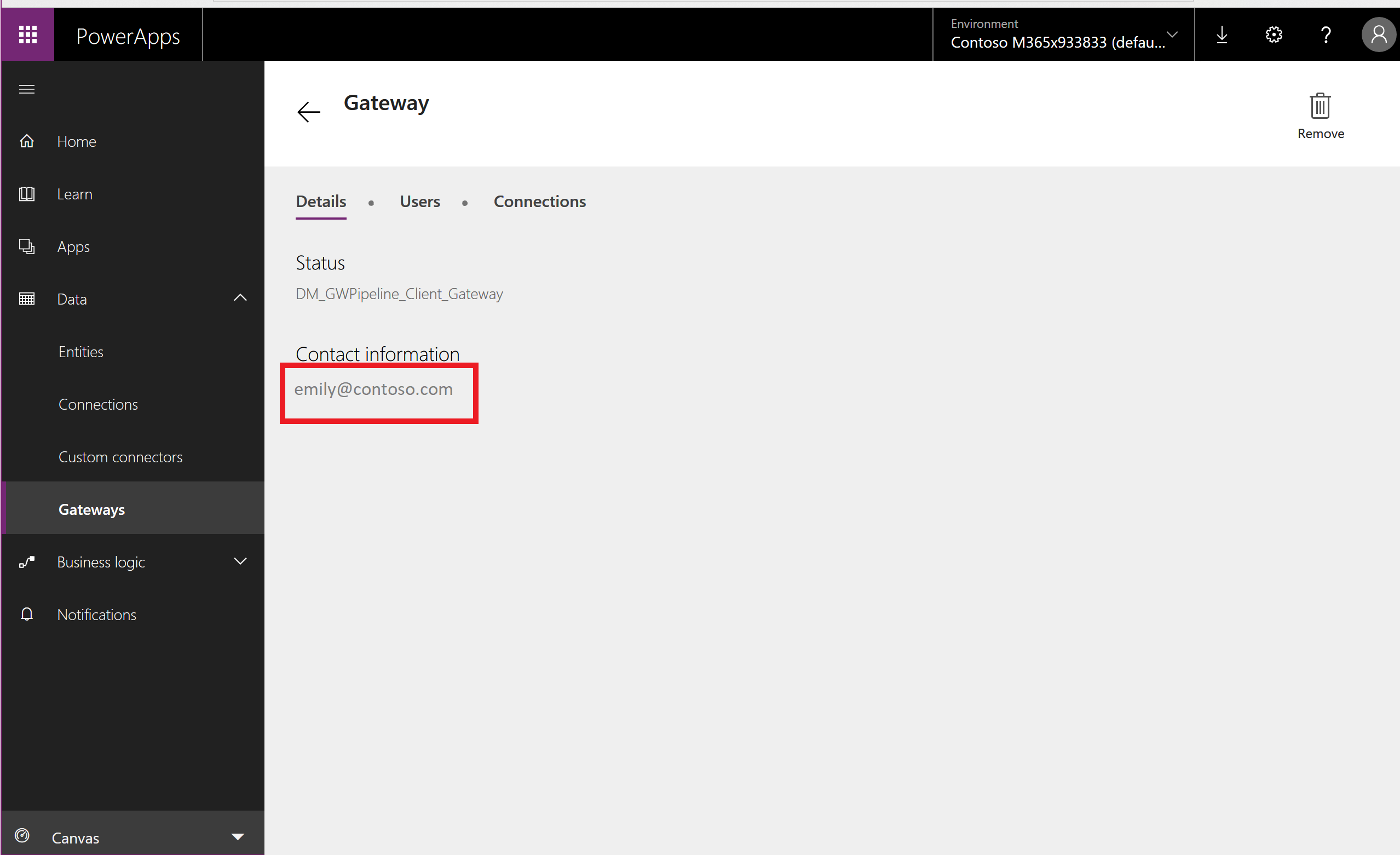
Select Share, copy the contents of the page, and then paste it into a document editor, such as Microsoft Word.
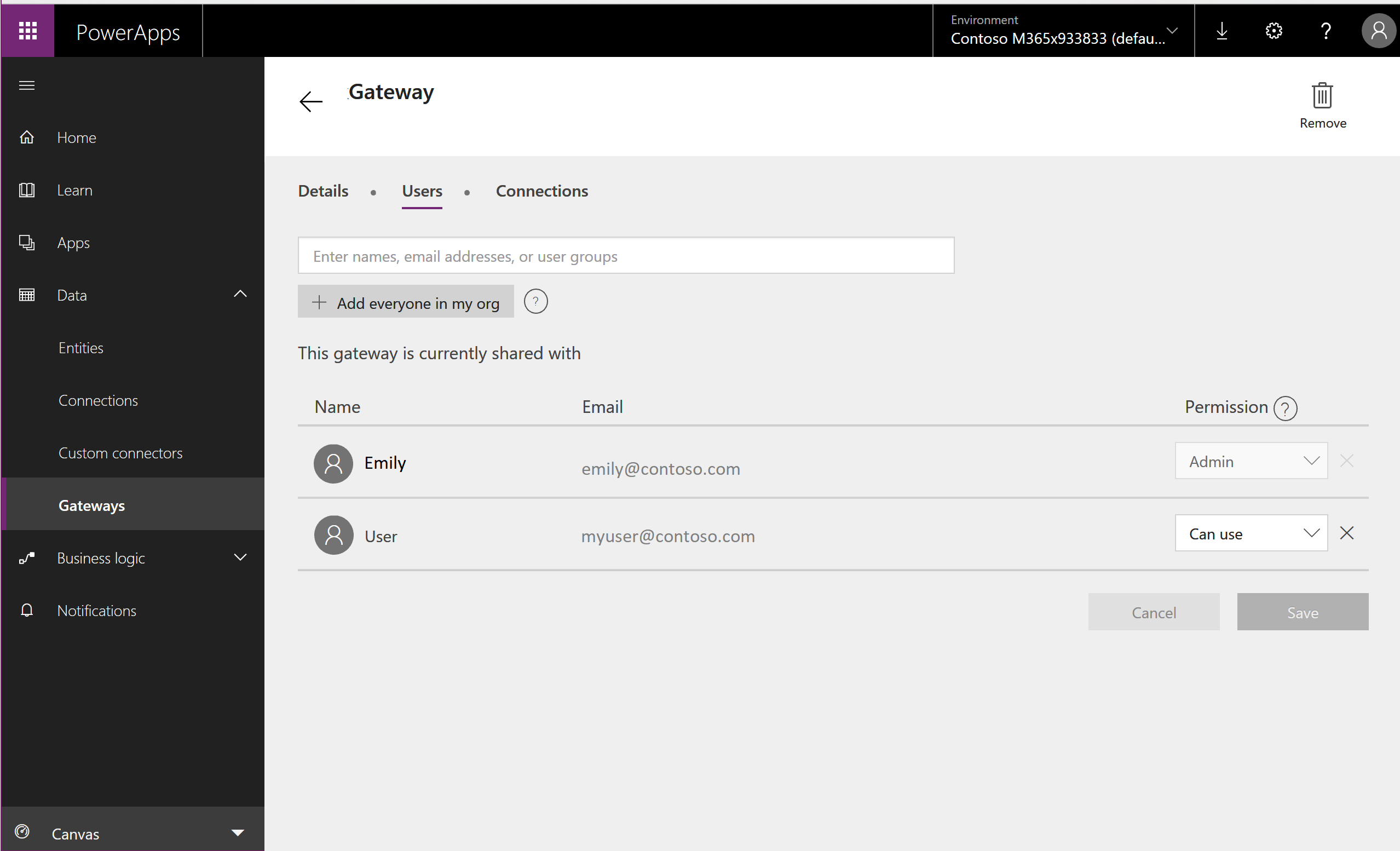
Gateway PowerShell cmdlets
There are also PowerShell cmdlets that allow you to retrieve, manage, and delete your personal gateways. For more information, see On-premises gateway cmdlets.
Administrators
See What is an on-premises data gateway? for guidance around managing gateways for your organization.
Step 11: Export the user's personal data in Power Automate
Power Apps licenses always include Power Automate capabilities. In addition to being included in Power Apps licenses, Power Automate is also available as a standalone service. For guidance on how to respond to DSR requests for users that use the Power Automate service, see Responding to GDPR Data Subject Requests for Power Automate.
Important
We recommend that administrators complete this step for Power Apps users.
Step 12: Find personal data for the user in Microsoft Copilot Studio
Power Apps capabilities build upon Microsoft Copilot Studio. Microsoft Copilot Studio is also available as a standalone service. For guidance on how to respond to DSR requests for Microsoft Copilot Studio service data, see Responding to Data Subject Requests for Microsoft Copilot Studio.
Important
We recommend that administrators complete this step for Power Apps users.
Step 13: Find personal data for the user in the Microsoft 365 admin center
Some feedback mechanisms in Power Apps are integrated with the Microsoft 365 admin center. For guidance on how to export feedback data stored by the Microsoft 365 admin center, see How can I see my user's feedback?. A Microsoft Entra global administrator is able to manage this data within the Microsoft 365 admin center without the need for Microsoft 365 or Office licenses.
Important
We recommend that administrators complete this step for Power Apps users.
Step 14: Export the user's personal data in environments
Anyone with a Power Apps license, provided there is 1GB available database capacity, can create environments and create and build apps on Dataverse; this includes the Power Apps Developer Plan, which is a free license that allows users to try out Dataverse in an individual environment. To see which Dataverse capabilities are included in each Power Apps license, see the Power Apps Pricing page.
For guidance on how to respond to DSR requests for users that use Dataverse, see Responding to Data Subject Rights (DSR) requests for Dataverse customer data.
Important
We recommend that administrators complete this step for Power Apps users.
Feedback
Coming soon: Throughout 2024 we will be phasing out GitHub Issues as the feedback mechanism for content and replacing it with a new feedback system. For more information see: https://aka.ms/ContentUserFeedback.
Submit and view feedback for