Quickstart: Set and retrieve a secret from Azure Key Vault using the Azure portal
Azure Key Vault is a cloud service that provides a secure store for secrets. You can securely store keys, passwords, certificates, and other secrets. Azure key vaults may be created and managed through the Azure portal. In this quickstart, you create a key vault, then use it to store a secret.
For more information, see Key Vault Overview and Secrets Overview.
Prerequisites
To access Azure Key Vault, you'll need an Azure subscription. If you don't already have a subscription, create a free account before you begin.
All access to secrets takes place through Azure Key Vault. For this quickstart, create a key vault using the Azure portal, Azure CLI, or Azure PowerShell.
Sign in to Azure
Sign in to the Azure portal.
Add a secret to Key Vault
To add a secret to the vault, follow the steps:
- Navigate to your key vault in the Azure portal:
- On the Key Vault left-hand sidebar, select Objects then select Secrets.
- Select + Generate/Import.
- On the Create a secret screen choose the following values:
- Upload options: Manual.
- Name: Type a name for the secret. The secret name must be unique within a Key Vault. The name must be a 1-127 character string, starting with a letter and containing only 0-9, a-z, A-Z, and -. For more information on naming, see Key Vault objects, identifiers, and versioning
- Value: Type a value for the secret. Key Vault APIs accept and return secret values as strings.
- Leave the other values to their defaults. Select Create.
Once you receive the message that the secret has been successfully created, you may select on it on the list.
For more information on secrets attributes, see About Azure Key Vault secrets
Retrieve a secret from Key Vault
If you select on the current version, you can see the value you specified in the previous step.
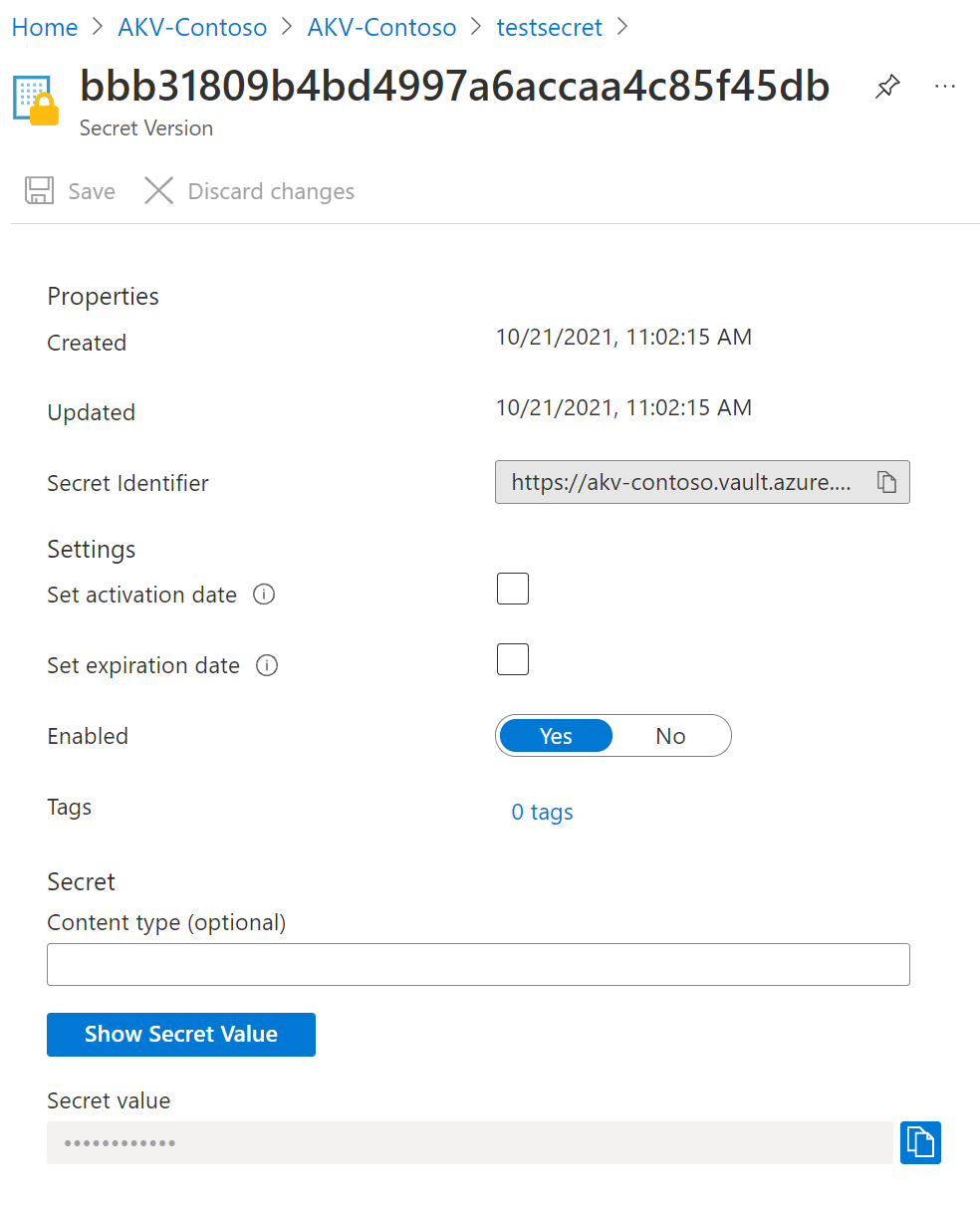
By clicking "Show Secret Value" button in the right pane, you can see the hidden value.
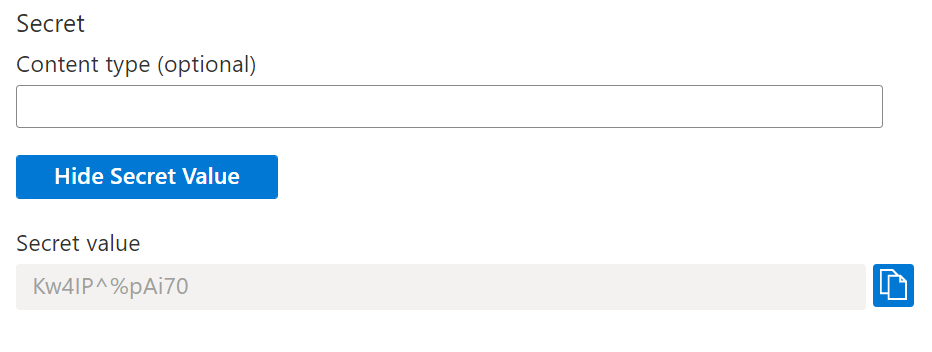
You can also use Azure CLI, or Azure PowerShell to retrieve previously created secret.
Clean up resources
Other Key Vault quickstarts and tutorials build upon this quickstart. If you plan to continue on to work with subsequent quickstarts and tutorials, you may wish to leave these resources in place. When no longer needed, delete the resource group, which deletes the Key Vault and related resources. To delete the resource group through the portal:
- Enter the name of your resource group in the Search box at the top of the portal. When you see the resource group used in this quickstart in the search results, select it.
- Select Delete resource group.
- In the TYPE THE RESOURCE GROUP NAME: box type in the name of the resource group and select Delete.
Note
It is important to notice that once a secret, key, certificate, or key vault is deleted, it will remain recoverable for a configurable period of 7 to 90 calendar days. If no configuration is specified the default recovery period will be set to 90 days. This provides users with sufficient time to notice an accidental secret deletion and respond. For more information about deleting and recovering key vaults and key vault objects, see Azure Key Vault soft-delete overview
Next steps
In this quickstart, you created a Key Vault and stored a secret in it. To learn more about Key Vault and how to integrate it with your applications, continue on to these articles.
Feedback
Coming soon: Throughout 2024 we will be phasing out GitHub Issues as the feedback mechanism for content and replacing it with a new feedback system. For more information see: https://aka.ms/ContentUserFeedback.
Submit and view feedback for