Quickstart: Direct web traffic with Azure Application Gateway - Terraform
In this quickstart, you use Terraform to create an Azure Application Gateway. Then you test the application gateway to make sure it works correctly. The Standard v2 SKU is used in this example.
Terraform enables the definition, preview, and deployment of cloud infrastructure. Using Terraform, you create configuration files using HCL syntax. The HCL syntax allows you to specify the cloud provider - such as Azure - and the elements that make up your cloud infrastructure. After you create your configuration files, you create an execution plan that allows you to preview your infrastructure changes before they're deployed. Once you verify the changes, you apply the execution plan to deploy the infrastructure.
- Create an Azure resource group using azurerm_resource_group
- Create an Azure Virtual Network using azurerm_virtual_network
- Create an Azure subnet using azurerm_subnet
- Create an Azure public IP using azurerm_public_ip
- Create an Azure Application Gateway using azurerm_application_gateway
- Create an Azure network interface using azurerm_network_interface
- Create an Azure network interface application gateway backend address pool association using azurerm_network_interface_application_gateway_backend_address_pool_association
- Create an Azure Windows Virtual Machine using azurerm_windows_virtual_machine
- Create an Azure Virtual Machine Extension using azurerm_virtual_machine_extension
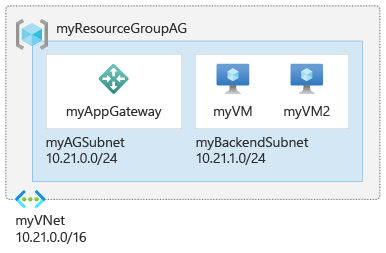
Note
Application Gateway frontend now supports dual-stack IP addresses (Preview). You can now create up to four frontend IP addresses: Two IPv4 addresses (public and private) and two IPv6 addresses (public and private).
Prerequisites
Implement the Terraform code
Note
The sample code for this article is located in the Azure Terraform GitHub repo. You can view the log file containing the test results from current and previous versions of Terraform.
See more articles and sample code showing how to use Terraform to manage Azure resources
Create a directory in which to test the sample Terraform code and make it the current directory.
Create a file named
providers.tfand insert the following code:terraform { required_version = ">=1.2" required_providers { azurerm = { source = "hashicorp/azurerm" version = "~> 3.0" } random = { source = "hashicorp/random" version = "~> 3.0" } } } provider "azurerm" { features {} }Create a file named
main.tfand insert the following code:resource "random_string" "rg" { length = 8 upper = false special = false } resource "azurerm_resource_group" "rg" { name = "101-application-gateway-${random_string.rg.result}" location = "eastus" } resource "azurerm_virtual_network" "vnet" { name = "myVNet" resource_group_name = azurerm_resource_group.rg.name location = azurerm_resource_group.rg.location address_space = ["10.21.0.0/16"] } resource "azurerm_subnet" "frontend" { name = "myAGSubnet" resource_group_name = azurerm_resource_group.rg.name virtual_network_name = azurerm_virtual_network.vnet.name address_prefixes = ["10.21.0.0/24"] } resource "azurerm_subnet" "backend" { name = "myBackendSubnet" resource_group_name = azurerm_resource_group.rg.name virtual_network_name = azurerm_virtual_network.vnet.name address_prefixes = ["10.21.1.0/24"] } resource "azurerm_public_ip" "pip" { name = "myAGPublicIPAddress" resource_group_name = azurerm_resource_group.rg.name location = azurerm_resource_group.rg.location allocation_method = "Static" sku = "Standard" } resource "azurerm_application_gateway" "main" { name = "myAppGateway" resource_group_name = azurerm_resource_group.rg.name location = azurerm_resource_group.rg.location sku { name = "Standard_v2" tier = "Standard_v2" capacity = 2 } gateway_ip_configuration { name = "my-gateway-ip-configuration" subnet_id = azurerm_subnet.frontend.id } frontend_port { name = var.frontend_port_name port = 80 } frontend_ip_configuration { name = var.frontend_ip_configuration_name public_ip_address_id = azurerm_public_ip.pip.id } backend_address_pool { name = var.backend_address_pool_name } backend_http_settings { name = var.http_setting_name cookie_based_affinity = "Disabled" port = 80 protocol = "Http" request_timeout = 60 } http_listener { name = var.listener_name frontend_ip_configuration_name = var.frontend_ip_configuration_name frontend_port_name = var.frontend_port_name protocol = "Http" } request_routing_rule { name = var.request_routing_rule_name rule_type = "Basic" http_listener_name = var.listener_name backend_address_pool_name = var.backend_address_pool_name backend_http_settings_name = var.http_setting_name priority = 1 } } resource "azurerm_network_interface" "nic" { count = 2 name = "nic-${count.index+1}" location = azurerm_resource_group.rg.location resource_group_name = azurerm_resource_group.rg.name ip_configuration { name = "nic-ipconfig-${count.index+1}" subnet_id = azurerm_subnet.backend.id private_ip_address_allocation = "Dynamic" } } resource "azurerm_network_interface_application_gateway_backend_address_pool_association" "nic-assoc" { count = 2 network_interface_id = azurerm_network_interface.nic[count.index].id ip_configuration_name = "nic-ipconfig-${count.index+1}" backend_address_pool_id = one(azurerm_application_gateway.main.backend_address_pool).id } resource "random_password" "password" { length = 16 special = true lower = true upper = true numeric = true } resource "azurerm_windows_virtual_machine" "vm" { count = 2 name = "myVM${count.index+1}" resource_group_name = azurerm_resource_group.rg.name location = azurerm_resource_group.rg.location size = "Standard_DS1_v2" admin_username = "azureadmin" admin_password = random_password.password.result network_interface_ids = [ azurerm_network_interface.nic[count.index].id, ] os_disk { caching = "ReadWrite" storage_account_type = "Standard_LRS" } source_image_reference { publisher = "MicrosoftWindowsServer" offer = "WindowsServer" sku = "2019-Datacenter" version = "latest" } } resource "azurerm_virtual_machine_extension" "vm-extensions" { count = 2 name = "vm${count.index+1}-ext" virtual_machine_id = azurerm_windows_virtual_machine.vm[count.index].id publisher = "Microsoft.Compute" type = "CustomScriptExtension" type_handler_version = "1.10" settings = <<SETTINGS { "commandToExecute": "powershell Add-WindowsFeature Web-Server; powershell Add-Content -Path \"C:\\inetpub\\wwwroot\\Default.htm\" -Value $($env:computername)" } SETTINGS }
Tip
You can modify values of the Name and Tier parameters under resource\applicationGateWay\main\sku to use a different SKU. For example: Basic.
Create a file named
variables.tfand insert the following code:variable "backend_address_pool_name" { default = "myBackendPool" } variable "frontend_port_name" { default = "myFrontendPort" } variable "frontend_ip_configuration_name" { default = "myAGIPConfig" } variable "http_setting_name" { default = "myHTTPsetting" } variable "listener_name" { default = "myListener" } variable "request_routing_rule_name" { default = "myRoutingRule" }Create a file named
outputs.tfand insert the following code:output "gateway_frontend_ip" { value = "http://${azurerm_public_ip.pip.ip_address}" }
Initialize Terraform
Run terraform init to initialize the Terraform deployment. This command downloads the Azure provider required to manage your Azure resources.
terraform init -upgrade
Key points:
- The
-upgradeparameter upgrades the necessary provider plugins to the newest version that complies with the configuration's version constraints.
Create a Terraform execution plan
Run terraform plan to create an execution plan.
terraform plan -out main.tfplan
Key points:
- The
terraform plancommand creates an execution plan, but doesn't execute it. Instead, it determines what actions are necessary to create the configuration specified in your configuration files. This pattern allows you to verify whether the execution plan matches your expectations before making any changes to actual resources. - The optional
-outparameter allows you to specify an output file for the plan. Using the-outparameter ensures that the plan you reviewed is exactly what is applied.
Apply a Terraform execution plan
Run terraform apply to apply the execution plan to your cloud infrastructure.
terraform apply main.tfplan
Key points:
- The example
terraform applycommand assumes you previously ranterraform plan -out main.tfplan. - If you specified a different filename for the
-outparameter, use that same filename in the call toterraform apply. - If you didn't use the
-outparameter, callterraform applywithout any parameters.
Verify the results
When you apply the execution plan, Terraform displays the frontend public IP address. If you've cleared the screen, you can retrieve that value with the following Terraform command:
echo $(terraform output -raw gateway_frontend_ip)Paste the public IP address into the address bar of your web browser. Refresh the browser to see the name of the virtual machine. A valid response verifies the application gateway is successfully created and can connect with the backend.
Clean up resources
When you no longer need the resources created via Terraform, do the following steps:
Run terraform plan and specify the
destroyflag.terraform plan -destroy -out main.destroy.tfplanKey points:
- The
terraform plancommand creates an execution plan, but doesn't execute it. Instead, it determines what actions are necessary to create the configuration specified in your configuration files. This pattern allows you to verify whether the execution plan matches your expectations before making any changes to actual resources. - The optional
-outparameter allows you to specify an output file for the plan. Using the-outparameter ensures that the plan you reviewed is exactly what is applied.
- The
Run terraform apply to apply the execution plan.
terraform apply main.destroy.tfplan
Troubleshoot Terraform on Azure
Troubleshoot common problems when using Terraform on Azure
Next steps
Feedback
Coming soon: Throughout 2024 we will be phasing out GitHub Issues as the feedback mechanism for content and replacing it with a new feedback system. For more information see: https://aka.ms/ContentUserFeedback.
Submit and view feedback for